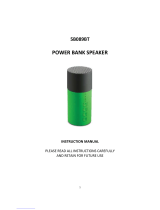Page is loading ...

1
BlueSonic
Bluetooth Portable Speakers
www.blueantwireless.com
USER MANUAL
BLUEANT
BLUESONIC PORTABLE SPEAKERS
Thank you for purchasing your new BlueAnt device.
CK811.indd 1 2006/3/10 、U、ネ 12:48:41

2
BlueSonic
Bluetooth Portable Speakers
Features
• Stream music over A2DP & answer VOIP calls from
your
Windows PC/Laptop
• Stream music over A2DP & answer calls from your mobile
phone or PDA
• Plug in your iPod or MP3 music player (cable included)
• Totally wireless or wired, portable and re-chargeable
• 2 Year Warranty
• In-built DSP cancellation to reduce echo and background
noise.
• In-built microphone to amplify conversation via Skype,
MSN & Yahoo Messenger.
• Rear Microphone-in jack to connect an external
microphone to collect better voice output
• Crystal clear stereo sound and powerful bass reflection.
• Answer a mobile phone call automatically while
playing music. Music will be returned automatically as
soon as conversation is over.
• Ideal for Conference-Calls, Amplified Speakers etc.
Portability from office to home, even to a car.
• In-built rear magnets suitable for most metal surface, E.g.
Filing cabinet, Fridge
• Compact design, easy to carry and store.
• Pairs with up to 8 Bluetooth devices.
CK811.indd 2 2006/3/10 、U、ネ 12:48:41

3
www.blueantwireless.com
Introduction
When first using the BlueSonic please make sure that
you:
• Fully charge the device for at least 3 hours before using
for the first time. Afterwards it takes approximately 2 hours
to fully recharge. (Refer below for charging details.)
• DO NOT insert the USB Bluetooth Dongle until after you
have loaded the software form the CD.
• Pair the BlueSonic with a Bluetooth mobile phone,
computer or other Bluetooth device before making calls
or listening to music. The Bluetooth audio connection
between the wireless speakers and other devices
are established by setting up PAIRED links which are
stored in each device ready for quick connection when
requested. (Refer below for Pairing details.)
The BlueSonic speakers support:
• Voice calls over Bluetooth using the
Headset/Handsfree
profile.
• Wireless stereo music over Bluetooth using the A2DP/
High Quality Audio profile.
• A wired 3.5mm stereo input at the rear of the device.
• An External Microphone input at the rear of the device
(microphone not supplied)
CK811.indd 3 2006/3/10 、U、ネ 12:48:42

4
BlueSonic
Bluetooth Portable Speakers
Contents
1. Product Overview..............................................................6
1.1 Description of Buttons and Inputs…….................…..6
1.2 Product Specifications……………..............…...….….8
2. Bluetooth
2.1 What are Headset and Handsfree?............................9
2.2 What is A2DP?..........................................................9
3.Charging the BlueSonic......................................................9
4. Button and Symbol Definitions……………...............…...10
4.1 Button Operation
4.2 Button Functions Matrix
4.3 LED Indicators
5. Using with Bluetooth Mobile Phones and PDA’s...........12
5.1 Pairing to a Mobile Phone or PDA……..............…...13
5.2 Voice Connection……………………..............….......14
5.3 A2DP / Stereo Connection………….............…........14
6. Using with Computers for Music and VOIP....................17
6.1 Loading the Software from the included CD.........…..17
6.2 Pairing to a Windows PC............................................18
6.3 Voice Connection with a PC………………...............19
6.4 A2DP / Stereo connection with a PC…....................21
7. Connecting an Audio Source directly by 3.5mm audio
cable.......................................................................................22
8. 2.5 mm External Microphone……………............………..22
9. Streaming Audio via the BlueAnt A2DP Streamer
(optional accessory).............................................................23
CK811.indd 4 2006/3/10 、U、ネ 12:48:42

5
www.blueantwireless.com
10. FAQ - Frequently Asked Questions
10.1 General…………...................................................23
10.2 Bluetooth………………………...............................27
10.3 Troubleshooting…………………….............…........30
11. Contact Us……………………..........................................36
12. Warranty……………………………...................................37
12.1 Process…………………………..............……….....37
12.2 Terms and Conditions………….............…......……38
13. Certification and Safety Approvals/General
Information…….....................................................................38
14. Cautions……………………………...................................40
CK811.indd 5 2006/3/10 、U、ネ 12:48:42

6
BlueSonic
Bluetooth Portable Speakers
1. Product Overview
1.1 Description of Buttons and Inputs
BACKWARD FORWARD
VOL(+)
VOL(-)
PICK UP / HANG UP
PLAY / PAUSE
MI
C
INDICATORS
INDICATORS
Front Panel
CK811.indd 6 2006/3/10 、U、ネ 12:48:42

7
www.blueantwireless.com
DC JACK
MAGNETS
MAGNETS
POWER
ON/OFF
MIC IN
LINE IN
Off
On
Back Panel
CK811.indd 7 2006/3/10 、U、ネ 12:48:42

8
BlueSonic
Bluetooth Portable Speakers
1.2 Product Specification
Bluetooth Specification Bluetooth v1.2 Class2
Bluetooth Profiles
HSP/HFP/A2DP/AVRCP
Frequency Band 2.4GHz~2.4835GHz ISM Band
Working Distance
10 meters
Standby Time
48 hours
Playing Time
10 hours@60db 5 hours@95dB
Battery 3.7V Li-Polymer rechargeable
battery
Weight
360g
Box Contents 1. One BlueSonic Bluetooth
Portable Speaker
2. One 100-240V AC adapter.
3. One 3.5mm audio lead
4. User manual
5. Quick Start Guide
CK811.indd 8 2006/3/10 、U、ネ 12:48:42

9
www.blueantwireless.com
2. Bluetooth
2.1 What are Headset and Handsfree?
Handsfree and Headset are both Bluetooth Service Profiles
that allow for Voice connections between Bluetooth devices.
Most Bluetooth enabled phones and PC’s include one or both
of these profiles.
2.2 What is A2DP?
Advanced Audio Distribution Profile - A2DP technology is a
new music revolution allowing you to send CD quality stereo
music from one device to another without using wires. A2DP
is crystal clear music without the hassle of plugging cables.
Bluetooth Wireless Technology with the A2DP technology
makes mobile phones, pda’s and computers capable of
streaming music.
For a list of A2DP compatible phones got to www.blueant.com.
au
3. Charging the BlueSonic
a. Plug the AC5V charger into an electrical outlet. Plug
the adapters’ connector into the DC Jack charging
port on the back of the BlueSonic.
b. The Amber indicator will turn ON while charging
and
change to Green when charging is complete.
c. It takes 3 hours to fully charge the in-built battery the
first time only. It takes 2 hours to re-charge thereafter.
d. The BlueSonic can be charged while it is “ON” or
CK811.indd 9 2006/3/10 、U、ネ 12:48:42

10
BlueSonic
Bluetooth Portable Speakers
“OFF”
e. The unit must be charged with the supplied AC5V
charger only.
4. Button and Symbol Definitions
4.1 Button Operation
• Short Press = Press and release less than 1 second
• Long Press = Press and release after 2 seconds
• Double Click = Click twice within 0.5 seconds
• Press/Hold = Press and Hold for more than 6 seconds
4.2 Button Functions Matrix
Feature Button Operation Status
Pairing Press/Hold Standby
Cancel Pairing Press/Hold During Pairing
Pick Up Short To Telephone
Hang Up Short
During
Communication
Voice Dialing
Short Standby
Refuse Answering
Long Receive Calling
CK811.indd 10 2006/3/10 、U、ネ 12:48:43

11
www.blueantwireless.com
Feature Button Operation Status
Last Call Redial Double Standby
Switch to Handset Long
During
Communication
Cancel Voice Dialing
Short During Voice Dialing
Volume Up Short
During
Communication
Volume Down
Short
During
Communication
Connect To Voice
Connection
Short Disconnected
Connect To A2DP/Stereo
Connection
Short Disconnected
Play Short Stop or Pause
Pause Short Playing
Stop Long Playing
Forward Short Playing
Backward Short Playing
CK811.indd 11 2006/3/10 、U、ネ 12:48:43

12
BlueSonic
Bluetooth Portable Speakers
4.3 LED Indicators
Pairing Blue rapid blink
During Communication Blue rapid blink 3 times per second
Playing Music Blue rapid blink 2 times per second
Connected and Standby Blue Blink once per second
Standby without Connected Blue Blink rapid once every 2 seconds
Low Battery Amber continuing blinking, the lower the faster
Charging Amber light on
Charging complete Green light on
5. Using with Bluetooth Mobile Phones and PDA’s
• If your phone supports Headset or Handsfree profile
you can use the BlueSonic as a speaker phone.
• If your phone supports A2DP you can stream stereo
music from your phone to the BlueSonic.
• If your phone supports both the A2DP and
Handsfree/
Headset Profiles, music will mute automatically when a
call comes through. You can then take the call and the
music will automatically return when the call is ended.
CK811.indd 12 2006/3/10 、U、ネ 12:48:43

13
www.blueantwireless.com
5.1 Pairing to a mobile phone or PDA
This is an example. This procedure may differ depending
on the mobile phone you’re using.
a. Turn the Power switch to ON at the rear of the
BlueSonic.
b. Put your BlueSonic into Pairing mode - Press and
Hold the button until the indicator blinks rapidly and
you hear a distinct melody (about 6 seconds). At this
stage, the BlueSonic is in Pairing mode and is ready
to be found in searches by other Bluetooth devices.
c. Turn Bluetooth ON in your mobile phone or PDA.
(refer to your phones User Guide)
d. Perform a device discovery to Search/Add the
BlueSonic.
e. When devices are displayed, select the BlueSonic.
Enter Passkey “1234”.
f. Set the BlueSonic as a trusted/authorised device, if an
option in your phone.
g. Finish and exit. (Refer to your phones User Guide for
any additional steps)
h. To pair up more devices; Repeat steps b - g for each
device you want to pair.
Note: Some devices require you to pair once for High Quality
Audio/A2DP profile and again for Handsfree/Headset profile,
E.G HP 6515. Other phones require pairing only once but will
enable both profiles E.G Samsung D600, O2 XDA Atom)
CK811.indd 13 2006/3/10 、U、ネ 12:48:43

14
BlueSonic
Bluetooth Portable Speakers
Note: If the pairing is not established within 60 seconds, the
blue indicator turns to a regular blinking once every 2 seconds.
Please repeat pairing procedure listed above.
5.2 Voice Connection
There are several ways to connect to the BlueSonic
depending on your model of phone.
a. Turn the BlueSonic ON and it may connect
automatically…
or
b. Short Press the Phone button on the BlueSonic.
The voice connection to which it was last connected
will be searched…
or
c. Select BlueSonic in the Bluetooth devices list of your
phone and press Connect.
d. Refer to step 4.2 Button Functions Matrix for operation
of the Voice Connection
When connected, the indicator will turn to aregular blinking
blue twice every second. For optimum voice quality,
speak towards the microphone located at the top of the
BlueSonic.
5.3 A2DP / Stereo Connection
Please check that your phone supports the A2DP profile.
There are several ways to connect to the BlueSonic
CK811.indd 14 2006/3/10 、U、ネ 12:48:43

15
www.blueantwireless.com
depending on your model of phone.
a. Turn the BlueSonic ON and it may connect
automatically…
or
b. Short Press the Play/Pause button on the
BlueSonic. The A2DP/Stereo connection to which it
was last connected will be searched …
or
c. Select BlueSonic in the Bluetooth devices list of your
phone, Select BlueSonic and press Connect.
d. Open your devices’ Music Player, select the Output as
BlueSonic if required, and play a track.
e. Refer to step 4.2 Button Functions Matrix for operation
of the Stereo Connection
When connected, the Bluetooth indicator will turn to a
regular blinking blue twice every second.
See the Function/Button Matrix below for operation of the
Speakers.
• When using the BlueSonic buttons to connect, it will
search for the last device that was connected to each of
the profiles. If you want to connect to another previously
paired device please use its Bluetooth Menu as explained
in point c. above
• When listening to streamed music and an incoming/
outgoing call occurs, streaming music will be muted and
the call will ring through the speakers. Answer the call
CK811.indd 15 2006/3/10 、U、ネ 12:48:43

16
BlueSonic
Bluetooth Portable Speakers
using the button. As soon as the call has ended, the
music will return.
• Refer to 4.2 Button Functions Matrix for operation of
the Voice Connection
If the device supports AVRCP remote control you will be
able to control track selection of Windows Media Player
using the BlueSonic buttons otherwise the Play/Pause
button will act as “mute” function.
Phone Software
Please make sure you have the latest firmware upgrade
for your Phone especially if you are using a PDA Phone.
Go to the support section of the manufacturers’ website
to check you have the latest version. Many new pda
phones require a Bluetooth patch to improve Bluetooth
functionality from the original version.
Resetting Your Phone
As new phones become more like computers they
become prone to software and memory issues which
may cause Bluetooth reconnection issues. This can be
fixed simply by turning the phone off and back on again.
The phone will be reset and the working memory cleared.
Leaving your phone on continually for weeks at a time
can cause this to happen so we recommend that you
switch your phone off at least once a fortnight to avoid
CK811.indd 16 2006/3/10 、U、ネ 12:48:43

17
www.blueantwireless.com
any problems.
lf you experience this problem regularly call your phone’s
manufacturer for a software upgrade at a service center.
You may also be able to do this online.
6. Using with Computers for Music and VOIP
• Do not insert the BlueAnt USB Bluetooth dongle until after
loading the software from the CD
• You cannot make a voice connection and a stereo
connection at the same time using a PC. You must
disconnect from one before connecting to the other.
6.1 Loading the Software from the included CD:
a. Place the supplied Bluetooth Bluesoleil Driver CD in
your computers’ CD reader.
b. The Bluesoleil setup program should start
automatically. If it does not, locate the setup.exe file
on the CD and run it.
c. Follow the prompts to install the software.
d. During the install, BlueSoleil will ask you to reboot your
computer.
e. After you reboot, insert the BlueAnt USB Bluetooth
Dongle into a spare USB port. (We recommend to plug
the dongle directly into the computers internal USB
port… please do not use a USB hub)
f. In the Bluesoleil pop up on screen, name your
computer and select the type of PC you’re using.
CK811.indd 17 2006/3/10 、U、ネ 12:48:43

18
BlueSonic
Bluetooth Portable Speakers
Note: Bluesoleil has an extensive Help section located
in the Help drop down box on the main screen. Please read
through this manual to discover all the possibilities of this
software
6.2 Pairing to a Windows PC
a. Once you have Bluesoleil loaded, and have inserted
your USB Dongle, Turn the Power switch to ON at the
rear of the BlueSonic.
b. Put your BlueSonic into Pairing mode - Press and Hold
the button until the indicator blinks rapidly and
you hear a distinct melody (about 6 seconds). At this
stage, the BlueSonic is in Pairing mode and is ready
to be found in searches by other Bluetooth devices.
c. Next, click on the Orange Sun in the center of the
screen to activate a ‘Search for devices’
d. When devices are displayed, right click on the
BlueSonic icon and select Pair.
e. Enter Passkey “1234”. A Red tick will appear next to
the BlueSonic to show it is paired.
f. Next, right click on the BlueSonic icon and select
Refresh Services. You will see the available services
Headset and AV icons turn to yellow.
g. Again right click on the BlueSonic icon and select
Default Audio Device so it is ticked.
CK811.indd 18 2006/3/10 、U、ネ 12:48:44

19
www.blueantwireless.com
6.3 Voice Connection with a PC
There are two ways to connect the Headset/Handsfree
service:
a. Right Click on the BlueSonic Speakers icon and select
Connect then Select Bluetooth Headset Service, the
BlueSonic will now ring. Press the Phone button to
secure the connection…
or
HSP/HFP (Mobilephone.Skype.MSN &
Yahoo Messenger...)
A2DP (Music)
CK811.indd 19 2006/3/10 、U、ネ 12:48:44

20
BlueSonic
Bluetooth Portable Speakers
b. Short Press the button on the BlueSonic. (If the PC
was the last connected device to the Voice connection,
it will connect to it. If the last connected device was
a mobile phone it will connect to the mobile when
pressing the button).
c. All voice calls on the pc will now be routed to the
BlueSonic.
d. Next, open a VOIP program on your PC, e.g.
Skype,
MSN Messenger etc
e. All calls must be dialed and received using the
programs controls. The VOIP program cannot be
controlled by the BlueSonic in the same way that you
can use Redial and Voice Dial etc as with a Mobile
Phone. The Phone button is only used to Connect and
Disconnect the Voice Connection when used with a
PC.
f. To disconnect, Short Press the
button on the
BlueSonic.
• You cannot make a voice connection and a stereo
connection with a PC at the same time.
• You must disconnect an A2DP connection with a
PC
before starting a Voice connection.
• For optimum voice quality, speak towards the
microphone
located at the top of the BlueSonic.
CK811.indd 20 2006/3/10 、U、ネ 12:48:44
/