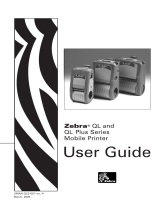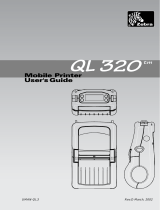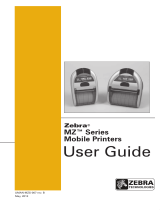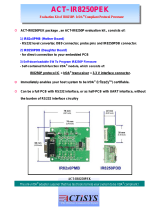Page is loading ...

User's Manual
Portable Printer
Part No. UMAN-EN2+ Rev.G, March, 2003

ii
Proprietary Statement
This manual contains proprietary information of Zebra Technologies Corporation. It is
intended solely for the information and use of parties operating and maintaining the
equipment described herein. Such proprietary information may not be used,
reproduced, or disclosed to any other parties for any other purpose without the
expressed written permission of Zebra Technologies Corporation.
Product Improvements
Since continuous product improvement is a policy of Zebra Technologies Corporation, all
specifications and signs are subject to change without notice.
FCC Compliance Statement
NOTE: This equipment has been tested and found to comply with the limits for a Class A
digital device, pursuant to Part 15 of FCC Rules. These limits are designed to provided
reasonable protection against harmful interference when the equipment is operated in a
commercial environment. This equipment generates, uses, and can radiate radio
frequency energy and, if not installed and used in accordance with the instruction
manual, may cause harmful interference to radio communications. Operation of this
equipment in a residential area is likely to cause harmful interference in which case the
user will be required to correct the interference at his own expense.
WARNING: Exposure to Radio Frequency radiation. To conform to FCC RF exposure
requirements this device shall be used in accordance with the operating conditions and
instructions listed in this manual.
NOTE: This unit was tested with shielded cables on the peripheral devices. Shielded
cables must be used with the unit to insure compliance
Changes or modifications to this unit not expressly approved by Zebra Technologies
Corporation could void the user’s authority to operate this equipment.
Canadian Compliance Statement
"IC:" before the equipment certification number signifies that the Industry Canada
technical specifications were met. It does not guarantee that the certified product will
operate to the user's satisfaction.
Liability Disclaimer
Inasmuch as every effort has been made to supply accurate information in this manual,
Zebra Technologies Corporation is not liable for any erroneous information or omissions.
Zebra Technologies Corporation reserves the right to correct any such errors and
disclaims liability resulting therefrom.
No Liability for Consequential Damage
In no event shall Zebra Technologies Corporation or anyone else involved in the
creation, production, or delivery of the accompanying product (including hardware and
software) be liable for any damages whatsoever (including, without limitation, damages
for loss of business profits, business interruption, loss of business information, or other
pecuniary loss) arising out of the use of or the results of use of or inability to use such
product, even if Zebra Technologies Corporation has been advised of the possibility of
such damages. Because some states do not allow the exclusion of liability for
consequential or incidental damages, the above limitation may not apply to you.
Copyrights
The copyrights in this manual and the system described therein are owned by Zebra
Technologies Corporation. All rights are reserved. Unauthorized reproduction of this
manual or the software in any of the system modules may result in imprisonment of up
to one year and fines of up to $10,000 (17 U.S.C.506). Copyright violators may be
subject to civil liability.
All products and brand names are trademarks of their respective companies. All rights
reserved.
©
2003 Zebra Technologies Corporation

iii
continued next page
CONTENTS
Introduction ................................................................... O-1
Printer Specifications ................................................... O-2
Physical ......................................................................... O-2
Environmental ............................................................... O-2
Printing Characteristics ................................................. O-2
Communications Interface ............................................ O-2
Communications Protocol ............................................. O-3
Pin Assignments............................................................ O-3
Media Type.................................................................... O-4
Media Handling ............................................................. O-4
Software Features......................................................... O-4
Formats ......................................................................... O-5
Accessories and Options .............................................. O-5
Power ............................................................................ O-5
Controls ......................................................................... O-6
Keypad Functions ......................................................... O-6
Self Test ........................................................................ O-6
Batteries and Charging................................................. O-7
Removing and Replacing Batteries............................... O-7
Conditioning .................................................................. O-7
Chargers ....................................................................... O-8
Low Battery Shutdown .................................................. O-8
Battery Safety Warnings ............................................... O-9
Installation of Media.................................................... O-11
Peeler Not In Use.........................................................O-11
Peeler In Use ...............................................................O-11
Troubleshooting .......................................................... O-13
Self Test ...................................................................... O-13
Troubleshooting Guide ................................................ O-13
Maintenance ................................................................ O-16
Cleaning The Print Head ............................................. O-17
Cleaning The Platen.................................................... O-17
Cleaning The Peeler Roller ........................................ O-17
Cleaning Sensors........................................................ O-17
Linerless Media Printers ............................................. O-18

iv
Communicating to the Printer ................................... O-20
Cable Communications ............................................... O-21
IR Communications ..................................................... O-22
Bluetooth™ Networking Overview .............................. O-23
APPENDIX A
Interface Cables .............................................................A-1
APPENDIX B
Media Supplies...............................................................A-4
APPENDIX C
Maintenance Supplies....................................................A-5
APPENDIX D
Product Support .............................................................A-6
Patent Information ................................inside back cover

Operation Section


O-1
UMAN-EN2+
INTRODUCTION
The Encore™2 Portable
Printer is the latest
development in
direct ther-
mal printing
technology
from Zebra
Technolo-
gies Corpora-
tion. This por-
table printer is
ideally suited to
print shelf labels,
tickets, price
change stickers,
receipts,
linerless labels
and any other
mobile application
where on-site printing
is required.
Integrated battery status and
hardware diagnostics circuits, as well as its compact size,
make the Encore 2 ideal for mobile printing. The Encore
2 can be configured for wireless communications via
Bluetooth™ or infrared (IrDA) interfaces.
This manual should be read in its entirety before at-
tempting operation of the printer. Further information
regarding this printer’s features and operation can be
found in the Mobile Printing Systems Programming
Manual available on diskette as part DISK-PTRPRO-
MAN or on our website at:
http://www.zebra.com/SS/manuals.htm.
ENCORE™2 PRINTER

O-2
UMAN-EN2+
.
PRINTER SPECIFICATIONS
Physical
Height: 5.1" (130 mm)
Width: 4.0" (102 mm)
Depth: 3.12" (79 mm)
Weight: 1.3 lbs. (.58 kg) with batteries/
no media
Environmental
Operating temperature: 14° to 104°F (-10° to
40°C)
Storage temperature: -4° to 140°F (-20° to 60°C)
Relative humidity: 95% non-condensing
The Encore 2 automatically compensates for head
temperature when printing. The printer has protection
circuitry to prevent damage due to excessive print head
temperatures.
Printing Characteristics
Print Head Life: 1,964,160"(50 Km) (nominal)
(estimated)
Technology: Direct Thermal
Print Speed: 2-3 IPS (50.8-76.2 mm)
Print Head Width: 1.9" (48 mm)
Print Head Density: 203 DPI (8 dots/mm)
Number of Dots: 384
Communications Interface
•Built-in RS-232 port for one-way or two-way commu-
nication to terminal or other host up to 38.4K BPS.
•Wireless: Infrared communications via IrDA specifica-
tions, or Bluetooth™ protocol.

O-3
UMAN-EN2+
Communications Protocol
The Encore 2 supports RTS/CTS (hardware) and XON/
XOFF handshaking protocols to synchronize with the
host terminal. The handshaking protocol and the baud
rate is programmable. The default communications
parameters are:
Handshaking = RTS/CTS Baud Rate = 9,600
Parity = None Data Bits = 8
Stop Bits = 1
Pin Assignments
The following are the pin assignments for the 8-pin DIN
RS232C serial connector.
Pin Pin Signal Signal
Number Name Type Description
1 RXD input Receive Data
2TXD output Transmit Data
3CTS input Clear To Send from host
4RTS output Request To Send
set high when printer
is ready to accept command/
data
5GND Ground
6NCNo Connect
7 DSR input Data Set Ready
Low to high transition turns
printer on, High to low
transition turns printer off
(if enabled)
8 DTR output Data Terminal Ready
set high when printer is on
(set to battery voltage for
“S” versions)

O-4
UMAN-EN2+
Media Type
•Paper Labels
•Synthetic Labels
•Plain paper
•Tags
•Two-part thermal receipts
• Linerless labels (on linerless models only)
Media Handling
Media Width: Max. 2.12" (54 mm)
Min. 1.0" (25 mm)
Maximum Print Width: 1.9" (48 mm)
Media Core Size: .75" (19 mm)
•Adjustable stock width
•Easy stock loading system
•Automatic label peeler
•Optional label present sensor
Software Features
•Vertical or horizontal printing
• Left, right, or center justification
•Scale to fit
• Concatenation
• Line print mode
•Programmable label odometer with on-demand
terminal reporting
•Serial number reporting to terminal on demand
•Automatic print head temperature compensation
•Programmable inactivity shut-off
•Out of paper/head-up error LED indicator
•Power On/Off from terminal or built-in keypad
•Black bar/gap sensing

O-5
UMAN-EN2+
Formats
• 25 Resident fonts
•Optional international character fonts
• Flash memory for down-loadable programs, label
formats, fonts and graphics
• Fully scalable fonts
•Built-in graphics support
Accessories and Options
•Single battery pack fast charger
• Four battery pack fast charger
•Extra NiMH battery pack
•Belt or shoulder strap options
•Protective environmental boot
•Soft Case
•Variety of interface cables
• IrDA Option
•Bluetooth™ standard short range radio frequency
(SRRF) interface option
Power
The Encore 2 utilizes a removable battery pack. If not
connected to a terminal with DTR present, the printer will
automatically power off to conserve battery life. The
time-out value can be programmed from the host termi-
nal; the factory default time-out is two minutes.
Additional power features include:
•Charge duration of 600 to 800 labels
• Low battery indicated by flashing LED and reported to
terminal on demand
•Power on/off controlled from terminal or built-in key-
pad

O-6
UMAN-EN2+
CONTROLS
Keypad Functions
Feed Switch:
Advances media to
next label or sense
mark without printing.
On switch:
momentary on action
turns printer on
Off switch: turns
printer off.
Power Light:
Indicates
Printer is
turned on
Status Light: Steady
light indicates printer is
either out of media, or
head release latch is
open.
Flashing during data
transmission between
host and printer
indicates normal
wireless operation.
Low Battery Light:
Flashes when battery is
near its shut-off voltage.
Steady light indicates
battery must be
recharged or replaced.
Self Test
The Encore 2 can perform a self test which will print a
solid black line to insure all elements of the print head are
working, and then print out the version of software loaded
in the printer. Refer to the Troubleshooting section for
more details on interpreting the self-test.
The self test is activated by the following key sequence:
1. Press the "FEED" key
2. While still holding down the "FEED" key, turn on
the printer by pressing and releasing the "ON" key.
3. Release the "FEED" key
The Encore 2 will perform the self test and then remain
on.

O-7
UMAN-EN2+
BATTERIES AND CHARGING
Removing and Replacing Batteries
Batteries are removed from the Encore 2 by the follow-
ing procedure:
1. Face the front of the printer. Push the battery
release button on the right side of the printer down as
indicated by the arrow.
2. Firmly slide the battery pack out of the printer until
it is clear while still pressing the battery release but-
ton.
Batteries are replaced by the following procedure:
1. Align the battery pack to the printer so that the
battery contacts (the metal plates on the top of the
battery) are oriented towards the front of the printer.
2. Slide the pack into the printer until it latches with a
distinct “click”.
Conditioning
IMPORTANT
Encore 2 batteries must be cycled a minimum of three
times before maximum capacity is realized. A battery is
cycled by fully charging, then fully discharging it through
normal use.
Battery Release
Latch (push “down”
to release)
E
NCORE 2 BATTERY INSTALLATION
Battery Charge
Jack

O-8
UMAN-EN2+
Chargers
Listed below are the specifications for the Encore 2
chargers:
UCN72-4: (p/n series AC15482-tab)
(Part numbers will vary depending on specific country of
use. Consult factory for complete part numbers.)
This charger is designed to charge up to four batteries
simultaneously. Battery packs may be charged sepa-
rately or while plugged into the printer. Typical charge
time is 90 minutes. Switch selectable 110/220 V.A.C.
input voltage. Supplied with line cords compatible
with most international standards.
Do not attempt to charge batteries while printing.
Attempting to print while charging batteries with the
UCN72-4 Charger can result in unreliable charging.
UCN72: (p/n series AT15244-tab)
(Part numbers will vary depending on specific country of
use. Consult factory for complete part numbers.)
UC72N is a wall mounted single charger with univer-
sal 110 to 230, 50-60 Hz. VAC input. Multiple plug
configurations comply with most international stan-
dards.
Do not attempt to charge batteries while printing.
Attempting to print while charging batteries with the
UC72N charger can result in unreliable charging.
Low Battery Shutdown
The Encore 2 monitors battery charge level in software
and will cause the Power LED to flash as the batteries
become depleted. The printer should be shut off and the
battery pack recharged. The printer will automatically
shut itself off if the batteries become severely discharged.
The optional real time clock will maintain its settings
for approximately fifteen minutes while batteries are
being replaced.

O-9
UMAN-EN2+
Battery Safety Warnings
Battery terminals are recessed to prevent acciden-
tal short circuiting of the battery. Allowing these
terminals to contact conductive material will create
a short circuit which could cause burns and other
injuries or could start a fire.
Use of any charger not approved specifically by Zebra
for use with Encore NiMH batteries could cause dam-
age to the battery pack or the printer and will void the
warranty.

O-10
UMAN-EN2+
MEDIA INSTALLATION: PEELER NOT IN USE
MEDIA INSTALLATION: PEELER IN USE
Peeler Roller
Platen
“Open” Button
Edge Guide
Platen
Edge Guide
“Open” Button
Media Liner
Peeler Bar

O-11
UMAN-EN2+
continued next page
INSTALLATION OF MEDIA
The Encore 2
can print continuous batches of labels or
print and separate labels automatically using its built in
label peeler. The following details how media installation
for these two modes.
Peeler not in use (Journal, linerless, or batch quantities of labels)
1. Turn unit off.
2. Press and hold the “Open” button on the front of the
unit. Rotate the top back to reveal the paper compart-
ment
3. Remove the edge guide and install the paper roll on
the spindle. Lead the free end over the rubber roller
(platen). Paper should feed from the top of the paper
roll.
4. Slide the edge guide back over the spindle and
against the roll of media. Roll should be against the
inside wall of the paper compartment.
5. Close the top and insure it is securely latched before
beginning to print.
Peeler in use (Do not use the label peeler when printing a batch quantity
of labels)
1. Turn unit off.
2. Press and hold the “Open” button on the front of the
unit. Rotate the top back to reveal the paper compart-
ment
3. Remove the edge guide and install the paper roll on
the spindle. Lead the free end over the rubber roller
(platen). Paper should feed from the top of the paper
roll.
4. Lift peeler assembly by depressing “Open” button on
front of unit. Lead edge of stock over the peeler bar
and under the grooved peeler roller. Stock should
emerge from the slot in the front cover.

O-12
UMAN-EN2+
Installation of Media (continued)
5. Slide the edge guide back over the spindle and
against the roll of media. Roll should be against the
inside wall of the paper compartment.
6. Close the top and insure it is securely latched before
beginning to print. Insure labels feed over the peeler
bar and separate from the liner as the printer is used.
Units equipped with label presence sensor: If the sensor is
activated, further printing will be inhibited until the most recently
printed label is removed.

O-13
UMAN-EN2+
continued next page
TROUBLESHOOTING
Self Test:
Perform the self test as described in the Controls sec-
tion. The unit should print a line of interlocking “X’s
followed by two reports. The first report indicates model,
ROM version, serial number, baud rate, etc. The second
report contains application information. If no second
report appears, there is no application loaded.
Troubleshooting Guide
No power
•Check battery, recharge or replace as necessary.
Media does not feed:
•Be sure print head is closed and latched.
•Check spindle holding media for any binding.
• If unit is equipped with label presence sensor:
• Insure most recently printed label is removed.
• Insure label sensor is not blocked.
Poor or faded print:
•Clean print head.
•Check battery/replace.
•Check quality of media.
Partial/missing print:
•Check media alignment
•Clean print head.
• Insure printhead is properly closed and latched.
Garbled print:
•Check baud rate.

O-14
UMAN-EN2+
Error light flashing
•No application: reload program.
• If using wireless communications: normal indication data is
being received.
Error light always on:
•Check that media is loaded and that the print head is closed
and securely latched.
Skips labels:
•Check media for top of form sense mark or label gap.
•Check that the print field has not been exceeded on label.
• Insure the bar/gap sensor is not blocked or
malfunctioning
Communication Error:
•Check that media is loaded, head is closed and error light is
off.
•Check baud rate.
•Replace cable to terminal.
Label Jam:
•Open print head. Generously apply alcohol to printer in area
of jammed label.
No print:
•Check baud rate
•Replace battery
•Check cable to terminal
• Invalid label format or command structure — use Hex Dump
Mode for troubleshooting.
Reduced battery life after charging
• If battery is one to two years old, short life may be normal
aging.
•Replace battery.
/