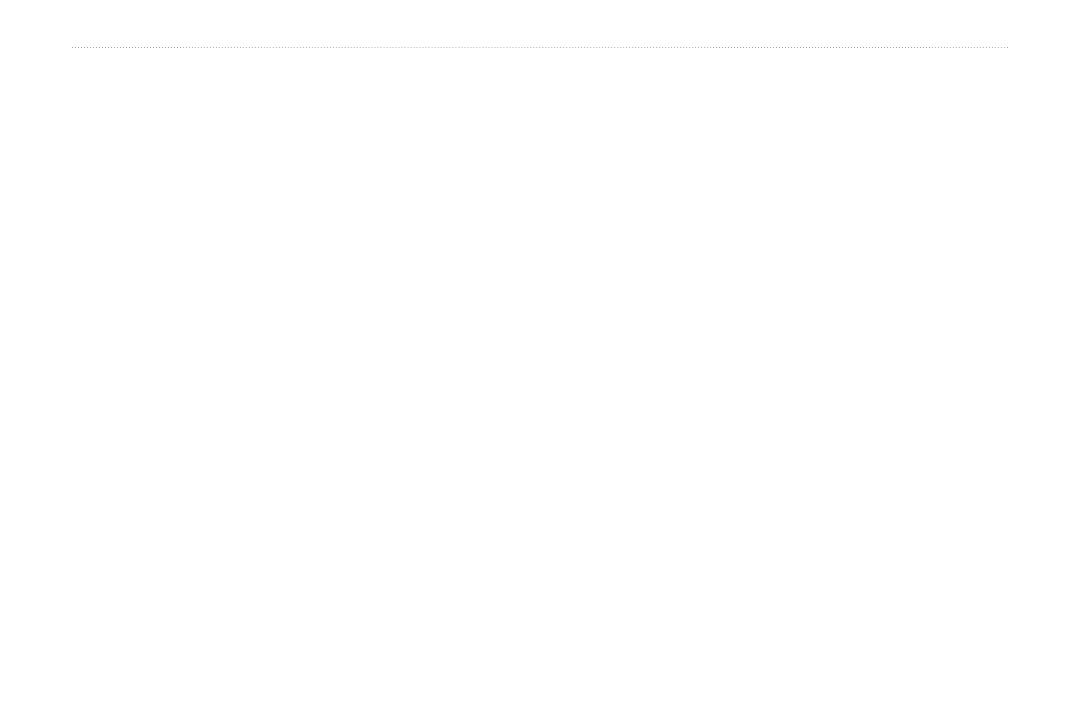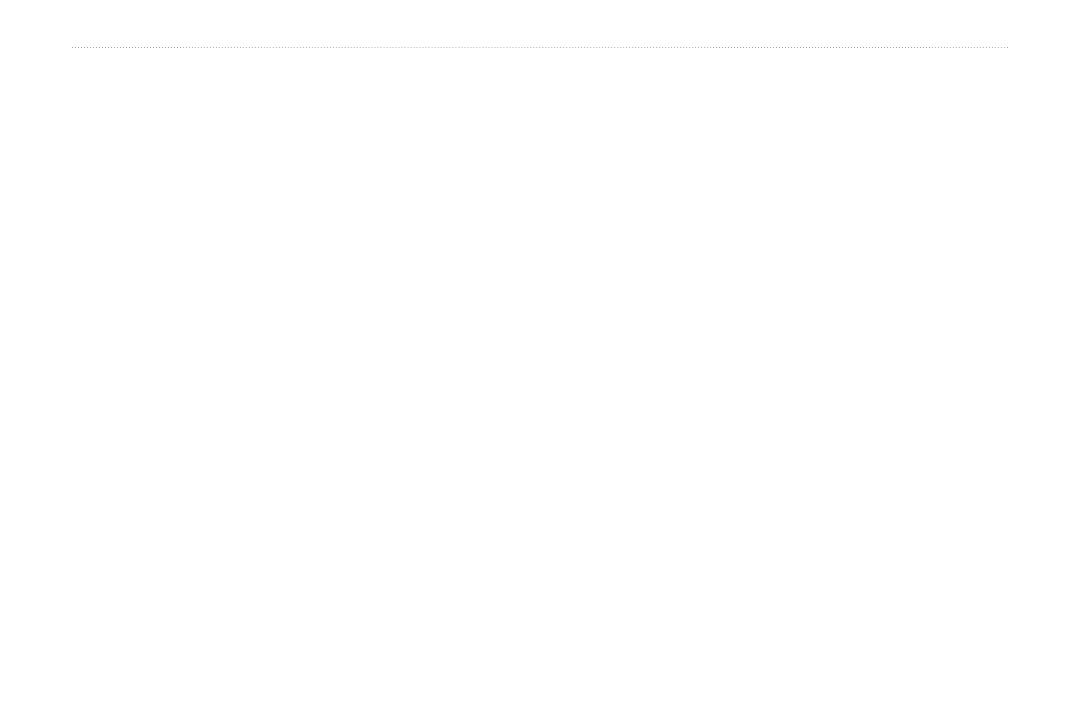
4 GXM 40 Owner’s Manual
Introduction
Table of Contents
Introduction ................................................................1
Manual Conventions ....................................................... 1
Product Registration ....................................................... 1
Warnings ........................................................................ 2
Getting Started ...........................................................5
Connecting the GXM 40 to a Garmin Unit ...................... 6
Subscribing to XM Services ........................................... 7
XM WX Weather Features .........................................8
Displaying Weather Information ..................................... 8
METAR ........................................................................... 9
AIRMET ........................................................................ 10
SIGMET .........................................................................11
TFR .............................................................................. 12
TAF ............................................................................... 13
Winds ........................................................................... 14
NEXRAD Radar ............................................................ 16
Satellite Mosaic ............................................................ 17
Echo Tops ..................................................................... 18
Surface Pressure .......................................................... 19
Lightning ....................................................................... 20
Storm Cells ................................................................... 21
Freezing Level .............................................................. 22
Forecast ....................................................................... 22
Fronts ........................................................................... 23
Hurricanes .................................................................... 24
County Warnings .......................................................... 25
XM Radio ...................................................................... 26
Visibility......................................................................... 27
Water Temperature ....................................................... 28
Wave Period ................................................................. 28
Wave Direction ............................................................. 29
Wave Height ................................................................. 29
Marine Warnings .......................................................... 30
Buoy Reports ................................................................ 31
Appendix ..................................................................32
GXM 40 Specications ................................................. 32
Feature Broadcast Rates ............................................. 33
NEXRAD Overview ...................................................... 34
FCC Compliance .......................................................... 36
Limited Warranty .......................................................... 36
Software License Agreement ....................................... 39
XM Satellite Radio Service Agreement ........................ 39
TFR Data ...................................................................... 42
Index .........................................................................43