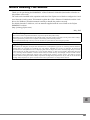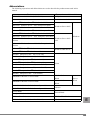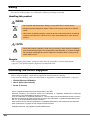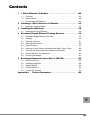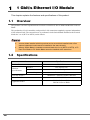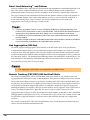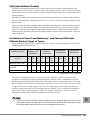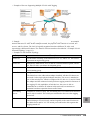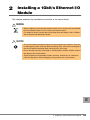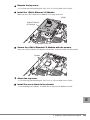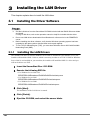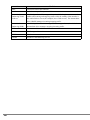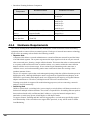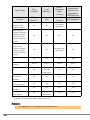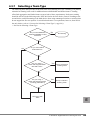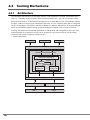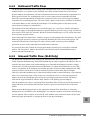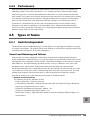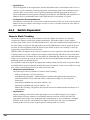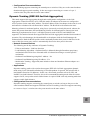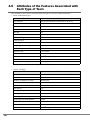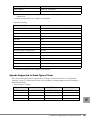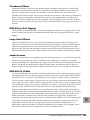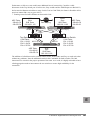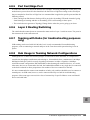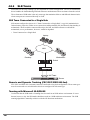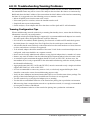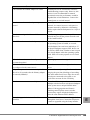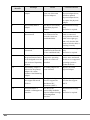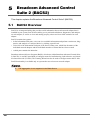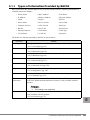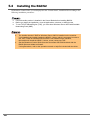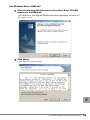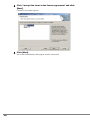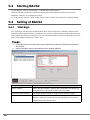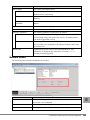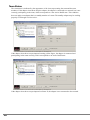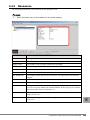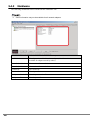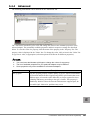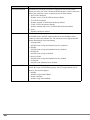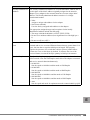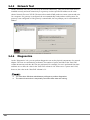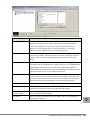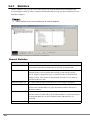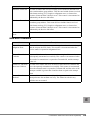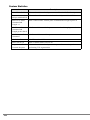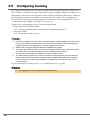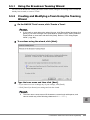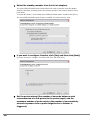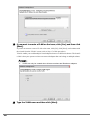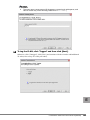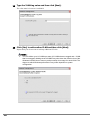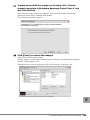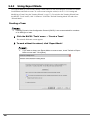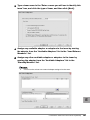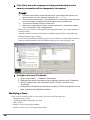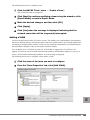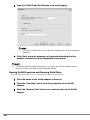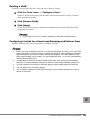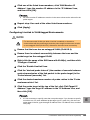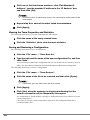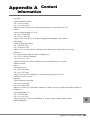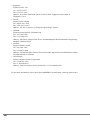101
E
Before Reading This Manual
Thank you for purchasing the PRIMERGY 1Gbit/s Ethernet I/O Module (hereinafter referred to as
this product or the card).
The card can be installed in the expansion card slot of the Fujitsu server blade to configure the Local
Area Network (LAN) system. This manual explains the 1Gbit/s Ethernet I/O Modules and the LAN
driver (for Windows). Read this manual carefully to handle the product correctly.
For details about the LAN driver, refer to manuals supplied with the server blade or the Fujitsu
PRIMERGY website:
(http://primergy.fujitsu.com)
May, 2007
For Your Safety
This manual contains important information, required to operate this product safely.
Thoroughly review the information in this manual before using this product. Especially note the points under "Safety",
and only operate this product with a complete understanding of the material provided.
This manual should be kept in an easy-to-access location for quick reference when using this product.
High Safety
The Products are designed, developed and manufactured as contemplated or general use, including without limitation,
general office use, personal use, household use, and ordinary industrial use, but are not designed, developed and
manufactured as contemplated for use accompanying fatal risks or dangers that, unless extremely high safety is secured,
could lead directly to death, personal injury, severe physical damage, or other loss (hereinafter "High Safety Required
Use"), including without limitation, nuclear reaction control in nuclear facility, aircraft flight control, air traffic control,
mass transport control, medical life support system, missile launch control in weapon system. You shall not use this
Product without securing the sufficient safety required for the High Safety Required Use. If you wish to use this Product
for High Safety Required Use, please consult with our sales representatives in charge before such use.

102
Remarks
Warning Descriptions
Various symbols are used throughout this manual. These are provided to emphasize important points
for your safety and that of others. The symbols and their meanings are as follows. Make sure to fully
understand these before reading this manual.
The following symbols are used to indicate the type of warning or cautions being described.
Symbols
The following are symbols used throughout this manual.
Entering commands (Keys)
CD-ROM drive names are shown as [CD-ROM drive]. Enter your drive name according to your
environment.
[CD-ROM drive]:\Setup.exe
WARNING
Ignoring this symbol could be potentially lethal.
CAUTION
Ignoring this symbol may lead to injury and/or damage this product.
The triangle mark emphasizes the urgency of the WARNING and CAUTION.
Details are described next to the triangle.
A barred circle ( ) warns against certain actions (Do Not).
Details are described next to the circle.
A black circle indicates actions that must be taken.
Details are described next to the black circle.
Symbols Definition
These sections explain prohibited actions and points to note when using this
product. Make sure to read these sections.
These sections explain information needed to operate the hardware and
software properly. Make sure to read these sections.
→ This mark indicates reference pages or manuals.

103
E
Abbreviations
The following expressions and abbreviations are used to describe the product names used in this
manual.
Product names Expressions and abbreviations
1Gbit/s Ethernet I/O Module (PG-LND201) this product
PG-LND201 LAN Driver LAN driver or the driver
Microsoft
®
Windows Server
®
2003, Standard Edition
Windows Server 2003
Windows
Microsoft
®
Windows Server
®
2003, Enterprise Edition
Microsoft
®
Windows Server
®
2003 R2, Standard Edition
Microsoft
®
Windows Server
®
2003 R2, Enterprise Edition
Microsoft
®
Windows Server
®
2003, Standard x64 Edition
Windows Server 2003
x64
Microsoft
®
Windows Server
®
2003, Enterprise x64 Edition
Microsoft
®
Windows Server
®
2003 R2, Standard x64
Edition
Microsoft
®
Windows Server
®
2003 R2, Enterprise x64
Edition
Microsoft
®
Windows
®
2000 Server
Windows 2000 Server
Microsoft
®
Windows
®
2000 Advanced Server
Red Hat
®
Enterprise Linux
®
ES (v.3 for x86)
Linux
Red Hat
®
Enterprise Linux
®
AS (v.3 for x86)
Red Hat
®
Enterprise Linux
®
AS (v.4 for x86)
Red Hat
®
Enterprise Linux
®
ES (v.4 for x86)
Red Hat
®
Enterprise Linux
®
AS (v.4 for EM64T)
Red Hat
®
Enterprise Linux
®
ES (v.4 for EM64T)
Red Hat
®
Enterprise Linux
®
5 (for x86)
Red Hat
®
Enterprise Linux
®
5 (for Intel64)
PRIMERGY BX620 S3 Server Blade
BX620 S3 Server
Blade
Server
Blade
PRIMERGY BX620 S4 Server Blade
BX620 S4 Server
Blade
PRIMERGY BX600 S3 Blade Server System Unit
Chassis
PRIMERGY BX600 S2 Blade Server System Unit
Switch Blade
Switch Blade
Catalyst Blade Switch 3040
FC Pass-Thru Blade FC Pass-Thru Blade
FC Switch Blade (PG-FCS103/PG-FCS102) FC Switch Blade

104
Safety
For safe use of this product, it is vital that the following warnings are heeded.
Handling this product
WARNING
CAUTION
Recycle
When scrapping this product, contact an office listed in "Appendix A Contact Information"
(
Jpg.195). This product must be disposed of as industrial waste.
Checking the Items Supplied
Before using the product, check that no supplied or attached items are missing.
If any items are missing, contact an office listed in "Appendix A Contact Information" (
Jpg.195).
• 1Gbit/s Ethernet I/O Module
• User's Guide (this manual)
• Screw (3 screws)
Intel is a registered trademark of Intel Corporation in the USA.
Microsoft, Windows, and Windows Server are trademarks or registered trademarks of Microsoft
Corporation in the United States and other countries.
Linux is a trademark or registered trademark of Linus Torvalds in the United States and other countries.
Red Hat and all Red Hat-based trademarks and logos are trademarks or registered trademarks of Red
Hat, Inc. in the United States and other countries.
Other product names used are trademarks or registered trademarks of their respective manufacturers.
Other products are copyrights of their respective manufacturers.
All Rights Reserved, Copyright© FUJITSU LIMITED 2007
• Do not tinker with the product. Doing so may cause fire or electric shock.
• Keep this product away from water. Failure to do so may cause fire or electric
shock.
• When there is lightning nearby, unplug all power cords and external connecting
cords from this product. Failure to do so may cause destruction of the devices
and fire.
• Since this product is delicate, avoid using or storing it under extreme conditions,
such as excessively high or low temperature, high humidity, or in direct sunlight.
Do not bend or damage the card or subject it to extreme shock. Doing so may
cause failure or fire.

105
E
Contents
1 1 Gbit/s Ethernet I/O Module . . . . . . . . . . . . . . . . . . . . . . . . . 106
1.1 Overview . . . . . . . . . . . . . . . . . . . . . . . . . . . . . . . . . . . . . . . . . . . . . . 106
1.2 Specifications . . . . . . . . . . . . . . . . . . . . . . . . . . . . . . . . . . . . . . . . . . . 106
1.3 Functionality and Features . . . . . . . . . . . . . . . . . . . . . . . . . . . . . . . . 107
2 Installing a 1Gbit/s Ethernet I/O Module . . . . . . . . . . . . . . . . 115
2.1 Installing in a Server Blade . . . . . . . . . . . . . . . . . . . . . . . . . . . . . . . . 116
3 Installing the LAN Driver . . . . . . . . . . . . . . . . . . . . . . . . . . . . . 118
3.1 Installing the Driver Software . . . . . . . . . . . . . . . . . . . . . . . . . . . . . . . 118
4 Broadcom Gigabit Ethernet Teaming Services . . . . . . . . . . . 119
4.1 Broadcom Gigabit Ethernet Overview . . . . . . . . . . . . . . . . . . . . . . . . 119
4.2 Glossary . . . . . . . . . . . . . . . . . . . . . . . . . . . . . . . . . . . . . . . . . . . . . . 119
4.3 Teaming Concepts . . . . . . . . . . . . . . . . . . . . . . . . . . . . . . . . . . . . . . . 121
4.4 Teaming Mechanisms . . . . . . . . . . . . . . . . . . . . . . . . . . . . . . . . . . . . 130
4.5 Types of Teams . . . . . . . . . . . . . . . . . . . . . . . . . . . . . . . . . . . . . . . . . 133
4.6 Attributes of the Features Associated with Each Type of Team . . . . 136
4.7 Teaming and Other Advanced Networking Properties . . . . . . . . . . . 138
4.8 General Network Considerations . . . . . . . . . . . . . . . . . . . . . . . . . . . . 140
4.9 Event Log Messages . . . . . . . . . . . . . . . . . . . . . . . . . . . . . . . . . . . . . 151
5 Broadcom Advanced Control Suite 2 (BACS2) . . . . . . . . . . . 156
5.1 BACS2 Overview . . . . . . . . . . . . . . . . . . . . . . . . . . . . . . . . . . . . . . . . 156
5.2 Installing the BACS2 . . . . . . . . . . . . . . . . . . . . . . . . . . . . . . . . . . . . . 158
5.3 Starting BACS2 . . . . . . . . . . . . . . . . . . . . . . . . . . . . . . . . . . . . . . . . . 162
5.4 Setting of BACS2 . . . . . . . . . . . . . . . . . . . . . . . . . . . . . . . . . . . . . . . . 162
5.5 Configuring Teaming . . . . . . . . . . . . . . . . . . . . . . . . . . . . . . . . . . . . . 176
Appendix A Contact Information . . . . . . . . . . . . . . . . . . . . . . . 195

106
1
1 Gbit/s Ethernet I/O Module
This chapter explains the features and specifications of this product.
1.1 Overview
This product is an LAN expansion board exclusive to BX620 S3 Server Blade and BX620 S4 Server
Blade.
This product has 2 LAN controllers, and provides LAN connection completely separate/ independent
of the onboard LAN. The external access is performed via the Switch Blade installed to the network
blade slot 3 or 4 (NET3 or NET4) on the chassis.
1.2 Specifications
` A server blade installed with this products and a server blade installed with a fibre
channel expansion board cannot be installed to the same chassis.
` When a Switch Blade is installed to network blade slot 3 or 4 (NET3 or NET4), a FC
Pass-Thru Blade or FC Switch Blade cannot be installed at the same time.
Item Specifications
Product ID PG-LND201
Host bus
specifications
Interface PCI-Express (x4)
Data transfer rate Max. 1 Gbps
Data transfer system Bus master, DMA
External interface 1000BASE-T Ethernet (SerDes) Interface
Controller LSI BCM 5708S
Applicable model
BX620 S3 Server Blade
BX620 S4 Server Blade

1 1 Gbit/s Ethernet I/O Module 107
E
1.3 Functionality and Features
1.3.1 Functional Description
This product is a new class of Gigabit Ethernet (GbE) converged network interface controller (C-
NIC) that can simultaneously perform accelerated data networking, storage networking, and high-
performance clustering on a standard Ethernet network. The C-NIC offers acceleration for all popular
protocols used in the data center, such as:
• TCP Offload Engine (TOE) for accelerating TCP
` Offloading technologies are supported when this product is installed in a system with
Windows Server 2003 with Scalable Networking Pack (SNP).
Using the Broadcom teaming software, you can split your network into virtual LANs (VLANs) as
well as group multiple network adapters together into teams to provide network load balancing and
fault tolerance functionality. For details about teaming, refer to " Broadcom Advanced Server
Program (BSAP) Overview" (
Jpg.109) in "1.3.3 Teaming Function" (Jpg.109). For a description of
VLANs, refer to "1.3.4 Virtual LAN Function" (
Jpg.112). For instructions on configuring teaming
and creating VLANs on Windows operating systems, refer to "1.3.3 Teaming Function" (
Jpg.109).
1.3.2 Features
The following is a list of this product features:
• TCP Offload Engine (TOE)
• Single-chip solution
- Standard Ethernet frame size (1518 bytes)
- PCI Express v1.0A, x4
- Full fast-path TCP offload
- Zero copy capable hardware
• Other performance features
- TCP, IP, UDP checksum
- TCP segmentation
• Manageability
- Broadcom Advanced Control Suite2 (BACS2) diagnostic and configuration software suite
- Supports PXE 2.0 specification
- Statistics for SNMP MIB II, Ethernet-like MIB, and Ethernet MIB (IEEE Std 802.3z, Clause
30)
- IPMI support
• Advanced network features
- Jumbo frames (up to 9 KB)
- Virtual LANs
- Flow Control (IEEE Std 802.3x)
- LiveLink™ (supported in both the 32-bit and 64-bit Windows operating systems)
- Logical Link Control (IEEE Std 802.2)
• Layer-2 Priority Encoding (IEEE 802.1p)

108
• High-speed on-chip RISC processor
• Up to 4 classes of service (CoS)
• Integrated 96 KB frame buffer memory
• Support for multicast addresses via 128 bits hashing hardware function
• EM64T processor support
TCP Offload Engine (TOE)
The TCP/IP protocol suite is used to provide transport services for a wide range of applications for
the Internet, LAN, and for file transfer. Without TCP Offload Engine, the TCP/IP protocol suite runs
on the host CPU, consuming a very high percentage of its resources and leaving little resources for
applications. With the use of this product, the TCP/IP processing can be moved to hardware, freeing
the CPU for more important tasks such as application processing.
This product's network adapter's TOE function allows simultaneous operations of up to 1024 fully
offloaded TCP connections. The TOE support on the adapter significantly reduces the host CPU
utilization while preserving the implementation of the operating system stack.
Broadcom Advanced Control Suite 2 (BACS2)
Broadcom Advanced Control Suite 2 (BACS2), a component of the Broadcom teaming software, is
an integrated utility that provides information about each network adapter that is installed in your
system.
The BACS2 also enables you to perform detailed tests, diagnostics, and analysis on each adapter, as
well as to modify property values and view traffic statistics for each adapter. BACS2 is used on a
Windows operating systems to configure teaming and to add VLANs.

1 1 Gbit/s Ethernet I/O Module 109
E
1.3.3 Teaming Function
Broadcom Advanced Server Program (BSAP) Overview
Broadcom Advanced Server Program (BASP) is the Broadcom teaming software for Windows
Server 2003 and Windows 2000 Server operating systems. BASP runs within the Broadcom
Advanced Control Suite 2 (BACS2) utility.
BASP supports four types of teams for Layer 2 teaming:
• Smart Load Balancing and Failover
• Link Aggregation (802.3ad)
• Generic Trunking (FEC/GEC)/802.3ad-Draft Static
• Smart Load Balancing (Auto-Fallback Disable)
` Enabling Windows Server 2003 built-in bridging is not advisable when you are using
teaming software.
For more information on network adapter teaming concepts, refer to "4.3 Teaming Concepts"
(
Jpg.121).
Load Balancing and Fault Tolerance
Teaming provides traffic load balancing and fault tolerance (redundant adapter operation in the event
that a network connection fails). When multiple Gigabit Ethernet network adapters are installed in the
same system, they can be grouped into teams, creating a virtual adapter.
A team can consist of two to eight network interfaces, and each interface can be designated as a
primary interface or a standby interface (standby interfaces can be used only in a Smart Load
Balancing™ and Failover type of team, and only one standby interface can be designated per SLB
team). If traffic is not identified on any of the adapter team member connections due to failure of the
adapter, cable, switch port, or switch (where the teamed adapters are attached to separate switches),
the load distribution is reevaluated and reassigned among the remaining team members. In the event
that all of the primary adapters are down, the hot standby adapter becomes active. Existing sessions
are maintained and there is no impact on the user.
Types of Teams
The available types of teams for the Windows Server 2003/Windows 2000 Server operating systems
are:
• Smart Load Balancing and Failover
J" Smart Load Balancing™ and Failover"(pg.110)
• Link Aggregation (802.3ad)
J" Link Aggregation (802.3ad)"(pg.110)
• Generic Trunking (FEC/GEC)/802.3ad-Draft Static
J" Generic Trunking (FEC/GEC)/802.3ad-Draft Static"(pg.110)
• SLB (Auto-Fallback Disable)
J" SLB (Auto-Fallback Disable)"(pg.111)
` Link aggregation is not supported in the Blade Server.

110
Smart Load Balancing™ and Failover
Smart Load Balancing™ and Failover is the Broadcom implementation of load balancing based on IP
flow. This feature supports balancing IP traffic across multiple adapters (team members) in a
bidirectional manner. In this type of team, all adapters in the team have separate MAC addresses.
This type of team provides automatic fault detection and dynamic failover to other team member or
to a hot standby member. This is done independently of Layer 3 protocol (IP, IPX, NetBEUI); it
works with existing Layer 2 and 3 switches. No switch configuration (such as trunk, link
aggregation) is necessary for this type of team to work.
` If you do not enable LiveLink™ when configuring SLB teams, disabling Spanning Tree
Protocol (STP) at the switch or port is recommended. This minimizes the downtime due to
spanning tree loop determination when failing over. LiveLink mitigates such issues.
` IPX balances only on the transmitting side of the team; other protocols are limited to the
primary adapter.
` If a team member is linked at 1000 Mbit/s and another team member is linked at 100 Mbit/s,
most of the traffic is handled by the 1000 Mbit/s team member.
Link Aggregation (802.3ad)
This mode supports link aggregation and conforms to the IEEE 802.3ad (LACP) specification.
Configuration software allows you to dynamically configure which adapters you want to participate
in a given team. If the link partner is not correctly configured for 802.3ad link configuration, errors
are detected and noted. With this mode, all adapters in the team are configured to receive packets for
the same MAC address. The outbound load-balancing scheme is determined by our BASP driver. The
team link partner determines the load-balancing scheme for inbound packets. In this mode, at least
one of the link partners must be in active mode.
Generic Trunking (FEC/GEC)/802.3ad-Draft Static
The Generic Trunking (FEC/GEC)/802.3ad-Draft Static type of team is very similar to the Link
Aggregation (802.3ad) type of team, in that all adapters in the team are configured to receive packets
for the same MAC address. However, the Generic Trunking (FEC/GEC)/802.3ad-Draft Static) type
of team, does not provide LACP or marker protocol support. This type of team supports a variety of
environments in which the adapter link partners are statically configured to support a proprietary
trunking mechanism. For instance, this type of team could be used to support Lucent's OpenTrunk or
Cisco's Fast EtherChannel (FEC). Basically, this type of team is a light version of the Link
Aggregation (802.3ad) type of team. This approach is much simpler, in that there is not a formalized
link aggregation control protocol (LACP). As with the other types of teams, the creation of teams and
the allocation of physical adapters to various teams is done statically through user configuration
software.
The Generic Trunking (FEC/GEC/802.3ad-Draft Static) type of team supports load balancing and
failover for both outbound and inbound traffic.
` Link aggregation (802.3ad) is not supported in the Blade Server.

1 1 Gbit/s Ethernet I/O Module 111
E
SLB (Auto-Fallback Disable)
The SLB (Auto-Fallback Disable) type of team is identical to the Smart Load Balancing™ and
Failover type of team, with the exception of when the standby member is active, if a primary member
comes back on line, the team continues using the standby member, rather than switching back to the
primary member.
All primary interfaces in a team participate in load-balancing operations by sending and receiving a
portion of the total traffic. Standby interfaces take over in the event that all primary interfaces have
lost their links.
Failover teaming provides redundant adapter operation (fault tolerance) in the event that a network
connection fails. If the primary adapter in a team is disconnected because of failure of the adapter,
cable, or switch port, the secondary team member becomes active, redirecting both inbound and
outbound traffic originally assigned to the primary adapter. Sessions will be maintained, causing no
impact to the user.
Limitations of Smart Load Balancing™ and Failover/SLB (Auto-
Fallback Disable) Types of Teams
Smart Load Balancing™ (SLB) is a protocol-specific scheme. The state of support for IP, IPX, and
NetBEUI protocols is listed below.
The Smart Load Balancing™ type of team works with all Ethernet switches without having to
configure the switch ports to any special trunking mode. Only IP traffic is load-balanced in both
inbound and outbound directions. IPX traffic is load-balanced in the outbound direction only. Other
protocol packets are sent and received through one primary interface only. Failover for non-IP traffic
is supported only for network adapters. The Generic Trunking type of team requires the Ethernet
switch to support some form of port trunking mode (for example, Cisco's Gigabit EtherChannel or
other switch vendor's Link Aggregation mode). The Generic Trunking type of team is protocol-
independent, and all traffic should be load-balanced and fault-tolerant.
` If you do not enable LiveLink™ when configuring teams, disabling Spanning Tree Protocol
(STP) at the switch is recommended. This minimizes the downtime due to the spanning tree
loop determination when failing over. LiveLink mitigates such issues.
Operating System
Failover/
Fallback - All
Broadcom
Failover/
Fallback -
Multivendor
Load Balance -
All Broadcom
Load Balance -
Multivendor
Protocol IP IPX
Net
BE
UI
IP IPX
Net
BE
UI
IP IPX
Net
BE
UI
IP IPX
Net
BE
UI
Windows Server 2003YYNYNNYYNYN N
Windows Server 2003
with SNP
YYNYNNYYNYNN
Windows 2000 Server Y Y Y Y N N Y Y N Y N N
Y = supported, N = not supported

112
LiveLink™
LiveLink™ is a feature of BASP that is available only for the Smart Load Balancing™ type of
teaming. The purpose of LiveLink is to detect link loss beyond the switch and to route traffic only
through team members that have a live link. This function is accomplished though the teaming
software. The teaming software periodically probes (issues a link packet from each team member)
one or more specified target network device(s). The probe target(s) responds when it receives the link
packet. If a team member does not detect the response within a specified amount of time, this
indicates that the link has been lost, and the teaming software discontinues passing traffic through
that team member. Later, if that team member begins to detect a response from a probe target, this
indicates that the link has been restored, and the teaming software automatically resumes passing
traffic through that team member. LiveLink works only with TCP/IP.
LiveLink™ is supported in both 32-bit and 64-bit Windows operating systems. Refer to the Channel
Bonding documentation for similar functionality in Linux Channel Bonding (refer to http://
www.redhat.com/docs/manuals/enterprise/RHEL-3-Manual/ref-guide/s1-modules-ethernet.html).
Teaming and Large Send Offload/Checksum Offload Support
Large Send Offload (LSO) and Checksum Offload are enabled for a team only when all of the
members support and are configured for the feature.
1.3.4 Virtual LAN Function
VLAN Overview
Virtual LANs (VLANs) allow you to split your physical LAN into logical parts, to create logical
segmentation of workgroups, and to enforce security policies for each logical segment. Each defined
VLAN behaves as its own separate network with its traffic and broadcasts isolated from the others,
increasing bandwidth efficiency within each logical group. Up to 64 VLANs (63 tagged and 1
untagged) can be defined for each Broadcom adapter on your server, depending on the amount of
memory available in your system.
VLANs can be added to a team to allow multiple VLANs with different VLAN IDs. A virtual adapter
is created for each VLAN added.
Although VLANs are commonly used to create individual broadcast domains and/or separate IP
subnets, it is sometimes useful for a server to have a presence on more than one VLAN
simultaneously. Broadcom adapters support multiple VLANs on a per-port or per-team basis,
allowing very flexible network configurations.

1 1 Gbit/s Ethernet I/O Module 113
E
• Example of Servers Supporting Multiple VLANs with Tagging
"• Example of Servers Supporting Multiple VLANs with Tagging" (
Jpg.113)" shows an example
network that uses VLANs. In this example network, the physical LAN consists of a switch, two
servers, and five clients. The LAN is logically organized into three different VLANs, each
representing a different IP subnet. The features of this network are described in "• Example VLAN
Network Topology" (
Jpg.113).
• Example VLAN Network Topology
Component Description
VLAN #1 An IP subnet consisting of the Main Server, PC #3, and PC #5. This subnet
represents an engineering group.
VLAN #2 Includes the Main Server, PCs #1 and #2 via shared media segment, and PC
#5. This VLAN is a software development group.
VLAN #3 Includes the Main Server, the Accounting Server and PC #4. This VLAN is
an accounting group.
Main Server A high-use server that needs to be accessed from all VLANs and IP subnets.
The Main Server has a Broadcom adapter installed. All three IP subnets are
accessed via the single physical adapter interface. The server is attached to
one of the switch ports, which is configured for VLANs #1, #2, and #3. Both
the adapter and the connected switch port have tagging turned on. Because of
the tagging VLAN capabilities of both devices, the server is able to
communicate on all three IP subnets in this network, but continues to
maintain broadcast separation between all of them.
Accounting
Server
Available to VLAN #3 only. The Accounting Server is isolated from all traffic
on VLANs #1 and #2. The switch port connected to the server has tagging
turned off.
PCs #1 and #2 Attached to a shared media hub that is then connected to the switch. PCs #1
and #2 belong to VLAN #2 only, and are logically in the same IP subnet as
the Main Server and PC #5. The switch port connected to this segment has
tagging turned off.

114
` VLAN tagging is only required to be enabled on switch ports that create trunk links to other
switches, or on ports connected to tag-capable end-stations, such as servers or
workstations with Broadcom adapters.
Adding VLANs to Teams
Each team supports up to 64 VLANs (63 tagged and 1 untagged). With multiple VLANs on an
adapter, a server with a single adapter can have a logical presence on multiple IP subnets. With
multiple VLANs in a team, a server can have a logical presence on multiple IP subnets and benefit
from load balancing and failover. For instructions on adding a VLAN to a team, refer to "5.5
Configuring Teaming" (
Jpg.176).
` Adapters that are members of a failover team can also be configured to support VLANs.
Because VLANs are not supported for an Intel LOM, if an Intel LOM is a member of a
failover team, VLANs cannot be configured for that team.
PC #3 A member of VLAN #1, PC #3 can communicate only with the Main Server
and PC #5. Tagging is not enabled on PC #3 switch port.
PC #4 A member of VLAN #3, PC #4 can only communicate with the servers.
Tagging is not enabled on PC #4 switch port.
PC #5 A member of both VLANs #1 and #2, PC #5 has a Broadcom adapter
installed. It is connected to switch port #10. Both the adapter and the switch
port are configured for VLANs #1 and #2 and have tagging enabled.
Component Description

2 Installing a 1Gbit/s Ethernet I/O Module 115
E
2
Installing a 1Gbit/s Ethernet I/O
Module
This chapter explains the installation procedure in the server blade.
WARNING
CAUTION
• When installing or removing this product, make sure to remove the server blade
from the chassis. Failure to do so may cause electric shock.
For details on how to remove the server blade from the chassis, refer to "Blade
Server System Unit Hardware Guide".
• The circuit boards and soldered parts of internal options are exposed. They can
be damaged by static electricity. Before handling them, first touch a metal part of
the server blade to discharge static electricity from your body.
• Do not touch the circuitry on boards or soldered parts. Hold the metallic areas or
the edges of the circuit boards.
• These products are susceptible to static electricity. Place them on conductive
pads or keep them in their packaging as long as they are not necessary.

116
2.1 Installing in a Server Blade
` To connect a 1Gbit/s Ethernet I/O Module to the external LAN (device), it is necessary to
install a Switch Blade or GbE Pass-Thru Blade to network blade slot 3 or network blade slot
4 (NET3 or NET4) of the chassis.
2.1.1 Installation Position of the 1Gbit/s Ethernet I/O
Module
Install the 1Gbit/s Ethernet I/O Module in the expansion board slot in the BX620 S3/BX620 S4
Server Blade.
2.1.2 Installation Procedure for the 1Gbit/s Ethernet I/O
Module
1 Turn off the server blade where the 1Gbit/s Ethernet I/O Module
will be installed.
→
"3.3 Turning Off the Server " in "Blade Server System Unit Hardware Guide"
2 Touch a metal part of the chassis to discharge static electricity
from your body.
3 Remove the server blade from the chassis.
→"4.2 Installing Server Blades" in "Blade Server System Unit Hardware Guide"
Expansion board slot

2 Installing a 1Gbit/s Ethernet I/O Module 117
E
4 Remove the top cover.
→"7.2 Removing and Attaching the Top Cover" in "Server Blade User's Guide"
5 Install the 1Gbit/s Ethernet I/O Module.
Make sure the 1Gbit/s Ethernet I/O Module is securely on the slot.
6 Secure the 1Gbit/s Ethernet I/O Module with the screws.
Secure the 1Gbit/s Ethernet I/O Module with the three screws included with this product.
7 Attach the top cover.
→"7.2 Removing and Attaching the Top Cover" in "Server Blade User's Guide"
8 Install the server blade to the chassis.
→"4.2 Installing Server Blades" in "Blade Server System Unit Hardware Guide"
Expansion board slot
[Rear]
1Gbit/s Ethernet
I/O Module
Screws

118
3
Installing the LAN Driver
This chapter explains how to install the LAN driver.
3.1 Installing the Driver Software
` Get the LAN driver from the ServerStart CD-ROM included with the BX620 S4 server blade
and install.
If using a LAN driver, refer to the operation manual or help file included with the driver.
` Do not use LAN drivers downloaded from Broadcom's online service in the PRIMERGY
server.
` Before installing the driver software, verify that the Windows operating system has been
upgraded to the latest version with the latest service pack applied.
` To use TCP/IP Offload Engine (TOE), you must have Windows Server 2003 with Scalable
Networking Pack (SNP)
3.1.1 Installing the LAN Drivers
The installer will detect if SNP for Windows Server 2003 is installed on your machine. If it is, the
installer will install the NDIS 5.2 driver, which is necessary in order to use TOE. If SNP for Windows
Server 2003 is not installed on your machine, the installer will install the NDIS 5.1 driver and you
will not be able to use TOE.
1 Insert the ServerStart Disc1 CD-ROM.
2 Execute the following EXE file.
• For Windows Server 2003 x64
\DRIVERS\LAN\Broadcom\Ext\W2K3x64\DrvInst\setup.exe
• For Windows Server 2003
\DRIVERS\LAN\Broadcom\Ext\W2K3\DrvInst\setup.exe
• For Windows Server 2000
\DRIVERS\LAN\Broadcom\Ext\W2K\DrvInst\setup.exe
3 Click [Next].
The installation of the LAN driver is started.
4 Click [Finish].
5 Eject the CD-ROM, and restart the server blade.

4 Broadcom Gigabit Ethernet Teaming Services 119
E
4
Broadcom Gigabit Ethernet
Teaming Services
This chapter explains the technology and considerations when working with the
network teaming services.
4.1 Broadcom Gigabit Ethernet Overview
The goal of Broadcom teaming services is to provide fault tolerance and link aggregation across a
team of two or more adapters. The information in this manual is provided to assist IT professionals
during the deployment and troubleshooting of system applications that require network fault
tolerance and load balancing.
4.2 Glossary
Item Definition
ARP Address Resolution Protocol
BACS Broadcom Advanced Control Suite
BASP Broadcom Advanced Server Program (intermediate driver)
DNS Domain Name Service
G-ARP Gratuitous Address Resolution Protocol
Generic Trunking
(FEC/GEC)/
802.3ad-Draft
Static
Switch-dependent load balancing and failover type of team in which the
intermediate driver manages outgoing traffic and the switch manages
incoming traffic.
HSRP Hot Standby Router Protocol
ICMP Internet Control Message Protocol
IGMP Internet Group Management Protocol
IP Internet Protocol
LACP Link Aggregation Control Protocol
Link Aggregation
(802.3ad)
Switch-dependent load balancing and failover type of team with LACP in
which the intermediate driver manages outgoing traffic and the switch
manages incoming traffic.
LOM LAN on Motherboard
MAC Media Access Control
NDIS Network Driver Interface Specification
NLB Network Load Balancing (Microsoft)

120
PXE Preboot Execution Environment
RAID Redundant Array of Inexpensive Disks
Smart Load
Balancing™ and
Failover
Switch-independent failover type of team in which the primary team member
handles all incoming and outgoing traffic while the standby team member is
idle until a failover event (for example, loss of link occurs). The intermediate
driver (BASP) manages incoming/outgoing traffic.
Smart Load
Balancing (SLB)
Switch-independent load balancing and failover type of team, in which the
intermediate driver manages outgoing/incoming traffic.
TCP Transmission Control Protocol
UDP User Datagram Protocol
WINS Windows name service
WLBS Windows Load Balancing Service
Item Definition
Page is loading ...
Page is loading ...
Page is loading ...
Page is loading ...
Page is loading ...
Page is loading ...
Page is loading ...
Page is loading ...
Page is loading ...
Page is loading ...
Page is loading ...
Page is loading ...
Page is loading ...
Page is loading ...
Page is loading ...
Page is loading ...
Page is loading ...
Page is loading ...
Page is loading ...
Page is loading ...
Page is loading ...
Page is loading ...
Page is loading ...
Page is loading ...
Page is loading ...
Page is loading ...
Page is loading ...
Page is loading ...
Page is loading ...
Page is loading ...
Page is loading ...
Page is loading ...
Page is loading ...
Page is loading ...
Page is loading ...
Page is loading ...
Page is loading ...
Page is loading ...
Page is loading ...
Page is loading ...
Page is loading ...
Page is loading ...
Page is loading ...
Page is loading ...
Page is loading ...
Page is loading ...
Page is loading ...
Page is loading ...
Page is loading ...
Page is loading ...
Page is loading ...
Page is loading ...
Page is loading ...
Page is loading ...
Page is loading ...
Page is loading ...
Page is loading ...
Page is loading ...
Page is loading ...
Page is loading ...
Page is loading ...
Page is loading ...
Page is loading ...
Page is loading ...
Page is loading ...
Page is loading ...
Page is loading ...
Page is loading ...
Page is loading ...
Page is loading ...
Page is loading ...
Page is loading ...
Page is loading ...
Page is loading ...
Page is loading ...
Page is loading ...
Page is loading ...
Page is loading ...
-
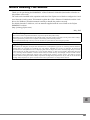 1
1
-
 2
2
-
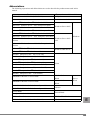 3
3
-
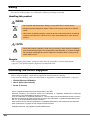 4
4
-
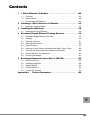 5
5
-
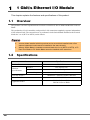 6
6
-
 7
7
-
 8
8
-
 9
9
-
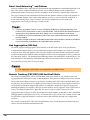 10
10
-
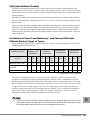 11
11
-
 12
12
-
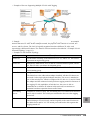 13
13
-
 14
14
-
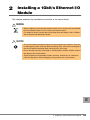 15
15
-
 16
16
-
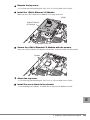 17
17
-
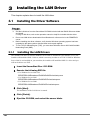 18
18
-
 19
19
-
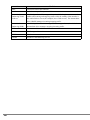 20
20
-
 21
21
-
 22
22
-
 23
23
-
 24
24
-
 25
25
-
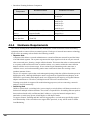 26
26
-
 27
27
-
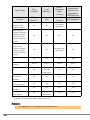 28
28
-
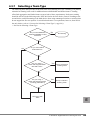 29
29
-
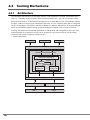 30
30
-
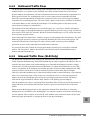 31
31
-
 32
32
-
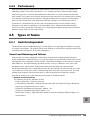 33
33
-
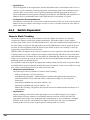 34
34
-
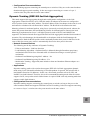 35
35
-
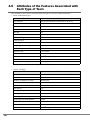 36
36
-
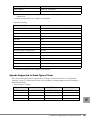 37
37
-
 38
38
-
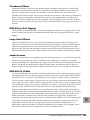 39
39
-
 40
40
-
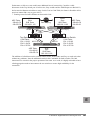 41
41
-
 42
42
-
 43
43
-
 44
44
-
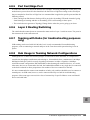 45
45
-
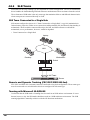 46
46
-
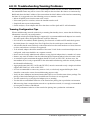 47
47
-
 48
48
-
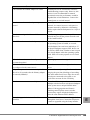 49
49
-
 50
50
-
 51
51
-
 52
52
-
 53
53
-
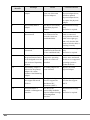 54
54
-
 55
55
-
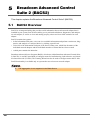 56
56
-
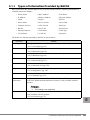 57
57
-
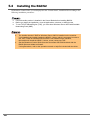 58
58
-
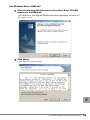 59
59
-
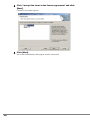 60
60
-
 61
61
-
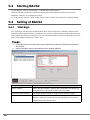 62
62
-
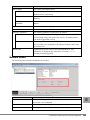 63
63
-
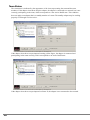 64
64
-
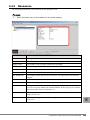 65
65
-
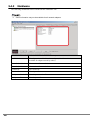 66
66
-
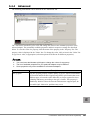 67
67
-
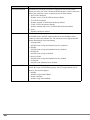 68
68
-
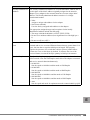 69
69
-
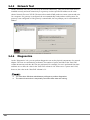 70
70
-
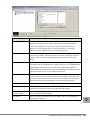 71
71
-
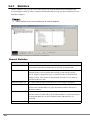 72
72
-
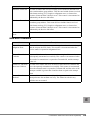 73
73
-
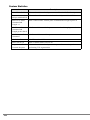 74
74
-
 75
75
-
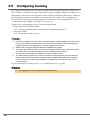 76
76
-
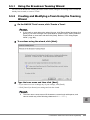 77
77
-
 78
78
-
 79
79
-
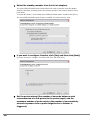 80
80
-
 81
81
-
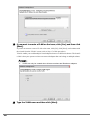 82
82
-
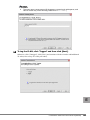 83
83
-
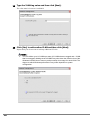 84
84
-
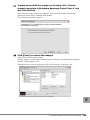 85
85
-
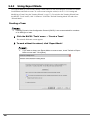 86
86
-
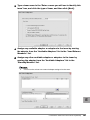 87
87
-
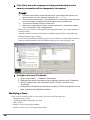 88
88
-
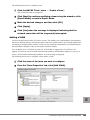 89
89
-
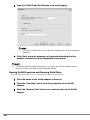 90
90
-
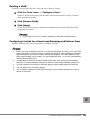 91
91
-
 92
92
-
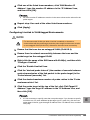 93
93
-
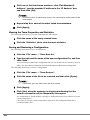 94
94
-
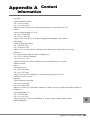 95
95
-
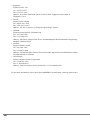 96
96
-
 97
97
-
 98
98
Fujitsu PG-FCS102 User manual
- Category
- Networking
- Type
- User manual
Ask a question and I''ll find the answer in the document
Finding information in a document is now easier with AI
Related papers
Other documents
-
Gigabyte GA-EX38-DS4 User manual
-
Allied Telesis Network Card AT-2916SX User manual
-
Cisco Systems 5709 User manual
-
Directed Electronics 440HP User guide
-
Broadcom NetLink/NetXtreme 57XX User guide
-
Dell Broadcom NetXtreme Family of Adapters User guide
-
Broadcom NetXtreme BCM57 Series User manual
-
Dell Broadcom NetXtreme Family of Adapters User manual
-
Allied Telesis 2711FX/SC User manual
-
Dell QLogic Family of Adapters User guide