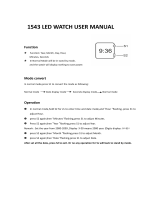Page is loading ...

GUIDELINES LAID DOWN BY FCC RULES FOR USE OF THIS UNIT IN THE U.S.A.
(not applicable to other areas).
NOTICE
This equipment has been tested and found to comply with the limits for a Class B digital
device, pursuant to Part 15 of the FCC Rules. These limits are designed to provide
reasonable protection against harmful interference in a residential installation. This
equipment generates, uses and can radiate radio frequency energy and, if not installed
and used in accordance with the instructions, may cause harmful interference to radio
communications. However, there is no guarantee that interference will not occur in a
particular installation. If this equipment does cause harmful interference to radio or television
reception, which can be determined by turning the equipment off and on, the user is
encouraged to try to correct the interference by one or more of the following measures:
• Reorient or relocate the receiving antenna.
• Increase the separation between the equipment and receiver.
• Connect the equipment into an outlet on a circuit different from that to which the
receiver is connected.
• Consult the dealer or an experienced radio/TV technician for help.
FCC WARNING
Changes or modifications not expressly approved by the party responsible for
compliance could void the user’s authority to operate the equipment.
Proper connectors must be used for connection to host computer and/or peripherals
in order to meet FCC emission limits.
Connector SB-63 ........ SF-7100SY/7200SY to SF-5590SY/5790SY/5990SY/
6500SY/6700SY/6900SY/7100SY/7200SY
Connector FA-128 ...... SF-7100SY/7200SY to PC
Declaration of Conformity
Model Number: SF-7100SY/7200SY
Trade Name: CASIO COMPUTER CO., LTD.
Responsible party: CASIO, INC.
Address: 570 MT. PLEASANT AVENUE, DOVER, NEW JERSEY 07801
Telephone number: 973-361-5400
This device complies with Part 15 of the FCC Rules, Operation is subject to the
following two conditions: (1) This device may not cause harmful interference, and (2)
this device must accept any interference received, including interference that may
cause undesired operation.
• CASIO COMPUTER CO., LTD. assumes no responsibility for any damage or loss
resulting from the use of this manual.
• CASIO COMPUTER CO., LTD. assumes no responsibility for any loss or claims by
third parties which may arise through the use of the Digital Diary.
• CASIO COMPUTER CO., LTD. assumes no responsibility for any damage or loss
caused by deletion of data as a result of malfunction, repairs, or battery replacement.
Be sure to back up all important data on other media to protect against its loss.

– 1 –
Before using the Digital Diary for the first time...
Use the following procedure to load batteries before using it for the first time.
1. Slide the battery switch on the back of the Digital Diary to the REPLACE
BATTERIES position.
RESET
NORMAL OPERATION REPLACE BATTERIES
2. Pressing down at the points marked (A) in the illustration, slide the battery
compartment cover in the direction (B) to remove it.
(A)
(B)
3. Load two new batteries, making sure that their positive (+) and negative (–) ends
are facing correctly.
RESET
NORMAL OPERATION REPLACE BATTERIES
4. Close the battery compartment cover.
5. Slide the battery switch back to the NORMAL OPERATION position.
Battery switch

– 2 –
6. Pull the insulating tape from the back-up battery by pulling in the direction
indicated by the arrow.
Important!
• Be sure to load the main batteries before removing the insulating tape from the
back-up battery.
RESET
NORMAL OPERATION REPLACE BATTERIES
7. Press ON/OFF to turn power on.
• After about two seconds, the Home Time screen appears.
8. Press FUNCTION, select “Time set”, and then use the procedure on page 20 to
set the Home Time.
• If you turn power off without setting the Home Time, the “SET TIME!” message
appears the next time you turn power on. The Digital Diary will not operate
properly until you set the Home Time.
Important!
• Turn on the Digital Diary at least once a month to check the current condition of
the batteries.

– 3 –
■ Turning Power On and Off
Press ON/OFF to turn power on and off.
Important!
• If nothing appears on the display after you load batteries for the first time, press
the RESET button.
• If nothing appears after you press the RESET button, it means that no power is
being supplied from the main batteries. Replace the main batteries with new ones
(page 15).
■ About the EL backlight
• This unit is equipped with an EL backlight that allows easy viewing of display
contents in a theater, or anywhere else where lighting is dim.
• Note, however, that frequent or extended use of the EL backlight shortens
battery life.
The following shows how backlight use affects battery life under controlled test
conditions*.
* Test Conditions
• “Battery Life” is the number of hours before battery failure when the unit is left on
with 5 minutes of a processing operation and 55 minutes of continuous display
only (no processing operation) per hour, plus the backlight operation described
below.
• “Backlight Operation” is the number of minutes the backlight is turned on per hour
during the display only (no processing operation) period.
Backlight Operation Battery Life
3 minutes per hour Approximately 120 hours
15 minutes per hour Approximately 80 hours

Contents
Before using the Digital Diary for the first time... ............... 1
Turning Power On and Off ...........................................................3
About the EL backlight ................................................................ 3
Before using the Digital Diary... ............................................ 8
Introduction ...................................................................................8
Write down important data somewhere! ....................................8
Important Precautions ................................................................. 8
Getting Started ....................................................................... 9
General Guide ............................................................................... 9
Display .........................................................................................10
All-Reset ...................................................................................... 11
Power Supply ..............................................................................13
Turning Power On and Off .........................................................17
Function Menus .......................................................................... 17
System Language .......................................................................17
Display Contrast ......................................................................... 18
Key Input Sound ......................................................................... 18
Destructive Backspace .............................................................. 18
Memory Management .................................................................19
Home Time Mode ................................................................. 20
Using the Daily Alarm ................................................................. 21
World Time Mode ................................................................. 23
Zone Information Screen ........................................................... 24

– 5 –
Data Bank Operations.......................................................... 26
Inputting Text .............................................................................. 26
Inputting Dates and Times ......................................................... 27
Display Formats ..........................................................................28
Telephone Directory Mode .................................................. 29
Record Summary ........................................................................ 30
Memo Mode .......................................................................... 31
Record Summary ........................................................................ 31
Calendar Mode ..................................................................... 32
Maneuvering Around Calendars ............................................... 32
Appointment Markers .................................................................33
Highlighting Calendar Dates ..................................................... 34
Working Day Count .................................................................... 35
Weekly Schedule Screen ........................................................... 35
Schedule Keeper .................................................................. 36
Maneuvering Around Schedule Keeper Dates ......................... 36
Schedule Alarms ......................................................................... 38
How Schedule Keeper Data is Sorted .......................................38
Schedule Type Labels and Icons .............................................. 39
Daily Schedule Screen ............................................................... 40
Reminder Mode .................................................................... 41
Reminder Alarms ........................................................................ 42
To Do Mode ........................................................................... 43
Record Summary ........................................................................ 44
How To Do Data is Sorted ..........................................................45
Priority Icons ...............................................................................45

– 6 –
Expense Manager Mode ...................................................... 46
Expense Type Labels and Icons ................................................ 47
Payment Type Labels ................................................................. 48
Exchange Rate ............................................................................ 48
Periodic Expense Report ........................................................... 49
Record Summary ........................................................................ 49
Searching for Data ............................................................... 50
Scroll Search ...............................................................................50
Initial Character Search ............................................................. 50
Wild Card Search ........................................................................ 51
Date Search ................................................................................. 51
Editing Data .......................................................................... 52
Deleting Data ........................................................................ 53
Deleting a Single Data Item........................................................ 53
Deleting All Data Items In a Mode ............................................. 53
Deleting Marked Data Items Only ..............................................54
Deleting All Data Items In Specific Modes ............................... 55
Secret Function .................................................................... 56
Conversion Modes ............................................................... 58
Metric Conversions .................................................................... 59
Currency Conversions ............................................................... 59
Game Modes ......................................................................... 61
Poker Game .................................................................................61
Blackjack Game .......................................................................... 63

– 7 –
Calculator Mode ................................................................... 65
Data Communications ......................................................... 68
Setting Up for Data Communications ....................................... 68
Sending Data ...............................................................................70
Sending All Data Items In a Mode ............................................. 72
Data Synchronization ................................................................. 73
Technical Appendix ............................................................. 74
Memory Capacity ........................................................................ 74
How the Digital Diary sorts data ............................................... 75
Error Messages ...........................................................................76
Message Table ............................................................................ 76
Specifications ............................................................................. 78

Before using the Digital Diary...
Introduction
Congratulations on your selection of CASIO’s new SF-7100SY/SF-7200SY
(referred to as Digital Diary in this manual). Please keep this User’s Guide and all
information handy for future reference.
Write down important data somewhere!
The memory of your Digital Diary holds information only while power is supplied by
the batteries. Always write down important data somewhere.
Important Precautions
• Never expose the Digital Diary to fire.
• Avoid temperature extremes. Do not locate the Digital Diary in direct sunlight,
near a window, near a heater, etc.
• In very low temperatures display response may slow down or fail entirely. This
condition is temporary and operation should resume under normal temperatures.
• Avoid areas subject to excessive moisture, dirt, and dust.
• Avoid dropping the Digital Diary and otherwise subjecting it to strong impact.
• Never bend or twist the Digital Diary.
• Never try to take the Digital Diary apart.
• Do not use a pen, pencil, or other sharp object to press keys.
• To clean the exterior of the Digital Diary, wipe it with a soft cloth dampened in a
weak solution of a mild neutral detergent and water. Be sure to wring out any
excess moisture from the cloth before wiping off the Digital Diary. Never use
benzene, thinner, or any other volatile agent to clean the unit. Doing so can
remove the figures printed on the case or otherwise damage the case finish.
• The contents of this manual are subject to change without notice.
• CASIO COMPUTER CO., LTD. assumes no responsibility for any loss or claims
by third parties that may arise from the use of this product.
• Note that pressing SHIFT and then LIGHT causes the backlight to light and stay
lit as long as you continue to operate the Digital Diary, or until you press LIGHT
again to turn it off manually.
Leaving the backlight on for long periods greatly reduces battery life!
• Be sure to use alkaline batteries only to power this Digital Diary.

– 9 –
Getting Started
Make sure you read this part of the manual.
General Guide
Number
keys
SYNCHRONIZE
key
Display
LIGHT key
Connector terminal
FUNCTION key
ON/OFF
key
Alpha keyboard
Display Change key
Scroll/Search
keys
Cursor keys
Mode keys
ESC key

– 10 –
■ Display
When lighting is dim, you can turn on an EL (electro-luminescent) backlight for easier
viewing.
To turn on the EL backlight
There are two ways to turn on the backlight of the display.
Pressing LIGHT causes the backlight to turn on for about 15 seconds, and then turn
off automatically.
Pressing SHIFT and then LIGHT also turns on the backlight, but in this case the
backlight stays on as long as you keep performing key operations on the Digital Diary.
The backlight turns off automatically if you do not perform any key operation for about
15 seconds.
Leaving the backlight on for long periods greatly reduces battery life!
You can manually turn the backlight off by pressing LIGHT again.
Failure of the backlight to turn on indicates low battery power. Replace batteries as
soon as possible.
Display Indicators
C
DATA
SNOOZE
INDEX
NEW/EDIT
CODE
CAPS
SHIFT
DAILY
KEY
K
L
~
r
f
43
21567890qwe
1 Low battery warning
2 Memory locked
3 Telephone Directory Mode
4 Memo Mode
5 To Do Mode
6 Reminder Mode
7 Schedule Keeper Mode
8 Calendar Mode
9 Expense Manager Mode
0 Home Time/World Time Mode
q Calculator Mode
w Conversion Modes
e Game Modes
r Indicates data above
t SHIFT key operation
y Upper-case input
u CODE key operation
i NEW/EDIT screen
o Index display
p Data display
a Snooze feature activated
s Daily alarm on
d Key sound on
f Indicates data below

– 11 –
■ All-Reset
Use the following procedure to reset the unit to its initial settings.
Important!
• Do not use a very sharp pencil or other object to press the RESET button.
• Perform the reset operation only after main batteries and back-up battery are
correctly installed.
To start the all-reset operation
1. Turn power off.
2. Press the RESET button on the back of the Digital Diary with a thin, pointed
object.
3. Now you should press Y for “yes” or N for “no” in accordance with the conditions
described below.
When to press Y for “yes”
• When you want to reset the unit and clear all data and settings.
• When you are resetting the unit after a data error (page 76).
1. Press Y in response to the message that appears on the display when you start
the all-reset operation.

– 12 –
2. Press ENTER to reset the Digital Diary or ESC to abort.
• After pressing ENTER, the message shown below appears to indicate that
RESET is being performed. RESET takes about 10 seconds to complete.
• After the reset procedure is complete, the message “SET TIME!” appears.
• After about two seconds, the Home Time screen appears.
3. Press FUNCTION, select “Time set”, and then use the procedure on page 20 to
set the Home Time.
• If you turn power off without setting the Home Time, the “SET TIME!” message
appears the next time you turn power on. The Digital Diary will not operate
properly until you set the Home Time.
When to press N for “no”
• When you are not resetting the unit to clear all data and settings.
• When you are not resetting the unit after a data error (page 76).
1. Press N in response to the message that appears on the display when you start
the all-reset operation.
• At this time, the message “CHECKING DATA, PLEASE WAIT.” appears. After
the data check procedure is complete, the message “SET TIME!” appears.
• After about two seconds, the Home Time screen appears.
2. Press FUNCTION, select “Time set”, and then use the procedure on page 20 to
set the Home Time.
• If you turn power off without setting the Home Time, the “SET TIME!” message
appears the next time you turn power on. The Digital Diary will not operate
properly until you set the Home Time.
• Following are the initial settings of the unit after you perform the all-reset operation.
Home Time: New York
JAN 1, 2000 (SAT)
12:00 AM
12-hour format
World Time: London
Daily Alarm: 12:00 AM
Sound: Daily alarm — OFF
Key — ON
Messages: English
Character input: CAPS — ON

– 13 –
■ Power Supply
Your Digital Diary is powered by two AA-size alkaline batteries, and its memory is
protected by a single CR2032 lithium battery.
Low Battery Warning
Failure of anything to appear on the display after you turn on power or appearance
of the low battery message, “MAIN BATTERIES WEAK! REPLACE THEM! UNIT
WILL NOT TURN ON AGAIN!” (followed by the display turning off in about 10
seconds) normally indicates that main battery power is low.
Note, however, that pressing the RESET button on the back of the unit and then
performing steps 1 and 2 of the procedure under “When to press N for “no”” above
can sometimes restore normal operation. When the low battery message appears
on the display even if you perform these steps, it means you should replace the main
batteries as soon as possible.
Note
• Take care that you do not make a mistake and delete memory contents at this
time.
Important!
• Replace batteries only when low battery power is indicated by failure of the Digital
Diary to turn on when you press the ON key. Do not replace batteries as long as
the Digital Diary turns on normally when you press the ON key.
• There is not low battery warning for the back-up battery. Be sure to replace the
back-up battery once every 5 years.
• Be sure you keep a separate copy of all important data that you store in the Digital
Diary.
Battery Precautions
Incorrectly using batteries can cause them to burst or leak, possibly damaging the
interior of the Digital Diary. Note the following precautions.
• Be sure to use alkaline batteries only to power this Digital Diary.
• Be sure that the positive (+) side of each battery is facing in the correct directions.
• Never mix batteries of different types.
• Never mix old batteries and new ones.
• Do not expose batteries to direct heat, let them become shorted, or try to take
them apart.
• Never leave dead batteries in the battery compartment.
• Remove batteries if you do not play to use the unit for a long time.

– 14 –
• Replace batteries at least once every year, no matter how much you use the unit
during that period.
• Never try to recharge the batteries that come with the unit.
• Should a battery leak, clean out the battery compartment of the unit immediately,
taking care to avoid letting battery fluid come into direct contact with your skin.
Keep batteries out of the reach of small children. If swallowed, consult with a
physician immediately.
The batteries that come with this unit discharge slightly during shipment and
storage. Because of this, they may require replacement sooner than the normal
expected battery life.
Restructuring Files
Data files in memory must be restructured whenever both the main batteries and
back-up battery go dead. The message shown below appears on the display after
you load new main and back-up batteries on and turn on the unit.
• This message indicates that data files are being restructured. The restructuring
takes a few minutes. Do not try to operate the unit or subject it to impact during
that time.
• Data file restructuring also returns Home Time, World Time, System Language,
and other settings to their initial factory defaults, which are shown below.
Home Time: New York
JAN 1, 2000 (SAT)
12:00 AM
12-hour format
World Time: London
Daily Alarm: 12:00 AM
Sound: Daily alarm — OFF
Key — ON
Messages: English
Character input: CAPS — ON

– 15 –
To replace the main batteries
Important!
• Do not remove the main batteries from the Digital Diary while the back-up battery
is removed.
• Be sure to replace both batteries with two new ones. Do not mix an old battery
with a new one.
1. Press OFF to turn power off.
2. Slide the battery switch on the back of the Digital Diary to the REPLACE
BATTERIES position.
RESET
NORMAL OPERATION REPLACE BATTERIES
3. Pressing down at the points marked (A) in the illustration, slide the battery
compartment cover in the direction (B) to remove it.
(A)
(B)
4. Remove both old batteries and replace them with new ones.
• Make sure that the positive (+) and negative (–) ends are facing correctly.
5. Close the battery compartment cover.
6. Slide the battery switch back to the NORMAL OPERATION position.
7. Press ON to turn power on.
• This causes the message “SET TIME!” to appear. Be sure to set the time again
at this time. The Digital Diary suspends its clock operation while replacing
batteries.
8. Press FUNCTION, select “Time set” and then use the procedure on page 20 to
set the time.
Battery switch

– 16 –
To replace the back-up battery
Important!
• Do not remove the back-up battery from the Digital Diary while the main batteries
are removed or the low battery message appears on the display.
• Be sure to replace the back-up battery at least once every 5 years. Otherwise,
you run the risk of losing data stored in memory.
1. Press OFF to turn power off.
2. Remove the screw that holds the back-up battery compartment cover in place
and open the cover.
RESET
NORMAL OPERATION REPLACE BATTERIES
3. Insert a thin, pointed object into (A) and remove the old battery.
RESET
4. Load a new battery into the compartment, making sure that its positive side is
facing up (so you can see it).
5. Replace the battery compartment cover and secure it with its screw.
• Take care that you do not overtighten the screw.
(A)

– 17 –
■ Turning Power On and Off
Press ON/OFF to turn power on and off.
Important!
• If nothing appears on the display when you turn on power, it means that the main
batteries are low. Replace the batteries (page 13).
Auto Power Off Function
The unit automatically turns power off if you do not press any key for about three
minutes. Any alarms you set still sound, even if power is turned off.
■ Function Menus
• Pressing FUNCTION displays a function menu, whose contents differs depend-
ing on the mode.
• Pressing SHIFT FUNCTION displays a function menu of general system
settings (system function menu).
• Input the number of the left of the function you want to use to select it.
• To exit from a function menu, press ESC.
■ System Language
Your Digital Diary is capable of producing messages in any one of five languages
(English, German, Spanish, French, Italian).
To select the system language
1. Press SHIFT FUNCTION and then select “Language”.
2. Press the number key that corresponds to the language that you want to use.
• To select “English”, you would press 1.
• The system language automatically changes to English whenever you perform
the RESET operation (page 11) or after data files are restructured (page 14).
Note
• In this manual, all display messages are shown in English.

– 18 –
■ Display Contrast
Use the following procedure to make the figures on the display darker or lighter.
To adjust display contrast
1. Press SHIFT FUNCTION and then select “Display contrast”.
2. Use H and J to make display images darker or lighter.
3. Press ENTER to quit.
■ Key Input Sound
When the key input sound is turned on, your Digital Diary emits a beep each time
you press one of its keys.
To turn key input sound on and off
1. Press SHIFT FUNCTION and then select “General setting”.
2. Use H and J to turn the key input sound on and off.
• The
KEY
indicator is on the display while the key input sound is on.
3. Press ENTER to quit.
■ Destructive Backspace
When destructive backspace is turned on, the character at the cursor position is
deleted when you press the BS key.
To turn destructive backspace on and off
1. Press SHIFT FUNCTION and then select “General setting”.
Currently selected setting

– 19 –
2. Use L to move the pointer to “Destructive”.
3. Use H and J to turn destructive backspace on and off.
4. Press ENTER to quit.
■ Memory Management
The memory of your Digital Diary is designed to make your normal data input and
recall operations as quick and efficient as possible. After repeated storage and
deletion of data, however, you may find that you are unable to store new data, even
after you have deleted some data from memory. When this happens, you need to
perform the following “memory management” procedure, which cleans up and
rearranges unused memory to make it available for storage of more data. Note that
a memory management operation does not affect all the data in memory. It affects
only part of the data.
Note
When you need to perform memory management depends entirely on how often you
delete data from memory and store new data. The more you delete and store, the
sooner you will need to perform the memory management procedure.
To perform memory management
1. Press SHIFT FUNCTION and then select “Memory management”.
2. Press Y to start memory management or N to abort.
• Memory management takes up to three minutes to complete. Do not operate the
unit during that time.
/