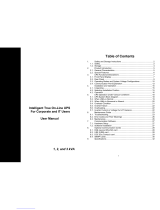Important Safety Instruction
UPS-Manual 4
EN
1. Important Safety Instruction
1.1. Documentation Notes
The audience for this guide is the technical
specialists familiar with the assembly, installa-
tion and operation of the PMC12 UPS-System.
You should read this operating guide prior to
the commissioning and store the guide so it is
readily accessible for subsequent use.
Rittal cannot accept any liability for damage
and operational malfunctions that result from
the nonobservance of this guide.
1.2. Retention of the Documents
This guide and all associated documents are
part of the product. They must be given to the
operator of the unit and must be stored so they
are available when needed.
1.3. Used Symbols
The following safety and other notes are used
in this guide:
Symbol for a handling instruction:
• This bullet point indicates that you should
perform an action.
Safety and other notes:
Danger!
Immediate danger to health and
life!
Warning!
Possible danger for the product
and the environment!
Note!
Useful information and special
features.
1.4. An Important Notice
1. Assembly and installation of the UPS, in
particular for wiring the enclosures with
mains power, may be performed only by
a trained electrician. Other tasks asso-
ciated with the UPS, such as the as-
sembly and installation of system com-
ponents with tested standard connec-
tors, and the operation and configura-
tion of the PMC12 UPS-System may be
performed only by instructed personnel.
2. Do not open the case, as there are no
serviceable parts inside. Your Warranty
will be void.
3. Do not try to repair the unit yourself;
contact your local supplier or your war-
ranty will be void.
4. If liquids are split onto the UPS or for-
eign objects dropped into the unit, the
warranty will be null and void.
5. Do not install the UPS in an environ-
ment with sparks, smoke or gas.
6. This UPS is equipped with an EMI filter.
To prevent potential leakage current
hazard, ensure that the AC main supply
is securely grounded.
7. This UPS is designed to be installed
and commissioned in a sheltered, con-
trolled environment as follows:
- Operating temperature 0-40°C
and 30-90% non-condensing
humidity.
- Always avoid contact with direct
sunlight.
- Installing the UPS in inflamma-
ble or hazardous environment.
- Dusty, corrosive and salty envi-
ronments can do damage to any
UPS.
- Install the UPS indoors as it is
not designed for installation out-
doors.
8. To prevent any overheating of the UPS,
keep all ventilation openings free from
obstruction, and do not place anything
on top of the UPS. Keep the UPS rear
panel 20 cm away from the wall or other
obstructions.
9. The battery will discharge naturally if the
system is unused for any length of time.
10. Install the UPS away from objects that
give off excessive heat and areas that
are excessively wet.
11. Always switch off the UPS and discon-
nect the batteries when relocating the
UPS.
12. It should be recharged every 2-3
months if unused. If this is not done,
then the warranty will be null and void.
When installed and being used, the
batteries will be automatically recharged
and kept in top condition.
13. Make sure that the AC Utility outlet is
correctly grounded.
14. Please ensure that the input voltage of
the UPS matches the utility supply volt-
age. Use a certified input power cable
with the correct plugs and sockets for
the appropriate voltage system.