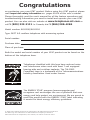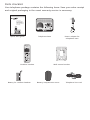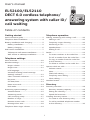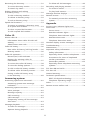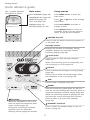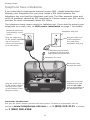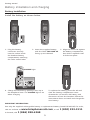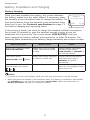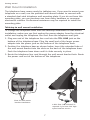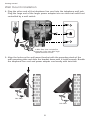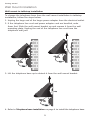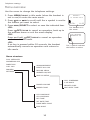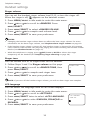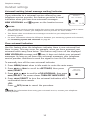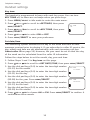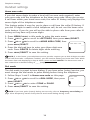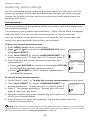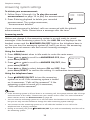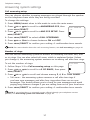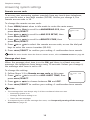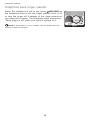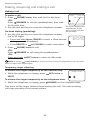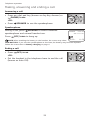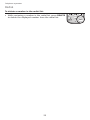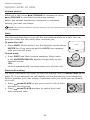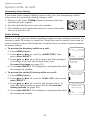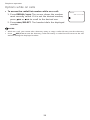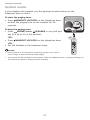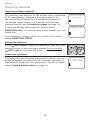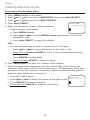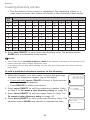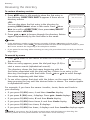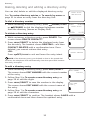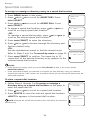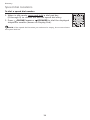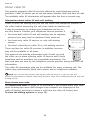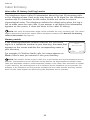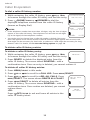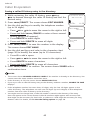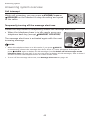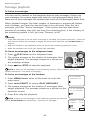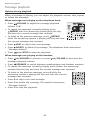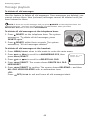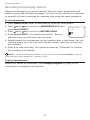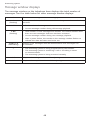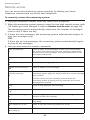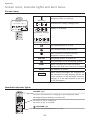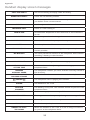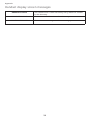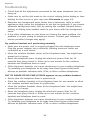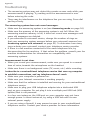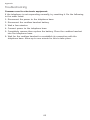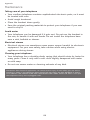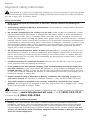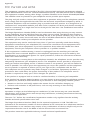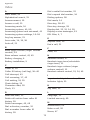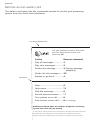AT&T 4 Handset DECT 6.0 Expandable Cordless Telephone with Answering System & Handset Speakerphone User manual
- Category
- Answering machines
- Type
- User manual

User’s manual
EL52100/EL52110
DECT 6.0 cordless
telephone/answering
system with caller ID/
call waiting

© 2009-2011 Advanced American Telephones. All Rights Reserved. AT&T and
the AT&T logo are trademarks of AT&T Intellectual Property licensed to
Advanced American Telephones, San Antonio, TX 78219. Printed in China.
Congratulations
on purchasing your new AT&T product. Before using this AT&T product, please
read Important safety information on pages 65-66 of this user’s manual.
Please thoroughly read the user’s manual for all the feature operations and
troubleshooting information you need to install and operate your new AT&T
product. You can also visit our website at www.telephones.att.com or
call 1 (800) 222-3111. In Canada, dial 1 (866) 288-4268.
The ENERGY STAR® program (www.energystar.gov)
recognizes and encourages the use of products that save
energy and help protect our environment. We are proud to
mark this product with the ENERGY STAR® label indicating
it meets the latest energy efficiency guidelines.
Telephones identified with this logo have reduced noise
and interference when used with most T-coil equipped
hearing aids and cochlear implants. The TIA-1083
Compliant Logo is a trademark of the Telecommunications
Industry Association. Used under license.
Model number: EL52100/EL52110
Type: DECT 6.0 cordless telephone with answering system
Serial number:
Purchase date:
Place of purchase:
Both the model and serial number of your AT&T product can be found on the
bottom of the telephone base.

Parts checklist
Your telephone package contains the following items. Save your sales receipt
and original packaging in the event warranty service is necessary.
Cordless handset
Quick start guide
Telephone line cordBattery compartment cover
Battery for cordless handset
Power adapter for
telephone base
Telephone base
Wall mount bracket
User’s manual
EL52100/EL52110
DECT 6.0 cordless
telephone/answering
system with caller ID/
call waiting

i
User’s manual
EL52100/EL52110
DECT 6.0 cordless telephone/
answering system with caller ID/
call waiting
Table of contents
Getting started
Quick reference guide ..................................................2
Telephone base installation .......................................4
Battery installation and charging ............................5
Battery installation ..................................................5
Battery charging .......................................................6
Wall mount installation ................................................7
Tabletop to wall mount installation................7
Wall mount to tabletop installation ...............9
Telephone settings
Menu overview...............................................................10
Handset settings ...........................................................11
Ringer volume .........................................................11
Ringer tone...............................................................11
LCD language ..........................................................11
Voicemail waiting (visual message
waiting) indicator ..................................................12
Clear voicemail indication ................................12
Key tone .....................................................................13
Set date/time ..........................................................13
Home area code ....................................................14
Dial mode ..................................................................14
Answering system settings ......................................15
Announcement .......................................................15
Answering mode ....................................................16
Call screening setup ............................................17
Number of rings .....................................................17
Remote access code............................................18
Message alert tone...............................................18
Telephone base ringer volume ..............................19
Telephone operation
Making, answering and ending a call .................20
Making a call ...........................................................20
Temporary ringer silencing ...............................20
Answering a call ....................................................21
Speakerphone .........................................................21
Ending a call ............................................................21
Redial..................................................................................22
To review numbers in the redial list ............22
To call a number from the redial list ..........22
To copy a number from the redial list
to the directory ......................................................22
To delete a number in the redial list ..........23
Options while on calls ...............................................24
Volume control .......................................................24
Mute .............................................................................24
Flash/call waiting .................................................24
Temporary tone dialing ......................................25
Chain dialing ............................................................25
Handset locator .............................................................27
Directory
Directory overview .......................................................28
Directory memory capacity ..............................28
Exiting the directory ............................................28
Speed dial overview .............................................28
Creating directory entries ........................................29
To create a new directory entry ....................29
To add a predialed telephone number
to the directory ......................................................30

ii
Reviewing the directory ............................................31
To review directory entries ...............................31
To search by name ...............................................31
Dialing, deleting and editing
a directory entry ...........................................................32
To dial a directory number ...............................32
To delete a directory entry ..............................32
To edit a directory entry ....................................32
Speed dial locations ...................................................33
To assign or reassign a directory entry
to a speed dial location .....................................33
To clear a speed dial location ........................33
To dial a speed dial number ............................34
Caller ID
About caller ID ..............................................................35
Information about caller ID with call
waiting ........................................................................35
About home area code ......................................35
Caller ID history ............................................................36
How caller ID history (call log) works ........36
Memory match ........................................................36
Caller ID operation ......................................................37
Missed (new) calls indicator ............................37
Reasons for missing caller ID
information ...............................................................37
To review the caller ID history .......................38
To view the dialing options ..............................38
To dial a caller ID history number ................39
To delete caller ID history entries ................39
Saving a caller ID history entry
in the directory .......................................................40
Answering system
Answering system and voicemail .........................41
Answering system new message
indication ...................................................................41
Answering system overview ...................................42
Voice prompts .........................................................42
Message capacity ..................................................42
Call screening .........................................................42
Call intercept ...........................................................43
Temporarily turning off the message
alert tone ..................................................................43
Message playback ........................................................44
To listen to messages .........................................44
Options during playback ...................................45
To delete all old messages ..............................46
Recording and playing memos ..............................47
To record a memo ................................................47
To play back memos ...........................................47
Message window displays ........................................48
Remote access ...............................................................49
To remotely access the answering
system .........................................................................49
Appendix
Screen icons, indicator lights and
alert tones .......................................................................51
Screen icons ............................................................51
Handset indicator lights .....................................51
Telephone base indicator lights.....................52
Handset alert tones .............................................52
Telephone base alert tones .............................52
Handset display screen messages .......................53
Troubleshooting ............................................................55
Maintenance....................................................................64
Important safety information .................................65
Safety information ................................................65
Especially about cordless telephones ........65
Precautions for users of implanted
cardiac pacemakers .............................................66
Pacemaker patients .............................................66
Especially about telephone answering
systems ......................................................................66
FCC Part 68 and ACTA...............................................67
FCC Part 15 .....................................................................68
Limited warranty ...........................................................69
Technical specifications ............................................71
DECT 6.0 digital technology ............................71
Telephone operating range ..............................71
Index ...................................................................................72
Remote access wallet card .....................................74

1
Install the telephone base close to a telephone wall jack and an electrical
outlet not controlled by a wall switch. The telephone base can be placed on a
flat surface or vertically mounted on the wall (page 7). For optimum range and
better reception, place the telephone base in a central and open location.
If you subscribe to high-speed Internet service (DSL - digital subscriber line)
through your telephone line, you must install a DSL filter between the
telephone line cord and the telephone wall jack (page 4). The filter prevents
noise and caller ID problems caused by DSL interference. Please contact your
DSL service provider for more information about DSL filters.
Your product may be shipped with a protective sticker covering the handset
or telephone base display - remove it before use.
For customer service or product information, visit our website at
www.telephones.att.com or call 1 (800) 222-3111. In Canada, dial
1 (866) 288-4268.
Avoid placing the telephone base too close to:
Communication devices such as: television sets, VCRs, or other
cordless telephones.
Excessive heat sources.
Noise sources such as a window with traffic outside, motors, microwave
ovens, refrigerators, or fluorescent lighting.
Excessive dust sources such as a workshop or garage.
Excessive moisture.
Extremely low temperature.
Mechanical vibration or shock such as on top of a washing machine or
work bench.
•
•
•
•
•
•
•
You must install and charge
the battery before using the
cordless handset.
See pages 5 and 6 for easy
instructions.

2
Getting started
Quick reference guide
REDIAL/PAUSE
Press repeatedly to view the
last 20 numbers dialed
(page 22).
While entering numbers,
press and hold to insert a
dialing pause (pages 20 and 29).
PHONE/FLASH
Press to make or answer a call
(page 20).
During a call, press to answer
an incoming call when you
receive a call waiting alert
(page 24).
1
While reviewing a caller ID
history entry, press repeatedly
to add or remove 1 in front of
the telephone number before
dialing or saving it in the
directory (page 38).
0
While entering names in the
directory, press to add a space
(page 29).
MUTE
During a call, press to mute
the microphone (page 24).
TONE
During a call, press to send
touch-tone signals (page 25).
SPEAKER
Press to turn on the handset
speakerphone. Press again to
resume normal handset use
(pages 15, 21 and 45).
DELETE
While predialing, press to
delete digits (page 20).
While reviewing the redial
list, directory, speed dial list
or caller ID history, press to
delete an individual entry
(pages 23, 32, 33 and 39).
DIR/VOLUME
Press to scroll up while in
menus (page 10).
Press to increase the
listening volume (pages 24
and 45).
Press to show directory
entries when the handset is
not in use (page 31).
While entering names or
numbers in the directory,
press to move the cursor to
the right (page 29).
CID/VOLUME
Press to scroll down while in
menus (page 10).
Press to decrease the listening
volume (pages 24 and 45).
Press to show the caller ID
history when the handset is
not in use (page 38).
While entering names or
numbers in the directory,
press to move the cursor to
the left (page 29).
MENU/SELECT
Press to display the menu
(page 10).
Once in the menu, press to
select an item or save an
entry or setting (page 10).
OFF/CLEAR
During a call, press to hang
up (page 21).
While using menus, press to
cancel an operation, back up
to the previous menu, or exit
the menu display (page 10).
Press and hold while the
handset is not in use to erase
the missed calls indicator
(page 37).
#
When reviewing a caller
ID history entry, press
repeatedly to view the dialing
options (page 38).

3
Getting started
Using menus
Press MENU/SELECT to enter the
main menu.
Press DIR or CID to scroll through
menu items.
Press MENU/SELECT to select or
modify an item.
Press OFF/CLEAR to cancel an
operation, back up to the previous
menu, or exit the menu display.
Quick reference guide
Main menu
PLAY MESSAGES (page 44)
ANSWERING SYS (page 15)
DIRECTORY (page 29)
CALL LOG (page 38)
RINGERS (page 11)
SETTINGS (pages 11-14)
>PLAY MESSAGES
ANSWERING SYS
The > symbol indicates
the feature to select.
ANSWER ON/OFF
Press to turn the built-in answering system on
or off (page 16).
Message window
Displays the number of messages. During
playback, displays the message number
currently playing (page 48).
PLAY/STOP
Press to start or stop message playback
(page 44).
While call screening, press to temporarily turn
call screening on or off (page 42).
DELETE
Press to delete the message currently playing
(page 45).
Press twice to delete all old messages when
the telephone is not in use (page 46).
SKIP
Press to skip a message (page 45).
REPEAT
After the answering system plays the day and
time the current message was received, press to
repeat the message currently playing (page 45).
While the answering system is playing the day
and time the current message was received,
press to listen to the previous message
(page 45).
HANDSET LOCATOR
Press to make the handset beep so you can
locate it (page 27).
VOLUME
While the telephone is not in use,
press to adjust the telephone base
ringer volume (page 19).
During call screening or message
playback, press to adjust the
listening volume (pages 42 and 44).

4
Getting started
If you subscribe to high-speed Internet service (DSL - digital subscriber line)
through your telephone line, you must install a DSL filter between the
telephone line cord and the telephone wall jack. The filter prevents noise and
caller ID problems caused by DSL interference. Please contact your DSL service
provider for more information about DSL filters.
The telephone base comes ready for tabletop use. If you want to mount your
telephone on a wall, refer to Wall mount installation on page 7 for details.
Telephone base installation
Telephone line cord
A DSL filter (not included)
is required if you have DSL
high-speed Internet service.
Telephone wall jack
Plug one end of the
telephone line cord
into the TEL. LINE
jack on the bottom of
the telephone base.
Plug the other end
of the telephone
line cord into a
telephone wall jack.
Plug the small end
of the power adapter
into the power jack
on the bottom of the
telephone base.
Electrical outlet not
controlled by a wall
switch
Plug the large end
of the power adapter
into an electrical
outlet not controlled
by a wall switch.
Route the cords
through the slots.
IMPORTANT INFORMATION:
Use only the power adapter provided with this product. To obtain a replacement, visit our
website at www.telephones.att.com or call 1 (800) 222-3111. In Canada,
dial 1 (866) 288-4268.

5
Getting started
Battery installation and charging
Battery installation
Install the battery as shown below.
IMPORTANT INFORMATION:
Use only the supplied rechargeable battery or replacement battery (model BT166342). To order,
visit our website at www.telephones.att.com, or call 1 (800) 222-3111.
In Canada, dial 1 (866) 288-4268.
To replace the battery, press the tab and
slide the battery compartment cover
downwards. Lift out the old battery and
disconnect it from the handset. Follow the
instructions above to install and charge the
new battery.
Charge the handset by placing it face up in
the telephone base. The CHARGE light is on
when charging.
4.
Align the cover flat against
the battery compartment,
then slide it upwards until
it clicks into place.
3.Plug the battery
connector securely
into the socket inside
the handset battery
compartment, matching
the color-coded label.
1. Insert the supplied battery
with the label THIS SIDE UP
facing up as indicated.
2.
CHARGE light

6
Getting started
Battery installation and charging
Battery charging
Once you have installed the battery, the screen indicates
the battery status (see the table below). If necessary, place
the handset in the telephone base to charge the battery. For
best performance, keep the handset in the telephone base
when not in use. See Technical specifications on page 71
for battery charging and operating times.
If the screen is blank, you need to charge the handset without interruption
for at least 30 minutes to give the handset enough charge to use the
telephone for a short time. The screen shows LOW BATTERY until you
have charged the battery without interruption for at least 30 minutes. The
following table summarizes the battery charge indicators and actions to take.
Battery indicators Battery status Action
The screen is blank or shows
PLACE IN CHARGER.
Battery has no or very little
charge. The handset cannot
be used.
Charge without interruption
until the screen shows
LOW BATTERY or HANDSET 1
(at least 30 minutes).
The screen shows
LOW BATTERY and flashes.
Battery has enough charge to
be used for a short time.
Charge without interruption
until the screen shows
HANDSET 1 (at least
30 minutes).
The screen shows HANDSET 1
and the battery icon shows
, or .
Battery is charged. To keep the battery charged,
place it in the telephone base
when not in use.
NOTES:
If you are on a call in low battery mode, you hear four short beeps every 50 seconds.
When you place the handset in the telephone base, if no battery is installed in that handset,
the CHARGE light is off and the screen shows NO BATTERY. Follow the instructions in
Battery installation on page 5 to install the battery.
•
•
Battery status icon
11/20
HANDSET 1
16 MISSED CALLS
10:30
PM

7
Getting started
Wall mount installation
The telephone base comes ready for tabletop use. If you want to mount your
telephone on a wall, use the provided wall mount bracket to connect with
a standard dual-stud telephone wall mounting plate. If you do not have this
mounting plate, you can purchase one from many hardware or consumer
electronics retailers. Professional assistance may be required to install the
mounting plate.
Tabletop to wall mount installation
To change the telephone base from the tabletop installation to wall mount
installation, make sure you first unplug the power adapter from the electrical
outlet and unplug the telephone line cord from the telephone wall jack.
Plug one end of the telephone line cord into the TEL. LINE jack on the
bottom of the telephone base. Plug the small end of the larger power
adapter into the power jack on the bottom of the telephone base.
Position the telephone base as shown below. Insert the extended tabs of
the wall mount bracket into the slots on the back of the telephone base.
Push the telephone base down until it clicks securely in place.
Route the telephone line cord through the wall mount bracket hole. Route
the power cord out of the bottom of the telephone.
1.
2.
3.
Slots for wall mount
bracket installation
A DSL filter (not included) is
required if you have DSL high-
speed Internet service.

8
Getting started
Wall mount installation
Plug the other end of the telephone line cord into the telephone wall jack.
Plug the large end of the larger power adapter into an electrical outlet not
controlled by a wall switch.
4.
Align the holes on the wall mount bracket with the mounting studs of the
wall mounting plate and slide the bracket down until it locks securely. Bundle
the telephone line cord and power adapter cord neatly with twist ties.
5.
A DSL filter (not included) is
required if you have DSL high-
speed Internet service.
DSL filter
DSL filter

9
Getting started
Wall mount installation
Wall mount to tabletop installation
To change the telephone base from the wall mount installation to tabletop
installation, follow the steps below.
Unplug the large end of the larger power adapter from the electrical outlet.
If the telephone line cord and power adapter cord are bundled, untie
them first. Slide the wall mount bracket up and remove it from the wall
mounting plate. Unplug the end of the telephone line cord from the
telephone wall jack.
1.
2.
Lift the telephone base up to detach it from the wall mount bracket.3.
Refer to Telephone base installation on page 4 to install the telephone base.4.

10
Menu overview
Use the menu to change the telephone settings.
Press MENU/SELECT in idle mode (when the handset is
not in use) to enter the main menu.
Press DIR or CID to scroll until the > symbol is next to
the feature you want to select.
Press MENU/SELECT to select or save the indicated item.
-OR-
Press OFF/CLEAR to cancel an operation, back up to
the previous menu or exit the menu display.
-OR-
Press and hold OFF/CLEAR to cancel an operation
and return to idle mode.
-OR-
If no key is pressed within 30 seconds, the handset
automatically cancels an operation and returns to
idle mode.
1.
2.
3.
Menu structure
PLAY MESSAGES
ANSWERING SYS
DIRECTORY
CALL LOG
RINGERS
SETTINGS
CALL SCREENING
# OF RINGS
REMOTE CODE
MSG ALERT TONE
ANNOUNCEMENT
DELETE ALL OLD
RECORD MEMO
ANSWER ON/OFF
ANS SYS SETUP
RINGER VOLUME
RINGER TONE
LCD LANGUAGE
CLR VOICEMAIL
KEY TONE
SET DATE/TIME
HOME AREA CODE
DIAL MODE
The handset is in
idle mode.
11/20
HANDSET 1
16 MISSED CALLS
10:30
PM
The > symbol indicates
the feature to select.
>PLAY MESSAGES
ANSWERING SYS
Telephone settings

11
Telephone settings
Handset settings
Ringer volume
You can set the handset ringer volume level (1-6), or turn the ringer off.
When the ringer is off, appears on the handset screen.
Press MENU/SELECT in idle mode to enter the main menu.
Press DIR or CID to scroll to >RINGERS. Press
MENU/SELECT.
Press MENU/SELECT to select >RINGER VOLUME.
Press DIR or CID to sample each volume level.
Press MENU/SELECT to save your preference.
NOTES:
Changing the handset ringer volume does not affect the base ringer volume. For more
information on the base ringer volume, see Telephone base ringer volume on page 19.
If the handset ringer volume is set to off, that handset ringer is silenced for all incoming
calls; however, that handset still plays the paging tone when initiating the handset locator
feature (see Handset locator on page 27).
While the telephone is ringing, press OFF/CLEAR or MUTE to silence the ringer
temporarily on the handset (see Temporary ringer silencing on page 20).
Ringer tone
You can choose one of 10 ringer tones for the handset.
Follow Steps 1 and 2 in Ringer volume on this page.
Press DIR or CID to scroll to >RINGER TONE, then
press MENU/SELECT.
Press DIR or CID to sample each ringer tone.
Press MENU/SELECT to save your preference.
NOTE: If you turn off the handset ringer volume, you will not hear ringer tone samples.
LCD language
You can select the language used for all screen displays.
Press MENU/SELECT in idle mode to enter the main menu.
Press DIR or CID to scroll to >SETTINGS.
Press MENU/SELECT twice to select >LCD LANGUAGE.
Press DIR or CID to select ENGLISH, FRANÇAIS or
ESPAÑOL.
Press MENU/SELECT to save your preference.
1.
2.
3.
4.
5.
•
•
•
1.
2.
3.
4.
1.
2.
3.
4.
5.
RINGER VOLUME
RINGER TONE
>1
LCD LANGUAGE
>ENGLISH

12
Telephone settings
Handset settings
Voicemail waiting (visual message waiting) indicator
If you subscribe to a voicemail service offered by your
telephone service provider, this feature provides a visual
indication when you have new voicemail messages.
NEW VOICEMAIL and appear on the handset screen.
NOTES:
Your telephone service provider might alert you to new voicemail messages with a stutter
(broken) dial tone. Contact your telephone service provider for more details.
This feature does not indicate new messages recorded on your telephone’s built-in
answering system.
For more information about the difference between your answering system and voicemail,
see Answering system and voicemail on page 41.
Clear voicemail indication
Use this feature when the telephone indicates there is new voicemail but
there is none. This may occur, for example, when you have accessed your
voicemail while away from home. This feature only turns off the displayed
NEW VOICEMAIL message and icon; it does not delete your voicemail
messages. As long as you have new voicemail messages, your telephone
service provider continues to send the signal to turn on the indicator.
To manually turn off the new voicemail indicator:
Press MENU/SELECT when in idle mode to enter the main menu.
Press DIR or CID to scroll to >SETTINGS, then press
MENU/SELECT.
Press DIR or CID to scroll to >CLR VOICEMAIL, then press
MENU/SELECT. The screen shows TURN OFF INDICATOR?
Press MENU/SELECT to turn the voicemail indication off. A
confirmation tone sounds.
-OR-
Press OFF/CLEAR to cancel the procedure.
NOTE: For information about using your voicemail service, contact your telephone
service provider.
•
•
•
1.
2.
3.
4.
11/20
HANDSET 1
NEW VOICEMAIL
10:30
PM
TURN OFF
INDICATOR?

13
Telephone settings
Handset settings
Key tone
The handset is programmed to beep with each key press. You can turn
KEY TONE off, so there are no beeps when you press keys.
Press MENU/SELECT in idle mode to enter the main menu.
Press DIR or CID to scroll to >SETTINGS, then press
MENU/SELECT.
Press DIR or CID to scroll to >KEY TONE, then press
MENU/SELECT.
Press DIR or CID to select ON or OFF.
Press MENU/SELECT to save your preference.
Set date/time
The answering system announces the day of the week and time of each
message received prior to playing it. If you subscribe to caller ID service, the
day, month and time are set automatically with each incoming call (see
About caller ID on page 35). However, the year must be set so that the day
of the week can be calculated from the caller ID information.
Follow the steps below to set the month, day, year and time.
Follow Steps 1 and 2 in Key tone on this page.
Press DIR or CID to scroll to >SET DATE/TIME, then press MENU/SELECT.
Use the dial pad keys (0-9) to enter the two-digit number
(01-12) for the month.
Use the dial pad keys (0-9) to enter the two-digit number
(01-31) for the day.
Use the dial pad keys (0-9) to enter the two-digit number
(00-99) for the year. Press MENU/SELECT.
Use the dial pad keys (0-9) to enter the two-digit number
(01-12) for the hour.
Use the dial pad keys (0-9) to enter the two-digit number
(00-59) for the minute.
Press DIR or CID to choose AM or PM. Press MENU/SELECT to confirm. A
confirmation tone sounds.
1.
2.
3.
4.
5.
1.
2.
3.
4.
5.
6.
7.
8.
KEY TONE
>ON
SET DATE
11/20/09
SET TIME
10:30 PM

14
Telephone settings
Home area code
If you dial seven digits to make a local call (no area code required), enter
your area code into the telephone as the home area code. When you receive
a call from within your home area code, the caller ID history only displays the
seven digits of the telephone number.
This feature makes it easy for you to place a call from the caller ID history. If
you dial 10 digits to make a local telephone call, do not use this home area
code feature. If you do, you will not be able to place calls from your caller ID
history as they have only seven digits.
Press MENU/SELECT in idle mode to enter the main menu.
Press DIR or CID to scroll to >SETTINGS, then press MENU/SELECT.
Press DIR or CID to scroll to >HOME AREA CODE, then
press MENU/SELECT.
Press the dial pad keys to enter your three-digit area
code. Press DELETE to delete digits while entering.
Press MENU/SELECT to save the setting.
NOTE: If, in the future, your telephone service provider requires you to dial 10 digits to make
a local call (area code + telephone number), you will need to delete your home area code. While
the home area code displaying in Step 4 above, press and hold DELETE. The home area code is
now restored to its default setting of _ _ _ (empty).
Dial mode
The dial mode is preset to tone dialing. If you have pulse (rotary) service, you
must change the dial mode to pulse dialing before using the telephone.
Follow Steps 1 and 2 in Home area code on this page.
Press DIR or CID to scroll to >DIAL MODE, then press
MENU/SELECT.
Press DIR or CID to select TONE or PULSE.
Press MENU/SELECT to save the setting.
NOTE: If you have pulse (rotary) dialing service only, refer to Temporary tone dialing on
page 25 to temporarily switch from pulse to touch-tone dialing during a call.
1.
2.
3.
4.
5.
1.
2.
3.
4.
Handset settings
HOME AREA CODE
___
DIAL MODE
>TONE

15
Telephone settings
Use the answering system menu of a system handset to turn on or off the
answering system, record your announcement, activate the call screening,
change the number of rings, set the remote access code and activate the
message alert tone.
Announcement
The announcement is the greeting callers hear when calls are answered by
the answering system.
The telephone has a default announcement, “Hello. Please leave a message
after the tone.” You can use this announcement, or record your own.
You can record an announcement up to 90 seconds. The system does not
record any announcement shorter than two seconds.
To play the current announcement:
Press MENU/SELECT when in idle mode.
Press DIR or CID to scroll to >ANSWERING SYS, then
press MENU/SELECT.
Press MENU/SELECT to choose >ANNOUNCEMENT. The
system announces, “To play, press 2. To record, press 7.”
Press 2 to play the current announcement from the
speakerphone.
Press DIR/VOLUME to increase or press CID/VOLUME
to decrease the message playback volume.
Press SPEAKER to switch between speakerphone
and handset earpiece.
To record a new announcement:
Follow Steps 1 and 2 in To play the current announcement on this page.
Press MENU/SELECT to choose >ANNOUNCEMENT. The
system announces, “To play, press 2. To record, press 7.”
Press 7. The system announces, “Record after the tone,
press 5 when you are done.”
Face the handset and speak towards the microphone to
record your announcement.
Press 5 when you finish the recording. The handset plays back the
recorded announcement.
NOTE: If the answering system memory is full, when you press 7 in Step 3, the answering
system announces, “Memory is full.” You must delete some messages before you can record a
new announcement. Refer to Message playback on page 44.
1.
2.
3.
4.
•
•
1.
2.
3.
4.
5.
>ANNOUNCEMENT
DELETE ALL OLD
Answering system settings
2-PLAY 3-DELETE
5-STOP 7-RECORD
RECORD ANNC...
5-STOP
Page is loading ...
Page is loading ...
Page is loading ...
Page is loading ...
Page is loading ...
Page is loading ...
Page is loading ...
Page is loading ...
Page is loading ...
Page is loading ...
Page is loading ...
Page is loading ...
Page is loading ...
Page is loading ...
Page is loading ...
Page is loading ...
Page is loading ...
Page is loading ...
Page is loading ...
Page is loading ...
Page is loading ...
Page is loading ...
Page is loading ...
Page is loading ...
Page is loading ...
Page is loading ...
Page is loading ...
Page is loading ...
Page is loading ...
Page is loading ...
Page is loading ...
Page is loading ...
Page is loading ...
Page is loading ...
Page is loading ...
Page is loading ...
Page is loading ...
Page is loading ...
Page is loading ...
Page is loading ...
Page is loading ...
Page is loading ...
Page is loading ...
Page is loading ...
Page is loading ...
Page is loading ...
Page is loading ...
Page is loading ...
Page is loading ...
Page is loading ...
Page is loading ...
Page is loading ...
Page is loading ...
Page is loading ...
Page is loading ...
Page is loading ...
Page is loading ...
Page is loading ...
Page is loading ...
Page is loading ...
-
 1
1
-
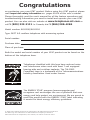 2
2
-
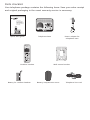 3
3
-
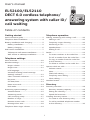 4
4
-
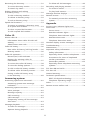 5
5
-
 6
6
-
 7
7
-
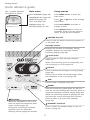 8
8
-
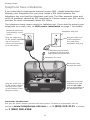 9
9
-
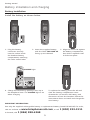 10
10
-
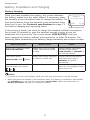 11
11
-
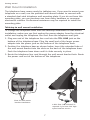 12
12
-
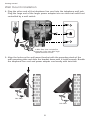 13
13
-
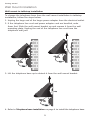 14
14
-
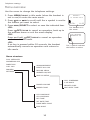 15
15
-
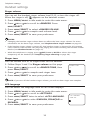 16
16
-
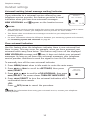 17
17
-
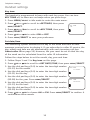 18
18
-
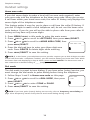 19
19
-
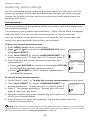 20
20
-
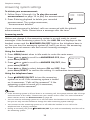 21
21
-
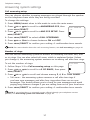 22
22
-
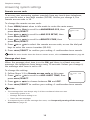 23
23
-
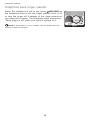 24
24
-
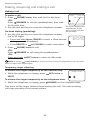 25
25
-
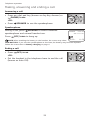 26
26
-
 27
27
-
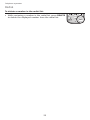 28
28
-
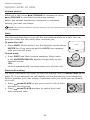 29
29
-
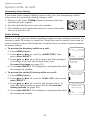 30
30
-
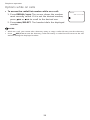 31
31
-
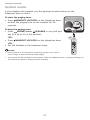 32
32
-
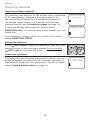 33
33
-
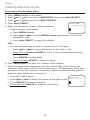 34
34
-
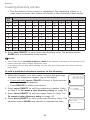 35
35
-
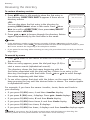 36
36
-
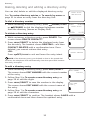 37
37
-
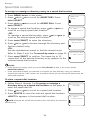 38
38
-
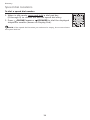 39
39
-
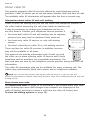 40
40
-
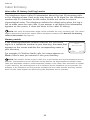 41
41
-
 42
42
-
 43
43
-
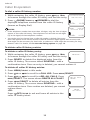 44
44
-
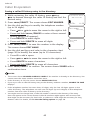 45
45
-
 46
46
-
 47
47
-
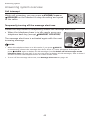 48
48
-
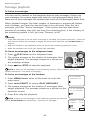 49
49
-
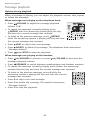 50
50
-
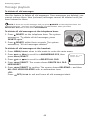 51
51
-
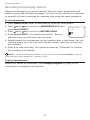 52
52
-
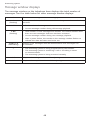 53
53
-
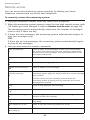 54
54
-
 55
55
-
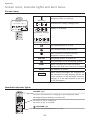 56
56
-
 57
57
-
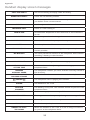 58
58
-
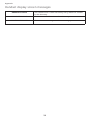 59
59
-
 60
60
-
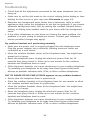 61
61
-
 62
62
-
 63
63
-
 64
64
-
 65
65
-
 66
66
-
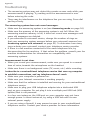 67
67
-
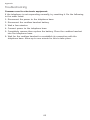 68
68
-
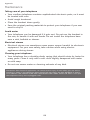 69
69
-
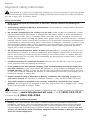 70
70
-
 71
71
-
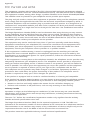 72
72
-
 73
73
-
 74
74
-
 75
75
-
 76
76
-
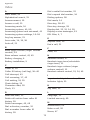 77
77
-
 78
78
-
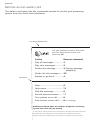 79
79
-
 80
80
AT&T 4 Handset DECT 6.0 Expandable Cordless Telephone with Answering System & Handset Speakerphone User manual
- Category
- Answering machines
- Type
- User manual
Ask a question and I''ll find the answer in the document
Finding information in a document is now easier with AI