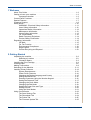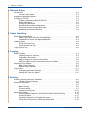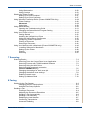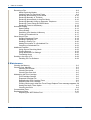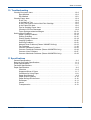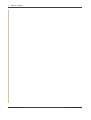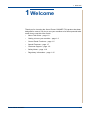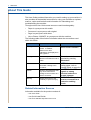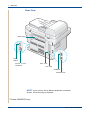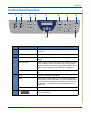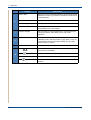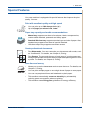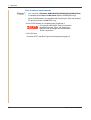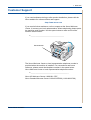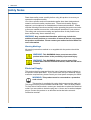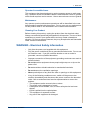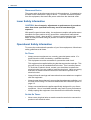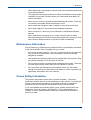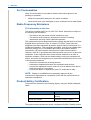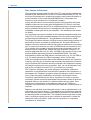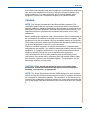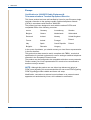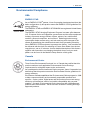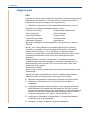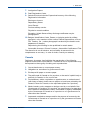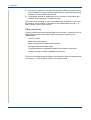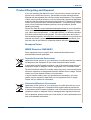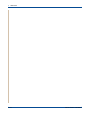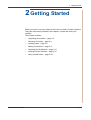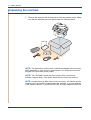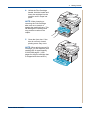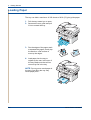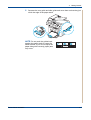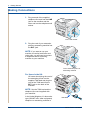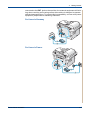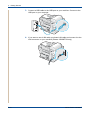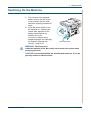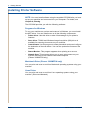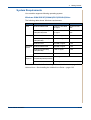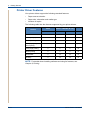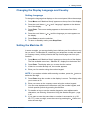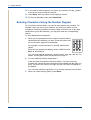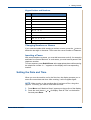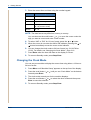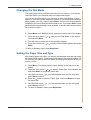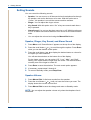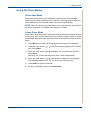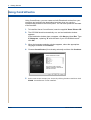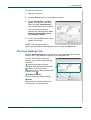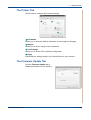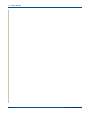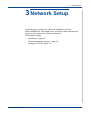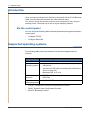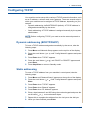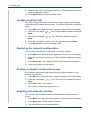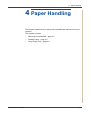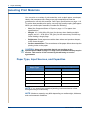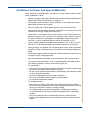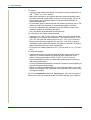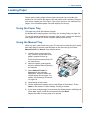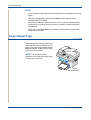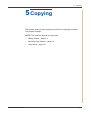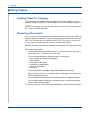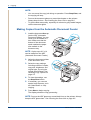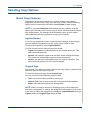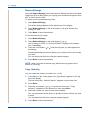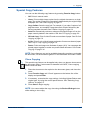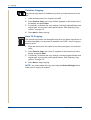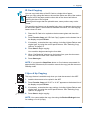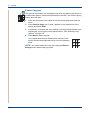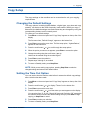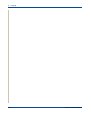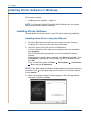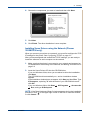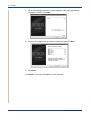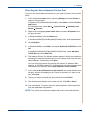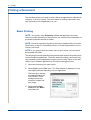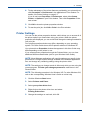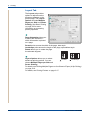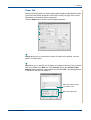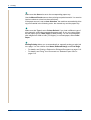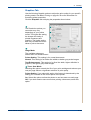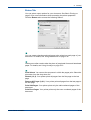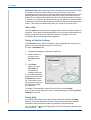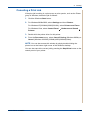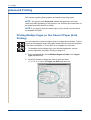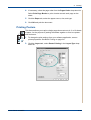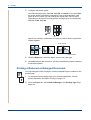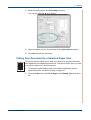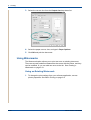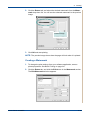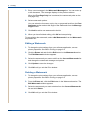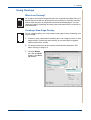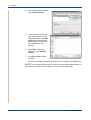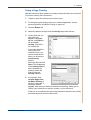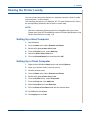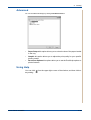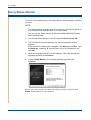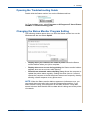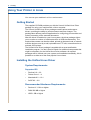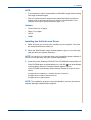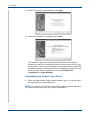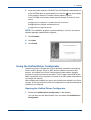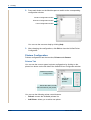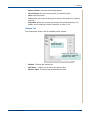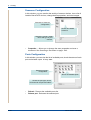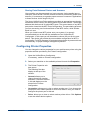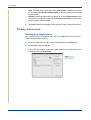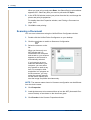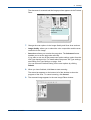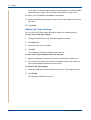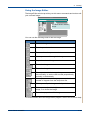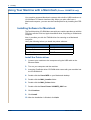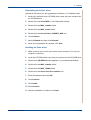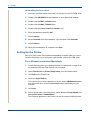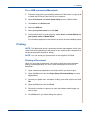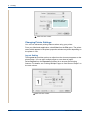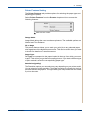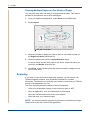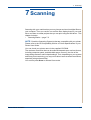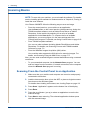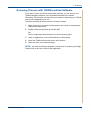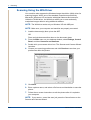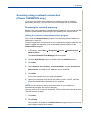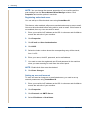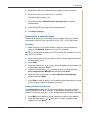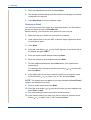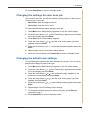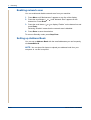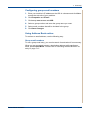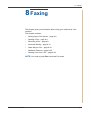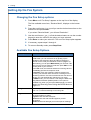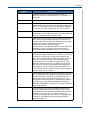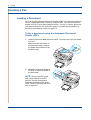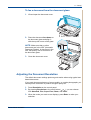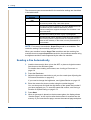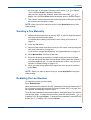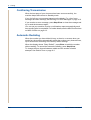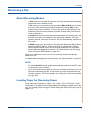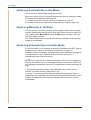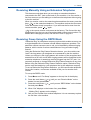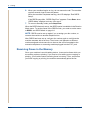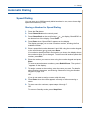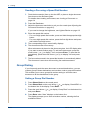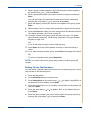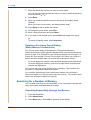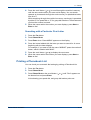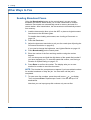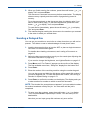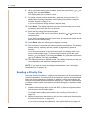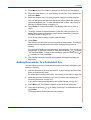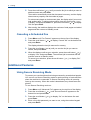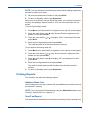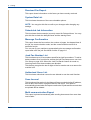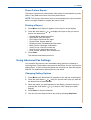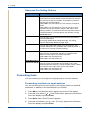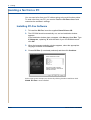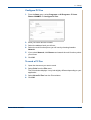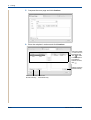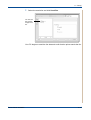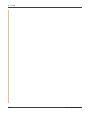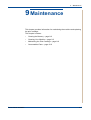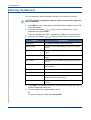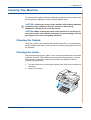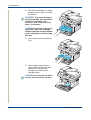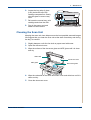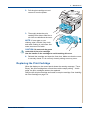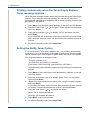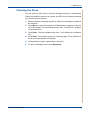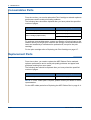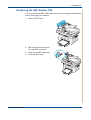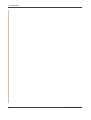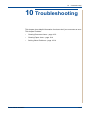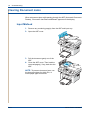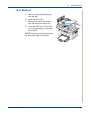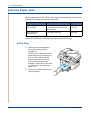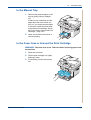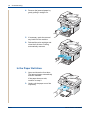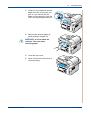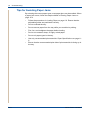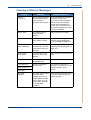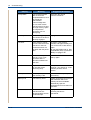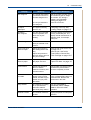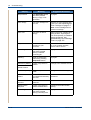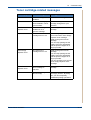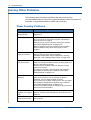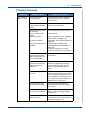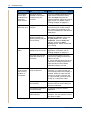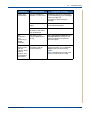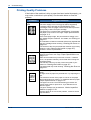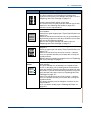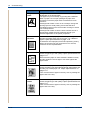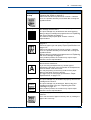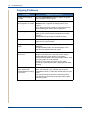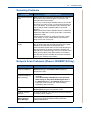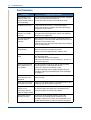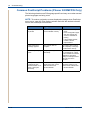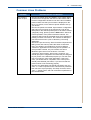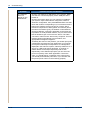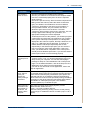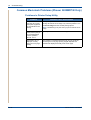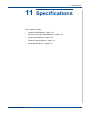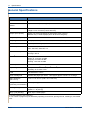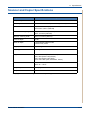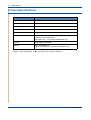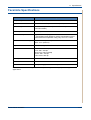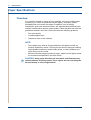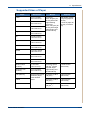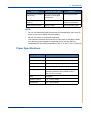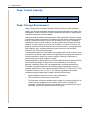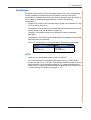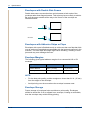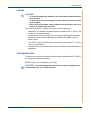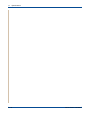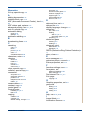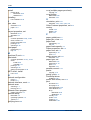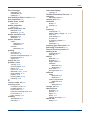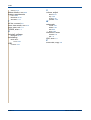Epson PHASER 3200MFP User manual
- Category
- Multifunctionals
- Type
- User manual
This manual is also suitable for

Phaser 3200MFP
User Guide
604E39320

©2007 by Xerox Corporation. All rights reserved.
Copyright protection claimed includes all forms and matters of copyrighted material and information now allowed by
statutory or judicial law or hereinafter granted, including without limitations, material generated from the software
programs which are displayed on the screen, such as icons, screen displays, looks etc.
All Xerox products mentioned in this publication are trademarks of Xerox Corporation. Product names and trademarks of
other companies are hereby acknowled
ged.
The information in this document is correct at the time of publication. Xerox reserves the right at any time to change the
information without notice. Changes and technical updates will be added in subsequent editions of the documentation.
For the latest information go to www.xerox.com.
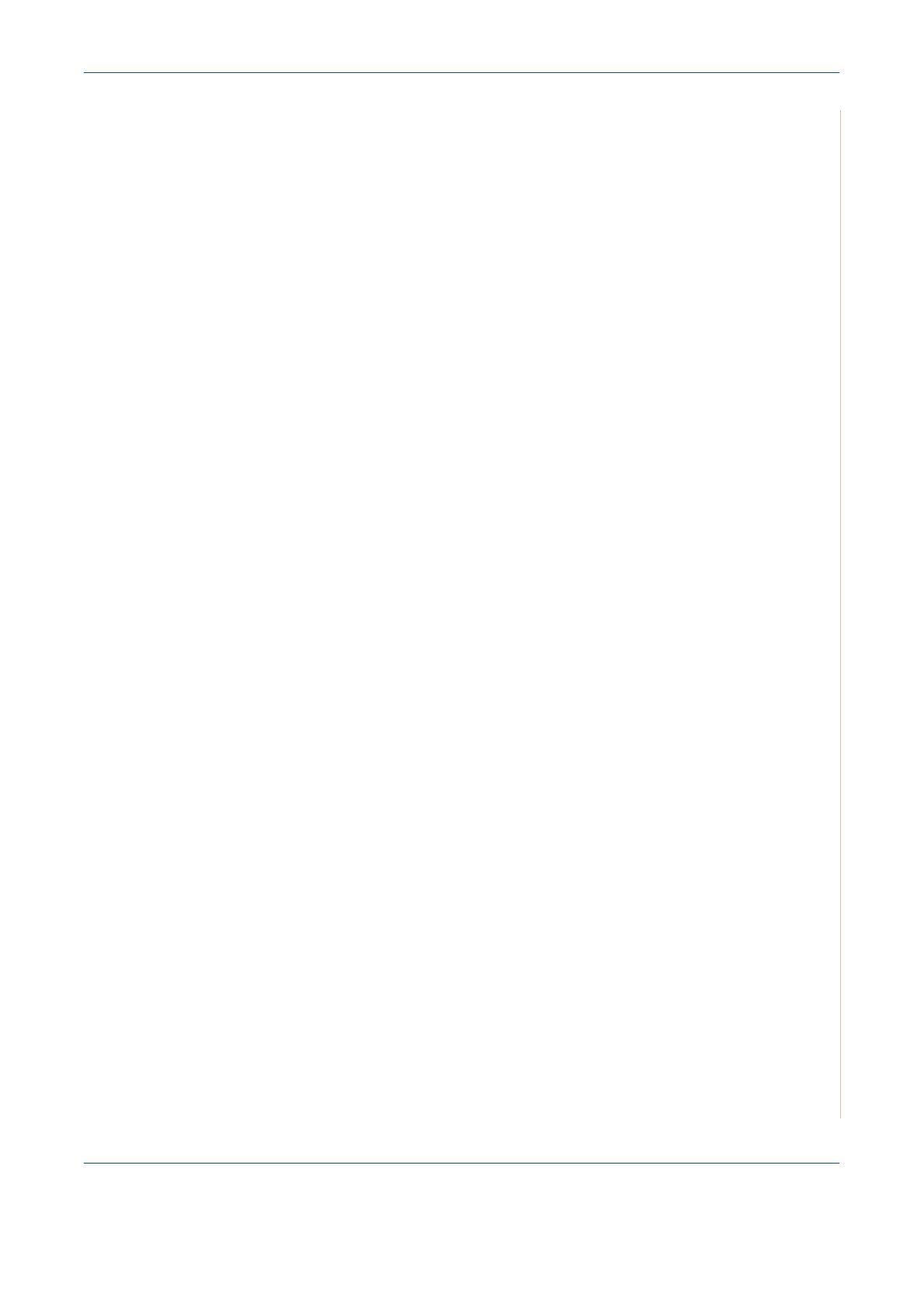
Table of Contents
Xerox Phaser 3200MFP Table of Contents-1
1 Welcome
About This Guide . . . . . . . . . . . . . . . . . . . . . . . . . . . . . . . . . . . . . . . . . . . . . . . . . . . . .1-2
Getting to know your machine . . . . . . . . . . . . . . . . . . . . . . . . . . . . . . . . . . . . . . . . . . .1-3
Component location . . . . . . . . . . . . . . . . . . . . . . . . . . . . . . . . . . . . . . . . . . . . .1-3
Control Panel Functions . . . . . . . . . . . . . . . . . . . . . . . . . . . . . . . . . . . . . . . . . . . . . . . .1-5
Special Features . . . . . . . . . . . . . . . . . . . . . . . . . . . . . . . . . . . . . . . . . . . . . . . . . . . . . .1-7
Customer Support. . . . . . . . . . . . . . . . . . . . . . . . . . . . . . . . . . . . . . . . . . . . . . . . . . . . .1-9
Safety Notes . . . . . . . . . . . . . . . . . . . . . . . . . . . . . . . . . . . . . . . . . . . . . . . . . . . . . . . .1-10
WARNING - Electrical Safety Information . . . . . . . . . . . . . . . . . . . . . . . . . . . .1-11
Laser Safety Information . . . . . . . . . . . . . . . . . . . . . . . . . . . . . . . . . . . . . . . . .1-12
Operational Safety Information . . . . . . . . . . . . . . . . . . . . . . . . . . . . . . . . . . . .1-12
Maintenance Information . . . . . . . . . . . . . . . . . . . . . . . . . . . . . . . . . . . . . . . . .1-13
Ozone Safety Information . . . . . . . . . . . . . . . . . . . . . . . . . . . . . . . . . . . . . . . .1-13
For Consumables . . . . . . . . . . . . . . . . . . . . . . . . . . . . . . . . . . . . . . . . . . . . . .1-14
Radio Frequency Emissions . . . . . . . . . . . . . . . . . . . . . . . . . . . . . . . . . . . . . .1-14
Product Safety Certification . . . . . . . . . . . . . . . . . . . . . . . . . . . . . . . . . . . . . . .1-14
Regulatory Information . . . . . . . . . . . . . . . . . . . . . . . . . . . . . . . . . . . . . . . . . . . . . . . .1-15
CE Mark . . . . . . . . . . . . . . . . . . . . . . . . . . . . . . . . . . . . . . . . . . . . . . . . . . . . .1-15
For Fax Function . . . . . . . . . . . . . . . . . . . . . . . . . . . . . . . . . . . . . . . . . . . . . . .1-15
Environmental Compliance . . . . . . . . . . . . . . . . . . . . . . . . . . . . . . . . . . . . . . .1-19
Illegal Copies . . . . . . . . . . . . . . . . . . . . . . . . . . . . . . . . . . . . . . . . . . . . . . . . . .1-20
Product Recycling and Disposal . . . . . . . . . . . . . . . . . . . . . . . . . . . . . . . . . . .1-23
2 Getting Started
Unpacking the machine . . . . . . . . . . . . . . . . . . . . . . . . . . . . . . . . . . . . . . . . . . . . . . . .2-2
Selecting a Location . . . . . . . . . . . . . . . . . . . . . . . . . . . . . . . . . . . . . . . . . . . . .2-3
Clearance Space . . . . . . . . . . . . . . . . . . . . . . . . . . . . . . . . . . . . . . . . . . . . . . . .2-3
Installing the Print Cartridge . . . . . . . . . . . . . . . . . . . . . . . . . . . . . . . . . . . . . . . . . . . . .2-4
Loading Paper. . . . . . . . . . . . . . . . . . . . . . . . . . . . . . . . . . . . . . . . . . . . . . . . . . . . . . . .2-6
Making Connections . . . . . . . . . . . . . . . . . . . . . . . . . . . . . . . . . . . . . . . . . . . . . . . . . . .2-8
Switching On the Machine . . . . . . . . . . . . . . . . . . . . . . . . . . . . . . . . . . . . . . . . . . . . .2-11
Installing Printer Software . . . . . . . . . . . . . . . . . . . . . . . . . . . . . . . . . . . . . . . . . . . . . .2-12
System Requirements . . . . . . . . . . . . . . . . . . . . . . . . . . . . . . . . . . . . . . . . . . .2-13
Printer Driver Features . . . . . . . . . . . . . . . . . . . . . . . . . . . . . . . . . . . . . . . . . .2-14
Changing the Display Language and Country . . . . . . . . . . . . . . . . . . . . . . . .2-15
Setting the Machine ID . . . . . . . . . . . . . . . . . . . . . . . . . . . . . . . . . . . . . . . . . .2-15
Entering Characters Using the Number Keypad . . . . . . . . . . . . . . . . . . . . . . .2-16
Setting the Date and Time . . . . . . . . . . . . . . . . . . . . . . . . . . . . . . . . . . . . . . . .2-17
Changing the Clock Mode . . . . . . . . . . . . . . . . . . . . . . . . . . . . . . . . . . . . . . . .2-18
Changing the Dial Mode . . . . . . . . . . . . . . . . . . . . . . . . . . . . . . . . . . . . . . . . .2-19
Setting the Paper Size and Type . . . . . . . . . . . . . . . . . . . . . . . . . . . . . . . . . . .2-19
Setting Sounds . . . . . . . . . . . . . . . . . . . . . . . . . . . . . . . . . . . . . . . . . . . . . . . .2-20
Using the Save Modes . . . . . . . . . . . . . . . . . . . . . . . . . . . . . . . . . . . . . . . . . .2-21
Using ControlCentre . . . . . . . . . . . . . . . . . . . . . . . . . . . . . . . . . . . . . . . . . . . . . . . . . .2-22
The Scan Settings Tab . . . . . . . . . . . . . . . . . . . . . . . . . . . . . . . . . . . . . . . . . .2-23
The Phonebook Tab . . . . . . . . . . . . . . . . . . . . . . . . . . . . . . . . . . . . . . . . . . . .2-24
The Printer Tab . . . . . . . . . . . . . . . . . . . . . . . . . . . . . . . . . . . . . . . . . . . . . . . .2-25
The Firmware Update Tab . . . . . . . . . . . . . . . . . . . . . . . . . . . . . . . . . . . . . . . .2-25

1 Table of Contents
Table of Contents-2 Xerox Phaser 3200MFP
3 Network Setup
Introduction . . . . . . . . . . . . . . . . . . . . . . . . . . . . . . . . . . . . . . . . . . . . . . . . . . . . . . . . . .3-2
Via the control panel . . . . . . . . . . . . . . . . . . . . . . . . . . . . . . . . . . . . . . . . . . . . .3-2
Supported operating systems . . . . . . . . . . . . . . . . . . . . . . . . . . . . . . . . . . . . . . . . . . . .3-2
Configuring TCP/IP. . . . . . . . . . . . . . . . . . . . . . . . . . . . . . . . . . . . . . . . . . . . . . . . . . . .3-3
Dynamic addressing (BOOTP/DHCP) . . . . . . . . . . . . . . . . . . . . . . . . . . . . . . .3-3
Static addressing . . . . . . . . . . . . . . . . . . . . . . . . . . . . . . . . . . . . . . . . . . . . . . . .3-3
Configuring EtherTalk . . . . . . . . . . . . . . . . . . . . . . . . . . . . . . . . . . . . . . . . . . . . 3-4
Restoring the network configuration . . . . . . . . . . . . . . . . . . . . . . . . . . . . . . . . .3-4
Printing a network configuration page . . . . . . . . . . . . . . . . . . . . . . . . . . . . . . . .3-4
Resetting the network interface . . . . . . . . . . . . . . . . . . . . . . . . . . . . . . . . . . . .3-4
4 Paper Handling
Selecting Print Materials . . . . . . . . . . . . . . . . . . . . . . . . . . . . . . . . . . . . . . . . . . . . . . . .4-2
Paper Type, Input Sources, and Capacities . . . . . . . . . . . . . . . . . . . . . . . . . . .4-2
Guidelines for Paper and Special Materials . . . . . . . . . . . . . . . . . . . . . . . . . . .4-3
Loading Paper . . . . . . . . . . . . . . . . . . . . . . . . . . . . . . . . . . . . . . . . . . . . . . . . . . . . . . .4-5
Using the Paper Tray . . . . . . . . . . . . . . . . . . . . . . . . . . . . . . . . . . . . . . . . . . . . 4-5
Using the Manual Tray . . . . . . . . . . . . . . . . . . . . . . . . . . . . . . . . . . . . . . . . . . .4-5
Copy Output Tray. . . . . . . . . . . . . . . . . . . . . . . . . . . . . . . . . . . . . . . . . . . . . . . . . . . . .4-6
5 Copying
Making Copies . . . . . . . . . . . . . . . . . . . . . . . . . . . . . . . . . . . . . . . . . . . . . . . . . . . . . . .5-2
Loading Paper for Copying . . . . . . . . . . . . . . . . . . . . . . . . . . . . . . . . . . . . . . . .5-2
Preparing a Document . . . . . . . . . . . . . . . . . . . . . . . . . . . . . . . . . . . . . . . . . . .5-2
Making Copies on the Document Glass . . . . . . . . . . . . . . . . . . . . . . . . . . . . . .5-3
Making Copies from the Automatic Document Feeder . . . . . . . . . . . . . . . . . . .5-4
Selecting Copy Options . . . . . . . . . . . . . . . . . . . . . . . . . . . . . . . . . . . . . . . . . . . . . . . .5-5
Basic Copy Features . . . . . . . . . . . . . . . . . . . . . . . . . . . . . . . . . . . . . . . . . . . . .5-5
Special Copy Features . . . . . . . . . . . . . . . . . . . . . . . . . . . . . . . . . . . . . . . . . . .5-7
Copy Setup . . . . . . . . . . . . . . . . . . . . . . . . . . . . . . . . . . . . . . . . . . . . . . . . . . . . . . . . . 5-11
Changing the Default Settings . . . . . . . . . . . . . . . . . . . . . . . . . . . . . . . . . . . . 5-11
Setting the Time Out Option . . . . . . . . . . . . . . . . . . . . . . . . . . . . . . . . . . . . . . 5-11
6 Printing
Installing Printer Software in Windows . . . . . . . . . . . . . . . . . . . . . . . . . . . . . . . . . . . . .6-2
Installing Printer Software . . . . . . . . . . . . . . . . . . . . . . . . . . . . . . . . . . . . . . . . .6-2
Printing a Document . . . . . . . . . . . . . . . . . . . . . . . . . . . . . . . . . . . . . . . . . . . . . . . . . . .6-6
. . . . . . . . . . . . . . . . . . . . . . . . . . . . . . . . . . . . . . . . . . . . . . . . . . . . . . . . . . . . .6-6
Basic Printing . . . . . . . . . . . . . . . . . . . . . . . . . . . . . . . . . . . . . . . . . . . . . . . . . .6-6
Printer Settings . . . . . . . . . . . . . . . . . . . . . . . . . . . . . . . . . . . . . . . . . . . . . . . . .6-7
Canceling a Print Job . . . . . . . . . . . . . . . . . . . . . . . . . . . . . . . . . . . . . . . . . . . 6-15
Advanced Printing. . . . . . . . . . . . . . . . . . . . . . . . . . . . . . . . . . . . . . . . . . . . . . . . . . . .6-16
Printing Multiple Pages on One Sheet of Paper (N-Up Printing) . . . . . . . . . .6-16
Printing Posters . . . . . . . . . . . . . . . . . . . . . . . . . . . . . . . . . . . . . . . . . . . . . . . . 6-17
Printing a Reduced or Enlarged Document . . . . . . . . . . . . . . . . . . . . . . . . . .6-18
Fitting Your Document to a Selected Paper Size . . . . . . . . . . . . . . . . . . . . . .6-19

Table of Contents
Xerox Phaser 3200MFP Table of Contents-3
Using Watermarks . . . . . . . . . . . . . . . . . . . . . . . . . . . . . . . . . . . . . . . . . . . . . .6-20
Using Overlays . . . . . . . . . . . . . . . . . . . . . . . . . . . . . . . . . . . . . . . . . . . . . . . .6-23
Sharing the Printer Locally . . . . . . . . . . . . . . . . . . . . . . . . . . . . . . . . . . . . . . . . . . . . .6-27
Setting Up a Host Computer . . . . . . . . . . . . . . . . . . . . . . . . . . . . . . . . . . . . . .6-27
Setting Up a Client Computer . . . . . . . . . . . . . . . . . . . . . . . . . . . . . . . . . . . . .6-27
Using Windows PostScript Driver (Phaser 3200MFP/N Only) . . . . . . . . . . . . . . . . . .6-28
Printer Settings . . . . . . . . . . . . . . . . . . . . . . . . . . . . . . . . . . . . . . . . . . . . . . . .6-28
Advanced . . . . . . . . . . . . . . . . . . . . . . . . . . . . . . . . . . . . . . . . . . . . . . . . . . . .6-29
Using Help . . . . . . . . . . . . . . . . . . . . . . . . . . . . . . . . . . . . . . . . . . . . . . . . . . . .6-29
Using Status Monitor . . . . . . . . . . . . . . . . . . . . . . . . . . . . . . . . . . . . . . . . . . . . . . . . . .6-30
Opening the Troubleshooting Guide . . . . . . . . . . . . . . . . . . . . . . . . . . . . . . . .6-31
Changing the Status Monitor Program Setting . . . . . . . . . . . . . . . . . . . . . . . .6-31
Using Your Printer in Linux . . . . . . . . . . . . . . . . . . . . . . . . . . . . . . . . . . . . . . . . . . . . .6-32
Getting Started . . . . . . . . . . . . . . . . . . . . . . . . . . . . . . . . . . . . . . . . . . . . . . . .6-32
Installing the Unified Linux Driver . . . . . . . . . . . . . . . . . . . . . . . . . . . . . . . . . .6-32
Using the Unified Driver Configurator . . . . . . . . . . . . . . . . . . . . . . . . . . . . . . .6-35
Configuring Printer Properties . . . . . . . . . . . . . . . . . . . . . . . . . . . . . . . . . . . . .6-39
Printing a Document . . . . . . . . . . . . . . . . . . . . . . . . . . . . . . . . . . . . . . . . . . . .6-40
Scanning a Document . . . . . . . . . . . . . . . . . . . . . . . . . . . . . . . . . . . . . . . . . . .6-42
Using Your Machine with a Macintosh (Phaser 3200MFP/N only) . . . . . . . . . . . . . . .6-46
Installing Software for Macintosh . . . . . . . . . . . . . . . . . . . . . . . . . . . . . . . . . .6-46
Setting Up the Printer . . . . . . . . . . . . . . . . . . . . . . . . . . . . . . . . . . . . . . . . . . .6-48
Printing . . . . . . . . . . . . . . . . . . . . . . . . . . . . . . . . . . . . . . . . . . . . . . . . . . . . . .6-49
Scanning . . . . . . . . . . . . . . . . . . . . . . . . . . . . . . . . . . . . . . . . . . . . . . . . . . . . .6-52
7 Scanning
Scanning Basics . . . . . . . . . . . . . . . . . . . . . . . . . . . . . . . . . . . . . . . . . . . . . . . . . . . . . .7-2
Scanning From the Control Panel to an Application . . . . . . . . . . . . . . . . . . . . .7-2
Scanning Process with TWAIN-enabled Software . . . . . . . . . . . . . . . . . . . . . .7-3
Scanning Using the WIA Driver . . . . . . . . . . . . . . . . . . . . . . . . . . . . . . . . . . . . .7-4
Scanning using a network connection
(Phaser 3200MFP/N only) . . . . . . . . . . . . . . . . . . . . . . . . . . . . . . . . . . . . . . . .7-5
Changing the settings for each scan job . . . . . . . . . . . . . . . . . . . . . . . . . . . . . .7-9
Changing the default scan settings . . . . . . . . . . . . . . . . . . . . . . . . . . . . . . . . . .7-9
Enabling network scan . . . . . . . . . . . . . . . . . . . . . . . . . . . . . . . . . . . . . . . . . .7-10
Setting up Address Book . . . . . . . . . . . . . . . . . . . . . . . . . . . . . . . . . . . . . . . . .7-10
8 Faxing
Setting Up the Fax System . . . . . . . . . . . . . . . . . . . . . . . . . . . . . . . . . . . . . . . . . . . . . .8-2
Changing the Fax Setup options . . . . . . . . . . . . . . . . . . . . . . . . . . . . . . . . . . . .8-2
Available Fax Setup Options . . . . . . . . . . . . . . . . . . . . . . . . . . . . . . . . . . . . . . .8-2
Sending a Fax. . . . . . . . . . . . . . . . . . . . . . . . . . . . . . . . . . . . . . . . . . . . . . . . . . . . . . . .8-4
Loading a Document . . . . . . . . . . . . . . . . . . . . . . . . . . . . . . . . . . . . . . . . . . . . .8-4
Adjusting the Document Resolution . . . . . . . . . . . . . . . . . . . . . . . . . . . . . . . . .8-5
Sending a Fax Automatically . . . . . . . . . . . . . . . . . . . . . . . . . . . . . . . . . . . . . . .8-6
Sending a Fax Manually . . . . . . . . . . . . . . . . . . . . . . . . . . . . . . . . . . . . . . . . . .8-7
Redialing the Last Number . . . . . . . . . . . . . . . . . . . . . . . . . . . . . . . . . . . . . . . .8-7
Confirming Transmission . . . . . . . . . . . . . . . . . . . . . . . . . . . . . . . . . . . . . . . . . .8-8
Automatic Redialing . . . . . . . . . . . . . . . . . . . . . . . . . . . . . . . . . . . . . . . . . . . . .8-8

1 Table of Contents
Table of Contents-4 Xerox Phaser 3200MFP
Receiving a Fax . . . . . . . . . . . . . . . . . . . . . . . . . . . . . . . . . . . . . . . . . . . . . . . . . . . . . . 8-9
About Receiving Modes . . . . . . . . . . . . . . . . . . . . . . . . . . . . . . . . . . . . . . . . . .8-9
Loading Paper for Receiving Faxes . . . . . . . . . . . . . . . . . . . . . . . . . . . . . . . . .8-9
Receiving Automatically in Fax Mode . . . . . . . . . . . . . . . . . . . . . . . . . . . . . . .8-10
Receiving Manually in Tel Mode . . . . . . . . . . . . . . . . . . . . . . . . . . . . . . . . . . .8-10
Receiving Automatically in Ans/Fax Mode . . . . . . . . . . . . . . . . . . . . . . . . . . .8-10
Receiving Manually Using an Extension Telephone . . . . . . . . . . . . . . . . . . . . 8-11
Receiving Faxes Using the DRPD Mode . . . . . . . . . . . . . . . . . . . . . . . . . . . . 8-11
Receiving Faxes in the Memory . . . . . . . . . . . . . . . . . . . . . . . . . . . . . . . . . . .8-12
Automatic Dialing . . . . . . . . . . . . . . . . . . . . . . . . . . . . . . . . . . . . . . . . . . . . . . . . . . . .8-13
Speed Dialing . . . . . . . . . . . . . . . . . . . . . . . . . . . . . . . . . . . . . . . . . . . . . . . . .8-13
Group Dialing . . . . . . . . . . . . . . . . . . . . . . . . . . . . . . . . . . . . . . . . . . . . . . . . .8-14
Searching for a Number in Memory . . . . . . . . . . . . . . . . . . . . . . . . . . . . . . . .8-16
Printing a Phonebook List . . . . . . . . . . . . . . . . . . . . . . . . . . . . . . . . . . . . . . . .8-17
Other Ways to Fax . . . . . . . . . . . . . . . . . . . . . . . . . . . . . . . . . . . . . . . . . . . . . . . . . . .8-18
Sending Broadcast Faxes . . . . . . . . . . . . . . . . . . . . . . . . . . . . . . . . . . . . . . . .8-18
Sending a Delayed Fax . . . . . . . . . . . . . . . . . . . . . . . . . . . . . . . . . . . . . . . . . .8-19
Sending a Priority Fax . . . . . . . . . . . . . . . . . . . . . . . . . . . . . . . . . . . . . . . . . . .8-20
Adding Documents To a Scheduled Fax . . . . . . . . . . . . . . . . . . . . . . . . . . . . .8-21
Canceling a Scheduled Fax . . . . . . . . . . . . . . . . . . . . . . . . . . . . . . . . . . . . . .8-22
Additional Features. . . . . . . . . . . . . . . . . . . . . . . . . . . . . . . . . . . . . . . . . . . . . . . . . . .8-22
Using Secure Receiving Mode . . . . . . . . . . . . . . . . . . . . . . . . . . . . . . . . . . . .8-22
Printing Reports . . . . . . . . . . . . . . . . . . . . . . . . . . . . . . . . . . . . . . . . . . . . . . .8-23
Using Advanced Fax Settings . . . . . . . . . . . . . . . . . . . . . . . . . . . . . . . . . . . . .8-25
Forwarding faxes . . . . . . . . . . . . . . . . . . . . . . . . . . . . . . . . . . . . . . . . . . . . . .8-26
Sending a fax from a PC. . . . . . . . . . . . . . . . . . . . . . . . . . . . . . . . . . . . . . . . . . . . . . .8-28
Installing PC-Fax Software . . . . . . . . . . . . . . . . . . . . . . . . . . . . . . . . . . . . . . .8-28
9 Maintenance
Clearing the Memory . . . . . . . . . . . . . . . . . . . . . . . . . . . . . . . . . . . . . . . . . . . . . . . . . .9-2
Cleaning Your Machine. . . . . . . . . . . . . . . . . . . . . . . . . . . . . . . . . . . . . . . . . . . . . . . . .9-3
Cleaning the Outside . . . . . . . . . . . . . . . . . . . . . . . . . . . . . . . . . . . . . . . . . . . . .9-3
Cleaning the Inside . . . . . . . . . . . . . . . . . . . . . . . . . . . . . . . . . . . . . . . . . . . . . .9-3
Cleaning the Scan Unit . . . . . . . . . . . . . . . . . . . . . . . . . . . . . . . . . . . . . . . . . . .9-5
Maintaining the Print Cartridge . . . . . . . . . . . . . . . . . . . . . . . . . . . . . . . . . . . . . . . . . . .9-6
Print Cartridge Storage . . . . . . . . . . . . . . . . . . . . . . . . . . . . . . . . . . . . . . . . . . .9-6
Expected Cartridge Life . . . . . . . . . . . . . . . . . . . . . . . . . . . . . . . . . . . . . . . . . .9-6
Redistributing Print Cartridge Toner . . . . . . . . . . . . . . . . . . . . . . . . . . . . . . . . .9-6
Replacing the Print Cartridge . . . . . . . . . . . . . . . . . . . . . . . . . . . . . . . . . . . . . .9-7
Printing continuously when the Toner Empty Replace Toner message appears 9-8
Setting the Notify Toner Option . . . . . . . . . . . . . . . . . . . . . . . . . . . . . . . . . . . . .9-8
Cleaning the Drum . . . . . . . . . . . . . . . . . . . . . . . . . . . . . . . . . . . . . . . . . . . . . .9-9
Consumables Parts. . . . . . . . . . . . . . . . . . . . . . . . . . . . . . . . . . . . . . . . . . . . . . . . . . .9-10
Replacement Parts . . . . . . . . . . . . . . . . . . . . . . . . . . . . . . . . . . . . . . . . . . . . . . . . . . .9-10
Replacing the ADF Rubber Pad . . . . . . . . . . . . . . . . . . . . . . . . . . . . . . . . . . . 9-11

Table of Contents
Xerox Phaser 3200MFP Table of Contents-5
10 Troubleshooting
Clearing Document Jams . . . . . . . . . . . . . . . . . . . . . . . . . . . . . . . . . . . . . . . . . . . . . .10-2
Input Misfeed . . . . . . . . . . . . . . . . . . . . . . . . . . . . . . . . . . . . . . . . . . . . . . . . . .10-2
Exit Misfeed . . . . . . . . . . . . . . . . . . . . . . . . . . . . . . . . . . . . . . . . . . . . . . . . . . .10-3
Clearing Paper Jams . . . . . . . . . . . . . . . . . . . . . . . . . . . . . . . . . . . . . . . . . . . . . . . . .10-4
In the Tray . . . . . . . . . . . . . . . . . . . . . . . . . . . . . . . . . . . . . . . . . . . . . . . . . . . .10-4
In the Manual Tray . . . . . . . . . . . . . . . . . . . . . . . . . . . . . . . . . . . . . . . . . . . . .10-5
In the Fuser Area or Around the Print Cartridge . . . . . . . . . . . . . . . . . . . . . . .10-5
In the Paper Exit Area. . . . . . . . . . . . . . . . . . . . . . . . . . . . . . . . . . . . . . . . . . .10-6
Tips for Avoiding Paper Jams . . . . . . . . . . . . . . . . . . . . . . . . . . . . . . . . . . . . .10-8
Clearing LCD Error Messages . . . . . . . . . . . . . . . . . . . . . . . . . . . . . . . . . . . .10-9
Toner cartridge-related messages . . . . . . . . . . . . . . . . . . . . . . . . . . . . . . . . .10-13
Solving Other Problems . . . . . . . . . . . . . . . . . . . . . . . . . . . . . . . . . . . . . . . . . . . . . .10-14
Paper Feeding Problems . . . . . . . . . . . . . . . . . . . . . . . . . . . . . . . . . . . . . . .10-14
Printing Problems . . . . . . . . . . . . . . . . . . . . . . . . . . . . . . . . . . . . . . . . . . . . .10-15
Printing Quality Problems . . . . . . . . . . . . . . . . . . . . . . . . . . . . . . . . . . . . . . .10-18
Copying Problems . . . . . . . . . . . . . . . . . . . . . . . . . . . . . . . . . . . . . . . . . . . . .10-22
Scanning Problems . . . . . . . . . . . . . . . . . . . . . . . . . . . . . . . . . . . . . . . . . . . .10-23
Network Scan Problems (Phaser 3200MFP/N Only) . . . . . . . . . . . . . . . . . .10-23
Fax Problems . . . . . . . . . . . . . . . . . . . . . . . . . . . . . . . . . . . . . . . . . . .10-24
Common Windows Problems . . . . . . . . . . . . . . . . . . . . . . . . . . . . . . . . . . . .10-25
Common PostScript Problems (Phaser 3200MFP/N Only) . . . . . . . . . . . . . .10-26
Common Linux Problems . . . . . . . . . . . . . . . . . . . . . . . . . . . . . . . . . . . . . . .10-27
Common Macintosh Problems (Phaser 3200MFP/N Only) . . . . . . . . . . . . . .10-30
11 Specifications
General Specifications . . . . . . . . . . . . . . . . . . . . . . . . . . . . . . . . . . . . . . . . . . . . . . . .11-2
Scanner and Copier Specifications . . . . . . . . . . . . . . . . . . . . . . . . . . . . . . . . . . . . . . .11-3
Printer Specifications . . . . . . . . . . . . . . . . . . . . . . . . . . . . . . . . . . . . . . . . . . . . . . . . . 11-4
Facsimile Specifications . . . . . . . . . . . . . . . . . . . . . . . . . . . . . . . . . . . . . . . . . 11-5
Paper Specifications . . . . . . . . . . . . . . . . . . . . . . . . . . . . . . . . . . . . . . . . . . . . . . . . . .11-6
Overview . . . . . . . . . . . . . . . . . . . . . . . . . . . . . . . . . . . . . . . . . . . . . . . . . . . . .11-6
Supported Sizes of Paper . . . . . . . . . . . . . . . . . . . . . . . . . . . . . . . . . . . . . . . .11-7
Guidelines for Using Paper . . . . . . . . . . . . . . . . . . . . . . . . . . . . . . . . . . . . . . .11-8
Paper Specifications . . . . . . . . . . . . . . . . . . . . . . . . . . . . . . . . . . . . . . . . . . . .11-9
Paper Output Capacity . . . . . . . . . . . . . . . . . . . . . . . . . . . . . . . . . . . . . . . . .11-10
Paper Storage Environment . . . . . . . . . . . . . . . . . . . . . . . . . . . . . . . . . . . . .11-10
Envelopes . . . . . . . . . . . . . . . . . . . . . . . . . . . . . . . . . . . . . . . . . . . . . . . . . . . 11-11
Labels . . . . . . . . . . . . . . . . . . . . . . . . . . . . . . . . . . . . . . . . . . . . . . . . . . . . . .11-13
Transparencies . . . . . . . . . . . . . . . . . . . . . . . . . . . . . . . . . . . . . . . . . . . . . . .11-13

1 Table of Contents
Table of Contents-6 Xerox Phaser 3200MFP

1Welcome
Xerox Phaser 3200MFP 1-1
1 Welcome
Thank you for choosing the Xerox Phaser 3200MFP. This product has been
designed for ease of use, but to use your machine to its fullest potential take
some time to read this User Guide.
• About This Guide – page 1-2
• Getting to know your machine – page 1-3
• Control Panel Functions – page 1-5
• Special Features – page 1-7
• Customer Support – page 1-9
• Safety Notes – page 1-10
• Regulatory Information – page 1-15

1Welcome
1-2 Xerox Phaser 3200MFP
About This Guide
This User Guide provides information you need for setting up your machine. It
also provides all the detailed instructions for using your machine as a printer,
scanner, copier and facsimile and information for maintaining and
troubleshooting the machine.
Throughout this User Guide some terms are used interchangeably:
• Paper is synonymous with media.
• Document is synonymous with original.
• Page is synonymous with sheet.
• Xerox Phaser 3200MFP is synonymous with the machine.
The following table offers further information about the conventions used
within this Guide.
Related Information Sources
Information available for the product consists of:
-This User Guide
-The
Quick Install Guide
- The Xerox website http://www.xerox.com
Convention Description Example
Italic Typeface Used to emphasize a word or
phrase. In addition,
references to other
publications are displayed in
Italic typeface.
Xerox Phaser 3200MFP.
Bold Typeface Used to emphasize the
selection of a feature mode or
button.
Select the resolution
required by pressing
Resolution.
Notes Provides additional
information relating to the
procedure.
NOTE: For instructions on
loading paper, refer to
Loading Paper on page 2-6.
Caution Cautions are statements that
may cause mechanical
damage to the machine as a
result of an action.
CAUTION: DO NOT use
organic or strong
chemical solvents or
aerosol cleaners.
Warning Used to alert users to the
possibility of personal injury.
WARNING: This product
must be connected to a
protective earthing
circuit.

1Welcome
Xerox Phaser 3200MFP 1-3
Getting to know your machine
Component location
These are the main components of your machine:
Front View
Document
Guide
Document
Input Tray
Document
Cover
Automatic
Document Feeder
Paper Output
Extension
Document
Output Tray
Manual Tray
Control Panel
Document Glass
Paper Input
Tray
Front Door
Output Tray
(Face Down)
Print Cartridge

1Welcome
1-4 Xerox Phaser 3200MFP
Rear View
EXT. Jack
USB port
NOTE: If your country has a different telephone connection
system, this socket may be blocked.
Power
Switch
AC Power Cord
Connector
Line Jack
Rear Cover
Network port*
* Phaser 3200MFP/N Only

1Welcome
Xerox Phaser 3200MFP 1-5
Control Panel Functions
12 34 5 6 7 8
910
Feature Description
1
Lighten/Darken Adjusts the brightness of the image for the current copy and
e-mail job.
2
Original Type
Selects the document type for the current copy and e-mail job.
3
Reduce/Enlarge Makes the image on the copy smaller or larger than the
original.
Favorite Copy Allows you to use one of the special copy features, such as
Clone, Collation, Auto Fit, ID Card Copy, 2/4 Up (multiple
pages on a sheet), and Poster copying after assigning it. For
details, refer to
Special Copy Features on page 5-7.
Resolution Adjusts the resolution of the documents for the current fax
job.
4
Copy Select to Activate the Copy Mode.
Scan Allows you to access a list of your PC software programs
that an image can be scanned to. You must create the scan
list using the Xerox software (ControlCentre) provided with
this machine. For details see
Using ControlCentre on
page 2-22
Fax Select to Activate the Fax Mode.
5
Displays the special features, current status and prompts
during an operation.

1Welcome
1-6 Xerox Phaser 3200MFP
6
Phone Book Allows you to store frequently-dialed fax numbers and e-mail
addresses in memory or search for stored fax numbers and
e-mail addresses.
Manual Dial Engages the telephone line.
Broadcasting Allows you to send a fax to multiple destinations.
Redial/Pause In Standby mode, redials the last number or in Edit mode,
inserts a pause into a fax number.
7
Number Keypad Dials a number or enters alphanumeric characters for Fax
and Copy functions. Also allows you to edit e-mail
addresses.
8
Stop/Clear Stops an operation at any time.
In Standby mode, clears/cancels the copy options, such as
the brightness, the document type setting, the copy size,
and the number of copies.
9
Start Starts a job.
10
Used to scroll through the available options for the selected
menu items on the display.
Enter Confirms the selection on the display.
Menu Enters Menu mode and scrolls through the menus available.
Exit Sends you back to the upper menu level. Used to Exit menu
functions.
Feature Description

1Welcome
Xerox Phaser 3200MFP 1-7
Special Features
Your new machine is equipped with special features that improve the print
quality. You can:
Print with excellent quality and high speed
• You can print up to
1200 dots per inch
(dpi).
•Up to
24 pages per minute in A4
,
Letter
.
Paper tray capacity and media recommendations
•
Manual tray
supports one sheet of envelopes, labels, transparencies,
custom-sized materials, postcards and heavy paper.
•
Standard 250-sheet tray
supports standard type and size of paper. Also,
standard tray supports one sheet of special materials.
• 100-sheet output tray supports convenient access.
Create professional documents
•Print
Watermarks
. You can customize your documents with words, such
as “Confidential”. For details, see
Chapter 6, Printing
.
•Print
Posters
. The text and pictures of each page of your document are
enlarged and printed across the sheet of paper and taped together to form
a poster. For details, see
Chapter 6, Printing
.
Save time and money
• Allows you to use the Toner Save mode to save the toner. For details, see
Chapter 6, Printing.
• You can print multiple pages on one single sheet of paper to save paper.
• You can use preprinted forms and letterhead on plain paper.
• This machine automatically
conserves electricity
by substantially
reducing power consumption when not printing.
• This machine meets
Energy Star
guidelines for energy efficiency.
250

1Welcome
1-8 Xerox Phaser 3200MFP
Print in various environments
• You can print in
Windows 98/Me/2000/XP(32/64bit)/2003(32/64bit)/Vista
.
• Compatible with
Linux
and
Macintosh (
Phaser 3200MFP/N
only
)
.
• Zoran IPS Emulation* is compatible with PostScript 3 (PS) and enables
PS printing (Phaser 3200MFP/N only).
* Zoran IPS Emulation is compatible with PostScript 3
• © Copyright 1995-2005, Zoran Corporation.
All rights reserved. Zoran, the Zoran logo,
IPS/PS3 and OneImage are trademarks of
Zoran Corporation.
* 136 PS3 fonts
Contains UFST and MicroType from Monotype Imaging Inc.

1Welcome
Xerox Phaser 3200MFP 1-9
Customer Support
If you need assistance during or after product installation, please visit the
Xerox website for online solutions and support:
http://www.xerox.com
If you require further assistance, call our experts at the Xerox Welcome
Center, or contact your local representative. When telephoning please quote
the machine serial number. Use the space below to make a note of the
machine serial number:
# ____________________________________________
The Xerox Welcome Center or local representative telephone number is
provided when the machine is installed. For convenience and future
reference, please record the telephone number in the space below:
Xerox Welcome Center or local representative telephone number:
# __________________________________________________
Xerox US Welcome Center:1-800-821-2797
Xerox Canada Welcome Center:1-800-93-XEROX (1-800-939-3769)
Serial Number

1Welcome
1-10 Xerox Phaser 3200MFP
Safety Notes
Read these safety notes carefully before using this product to ensure you
operate the equipment safely.
Your Xerox product and recommended supplies have been designed and
tested to meet strict safety requirements. These include safety agency
approval, and compliance to established environmental standards. Please
read the following instructions carefully before operating the product and refer
to them as needed to ensure the continued safe operation of your product.
The safety and environment testing and performance of this product have
been verified using Xerox materials only.
WARNING: Any unauthorized alteration, which may include the
addition of new functions or connection of external devices, may impact
the product certification. Please contact your authorized local dealer for
more information
Warning Markings
All warning instructions marked on or supplied with the product should be
followed.
WARNING: This WARNING alerts users to areas of the
product where there is the possibility of personal injury.
WARNING: This WARNING alerts users to areas of the
product where there are heated surfaces, which should not be
touched.
Electrical Supply
This product shall be operated from the type of electrical supply indicted on
the product’s data plate label. If you are not sure that your electrical supply
meets the requirements, please consult your local power company for advice.
WARNING: This product must be connected to a protective
earth circuit.
This product is supplied with a plug that has a protective earth pin.
This plug will fit only into an earthed electrical outlet. This is a safety feature.
To avoid risk of electric shock, contact your electrician to replace the electrical
outlet if you are unable to insert the plug into it. Never use an earthed adapter
plug to connect the product to an electrical outlet that lacks an earth
connection terminal.

1Welcome
Xerox Phaser 3200MFP 1-11
Operator Accessible Areas
This equipment has been designed to restrict operator access to safe areas
only. Operator access to hazardous areas is restricted with covers or guards,
which would require a tool to remove. Never remove these covers or guards.
Maintenance
Any operator product maintenance procedures will be described in the user
documentation supplied with the product. Do not carry out any maintenance
on this product which is not described in the customer documentation.
Cleaning Your Product
Before cleaning this product, unplug the product from the electrical outlet.
Always use materials specifically designated for this product. The use of other
materials may result in poor performance and may create a hazardous
situation. Do not use aerosol cleaners, they may be explosive and flammable
under certain circumstances.
WARNING - Electrical Safety Information
• Only Use the power cord supplied with this equipment.
• Plug the power cord directly into a grounded electrical outlet. Do not use
an extension cord. If you do not know whether or not an outlet is
grounded, consult a qualified electrician.
• Improper connection of the equipment-grounding conductor can result in
electrical shock.
• Do not place this equipment where people might step on or trip on the
power cord.
• Do not override or disable electrical or mechanical interlocks.
• Do not obstruct the ventilation openings.
• Never push objects of any kind into slots or openings on this equipment
• If any of the following conditions occur, switch off the power to the
machine immediately and disconnect the power cord from the electrical
outlet. Call an authorized local service representative to correct the
problem.
– The equipment emits unusual noise or odors.
– The power cord is damaged or frayed.
– A wall panel circuit breaker, fuse, or other safety device has been
tripped.
– Liquid is spilled into the copier/printer.
– The equipment is exposed to water.
– Any part of the equipment is damaged.

1Welcome
1-12 Xerox Phaser 3200MFP
Disconnect Device
The power cable is the disconnect device for this equipment. It is attached to
the back of the machine as a plug-in device. To remove all electrical power
from the equipment, disconnect the power cable from the electrical outlet.
Laser Safety Information
CAUTION: Use of controls, adjustments or performance of procedure
other than those specified herein may result in hazardous light
exposure.
With specific regard to laser safety, the equipment complies with performance
standards for laser product set by government, national and international
agencies as a Class 1 laser product. It does not emit hazardous light, as the
beam is totally enclosed during all phases of customer operation and
maintenance.
Operational Safety Information
To ensure the continued safe operation of your Xerox equipment, follow these
safety guidelines at all times.
Do These:
• Always connect equipment to a correctly grounded power outlet. If in
doubt, have the outlet checked by a qualified electrician.
• This equipment must be connected to a protective earth circuit.
This equipment is supplied with a plug that has a protective earth pin. This
plug will fit only into an earthed electrical outlet. This is a safety feature.
To avoid risk of electric shock, contact your electrician to replace the
electrical outlet if you are unable to insert the plug into it. Never use a plug
that lacks an earth connection terminal to connect the product to an
electrical outlet.
• Always follow all warnings and instructions that are marked on or supplied
with the equipment.
• Always locate the equipment in an area that has adequate ventilation, and
the room for servicing. For minimum dimensions see Clearance Space on
page 2-3.
• Always use materials and supplies specifically designed for your Xerox
equipment. Use of unsuitable materials may result in poor performance.
• Always unplug this equipment from the electrical outlet before cleaning.
Do Not Do These:
• Never use a plug that lacks an earth connection terminal to connect the
product to an electrical outlet.
Page is loading ...
Page is loading ...
Page is loading ...
Page is loading ...
Page is loading ...
Page is loading ...
Page is loading ...
Page is loading ...
Page is loading ...
Page is loading ...
Page is loading ...
Page is loading ...
Page is loading ...
Page is loading ...
Page is loading ...
Page is loading ...
Page is loading ...
Page is loading ...
Page is loading ...
Page is loading ...
Page is loading ...
Page is loading ...
Page is loading ...
Page is loading ...
Page is loading ...
Page is loading ...
Page is loading ...
Page is loading ...
Page is loading ...
Page is loading ...
Page is loading ...
Page is loading ...
Page is loading ...
Page is loading ...
Page is loading ...
Page is loading ...
Page is loading ...
Page is loading ...
Page is loading ...
Page is loading ...
Page is loading ...
Page is loading ...
Page is loading ...
Page is loading ...
Page is loading ...
Page is loading ...
Page is loading ...
Page is loading ...
Page is loading ...
Page is loading ...
Page is loading ...
Page is loading ...
Page is loading ...
Page is loading ...
Page is loading ...
Page is loading ...
Page is loading ...
Page is loading ...
Page is loading ...
Page is loading ...
Page is loading ...
Page is loading ...
Page is loading ...
Page is loading ...
Page is loading ...
Page is loading ...
Page is loading ...
Page is loading ...
Page is loading ...
Page is loading ...
Page is loading ...
Page is loading ...
Page is loading ...
Page is loading ...
Page is loading ...
Page is loading ...
Page is loading ...
Page is loading ...
Page is loading ...
Page is loading ...
Page is loading ...
Page is loading ...
Page is loading ...
Page is loading ...
Page is loading ...
Page is loading ...
Page is loading ...
Page is loading ...
Page is loading ...
Page is loading ...
Page is loading ...
Page is loading ...
Page is loading ...
Page is loading ...
Page is loading ...
Page is loading ...
Page is loading ...
Page is loading ...
Page is loading ...
Page is loading ...
Page is loading ...
Page is loading ...
Page is loading ...
Page is loading ...
Page is loading ...
Page is loading ...
Page is loading ...
Page is loading ...
Page is loading ...
Page is loading ...
Page is loading ...
Page is loading ...
Page is loading ...
Page is loading ...
Page is loading ...
Page is loading ...
Page is loading ...
Page is loading ...
Page is loading ...
Page is loading ...
Page is loading ...
Page is loading ...
Page is loading ...
Page is loading ...
Page is loading ...
Page is loading ...
Page is loading ...
Page is loading ...
Page is loading ...
Page is loading ...
Page is loading ...
Page is loading ...
Page is loading ...
Page is loading ...
Page is loading ...
Page is loading ...
Page is loading ...
Page is loading ...
Page is loading ...
Page is loading ...
Page is loading ...
Page is loading ...
Page is loading ...
Page is loading ...
Page is loading ...
Page is loading ...
Page is loading ...
Page is loading ...
Page is loading ...
Page is loading ...
Page is loading ...
Page is loading ...
Page is loading ...
Page is loading ...
Page is loading ...
Page is loading ...
Page is loading ...
Page is loading ...
Page is loading ...
Page is loading ...
Page is loading ...
Page is loading ...
Page is loading ...
Page is loading ...
Page is loading ...
Page is loading ...
Page is loading ...
Page is loading ...
Page is loading ...
Page is loading ...
Page is loading ...
Page is loading ...
Page is loading ...
Page is loading ...
Page is loading ...
Page is loading ...
Page is loading ...
Page is loading ...
Page is loading ...
Page is loading ...
Page is loading ...
Page is loading ...
Page is loading ...
Page is loading ...
Page is loading ...
Page is loading ...
Page is loading ...
Page is loading ...
Page is loading ...
Page is loading ...
Page is loading ...
Page is loading ...
Page is loading ...
Page is loading ...
Page is loading ...
Page is loading ...
Page is loading ...
Page is loading ...
Page is loading ...
Page is loading ...
Page is loading ...
Page is loading ...
Page is loading ...
Page is loading ...
Page is loading ...
Page is loading ...
Page is loading ...
Page is loading ...
Page is loading ...
Page is loading ...
Page is loading ...
Page is loading ...
Page is loading ...
Page is loading ...
Page is loading ...
Page is loading ...
-
 1
1
-
 2
2
-
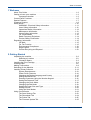 3
3
-
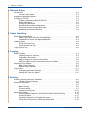 4
4
-
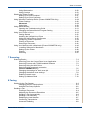 5
5
-
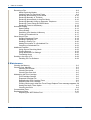 6
6
-
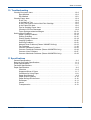 7
7
-
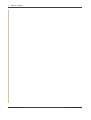 8
8
-
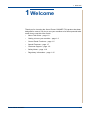 9
9
-
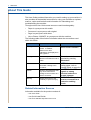 10
10
-
 11
11
-
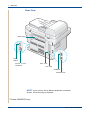 12
12
-
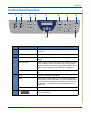 13
13
-
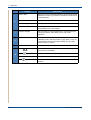 14
14
-
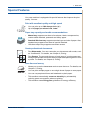 15
15
-
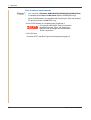 16
16
-
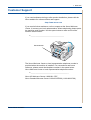 17
17
-
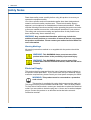 18
18
-
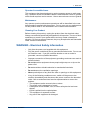 19
19
-
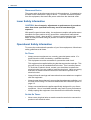 20
20
-
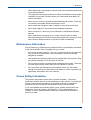 21
21
-
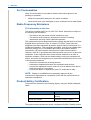 22
22
-
 23
23
-
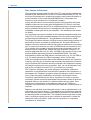 24
24
-
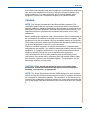 25
25
-
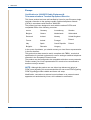 26
26
-
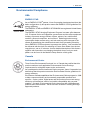 27
27
-
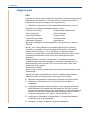 28
28
-
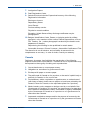 29
29
-
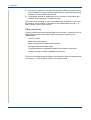 30
30
-
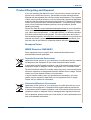 31
31
-
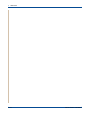 32
32
-
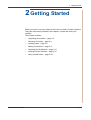 33
33
-
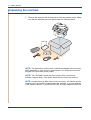 34
34
-
 35
35
-
 36
36
-
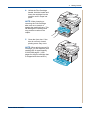 37
37
-
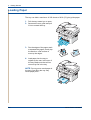 38
38
-
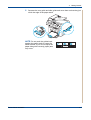 39
39
-
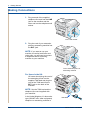 40
40
-
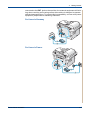 41
41
-
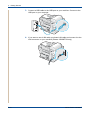 42
42
-
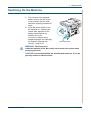 43
43
-
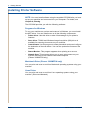 44
44
-
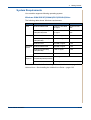 45
45
-
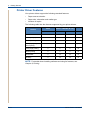 46
46
-
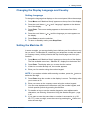 47
47
-
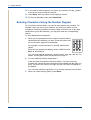 48
48
-
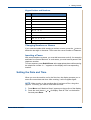 49
49
-
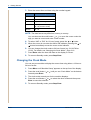 50
50
-
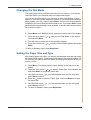 51
51
-
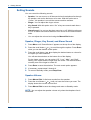 52
52
-
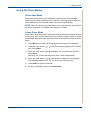 53
53
-
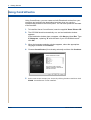 54
54
-
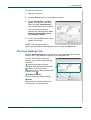 55
55
-
 56
56
-
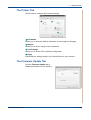 57
57
-
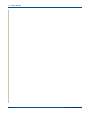 58
58
-
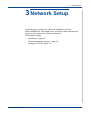 59
59
-
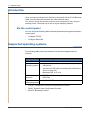 60
60
-
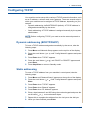 61
61
-
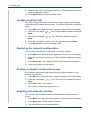 62
62
-
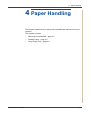 63
63
-
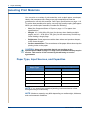 64
64
-
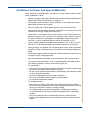 65
65
-
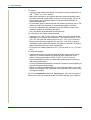 66
66
-
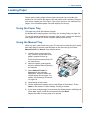 67
67
-
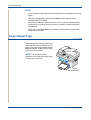 68
68
-
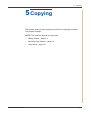 69
69
-
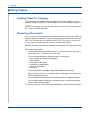 70
70
-
 71
71
-
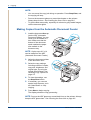 72
72
-
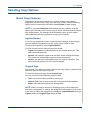 73
73
-
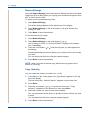 74
74
-
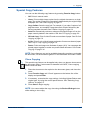 75
75
-
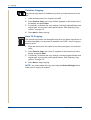 76
76
-
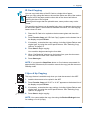 77
77
-
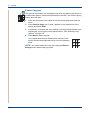 78
78
-
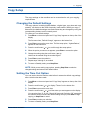 79
79
-
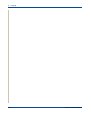 80
80
-
 81
81
-
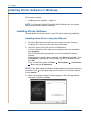 82
82
-
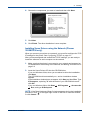 83
83
-
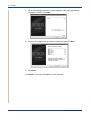 84
84
-
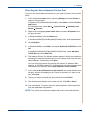 85
85
-
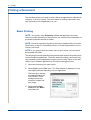 86
86
-
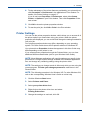 87
87
-
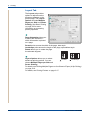 88
88
-
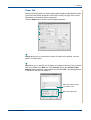 89
89
-
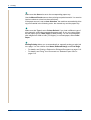 90
90
-
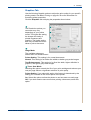 91
91
-
 92
92
-
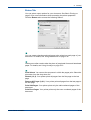 93
93
-
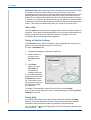 94
94
-
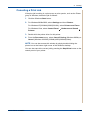 95
95
-
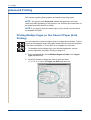 96
96
-
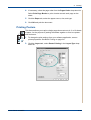 97
97
-
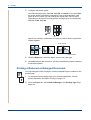 98
98
-
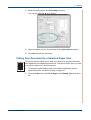 99
99
-
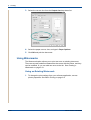 100
100
-
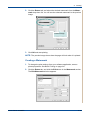 101
101
-
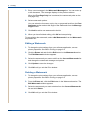 102
102
-
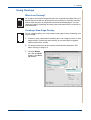 103
103
-
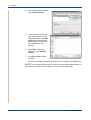 104
104
-
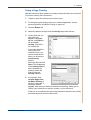 105
105
-
 106
106
-
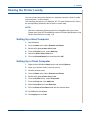 107
107
-
 108
108
-
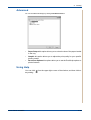 109
109
-
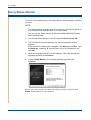 110
110
-
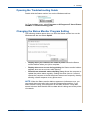 111
111
-
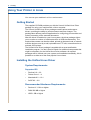 112
112
-
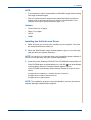 113
113
-
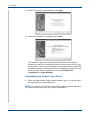 114
114
-
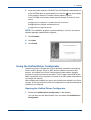 115
115
-
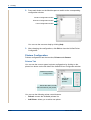 116
116
-
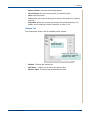 117
117
-
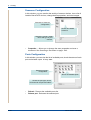 118
118
-
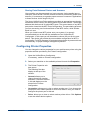 119
119
-
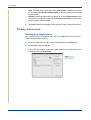 120
120
-
 121
121
-
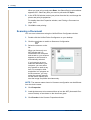 122
122
-
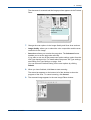 123
123
-
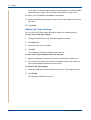 124
124
-
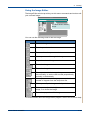 125
125
-
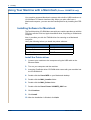 126
126
-
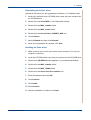 127
127
-
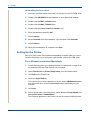 128
128
-
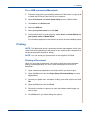 129
129
-
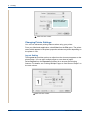 130
130
-
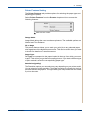 131
131
-
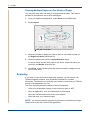 132
132
-
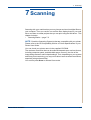 133
133
-
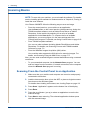 134
134
-
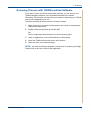 135
135
-
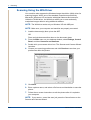 136
136
-
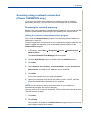 137
137
-
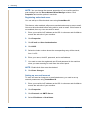 138
138
-
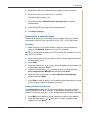 139
139
-
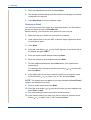 140
140
-
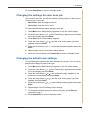 141
141
-
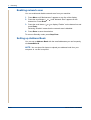 142
142
-
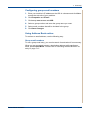 143
143
-
 144
144
-
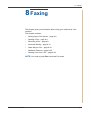 145
145
-
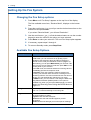 146
146
-
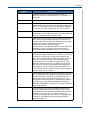 147
147
-
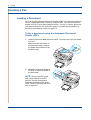 148
148
-
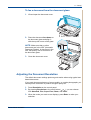 149
149
-
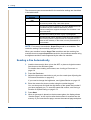 150
150
-
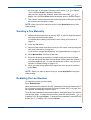 151
151
-
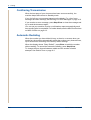 152
152
-
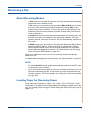 153
153
-
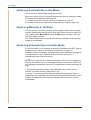 154
154
-
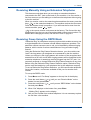 155
155
-
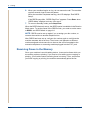 156
156
-
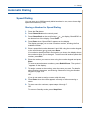 157
157
-
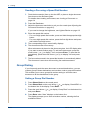 158
158
-
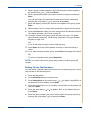 159
159
-
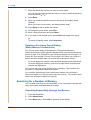 160
160
-
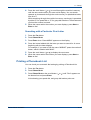 161
161
-
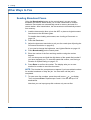 162
162
-
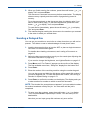 163
163
-
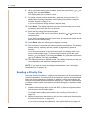 164
164
-
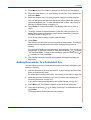 165
165
-
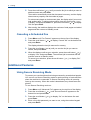 166
166
-
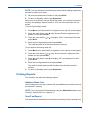 167
167
-
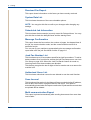 168
168
-
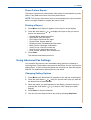 169
169
-
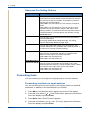 170
170
-
 171
171
-
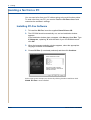 172
172
-
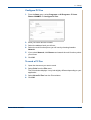 173
173
-
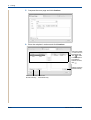 174
174
-
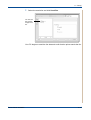 175
175
-
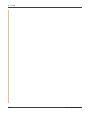 176
176
-
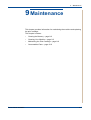 177
177
-
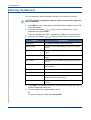 178
178
-
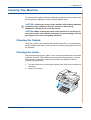 179
179
-
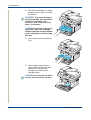 180
180
-
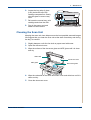 181
181
-
 182
182
-
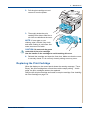 183
183
-
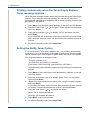 184
184
-
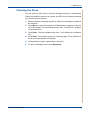 185
185
-
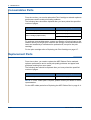 186
186
-
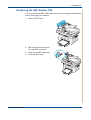 187
187
-
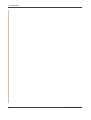 188
188
-
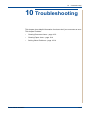 189
189
-
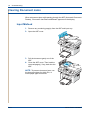 190
190
-
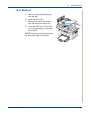 191
191
-
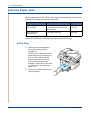 192
192
-
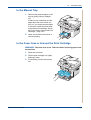 193
193
-
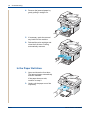 194
194
-
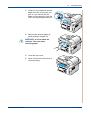 195
195
-
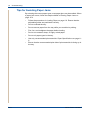 196
196
-
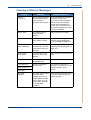 197
197
-
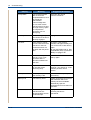 198
198
-
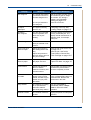 199
199
-
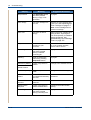 200
200
-
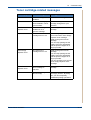 201
201
-
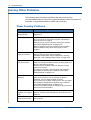 202
202
-
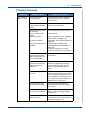 203
203
-
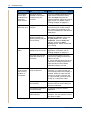 204
204
-
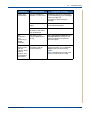 205
205
-
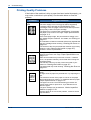 206
206
-
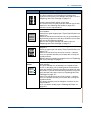 207
207
-
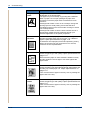 208
208
-
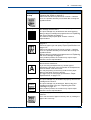 209
209
-
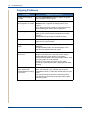 210
210
-
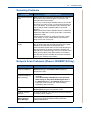 211
211
-
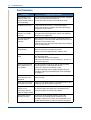 212
212
-
 213
213
-
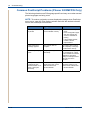 214
214
-
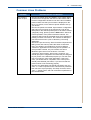 215
215
-
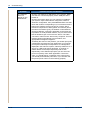 216
216
-
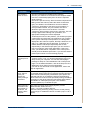 217
217
-
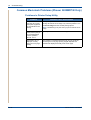 218
218
-
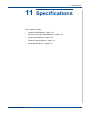 219
219
-
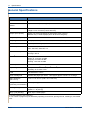 220
220
-
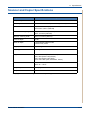 221
221
-
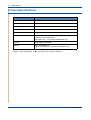 222
222
-
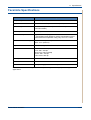 223
223
-
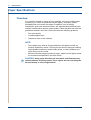 224
224
-
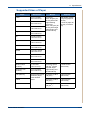 225
225
-
 226
226
-
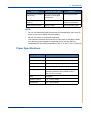 227
227
-
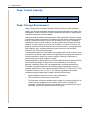 228
228
-
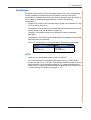 229
229
-
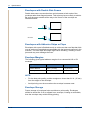 230
230
-
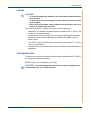 231
231
-
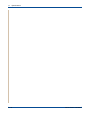 232
232
-
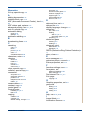 233
233
-
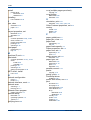 234
234
-
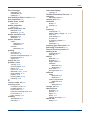 235
235
-
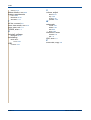 236
236
Epson PHASER 3200MFP User manual
- Category
- Multifunctionals
- Type
- User manual
- This manual is also suitable for
Ask a question and I''ll find the answer in the document
Finding information in a document is now easier with AI