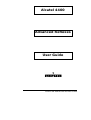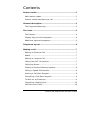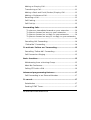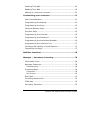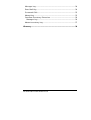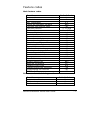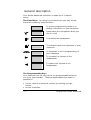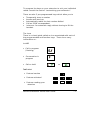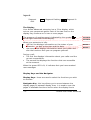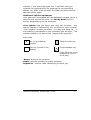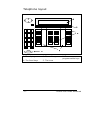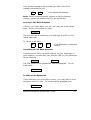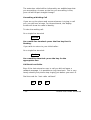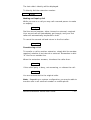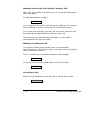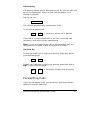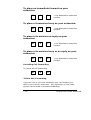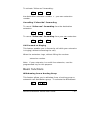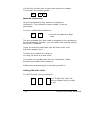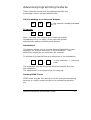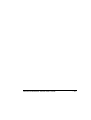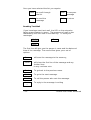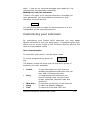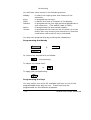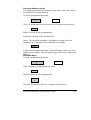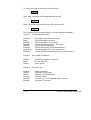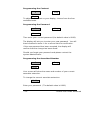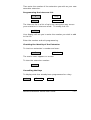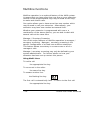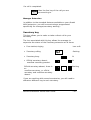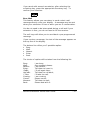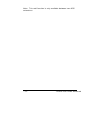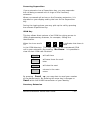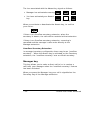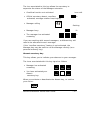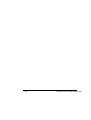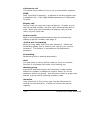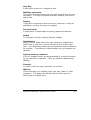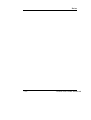Alcatel Advanced Reflexes User manual
- Category
- Telephones
- Type
- User manual
This manual is also suitable for

Advanced Reflexes Alcatel User Guide
Alcatel 4400
Advanced Reflexes
User Guide

Alcatel User Guide Advanced
Alcatel 4400 PABX System
The Alcatel 4400 PABX System provides you with an extensive
range of features that will contribute to better efficiency
around the office. This user guide will help you take full
advantage of these features.
These instructions only refer to Advanced digital telephones.
Should you be using another digital telephone please see the
appropriate digital user guide.
COMPANY TELEPHONE NUMBER
(07) 3864 2111
YOUR EXTENSION NUMBER
________________
INDIAL TO YOUR EXTENSION
________________
EMERGENCY NUMBER
5555

Advanced Reflexes Alcatel User Guide
Contents
Feature codes............................................................................................1
Main feature codes..................................................................................1
Feature codes used during a call.......................................................1
General description................................................................................2
The Programmable Keys.......................................................................2
The icons......................................................................................................3
The Display................................................................................................4
Display Keys and the Navigator.........................................................4
Additional optional equipment............................................................5
Telephone layout.....................................................................................6
Making a call..............................................................................................7
Making an External Call ........................................................................7
Redial...........................................................................................................7
Making an Internal Call.........................................................................7
Calling the QUT Information ...............................................................7
Calling by Name.......................................................................................7
Dialling a Personal Memory Number................................................8
Calling a Speed Dial Number..............................................................8
Leaving a Call Back Request...............................................................9
Consulting a Call Back Request .........................................................9
To Wait on an Extension.......................................................................9
Consulting a Waiting Call ...................................................................10
Call Back Last Caller.............................................................................10

Alcatel User Guide Advanced
Making an Enquiry Call........................................................................11
Transferring a Call.................................................................................11
Making a Back and Forth (Broker) Enquiry Call ........................12
Making a Conference Call...................................................................12
Receiving a Call......................................................................................12
Call Parking..............................................................................................13
Call Pick Up..............................................................................................13
Forwarding Calls....................................................................................13
To place an immediate forward on your extension:............14
To place a forward on busy on your extension:....................14
To place a forward on no reply on your extension:.............14
To place a forward on busy or no reply on your extension:
..................................................................................................................14
Cancelling Call Forwarding.................................................................14
“Follow Me” Forwarding ......................................................................14
To activate “follow me” forwarding:.........................................15
Cancelling “Follow Me” Forwarding.................................................15
Call Forward on Ringing......................................................................15
Basic functions........................................................................................15
Withdrawing from a Hunting Group...............................................15
Meet-Me Conference ............................................................................16
Calling STD with a PIN ........................................................................16
Advanced programming features................................................17
Call Forwarding to an External Number........................................17
To cancel:...................................................................................................17
Substitution .............................................................................................17
Sending DTMF Tones............................................................................17

Advanced Reflexes Alcatel User Guide
Sending Text Mail..................................................................................18
Reading Text Mail..................................................................................20
Making an Intercom Intrusion..........................................................21
Customising your extension...........................................................21
User Customisation...............................................................................21
Programming the Melody...................................................................22
Programming the Keys........................................................................22
Personal Memory Keys........................................................................23
Function Keys..........................................................................................23
Programming the Contrast................................................................26
Programming the Password...............................................................26
Programming the Associated Number...........................................26
Programming the Intercom List.......................................................27
Checking the Identity of the Extension.........................................27
Consulting the Keys..............................................................................27
Multiline functions................................................................................28
Manager / Secretary Screening....................................................28
Using Multi-Lines ...................................................................................28
Manager Extension................................................................................29
Secretary key......................................................................................29
Screening Keys.......................................................................................30
Screened...............................................................................................30
No Screen.............................................................................................30
Exec Mail...................................................................................................31
Screening Supervision.........................................................................33
ISDN Key..................................................................................................33
Secretary Extension .............................................................................33

Alcatel User Guide Advanced
Manager key............................................................................................34
Exec Mail Key..........................................................................................34
Screened Calls........................................................................................35
Absent key ...............................................................................................35
Overflow Secretary Extension ..........................................................36
Manager key........................................................................................36
Absent secretary key ...........................................................................37
Glossary......................................................................................................39

Advanced Reflexes Alcatel User Guide - 1 -
Feature codes
Main feature codes
Function Default Code
Voice mail access **
Outside line 0
QUT Information 9 9
Cancel an automatic call back #99
Call back last internal caller *81
Call park/retrieve *7 + EXTN
Direct call pick up #4 + EXTN
Group call pick up *4
Immediate forward *52
Forward on busy *55
Forward on no reply *57
Forward on busy/no reply *54
Cancel forwarding *53
“Follow me” forward *06
Cancel “follow me” forward *07
Withdraw from hunting group *58
Re-enter hunting group *59
Forwarding externally *01
Substitution #05
Change personal code #3
System memory number #6XXXX
Answer waiting call #80
Meet me conference #7
Sending DTMF tones ##
Changing associate extension *08
Programming the contrast *97
STD Pin Calling *00
Feature codes used during a call
Function Default Code
Automatic call back 5
Wait on busy extension 6
Conference 3

- 2 - -Alcatel User Guide Advanced
General description
Your Alcatel Advanced extension is made up of 5 distinct
zones:
The Fixed Keys - By using one of these keys you may access
the most commonly used functions.
i
To access programming mode or to
display information on your extension.
Mute
Deactivates the microphone while you
are on a call.
Loudspeaker
To activate the loudspeaker.
Handsfree
To activate hands-free operation of your
extension.
Release
To terminate a call or programming of
your telephone.
Increase
To increase the volume of the
loudspeaker.
Decrease
To reduce the volume of the
loudspeaker.
The Programmable Keys
Your extension has 19 keys which are programmable either by
you or by your installer. These programmable keys make it
possible to:
• call an internal or external number by pushing a single
button;
• access a function.

Advanced Reflexes Alcatel User Guide - 3 -
To program the keys on your extension to suit your individual
needs consult the section “customising your extension”.
There are also 5 pre-programmed keys which allow you to
• Temporarily store a number
• Access mail services
• Automatically redial the last number dialled
• Call an ISDN correspondent
• Intercom: for automatic reply without having to lift the
handset.
The icons
There is a visual guide called an icon associated with each of
the programmable and function keys. These icons carry
information on:
a call:
• Call in progress
(flashing)
• Conversation in
progress
• Call on hold
or
features:
• Feature inactive
• Feature activated
• Feature needing your
attention

- 4 - -Alcatel User Guide Advanced
legend:
Segment Segment flashing
Segment lit
unlit
The Display
Your Alcatel Advanced extension has a 2 line display, which
acts as your permanent guide. Each of the two lines on the
display may continue on to two or more pages.
The presence of another page is indicated by the symbol
at the right hand side of the display.
When your extension is idle:
• t
he first line displays information on the status of your
extension, as well as the time and the date.
• the second line displays information about your caller and
also the functions that you can program yourself.
During a call:
• The first line displays information about your caller and the
current conversation.
• The second line displays the functions that are accessible
at the moment.
When the green LED is lit, it indicates that you have received
new messages.
Display Keys and the Navigator
Display Keys: these are used to select the functions you wish
to activate.
Navigator Key: this key allows you to move between the
display pages or between display lines. It is used to scan the
pages of available functions and to select the display line to
Formatte
d
Formatte
d
Deleted:
T
Deleted: o

Advanced Reflexes Alcatel User Guide - 5 -
activate. If you select the upper line, it will flash until you
activate the required action by pressing the corresponding
display key. After a few seconds, the lower line automatically
becomes active again.
Additional optional equipment
Your extension is equipped with an alphabetic keypad, which is
used for mail service functions, the Call By Name function
and for programming on the extension.
Voice guides help you select and carry out functions. Any
feature request is followed by the confirmation voice prompt.
“Your request has been recorded. You may now hang up”. If
the feature is unavailable to your extension you will hear, “The
number dialled is not authorised. Please make enquiries”.
9 Key on the dialling
keypad
Fixed function key
Soft key (linked to the
display)
Programmable key
(may either be a key
linked to an icon or
a soft key)
“Beeps” during a conversation
Single - operator intruding on a busy extension.
Repetitive - another caller attempting to reach you.
Keys used

- 6 - -Alcatel User Guide Advanced
Telephone layout
09/01/96 12:30
2
1
1. The display
2. The soft keys
3. The
programmable keys
4. The fixed keys 5. The icons
1
4
3
5

Advanced Reflexes Alcatel User Guide - 7 -
Making a call
Making an External Call
0 + External Number
Alternatively, instead of 0, you can press a line key for an
outside line (if your extension is multiline).
Redial
To automatically redial the last number dialled:
Redial
Making an Internal Call
Extension Number
Calling the QUT Information
9 9
Calling by Name
This feature allows you to search for the number of an internal
user by typing in at least 2 characters of the surname or
initials on the alphabetic keypad. Type in the first few letters
of the name you are looking for. Then, to find the number,
press one of the following keys:
If the characters entered corresponds to a surname:
Name
If the characters entered corresponds to the initials of the first
name and surname:
Init

- 8 - -Alcatel User Guide Advanced
If the characters entered corresponds to a surname followed
by a first name:
Name&F
To cancel the operation and quit:
Cancel
Once the relevant search has been carried out, the display will
show the first name found. If more than one possible name
matches the characters entered, the display indicates that
there are further names (i.e. 01/03).
If the name suggested is not the one you want, you can
continue searching, using the following keys:
Next to view the next possible name
Call to call the displayed name
Prev to view the previous name
Cancel to cancel the operation and quit
Dialling a Personal Memory Number
The display screen will show the first few digits of numbers
that have been programmed into your directory.
To go to the next page, use the Navigator key. To make the
call, press the display key corresponding to the number you
want.
If the number is stored on a programmable key, simply press
the key.
Calling a Speed Dial Number
System speed dial numbers are programmed by your system
manager. They are stored in a central memory and are used
for abbreviated dialling.

Advanced Reflexes Alcatel User Guide - 9 -
Your system manager will provide you with a list of the
numbers available to you.
#
6 + the speed dial number
Note: When using the system memory to call an external
number, you do not need to dial 0 for an outside line.
Leaving a Call Back Request
If there is no reply when you call, you may ask to be called
back. When you receive no reply:
CallBk
This will activate the Mail key icon and light the LED on the
called extension.
To cancel a call back:
#
9 9 + the destination extension
number
Consulting a Call Back Request
If someone has left a call back request on your extension in
your absence, the Mail key icon and the LED on your extension
will be flashing.
Mail
CallBk
The first person to be called back will be displayed. To call
them back:
Recall
To Wait on an Extension
If the extension you are calling is busy, you may wait on that
extension until it is free. On receiving the engaged tone:
Waiton

- 10 - -Alcatel User Guide Advanced
The extension called will be informed by an audible beep that
you are waiting. As soon as the line you are calling is free,
your call will be put straight through.
Consulting a Waiting Call
If you are on the phone and a second person is trying to call
you, you will hear a beep. For three seconds, the display
screen will show the caller’s identity.
To take the waiting call:
On a single line terminal
Conslt
On a multi-line terminal: press the line key that is
flashing.
If you wish to return to your initial caller:
On a single line terminal:
Broker
On a multiline terminal: press the key for the
appropriate line.
Call Back Last Caller
Even if the last extension user to call you did not leave a
callback message, it is possible to ring them back. This is very
handy should your phone stop ringing just before you reach it.
Dial the code for “Last caller call back”
#
8 1

Advanced Reflexes Alcatel User Guide - 11 -
The last caller’s identity will be displayed.
To directly dial the extension number:
CallBk
Making an Enquiry Call
While you are on a call you may call a second person to make
an enquiry.
Enquir
Dial the second number, either internal or external, required.
Your second call will immediately go through, and your first
caller will automatically be placed on hold.
To cancel the second call and return to the first caller:
EnqOff
Transferring a Call
To transfer a call to another extension, simply dial the number
required, whether it be internal or external. Remember to dial
“0” first for an outside line.
When the extension answers, introduce the caller then:
Transf
If the called party is busy, not answering, or refuses the call:
EnqOff
You are reconnected to the original caller.
Note: Depending on system configuration you may be able to
transfer calls to an external number or mobile phone.

- 12 - -Alcatel User Guide Advanced
Making a Back and Forth (Broker) Enquiry Call
After you have made an enquiry call, you may talk alternately
with each party.
To alternate between callers:
Broker
On a single line terminal, you will now be talking to the person
whose identity is shown on the left of the display screen.
On a multi-line terminal, you may set up a back and forth call
by pressing the appropriate line key for each call.
Once the enquiry call has been cancelled, you are back in
conversation with the first caller.
Making a Conference Call
This feature allows three people to be in conversation
simultaneously. Call the first party, and then make an enquiry
call to the second person.
Then, to create the conference between three people:
Conf
To cancel the conference and return to the first caller:
Conf
Receiving a Call
Either lift the handset or take the call in ‘hands free’ mode:
Handsfree

Advanced Reflexes Alcatel User Guide - 13 -
Call Parking
Call parking allows you to disconnect from an external call and
be reconnected later, either at your own extension or at
another extension.
During the call:
Park
The call will automatically be placed on hold.
To retrieve a parked call:
*
7 + extension where call is parked
If the call is not retrieved within a set time (normally two
minutes) it will revert to the switchboard.
Note: If you are parking the call on the extension you are
using there is no need to dial an extension number.
Call Pick Up
To pick up a call that is ringing on another extension within
your defined group:
*
4
To pick up a call that is ringing on another extension that is
NOT in your defined group:
#
4 + extension number that is ringing
Forwarding Calls
If you will be absent from your extension you may redirect
callers to another extension.

- 14 - -Alcatel User Guide Advanced
To place an immediate forward on your
extension:
#
5 2 + the destination extension
number
To place a forward on busy on your extension:
#
5 5 + the destination extension
number
To place a forward on no reply on your
extension:
#
5 7 + the destination extension
number
To place a forward on busy or no reply on your
extension:
#
5 4 + the destination extension
number
Cancelling Call Forwarding
To cancel all call forwarding:
#
5 3
“Follow Me” Forwarding
If you are not at your own extension you can forward your
calls to your current extension. Any extension on the same
system can be used to activate forwarding.
Page is loading ...
Page is loading ...
Page is loading ...
Page is loading ...
Page is loading ...
Page is loading ...
Page is loading ...
Page is loading ...
Page is loading ...
Page is loading ...
Page is loading ...
Page is loading ...
Page is loading ...
Page is loading ...
Page is loading ...
Page is loading ...
Page is loading ...
Page is loading ...
Page is loading ...
Page is loading ...
Page is loading ...
Page is loading ...
Page is loading ...
Page is loading ...
Page is loading ...
Page is loading ...
Page is loading ...
Page is loading ...
Page is loading ...
-
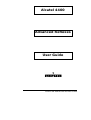 1
1
-
 2
2
-
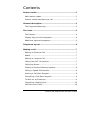 3
3
-
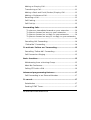 4
4
-
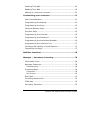 5
5
-
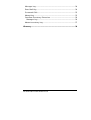 6
6
-
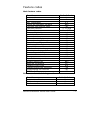 7
7
-
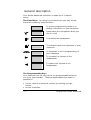 8
8
-
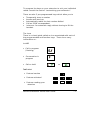 9
9
-
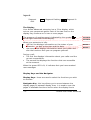 10
10
-
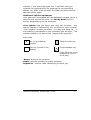 11
11
-
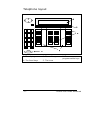 12
12
-
 13
13
-
 14
14
-
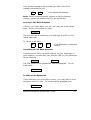 15
15
-
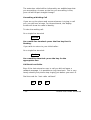 16
16
-
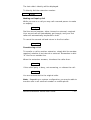 17
17
-
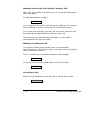 18
18
-
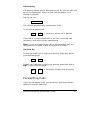 19
19
-
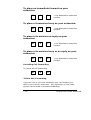 20
20
-
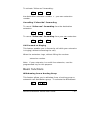 21
21
-
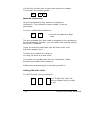 22
22
-
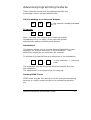 23
23
-
 24
24
-
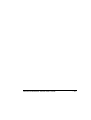 25
25
-
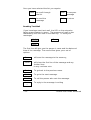 26
26
-
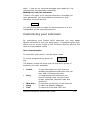 27
27
-
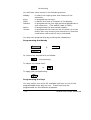 28
28
-
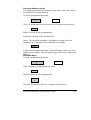 29
29
-
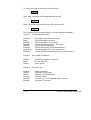 30
30
-
 31
31
-
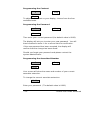 32
32
-
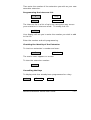 33
33
-
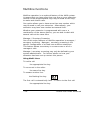 34
34
-
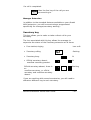 35
35
-
 36
36
-
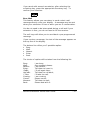 37
37
-
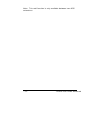 38
38
-
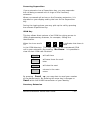 39
39
-
 40
40
-
 41
41
-
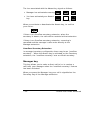 42
42
-
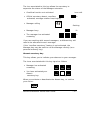 43
43
-
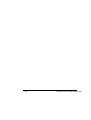 44
44
-
 45
45
-
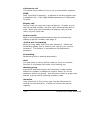 46
46
-
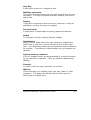 47
47
-
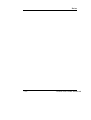 48
48
-
 49
49
Alcatel Advanced Reflexes User manual
- Category
- Telephones
- Type
- User manual
- This manual is also suitable for
Ask a question and I''ll find the answer in the document
Finding information in a document is now easier with AI
Related papers
-
Alcatel A2 XL Hard reset manual
-
Alcatel Omni Enterprise Advanced Handset Quick Manual
-
Alcatel Omni Office 4019 User manual
-
Alcatel A3 10 Hard reset manual
-
Alcatel 3AK 19522 User manual
-
Alcatel Omni Enterprise Easy Handset Quick Manual
-
Alcatel premium 4020 reflex Owner's manual
-
Alcatel Mobile 200 Reflexes User manual
-
Alcatel OmniPCX Enterprise User manual
-
Alcatel 4029 User manual
Other documents
-
Alcatel-Lucent 4400 User manual
-
BELGACOM Forum 750 User manual
-
Alcatel-Lucent OmniPCX Office 4029 User manual
-
BELGACOM IDS 260 User manual
-
Alcatel-Lucent 8038 User manual
-
Alcatel-Lucent ENTERPRISE 4018 User manual
-
Alcatel-Lucent 8038 User manual
-
Alcatel-Lucent ENTERPRISE 4018 User manual
-
Alcatel-Lucent OpenTouch User manual
-
Alcatel-Lucent 8058s Premium User manual