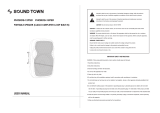Page is loading ...

o w n e r ' s m a n u a l
CHAMPION-REC
Portable Mini-Concert System
with Digital Recorder
SD CARD RECORDER
#
D S P
REVERB
LAPTOP R L VIDEO
DELAY
TREBLE
USB
BASS
CH 1 CH 2 CH 3 CH 4
MIN MAX
GAIN
MIN MAX
GAIN
MIN MAX
GAIN
MIN MAX
GAIN
STOP/DEL.
1 2 3 4 5 6 7 8 9 0 +10
B-SCAN NEXT PREV F-SCAN MUTE
L/R
FOLDER
REPEAT VOCAL C/P DIGITAL KEY CONTROL
EJECT/DEL.
PLAY/PAUSE
MIC EFFECT ON
LINE EFFECT OFF
MIC EFFECT ON
LINE EFFECT OFF
MIC EFFECT ON
LINE EFFECT OFF
MIC EFFECT ON
LINE EFFECT OFF
REPEAT
HISS FILTER REVERB VOLUME
MIN
60Hz
+12dB
-12dB
0dB
+12dB
-12dB
0dB
1KHz 3KHz 6KHz 16KHz 200Hz 400Hz
60Hz 1KHz 3KHz 6KHz 16KHz 200Hz 400Hz
MAX MIN MAX
STEREO ECHO DSP
HEADPHONES Mp3 AV1 INPUT
INPUT SELECT POWER
DSP EFFECTS
MUSIC EQ
MIC/LINE MASTER MUSIC MASTER
MIC/ LINE TONE
ON
AV1 AV2 AV3
USB
SD CARD
Mp3
LAPTOP
DVD
OFF
VOLUME
SD
RECORD
CHAMPION-REC
200W 4 Channel Multi-Format Portable
PA System With Digital Reverb
AV1
PROGRAM
MENU
1 2 3
B-SCAN F-SCAN PREV NEXT
P/N
AUDIO
SLOW
KEY CONTROL
STEP TITLE MODE
SUB-T OSD
ANGLE PBC A-B
4 5 6 +10
7 8 9 0
VOCAL C/P
SETUP
ENTER
AV2
MIC/LINE
MASTER
MUSIC
MASTER
AV3
Mp3
LAPTOP
DVD/USB
SD CARD
CHAMPION-REC
MUTE RECORD
EJECT
STOP
L/R FOLDERL/R FOLDER
REPEAT
PLAY/
PAUSE

2
Table of Contents
Important Safety Instructions .................................... 3
Listening for a Lifetime ............................................. 4
Welcome ............................................................... 5
Features ................................................................ 6
Getting Started ....................................................... 7
Getting Connected ................................................... 8
Descriptions and Functions
Front Panel ........................................................ 14
Rear Panel ........................................................ 18
Remote Control .................................................. 19
Basic Operations ................................................... 21
Setup Menu ......................................................... 25
Troubleshooting .................................................... 27

3
CAUTION
RISK OF SHOCK
CAUTION: To reduce the risk of electric
shock, do not remove cover (or back). No
user-serviceable parts inside. Only refer
servicing to qualified service personnel.
WARNING
To reduce the risk of fire or electric shock, do
not expose this unit to rain or moisture.
Explanation of Graphical Symbols
The lightning flash & arrowhead
symbol, within an equilateral triangle,
is intended to alert you to the
presence of danger.
The exclamation point within an
equilateral triangle is intended to alert
you to the presence of important
operating and servicing instructions.
Note:
To CATV system installer's (U.S.A.): This reminder is
provided to call the CATV system installer's attention to
Article 820-40 of the NEC that provides guidelines for
proper grounding and, in particular, specifies that the
cable ground shall be connected as close to the point of
cable entry as practical.
Read these instructions.
Keep these instructions.
Heed all warnings.
Follow all instructions.
Do not use this apparatus near water.
Clean only with dry cloth.
Do not block any ventilation openings. Install
in accordance with the manufacture’s
instructions.
Do not install near any heat sources such as
radiators, heat registers, stoves, or other
apparatus (including amplifiers) that produce
heat.
Do not defeat the safety purpose of the
polarized or grounding plug. A polarized plug
has two blades with one wider than the other.
A grounding plug has two blades and a third
grounding prong. The wide blade or the third
prong is provided for your safety. If the
provided plug does not fit into your outlet,
consult an electrician for replacement of the
obsolete outlet.
Protect the power cord from being walked on
or pinched particularly at the plugs,
convenience receptacles, and at the point
where they exit from the apparatus.
Only use attachments/accessories specified
or provided by the manufacturer (such as the
exclusive supply adapter, battery etc).
Use only with the cart, stand, tripod, bracket,
or table specified by the manufacturer, or sold
with the apparatus. When a cart or rack is
used, use caution when moving the
cart/apparatus combination to avoid injury
from tip-over.
Unplug the apparatus during lightning storms
or when unused for long periods of time.
Refer all servicing to qualified personnel.
Servicing is required when the apparatus has
been damaged in any way, such as power
supply cord or plug is damaged, liquid has
been spilled or objects have fallen into the
apparatus has been exposed to rain or
moisture, does not operate normally, or has
been dropped.
Please keep the unit in a good ventilation
environment.
Important Safety Instructions

4
Selecting fine audio equipment such as the unit youʼve just purchased is only the start of your
musical enjoyment. Now itʼs time to consider how you can maximize the fun and excitement your
equipment offers. VocoPro and the Electronic Industries Associationʼs Consumer Electronics
Group want you to get the most out of your equipment by playing it at a safe level. One that lets
the sound come through loud and clear without annoying blaring or distortion and, most
importantly, without affecting your sensitive hearing.
Sound can be deceiving. Over time your hearing “comfort level” adapts to a higher volume of
sound. So what sounds “normal” can actually be loud and harmful to your hearing. Guard
against this by setting your equipment at a safe level BEFORE your hearing adapts.
To establish a safe level:
• Start your volume control at a low setting.
• Slowly increase the sound until you can hear it comfortably and clearly, and without
distortion.
Once you have established a comfortable sound level:
• Set the dial and leave it there.
• Pay attention to the different levels in various recordings.
Taking a minute to do this now will help to prevent hearing damage or loss in the future. After all,
we want you listening for a lifetime.
Used wisely, your new sound equipment will provide a lifetime of fun and enjoyment. Since
hearing damage from loud noise is often undetectable until it is too late, this manufacturer and
the Electronic Industries Associationʼs Consumer Electronics Group recommend you avoid
prolonged exposure to excessive noise. This list of sound levels is included for your protection.
Some common decibel ranges:
Level
30
40
50
60
70
80
Example
Quiet library, Soft whispers
Living room, Refrigerator, Bedroom away from traffic
Light traffic, Normal Conversation
Air Conditioner at 20 ft., Sewing machine
Vacuum cleaner, Hair dryer, Noisy Restaurant
Average city traffic, Garbage disposals, Alarm clock at 2 ft.
The following noises can be dangerous under constant exposure:
Level
90
100
120
140
180
Example
Subway, Motorcycle, Truck traffic, Lawn Mower
Garbage truck, Chainsaw, Pneumatics drill
Rock band concert in front of speakers
Gunshot blast, Jet plane
Rocket launching pad
-Information courtesy of the Deafness Research Foundation
Listening for a Lifetime

And thank you for purchasing the CHAMPION-REC from VocoPro, your ultimate choice
in Karaoke entertainment! With years of experience in the music entertainment
business, VocoPro is a leading manufacturer of Karaoke equipment, and has been
providing patrons of bars, churches, schools, clubs and individual consumers the
opportunity to sound like a star with full-scale club models, in-home systems and mobile
units. All our products offer solid performance and sound reliability, and to reinforce our
commitment to customer satisfaction, we have customer service and technical support
professionals ready to assist you with your needs. We have provided some contact
information for you below.
VocoPro
1728 Curtiss Court
La Verne, CA 91750
Toll Free: 800-678-5348
TEL: 909-593-8893
FAX: 909-593-8890
VocoPro Company Email Directory
Customer Service & General Information
info@vocopro.com
Tech Support
techsupport@vocopro.com
Remember Our Website
Be sure to visit the VocoPro website www.vocopro.com for the latest information on
new products, packages and promos. And while you're there don't forget to check out
our Club VocoPro for Karaoke news and events, chat rooms, club directories and even
a KJ Service directory!
We look forward to hearing you sound like a PRO, with VocoPro, the singer’s ultimate
choice.
FOR YOUR RECORDS
Please record the model number and serial number below, for easy reference, in case of loss or theft. These
numbers are located on the rear panel of the unit. Space is also provided for other relevant information
Model Number
Serial Number
Date of Purchase
Welcome
5

6
Features
A Portable Mini-Concert System for the Road.
Whether you are a traveling musician on the road, a vocalist that needs to do a gig, or an aspiring singer
who wants to practice at home, VocoPro has the perfect audio solution for you, the CHAMPION-REC mini-
concert system.
It’s a compact two-piece system with a powerful 200W 6-speaker stereo system that sets up in seconds.
Hosting pro-level features such as a 4 channel mic/line mixer with DSP Reverb, and Hiss Filtering, you
can count on your sound being top-notch. The on-board SD card slot is not only a MP3/WMA player; it is
also a digital recorder. The digital recordings are high-quality and can be easily ported to a computer for
cataloging and creating demo discs.
Use this as the main stage system in a coffee shop, or connect to a house system for an outdoor
concert. Either way, you will have the built-in effects and monitor controls at your fingertips.
So, if you are looking for a handy, portable mini-concert system that you can easily take on the go, try
the CHAMPION-REC and experience the sound quality and convenience of an awesome all-in-one sound
system.
• Two-Piece Design Pumps a Powerful 200W Through a 6-Speaker Cabinet
• Built-in Digital SD Recorder
• Remove Head for Easy Transport and Integration with House Systems
• Speaker Cabinet Can Be Rotated to Face the Audience for Performances
• Multi-Format Player Supports Standard CD, CD+G, DVD, VCD, Mp3, AVI, Photo-CD, and Most CD-R/
CD-RW Formats
• Four Professional ¼”/XLR Mic/Line Inputs with DSP Reverb & Effect On/Off Switches
• USB Port and SD Card Slot for Accessing Your Favorite Tracks on USB jumpdrives and SD Cards
• 7-Band Equalizer for Customizing the Sound of Your Music
• Handy Front Panel A/V & 1/8” Laptop/Mp3 Input for the Ultimate Entertainment Experience
• 13-Step Digital Key Control to Adjust the Key of Your Disc Audio
• Two Wireless Receiver Slots on Rear Panel Support up to 2 Wireless Modules for a Total of 4 Wireless
Microphones*
*Additional wireless microphone module and wireless microphones sold separately.
• Full-Function Remote Control
• 120V/240V and NTSC/PAL Compatible for Worldwide Use

7
Thank you for purchasing the CHAMPION-REC. Take a few moments to look through this manual. Before setting up,
please make sure the following items are included.
• CHAMPION-REC
• Remote Control
• 2 Speaker Cables
• RCA Cable
• 1/8” Stereo Audio Cable
• Power Cable
Returns and Warranty
In the unlikely event that the CHAMPION-REC would need to be shipped for repair, it is recommended that you keep all the
product packaging and receipt. For detailed warranty information, please visit www.vocopro.com/warranty_extended.html.
To find a VocoPro Authorized Service Center near you, please visit www.vocopro.com/servicecenter.html
Getting Started
SD CARD RECORDER
#
D SP
REVERB
LAPTOP R L VIDEO
DELAY
TREBLE
USB
BASS
CH 1 CH 2 CH 3 CH 4
MIN MAX
GAIN
MIN MAX
GAIN
MIN MAX
GAIN
MIN MAX
GAIN
STOP/DEL.
1 2 3 4 5 6 7 8 9 0 +10
B-SCAN NEXT PREV F-SCAN MUTE
L/R
FOLDER
REPEAT VOCAL C/P DIGITAL KEY CONTROL
EJECT/DEL.
PLAY/PAUSE
MIC EFFECT ON
LINE EFFECT OFF
MIC EFFECT ON
LINE EFFECT OFF
MIC EFFECT ON
LINE EFFECT OFF
MIC EFFECT ON
LINE EFFECT OFF
REPEAT
HISS FILTER REVERB VOLUME
MIN
60Hz
+12dB
-12dB
0dB
+12dB
-12dB
0dB
1KHz 3KHz 6KHz 16KHz 200Hz 400Hz
60Hz 1KHz 3KHz 6KHz 16KHz 200Hz 400Hz
MAX MIN MAX
STEREO ECHO DSP
HEADPHONES Mp3 AV1 INPUT
INPUT SELECT POWER
DSP EFFECTS
MUSIC EQ
MIC/LINE MASTER MUSIC MASTER
MIC/ LINE TONE
ON
AV1 AV2 AV3
USB
SD CARD
Mp3
LAPTOP
DVD
OFF
VOLUME
SD
RECORD
CHAMPION-REC
200W 4 Channel Multi-Format Portable
PA System With Digital Reverb
AV1
PROGRAM
MENU
1 2 3
B-SCAN F-SCAN PREV NEXT
P/N
AUDIO
SLOW
KEY CONTROL
STEP TITLE MODE
SUB-T OSD
ANGLE PBC A-B
4 5 6 +10
7 8 9 0
VOCAL C/P
SETUP
ENTER
AV2
MIC/LINE
MASTER
MUSIC
MASTER
AV3
Mp3
LAPTOP
DVD/USB
SD CARD
CHAMPION-REC
MUTE RECORD
EJECT
STOP
L/R FOLDERL/R FOLDER
REPEAT
PLAY/
PAUSE
Optional
Volume 2
Volume 1
POWER
RF
RF
VM-1
VHF Wireless Mic Module

8
Getting Connected
CH 2 CH 1
CH 4
AV3 INPUT
VIDEO
AUDIO VIDEO L R
FUSE
T1.5A/250V
CAUTION: DISCONNECT SUPPLY
CORD BEFORE CHANGING FUSE
VGA OUT
DVD OUT
SPEAKER OUTPUT
OPTICAL S-VIDEO COAXIAL Y
L
DC FAN
R
FR
VIDEO V/Pr U/Pb FL
SCART OUT
VOLTAGE SELECT
AC 120V AC 240V
AC 200W OUTLET
UNSWITCHED
AC IN
AC 120V/240V
60/50Hz 100W
R L
VIDEO R L
L
R
1
1 2
2
AV2 INPUT
OUTPUT BALANCED AUDIO OUTPUT
CH 3
SPEAKER INPUT
R L
CHAMPION-REC
TV/MONITOR
RECEIVER/AMP
MIXER
EXTERNAL DVD/CD PLAYER
EXTERNAL RECORDING DEVICE
The CHAMPION-REC is an all-in-one unit, but has plenty of connections to incorporate it into any setup. The diagram
below shows some optional connections.

9
Getting Connected
The CHAMPION-REC can be connected to an Mp3 player or computer using the 1/8” input on the front panel. To
connect a Laptop/Mp3 player, see your Laptop/Mp3 player instructions on connecting to a 1/8” input. To connect
a computer, use a 1/8” to 1/8” inch cable to connect the computer line out to the CHAMPION-REC 1/8” input.
#
D S P
REVERB
LAPTOPRLVIDEO
DELAY
TREBLE
USB
BASS
CH 1
CH 2 CH 3 CH 4
MIN MAX
GAIN
MIN MAX
GAIN
MIN MAX
GAIN
MIN
MAX
GAIN
1 2 3 4 5 6 7 8 9 0 +10
B-SCANNEXTPREV F-SCAN MUTE
L/R
FOLDER
REPEAT VOCAL C/PDIGITAL KEY CONTROL
EJECT PLAY/PAUSE
MIC EFFECT ON
LINE EFFECT OFF
MIC EFFECT ON
LINE EFFECT OFF
MIC EFFECT ON
LINE EFFECT OFF
MIC EFFECT ON
LINE EFFECT OFF
REPEAT
HISS FILTER REVERB VOLUME
MIN
60Hz
+12dB
-12dB
0dB
+12dB
-12dB
0dB
1KHz 3KHz 6KHz 16KHz200Hz 400Hz
60Hz 1KHz 3KHz 6KHz 16KHz200Hz 400Hz
MAX MIN
MAX
STEREO ECHO DSP
HEADPHONESMp3AV1 INPUT
INPUT SELECT POWER
DSP EFFECTS
MUSIC EQ
MIC/LINE MASTER MUSIC MASTER
MIC/ LINE TONE
ON
AV1 AV2 AV3
USB
SD CARD
Mp3
LAPTOP
DVD
OFF
VOLUME
200W 4 Channel Multi-Format Portable
PA System With Digital Reverb
STOP/DEL.
SD
RECORD
SD CARD RECORDER
CHAMPION-REC
OR
CABLE USED
1/8” to 1/8” Audio Cable

10
RLVIDEO
AV1 INPUT
A/V Device
To Video In
From Audio Out
To Audio In
From Video Out
AV INPUT CONNECTIONS
To connect an external AV device such as a mixer or player, use RCA-type AV cables for all connections.
For AUDIO, connect the L and R AUDIO OUTPUT jacks from the source player to the L (white) and R (red)
AUDIO INPUT jacks on the CHAMPION-REC using one of the two AV channels of your choice.
For VIDEO, connect the VIDEO OUTPUT jack on the source player to the yellow VIDEO INPUT jack on the
CHAMPION-REC, using the same channel you connected the audio to.
AUDIO OUTPUT CONNECTIONS
To output audio to external devices, there are three available jacks:
AUDIO OUTPUT 1 & 2 (RCA) and BALANCED AUDIO OUTPUT (XLR).
All three outputs can be connected simultaneously
For AUDIO OUTPUT 1 & 2, using an RCA-type audio cable, connect the left
and right AUDIO/LINE/AUX INPUT jacks on the external device to the left
and right AUDIO OUTPUT 1 or 2 jacks on the CHAMPION-REC.
www.vocopro.com
VIDEO
OUT
AUDIO
OUT
L
R
L
R
SPEAKER 8
Ω
AV1 INPUT
AV2 INPUT
VIDEO
L R
VIDEO LR
LR
BALANCED AUDIO OUTPUT BALANCED MIC INTPUT
MIC 1 MIC 2
AC IN
INT EXT
Speacker Selector
Power
MR SW SR FR COAXIAL
V/Pb S-VIDEO
OPTICAL
SL FL Y U/Pb VIDEOCENML
EFFECT LOOP
L-MUSIC-R MIC
OUT
IN
SCART OUT VGA OUT
For BALANCED AUDIO OUTPUT, using
two XLR-type audio cables, connect
the left and right AUDIO/LINE IN jacks
on the external device to the left and
right BALANCED AUDIO OUTPUT
jacks on the CHAMPION-REC’s rear
panel.
L R
External Amplifier
VIDEO OUTPUT CONNECTIONS
The CHAMPION-REC has two RCA-type VIDEO OUTPUT jacks for connecting to TVs or monitor devices.
Connecting to a TV with an RCA Connection
Using either the yellow RCA plug from the included RCA patch cable or a separate RCA patch cable, connect
one end to the RCA VIDEO OUTPUT jack on the CHAMPION-REC and connect the other end to the VIDEO
INPUT jack on your TV or monitor device. Both VIDEO OUTPUTS can be connected simultaneously.
TV 2
To Video In
VIDEO
OUT
AUDIO
OUT
L
R
TV 1
To Video In
Getting Connected

11
Connecting to a TV with Component Video
Using 3 appropriate Component Video cables (usually color coded red, blue and green), connect a set of plugs
to the COMPONENT VIDEO OUT jacks (Y-U/Pb-V/Pr) on the CHAMPION-REC and plug the other set of plugs to
the COMPONENT VIDEO IN jacks (Y-U/Pb-V/Pr) on your television. On some TVs, the component video input
jacks may be labeled differently (i.e. Pr/Pb/Y or Cr/Cb/Y or R-Y/B-Y/Y etc.). You will need to press the
MODE button on the remote control to toggle between YUV for Component Video, RGB for Composite Video
and S-Video. You can only use the MODE button when there is no disc inserted in the disc tray.
VIDEO MONITOR
OPTICALS-VIDEOCOAXIALYFR
VIDEOV/PrU/PbFL
Getting Connected

12
Connecting to a DTS Receiver/Decoder
Using either an RCA-ended COAXIAL cable suited for digital audio use or an OPTICAL cable, connect one end
to the appropriate jack on the CHAMPION-REC (COAXIAL or OPTICAL) and the other end to the
appropriate jack on the DTS receiver (COAXIAL or OPTICAL).
If you have both coaxial and optical inputs on your DTS decoder/receiver, it is recommended to use an
optical connection as those cables eliminate the possibility of EMI (electromagnetic interference).
If your receiver does not have a built-in DTS decoder, and has 5.1 or 7.1 channel RCA inputs, you can use
the 5.1 or 7.1 channel output jacks on the CHAMPION-REC. Either method will provide for DTS decoding.
DTS DECODER/RECEIVER
-OR-
OPTICALS-VIDEOCOAXIALYFR
VIDEOV/PrU/PbFL
Connecting to a TV or monitor with S-Video.
Using an S-Video cable, connect one end to the CHAMPION-REC’s S-VIDEO OUTPUT jack and connect the
other end to the S-VIDEO IN jack on your television.
S-VIDEO
OPTICALS-VIDEOCOAXIALYFR
VIDEOV/PrU/PbFL
Getting Connected
CH 2
CH 1
CH 4
AV3 INPUT
VIDEO
AUDIOVIDEOLR
FUSE
T1.5A/250V
CAUTION: DISCONNECT SUPPLY
CORD BEFORE CHANGING FUSE
VGA OUT
DVD OUT
SPEAKER OUTPUT
OPTICALS-VIDEOCOAXIALY
L
DC FAN
R
FR
VIDEOV/PrU/PbFL
SCART OUT
VOLTAGE SELECT
AC 120V AC 240V
AC 200W OUTLET
UNSWITCHED
AC IN
AC 120V/240V
60/50Hz 100W
R L
VIDEO R L
L
R
1
1 2
2
AV2 INPUT
OUTPUTBALANCED AUDIO OUTPUT
CH 3
AC DEVICE CONNECTIONS
The CHAMPION-REC has an AC power outlet on the rear panel to
provide power to a connecting device.
NOTE: A device with a power consumption rating over 200W should not be
connected as that exceeds the allowable power feed. Doing so may cause
serious damage to both devices and may void your warranty.

13
MICROPHONE/INSTRUMENT INPUT CONNECTION
After completing your main system connections, it is time to get your microphones and instruments
connected and ready for performing. Before you get started with your connections we recommend that you
take the following tips into consideration:
• When connecting instruments, refrain from using low quality or worn cables as they can cause
significant noise and loud pops, posing a threat to the system’s speakers.
• Use caution when connecting a chain of multiple effects pedals, as the output voltage may change
and possibly overload the CHAMPION-REC’s input channel.
The CHAMPION-REC has four mic/line inputs (¼” XLR).
To connect MICROPHONES via ¼” mic cables, connect the XLR-end of the cable into the MICROPHONE until
it locks into place and connect the ¼” plug into the ¼” jack on channels 1-4 on the CHAMPION-REC.
To connect MICROPHONES via XLR mic cables, attach the XLR “female” end of the cable into the “male”
three prong jack located at the base of your handheld MICROPHONE until it locks into place. Then
connect the XLR “male” jack at the other end of the cable into channels 1-4 XLR jacks on the CHAMPION-
REC. It should be obvious which sides of your XLR cable are male and female as there is only one possible
connection.
To connect a GUITAR, connect a ¼” instrument cable from the GUITAR’s ¼” output to one of the
CHAMPION-RECs ¼” inputs.
To connect a KEYBOARD, connect a ¼” instrument cable from the KEYBOARD’s ¼” output to one of the
CHAMPION-REC’s ¼” inputs.
To Channels 1-4
To Channels 1-4
To Channels 1-4
To Channels 1-4
SD CARD RECORDER
#
D SP
REVERB
LAPTOPRLVIDEO
DELAY
TREBLE
USB
BASS
CH 1 CH 2 CH 3 CH 4
MIN MAX
GAIN
MIN MAX
GAIN
MIN MAX
GAIN
MIN MAX
GAIN
STOP/DEL.
1 2 3 4 5 6 7 8 9 0 +10
B-SCANNEXTPREV F-SCAN MUTE
L/R
FOLDER
REPEAT VOCAL C/PDIGITAL KEY CONTROL
EJECT/DEL.
PLAY/PAUSE
MIC EFFECT ON
LINE EFFECT OFF
MIC EFFECT ON
LINE EFFECT OFF
MIC EFFECT ON
LINE EFFECT OFF
MIC EFFECT ON
LINE EFFECT OFF
REPEAT
HISS FILTER REVERB VOLUME
MIN
60Hz
+12dB
-12dB
0dB
+12dB
-12dB
0dB
1KHz 3KHz 6KHz 16KHz200Hz 400Hz
60Hz 1KHz 3KHz 6KHz 16KHz200Hz 400Hz
MAX MIN MAX
STEREO ECHO DSP
HEADPHONESMp3AV1 INPUT
INPUT SELECT POWER
DSP EFFECTS
MUSIC EQ
MIC/LINE MASTER MUSIC MASTER
MIC/LINE TONE
ON
AV1 AV2 AV3
USB
SD CARD
Mp3
LAPTOP
DVD
OFF
VOLUME
SD
RECORD
CHAMPION-REC
200W 4 Channel Multi-Format Portable
PA System With Digital Reverb
Getting Connected

14
Front Panel
1. Direct Track Access Buttons - In playback mode, use these buttons to jump directly to a track for playback. In radio
mode, these buttons set and select radio presets. (See Basic Operations section for more information)
2. Mic/Line Tone, Bass/Treble Controls - Use these controls to boost or reduce the amount of bass and treble in the
Mic/Line audio. Bass affects the boominess of music, while treble affects the higher pitched clarity. These effects
can be switched on and off each input individually using the EFFECT ON/OFF buttons on the Mic/Line channels.
3. Display - This screen displays system information such as track time, current input, track number, and rewording.
4. Remote Control Infrared Receiver - This lens receives signals from the remote contol.
5. Mic/Line Master Level Control - Use this knob to increase or decrease the master volume of the Mic/Line
channels.
6. Music Master Level Control - This control adjusts the levels for all Mic/Line channels at once.
7. Disc Tray - Insert discs here for playback.
8. Disc/USB/SD Recorder Control Buttons - See page 17 for more details.
9. Graphic Equalizer - This GRAPHIC EQ is used to BOOST and/or CUT particular frequencies. Each slide fader
processes a particular frequency range indicated by the number below it. Frequencies from 60Hz - 200Hz
constitute the very low to low range. Frequencies from 200Hz to 1kHz are the mid-range and frequencies from
1kHz to 16kHz make up the high to very high range. To adjust, slide the fader up to boost the frequency presence
and down to cut the frequency presence.
10. Mic/Line Inputs and Controls - See page 18 for more details.
11. USB and SD CARD ports - Plug a USB jumpdrive for playback or an SD card for playback or recording. (See Basic
Operations for more information)
12. Front Panel AV Input - Use this input to attach an external player to the CHAMPION-REC.
13. 1/8” Mp3 Player/Laptop Input - Use this jack to attach a Mp3 player, laptop or other media device with a 1/8”
connector.
14. ¼” Headphone Jack - Use this jack to attach headphones to the CHAMPION-REC. Note: Plugging in headphones
will switch off the on-board speakers.
15. DSP Effects - See page 19 for more details.
16. Graphic EQ ON/OFF Switch - Use the switch to enable/disable the Graphic EQ.
17. Input Selector Buttons - Use these buttons to select the music input/source. Press AV1 to select the RCA input
on the front panel, and AV2 to select the RCA input on the back panel. Press AV3 to toggle between the second
RCA input on the rear panel and the 1/8” input on the front panel. Press DVD to toggle between the disc player,
USB jumpdrive reader and SD card reader.
18. Power Switch - Use this button to power the CHAMPION-REC on and off.
Descriptions and Functions
#
D S P
REVERB
LAPTOPRLVIDEO
DELAY
TREBLE
USB
BASS
CH 1 CH 2 CH 3 CH 4
MIN MAX
GAIN
MIN MAX
GAIN
MIN MAX
GAIN
MIN MAX
GAIN
STOP/DEL.
1 2 3 4 5 6 7 8 9 0 +10
B-SCANNEXTPREV F-SCAN MUTE L/R REPEAT VOCAL C/PDIGITAL KEY CONTROL
EJECT/DEL.
PLAY/PAUSE
MIC EFFECT ON
LINE EFFECT OFF
MIC EFFECT ON
LINE EFFECT OFF
MIC EFFECT ON
LINE EFFECT OFF
MIC EFFECT ON
LINE EFFECT OFF
REPEAT
HISS FILTER REVERB VOLUME
MIN
60Hz
+12dB
-12dB
0dB
+12dB
-12dB
0dB
1KHz 3KHz 6KHz 16KHz200Hz 400Hz
60Hz 1KHz 3KHz 6KHz 16KHz200Hz 400Hz
MAX MIN MAX
STEREO ECHO DSP
HEADPHONESMp3
AV1 INPUT
INPUT SELECT POWER
DSP EFFECTS
MUSIC EQ
MIC/LINE MASTER MUSIC MASTER
MIC/ LINE TONE
ON
AV1 AV2 AV3
USB
SD CARD
Mp3
LAPTOP
DVD
OFF
VOLUME
SD
RECORD
SD CARD RECORDER
CHAMPION-REC
200W 4 Channel Multi-Format Portable
PA System With Digital Reverb
17
9
7
8
1 3 2 4 5 6
18 16 14 15 13 12 10 11

15
Disc Player Control Buttons
1. Eject/Delete Button - In disc mode, this button is used to open and close the disc tray. In SD playback mode, press
this button simultaneously with the ‘Stop/Del’ Button to delete a file from the SD card (see SD Recording in the
Operations section).
2. Play/Pause Button - Press this button to play a track that is stopped or paused, and pause a track that is playing.
3. SD Record Button - Use this button to enter record mode, and to start and stop a recording (see SD Recording in
the Basic Operations section).
4. Stop/Delete Button - Use this button to stop playback. In SD playback mode, press this button simultaneously with
the ‘Eject/Del Button’ to delete a file from the SD card (see SD Recording in the Basic Operations section).
5. Prev/Next - Press Prev to jump to the previous track, and Next to jump to the next track.
6. B-Scan/F-Scan - Press B-scan to scan backwards through the current track, and F-scan to scan forward through
the current track.
7. Mute Button - This button will silence the audio from the playback source, but not the microphone audio.
8. L/R Folder Button - This button toggles between left channel, right channel and stereo outputs. Selecting L will
place the left channel on the left and right channel outputs, and selecting R will place the right channel on the left
and right channel outputs.***
9. Repeat - This button will cycle through the available repeat options for the current audio media.
10. Digital Key Control - These buttons adjust the key of the disc audio.
(flat): will lower the key of the music.
(natural): will return the key to normal.
(sharp): will raise the key of the music.
11. Vocal Cancel/Partner - This button will remove the vocal track from multiplexed discs.
The Vocal Cancel Feature removes vocals from multiplex formatted discs. Press the button one time to enable this
function. When Vocal Cancel is enabled, the LED will be lit.
The Vocal Partner Feature temporarily removes vocals from multiplex formatted discs only when singing into a
connected microphone. When the singing stops, the vocal track is automatically resumed. Press the button two
times to enable this function. When Vocal Partner is enabled, the LED will be blinking.
Descriptions and Functions cont.
#
D S P
REVERB
LAPTOPRLVIDEO
DELAY
TREBLE
USB
BASS
CH 1 CH 2 CH 3 CH 4
MIN MAX
GAIN
MIN MAX
GAIN
MIN MAX
GAIN
MIN MAX
GAIN
1 2 3 4 5 6 7 8 9 0 +10
B-SCANNEXTPREV F-SCAN MUTE
L/R
FOLDER
REPEAT VOCAL C/PDIGITAL KEY CONTROL
MIC EFFECT ON
LINE EFFECT OFF
MIC EFFECT ON
LINE EFFECT OFF
MIC EFFECT ON
LINE EFFECT OFF
MIC EFFECT ON
LINE EFFECT OFF
REPEAT
HISS FILTER REVERB VOLUME
MIN
60Hz
+12dB
-12dB
0dB
+12dB
-12dB
0dB
1KHz 3KHz 6KHz 16KHz200Hz 400Hz
60Hz 1KHz 3KHz 6KHz 16KHz200Hz 400Hz
MAX MIN MAX
STEREO ECHO DSP
HEADPHONESMp3AV1 INPUT
INPUT SELECT POWER
DSP EFFECTS
MUSIC EQ
MIC/LINE MASTER MUSIC MASTER
MIC/LINE TONE
ON
AV1 AV2 AV3
USB
SD CARD
Mp3
LAPTOP
DVD
OFF
VOLUME
200W 4 Channel Multi-Format Portable
PA System With Digital Reverb
STOP/DEL.
SD
RECORD
SD CARD RECORDER
CHAMPION-REC
EJECT/DEL.
PLAY/PAUSE
3 4 5 6 7 8 9 10 11
1 2

16
Channel Controls
1. Gain Control - This dial controls the volume on this mic/line channel. Turn the dial clockwise to increase the volume,
and counter-clockwise to decrease.
2. Mic/Line Button - Use this button to switch between high and low level devices. When using a microphone, guitar
or keyboard use the MIC setting to boost the signal. When attaching a self amplifying device like an amplifying mixer
or player, set the button to LINE.
3. Effect On/Effect Off Button - Press this button in to apply the DSP effects to this channel. Press the button again
to turn off the effects on this channel. The effects that are applied to these channels are controlled using the DSP
EFFECT controls, and MIC/LINE TONE controls.
4. XLR/¼” Combo Jack - Use this combination jack to plug in a microphone or instrument using a ¼” jack or an XLR
jack.
NOTE: Plugging a cable into a channel that is being used by a wireless mic will switch off that wireless mic. If you
want to use the wireless mics and wired mics or instruments, make sure you plug the cables into unused channels.
The wireless mic module in the top expansion slot uses channel 1 and 2. The bottom expansion slot uses channel 3
and 4.
Descriptions and Functions cont.
#
D S P
REVERB
LAPTOPR
LVIDEO
DELAY
TREBLE
USB
BASS
CH 1 CH 2 CH 3 CH 4
MIN MAX
GAIN
MIN MAX
GAIN
MIN MAX
GAIN
MIN MAX
GAIN
1 2 3 4 5 6 7 8 9 0 +10
B-SCANNEXTPREV F-SCAN MUTE L/R REPEAT VOCAL C/PDIGITAL KEY CONTROL
EJECT PLAY/PAUSE
MIC EFFECT ON
LINE EFFECT OFF
MIC EFFECT ON
LINE EFFECT OFF
MIC EFFECT ON
LINE EFFECT OFF
MIC EFFECT ON
LINE EFFECT OFF
REPEAT
HISS FILTER REVERB VOLUME
MIN
60Hz
+12dB
-12dB
0dB
+12dB
-12dB
0dB
1KHz 3KHz 6KHz 16KHz200Hz 400Hz
60Hz 1KHz 3KHz 6KHz 16KHz200Hz 400Hz
MAX MIN MAX
STEREO ECHO DSP
HEADPHONESMp3
AV1 INPUT
INPUT SELECT POWER
DSP EFFECTS
MUSIC EQ
MIC/LINE MASTER MUSIC MASTER
MIC/ LINE TONE
ON
AV1 AV2 AV3
USB
SD CARD
Mp3
LAPTOP
DVD
OFF
VOLUME
200W 4 Channel Multi-Format Portable
PA System With Digital Reverb
STOP/DEL.
SD
RECORD
SD CARD RECORDER
CHAMPION-REC
1
2 3
4

17
DSP Effects
1. Echo Delay Control - This dial controls the amount of time between the echo repititions. Turn this dial clockwise to
increase the delay, and counter-clockwise to decrease.
2. Echo Repeat Control - This dial controls the amount of repititions in the echo. Turn this dial clockwise to increase
the amount of echos, and counter-clockwise to decrease.
3. Echo Volume Control - This dial controls the volume of the echo effect. Turn this dial clockwise to increase the
volume of the echos, and counter-clockwise to decrease.
4. Hiss Filter - This dial controls the amount of hiss filter that is applied to the mic/line channels.
5. Reverb Volume Control - This dial controls the volume of the reverb effect. Turn this dial clockwise to increase the
volume of the reverb effect, and counter-clockwise to decrease.
Descriptions and Functions cont.
#
D S P
REVERB
LAPTOPRLVIDEO
DELAY
TREBLE
USB
BASS
CH 1 CH 2 CH 3 CH 4
MIN MAX
GAIN
MIN MAX
GAIN
MIN MAX
GAIN
MIN MAX
GAIN
1 2 3 4 5 6 7 8 9 0 +10
B-SCANNEXTPREV F-SCAN MUTE REPEAT
VOCAL C/P
DIGITAL KEY CONTROL
MIC EFFECT ON
LINE EFFECT OFF
MIC EFFECT ON
LINE EFFECT OFF
MIC EFFECT ON
LINE EFFECT OFF
MIC EFFECT ON
LINE EFFECT OFF
REPEAT
HISS FILTER REVERB VOLUME
MIN
60Hz
+12dB
-12dB
0dB
+12dB
-12dB
0dB
1KHz 3KHz
6KHz 16KHz
200Hz 400Hz
60Hz 1KHz 3KHz
6KHz 16KHz
200Hz 400Hz
MAX MIN
MAX
STEREO ECHO DSP
HEADPHONESMp3AV1 INPUT
INPUT SELECT
POWER
DSP EFFECTS
MUSIC EQ
MIC/LINE MASTER MUSIC MASTER
MIC/ LINE TONE
ON
AV1 AV2 AV3
USB
SD CARD
Mp3
LAPTOP
DVD
OFF
VOLUME
200W 4 Channel Multi-Format Portable
PA System With Digital Reverb
STOP/DEL.
SD
RECORD
SD CARD RECORDER
CHAMPION-REC
L/R
FOLDER
EJECT/DEL.
PLAY/PAUSE
1
4 5
2 3

18
Rear Panel
1. ¼” L/R Speaker Outputs - Attach the CHAMPION-REC speakers here using the included ¼” to ¼” cables.
2. SCART Output - Use this output to connect to European TV systems that utilize SCART inputs.
3. VGA Output - Use this output to connect to TVs or monitors that utilize VGA inputs.
4. L/R XLR Balanced Audio Output - Use these outputs to connect the CHAMPION-REC to an external system, such
as an in-house system at a club.
5. RCA A/V Outputs - Use this output to connect to additional TVs, monitors, recorders, or other devices.
6. RCA A/V Inputs - Use this input to connect an external player.
7. FL/FR Audio Output - Left and Right stereo audio output. Note that microphone audio will not be present on this
output. The graphic EQ does not adjust this output.
8. Component (Y/Pb/Pr) Video Ouput - Use this output to connect to a TV or monitor with Component (Y/Pb/Pr)
inputs.
9. Coaxial Digital Audio Output - Use this audio output to connect to a digital receiver. Note that microphone audio will
not be present on this output. The graphic EQ does not adjust this output.
10. RCA and S-Video Video Outputs - Use these video outputs to connect to a TV or monitor that has RCA inputs or
S-Video inputs.
11. Optical Digital Audio Output - Use this audio output to connect to a digital receiver. Note that microphone audio
will not be present on this output. The graphic EQ does not adjust this output.
12. Fuse Cover - Remove to access the fuse. Note: Replace only with type listed on back panel.
13. Volatage Selector Switch - Use this to select the voltage. 120V for United States, 240V for Europe.
14. Power Output - Use this output to power another device up to 200W.
15. AC Power Input - Connect the power cable here.
16. CH1/2 Wireless Microphone Module Port - Receives signal from wireless microphones. Use the dials to adjust
the volume of the wireless microphone audio.Houses the wireless module for channels 12 **Available only on
CHAMPION-REC 3, 4, 5, &6 Models** (See Basic Operations for more information)
17. CH3/4 Optional Wireless Microphone Module Port - Use this port to install the channel 3-4 optional wireless
mirophone module (sold separately). Houses the wireless module for channels 3-4. **Available only on
CHAMPION-REC 3, 4, 5, & 6** (See Basic Operations for more information)
Descriptions and Functions cont.
CH 2 CH 1
CH 4
AV3 INPUT
VIDEO
AUDIO VIDEO L R
FUSE
T1.5A/250V
CAUTION: DISCONNECT SUPPLY
CORD BEFORE CHANGING FUSE
VGA OUT
DVD OUT
SPEAKER OUTPUT
OPTICAL S-VIDEO COAXIAL Y
L
DC FAN
R
FR
VIDEO V/Pr U/Pb FL
SCART OUT
VOLTAGE SELECT
AC 120V AC 240V
AC 200W OUTLET
UNSWITCHED
AC IN
AC 120V/240V
60/50Hz 100W
R L
VIDEO R L
L
R
1
1 2
2
AV2 INPUT
OUTPUT BALANCED AUDIO OUTPUT
CH 3
1
15
14
13
2 3 4 5
16
17
6
11 12
9 10 8 7

19
Remote Control
1. Mute Button - This button will silence the audio from the
playback source, but not the microphone audio.
2. Eject Button - Use this button to open/close the disc tray.
3. Input Select Buttons - Use these buttons to select the
music input/source. Press AV1 to select the RCA input on
the front panel, and AV2 to select the first RCA input on the
back panel. Press AV3 to toggle between the second RCA
input on the back panel and the 1/8” input on the front
panel. Press DVD to toggle between the disc player, USB
jumpdrive reader and SD card reader.
4. Mic/Line Master Volume Buttons - Use this button to
adjust the master volume of the mic/line inputs.
5. Program Button - Use this button to enter program mode.
(See basic Operations for more information)
6. Enter Button - Use this button to activate a selected menu
item in an on-screen menu.
7. Menu Button - Use this button to access a disc menu.
8. Play/Pause Button - Plays a paused or stopped track, and
pauses a playing track.
9. B-Scan/F-Scan Buttons - In playback mode, press B-scan
to scan backwards through the current track, and F-scan to
scan forward through the current track.
10. Number Buttons - In playback mode use these buttons to
jump directly to a track for playback.
11. Audio Button - Will switch between alternate audio tracks
on a DVD. Note: Not all DVDs have alternate audio tracks
available.
12. Angle Button - Use this button to select viewing angles on
a DVD. Note: Not all DVDs have alternate viewing angles
available.
13. Slow Button - Use this button to view DVD video in slow
motion.
14. Digital Key Control Button - These buttons adjust the key
of the disc audio.
(flat): will lower the key of the music.
(sharp): will raise the key of the music.
15. Record - Use this button to record to SD card. Press once
to put the Champion-REC in record mode. Press again to
begin recording once the “REC” indicator starts blinking
slowly. Press again to finish recording. See the recording
section for more details.
16. Music Master Volume Buttons - Use this button to
increase/decrease the master volume.
17. Setup Button - Use this button to access the CHAMPION-
REC setup menu.
18. Arrow Buttons - Use these buttons to navigate on-screen
menus.
Descriptions and Functions cont.
AV1
PROGRAM
MENU
1 2 3
B-SCAN F-SCAN PREV NEXT
P/ N
AUDIO
SLOW
KEY CONTROL
STEP TITLE MODE
SUB-T OSD
ANGLE PBC A-B
4 5 6 +10
7 8 9 0
VOCAL C/P
SETUP
ENTER
AV2
MIC/LINE
MASTER
MUSIC
MASTER
AV3
Mp3
LAPTOP
DVD/USB
SD CARD
CHAMPION-REC
MUTE RECORD
EJECT
STOP
L/R FOLDERL/R FOLDER
REPEAT
PLAY/
PAUSE
10
14
3
4 16
15
20
21
2
1
5
6
17
18
22
197
13
25
27
28
29
26
12
11
24
23
8
9

20
Descriptions and Functions cont.
AV1
PROGRAM
MENU
1 2 3
B-SCAN F-SCAN PREV NEXT
P/ N
AUDIO
SLOW
KEY CONTROL
STEP TITLE MODE
SUB-T OSD
ANGLE PBC A-B
4 5 6 +10
7 8 9 0
VOCAL C/P
SETUP
ENTER
AV2
MIC/LINE
MASTER
MUSIC
MASTER
AV3
Mp3
LAPTOP
DVD/USB
SD CARD
CHAMPION-REC
MUTE RECORD
EJECT
STOP
L/R FOLDERL/R FOLDER
REPEAT
PLAY/
PAUSE
10
14
3
4 16
15
20
21
2
1
5
6
17
18
22
197
13
25
27
28
29
26
12
11
24
23
8
9
19. Vocal Cancel/Partner Button - This button will remove the
vocal track from multiplexed discs.
20. Multi-Function Buttons:
REPEAT - This button will cycle through the available repeat
options for the current audio media.
STOP - This button will stop a track that is playing.
L/R Folder - This button toggles between left channel,
right channel and stereo outputs. Selecting L will place
the left channel on the left and right channel outputs, and
selecting R will place the right channel on the left and right
channel outputs.
21. Prev/Next Buttons - Press Prev to jump to the previous
track, and Next to jump to the next track.
22. P/N Button - Use this button to switch between PAL and
NTSC. Use NTSC for United States and PAL for Europe.
23. A-B Button - Use this button to loop a section of a track.
Press once to set the start point, again to set the end
point, the track will then loop. Press the button again to
exit the loop.
24. PBC Button - This button activates menu navigation on
VCD Discs.
25. Mode Button - Use this button to change the picture
mode.
26. Title Button - Use this button to go to the title screen of a
DVD disc.
27. OSD Button - Use this button to show/hide the on-screen
display, and cycle through the time display modes.
28. Subtitle Button - Use this button to switch between
available subtitles on a DVD. Note: Not all DVDs have
subtitles available.
29. Step Button - Use this button to advance forward one
frame at a time on a DVD.
/