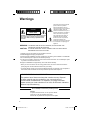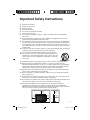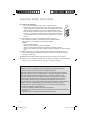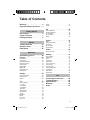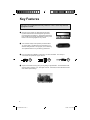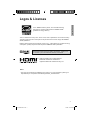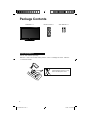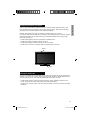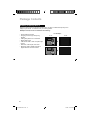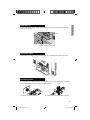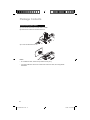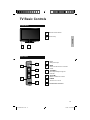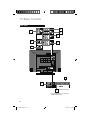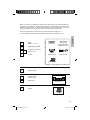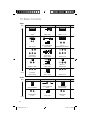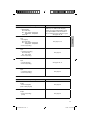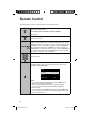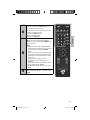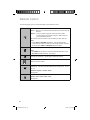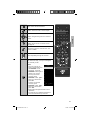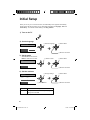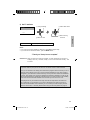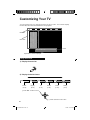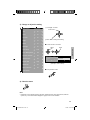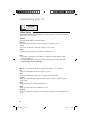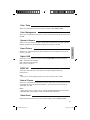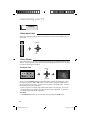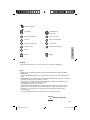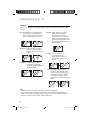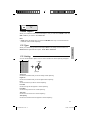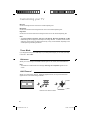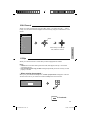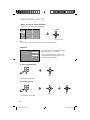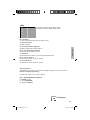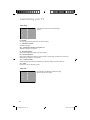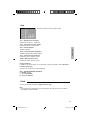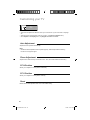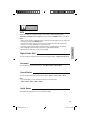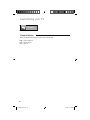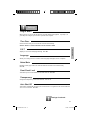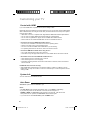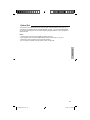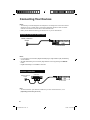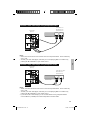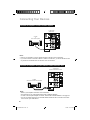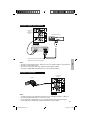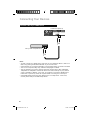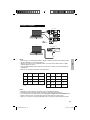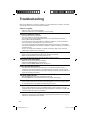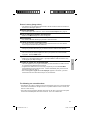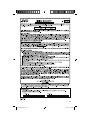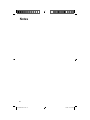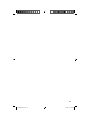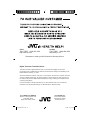JVC LT46J300 - 46" LCD TV User manual
- Category
- LCD TVs
- Type
- User manual
This manual is also suitable for

LCT2520-001A-A
0109TSH-II-IM
LCD Television Users Guide
1080p HDTV
Important Note:
In the spaces below, enter the model and serial number of your television (located at the
rear of the television cabinet). Staple your sales receipt or invoice to the inside cover of this
guide. Keep this user’s guide in a convenient place for future reference. Keep the carton
and original packaging for future use.
Model Number:
Serial Number:
LT-32J300
LT-32JM30
LT-42J300
32" class (31.5" Diagonal)
32" class (31.5" Diagonal)
42" class (42" Diagonal)
As an “ENERGY STAR
®
” partner, JVC has determined that
this product or product model meets the “ENERGY STAR
®
”
guidelines for energy efficiency.
Please read the important notice for energy efficiency on page 7.
LCT2520-001A-A.indd 1LCT2520-001A-A.indd 1 1/16/09 9:46:36 AM1/16/09 9:46:36 AM

2
WARNING: TO PREVENT FIRE OR SHOCK HAZARDS, DO NOT EXPOSE THIS
APPARATUS TO RAIN OR MOISTURE.
CAUTION: TO INSURE PERSONAL SAFETY, OBSERVE THE FOLLOWING RULES
REGARDING THE USE OF THIS UNIT.
1. Operate only from the power source specified on the unit.
2. Avoid damaging the AC plug and power cord.
3. Avoid improper installation and never position the unit where good ventilation is unattainable.
4. Do not allow objects or liquid into the cabinet openings.
5. In the event of trouble, unplug the unit and call a service technician. Do not attempt to repair
it yourself or remove the rear cover.
Changes or modifications not approved by JVC could void the warranty.
* When you don’t use this TV set for a long period of time, be sure to disconnect both the
power plug from the AC outlet and antenna for your safety.
* To prevent electric shock do not use this polarized plug with an extension cord, receptacle or
other outlet unless the blades can be fully inserted to prevent blade exposure.
Warnings
CAUTION: To reduce the risk of electric shock. Do
not remove cover (or back). No user serviceable
parts inside. Refer servicing to qualified service
personnel.
RISK OF ELECTRIC SHOCK
DO NOT OPEN
CAUTION
The lightning flash with arrowhead
symbol, within an equilateral
triangle is intended to alert the
user to the presence of uninsulated
“dangerous voltage” within the
product’s enclosure that may be of
sufficient magnitude to constitute a
risk of electric shock to persons.
The exclamation point within an
equilateral triangle is intended
to alert the user to the presence
of important operating and
maintenance (servicing) instructions
in the literature accompanying the
appliance.
IMPORTANT RECYCLING INFORMATION
This product has a fluorescent lamp that contains mercury. Disposal
of these materials may be regulated in your community due to
environmental considerations. For disposal or recycling information,
please contact your local authorities or for USA, the Electronic Industries
Alliance: http://www.eiae.org
Do not attempt to service the product yourself
Caution
To prevent electrical shock, do not open the cabinet.
There are no user serviceable parts inside.
Please refer to qualifi ed service personnel for repairs.
LCT2520-001A-A.indd 2LCT2520-001A-A.indd 2 1/16/09 9:46:37 AM1/16/09 9:46:37 AM

3
1) Read these instructions.
2) Keep these instructions.
3) Heed all warnings.
4) Follow all instructions.
5) Do not use this apparatus near water.
6) Clean only with dry cloth.
7) Do not block any ventilation openings. Install in accordance with the manufacturer's
instructions.
8) Do not install near any heat sources such as radiators, heat registers, stoves, or other
apparatus (including amplifiers) that produce heat.
9) Do not defeat the safety purpose of the polarized or grounding-type plug. A polarized plug
has two blades with one wider than the other. A grounding type plug has two blades and
a third grounding prong. The wide blade or the third prong are provided for your safety. If
the provided plug does not fit into your outlet, consult an electrician for replacement of the
obsolete outlet.
10) Protect the power cord from being walked on or pinched particularly at plugs, convenience
receptacles, and the point where they exit from the apparatus.
11) Only use attachments/accessories specified by the manufacturer.
12) Use only with a cart, stand, tripod, bracket, or table specified by the
manufacturer, or sold with the apparatus. When a cart is used, use
caution when moving the cart/apparatus combination to avoid injury
from tip-over.
13) Unplug this apparatus during lightning storms or when unused for long periods of time.
14) Refer all servicing to qualified service personnel. Servicing is required when the
apparatus has been damaged in any way, such as power-supply cord or plug is damaged,
liquid has been spilled or objects have fallen into the apparatus, the apparatus has been
exposed to rain or moisture, does not operate normally, or has been dropped.
15) Apparatus shall not be exposed to dripping or splashing and no objects filled with liquids,
such as vases, shall be placed on the apparatus.
16) Place the television on a stable, flat surface. Failure to do so can result in the television
falling, causing injury.
17) Do not allow young children to play around or on the television. Do not hang from the TV.
Failure to do so can result in the television falling, causing injury.
18) Do not allow young children to play with the plastic bag that came with the television when
you unpacked it. Failure to do so can result in suffocation, causing injury.
19) Avoid improper installation and never position the unit where good ventilation is
impossible. When installing this TV, distance recommendations must be maintained
between the set and the wall, as well as inside a tightly enclosed area or piece of furniture.
Keep to the minimum distance guidelines shown for safe operation.
Important Safety Instructions
150 mm
5 7/8 in
200 mm
7 7/8 in
50 mm
2 in
150 mm
5 7/8 in
200 mm
7 7/8 in
LCT2520-001A-A.indd 3LCT2520-001A-A.indd 3 1/16/09 9:46:37 AM1/16/09 9:46:37 AM

4
20) Cautions for installation
— Do not tilt the TV towards the left or right, or towards the back.
— Install the TV in a corner on the floor so as to keep cords out of the way.
— The TV will generate a slight amount of heat during operation. Ensure that
sufficient space is available around the TV to allow satisfactory cooling.
— Have two people remove the TV from the box with the screen facing away
from you. It's possible your clothing, (such as a belt buckle or button) may
scratch the front of the TV. Do the same when moving the TV to another
location.
21) When attaching to a wall, use the optional JVC wall mounting unit.
For LT-32J300 / LT-32JM30: JVC-XUF-2637 LCD FLAT WALL MOUNT
For LT-42J300: JVC-XUF-2637 LCD FLAT WALL MOUNT
Caution
— Consult qualified installers.
— See the included manual on mounting procedures.
— JVC is not responsible for damages or injuries due to improper mounting.
— Use with other wall mounting unit is capable of resulting in instability or causing possible
injury.
22) Make enough room for inserting and removing the power plug. Place the TV as close
to the outlet as possible. The main power supply for this TV is controlled by inserting or
removing the power plug.
23) Batteries shall not be exposed to excessive heat such as sunshine, fire or the like.
24) When this TV is connected to the wall outlet, it is always on standby even when all the LED
lamps are not lit. To shut down the TV, unplug the TV from the wall outlet.
Important Safety Instructions
FCC Notice:
Caution: Changes or modifi cations not expressly approved by party responsible for
compliance could void the user's authority to operate the equipment.
Note: This equipment has been tested and found to comply with the limits for a Class B
digital device, pursuant to Part 15 of the FCC Rules. These limits are designed to provide
reasonable protection against harmful interference in a residential installation. This
equipment generates, uses and can radiate radio frequency energy and, if not installed
and used in accordance with the instructions, may cause harmful interference to radio
communications. However, there is no guarantee that interference will not occur in a
particular installation. If this equipment does cause harmful interference to radio or television
reception, which can be determined by turning the equipment off and on, the user is
encouraged to try to correct the interference by one or more of the following measures:
– Reorient or relocate the receiving antenna.
– Increase the separation between the equipment and receiver.
– Connect the equipment into an outlet on a circuit different from that to which the receiver is
connected.
– Consult the dealer or an experienced radio/TV technician for help.
LCT2520-001A-A.indd 4LCT2520-001A-A.indd 4 1/16/09 9:46:37 AM1/16/09 9:46:37 AM

5
Warnings . . . . . . . . . . . . . . . . . . 2
Important Safety Instructions . . . 3
Key Features . . . . . . . . . . . . . . . 6
Logos & Licenses . . . . . . . . . 7
Package Contents . . . . . . . . . 8
TV Basic Controls . . . . . . . . . . . 13
Remote Control . . . . . . . . . . . . . 18
Initial Setup . . . . . . . . . . . . . . . 22
Customizing your TV . . . . . . . 24
Picture . . . . . . . . . . . . . . . . . 26
Video Status . . . . . . . . . . . . . . . . 26
Color Temp . . . . . . . . . . . . . . . . 27
Color Management . . . . . . . . . . . . . 27
Dynamic Gamma . . . . . . . . . . . . . . 27
Smart Picture . . . . . . . . . . . . . . . . 27
Digital VNR . . . . . . . . . . . . . . . . . 27
MPEG NR . . . . . . . . . . . . . . . . . 27
Natural Cinema . . . . . . . . . . . . . . . . . 27
Video Reset . . . . . . . . . . . . . . . . . 27
Display . . . . . . . . . . . . . . . . 28
Video Input Label . . . . . . . . . . . . . . 28
Photo Viewer . . . . . . . . . . . . . . . . 28
Aspect . . . . . . . . . . . . . . . . . . . . 30
TV . . . . . . . . . . . . . . . . . 31
Closed Caption . . . . . . . . . . . . . . . . 31
C.C. Type . . . . . . . . . . . . . . . . . . . 31
C.C. Setting . . . . . . . . . . . . . . . . . . . 31
Tuner Mode . . . . . . . . . . . . . . . . 32
Auto Scan . . . . . . . . . . . . . . . . 32
Add Channel . . . . . . . . . . . . . . . . 32
Edit Channel . . . . . . . . . . . . . . . . 33
V-Chip . . . . . . . . . . . . . . . . 33
Password . . . . . . . . . . . . . . . . 34
MPAA . . . . . . . . . . . . . . . . 35
Can. Eng. . . . . . . . . . . . . . . . . 36
Can. Fre. . . . . . . . . . . . . . . . . 36
Table of Contents
TVPG . . . . . . . . . . . . . . . . . 37
Guide . . . . . . . . . . . . . . . . 37
PC . . . . . . . . . . . . . . . . . 38
Auto Adjustment . . . . . . . . . . . . . 38
Phase Adjustment . . . . . . . . . . . . 38
PC H-Position . . . . . . . . . . . . . . . . 38
PC V-Position . . . . . . . . . . . . . . . . 38
Reset . . . . . . . . . . . . . . . . . . 38
Sound . . . . . . . . . . . . . . . . . 39
MTS . . . . . . . . . . . . . . . . 39
Digital Audio (ML) . . . . . . . . . . . . 39
Surround . . . . . . . . . . . . . . . . 39
Sound Status . . . . . . . . . . . . . . . . 39
Audio Reset . . . . . . . . . . . . . . . . 39
Power . . . . . . . . . . . . . . . . . 40
Power Indicator . . . . . . . . . . . . 40
Setting . . . . . . . . . . . . . . . . . 41
Plug-In Menu . . . . . . . . . . . . . . . . 41
Time Zone . . . . . . . . . . . . 41
D.S.T. . . . . . . . . . . . . . . . . 41
Language . . . . . . . . . . . . . . . . 41
Noise Mute . . . . . . . . . . . . 41
Front Panel Lock . . . . . . . . . . . . 41
Transparency . . . . . . . . . . . . 41
Auto Shut Off . . . . . . . . . . . . . . . . 41
Control with HDMI . . . . . . . . . . . . . 42
System Info . . . . . . . . . . . . . . . . 42
Auto Demo . . . . . . . . . . . . 42
Optical Out . . . . . . . . . . . . 43
Connecting Your Devices . . . . . 44
Troubleshooting . . . . . . . . . . . . 50
Specifi cations . . . . . . . . . . . . 52
Warranty . . . . . . . . . . . . 53
Notes . . . . . . . . . . . . . . . . 55
Getting Started
Basics
Advanced
Etc.
LCT2520-001A-A.indd 5LCT2520-001A-A.indd 5 1/16/09 9:46:37 AM1/16/09 9:46:37 AM

6
Your JVC TV is equipped with many features. Here is some key features
highlighted in detail.
1 Stunning picture quality via 1920x1080 Full HD panel.
Dynamic Gamma and Color Management give further
fi ne tuned picture reproduction. Smart Picture adjusts the
best possible picture quality automatically scene by scene
based on the incoming signal from any source!
2 JVC exclusive oblique cone speakers provide excellent
TV sound quality. OmniSurround sound provides you 4
different settings based on the program you are watching.
The equalizer will fi ne tune your listening preferences.
3 Full connectivity with 3 HDMI, 2 Component, 1 S-video and others. The variety of
connections are explained in pages 44 to 49.
x 3 x 2
x 1
4 Aspect mode will show every pixel you are getting in High Defi nition. The Full Native mode
will show 100% of 1080p. Full – with slight overscan. Panorama, Cinema will fi ll the screen
with various aspect settings.
Full or Widescreen Mode
Key Features
LCT2520-001A-A.indd 6LCT2520-001A-A.indd 6 1/16/09 9:46:37 AM1/16/09 9:46:37 AM

7
Logos & Licenses
As an “ENERGY STAR
®
” partner, JVC has determined that
this product or product model meets the “ENERGY STAR
®
”
guidelines for energy efficiency.
Manufactured under license from Dolby Laboratories. "Dolby", and
the double-D symbol are trademarks of Dolby Laboratories.
HDMI, the HDMI Logo and High-Defi nition
Multimedia Interface are trademarks or
registered trademarks of HDMI Licensing LLC.
Getting started
Notice:
• The open source software is embedded in this product. For more information, please go to:
http://software.jvc.com/opensource/lnx/DP/08_AtscQam_T/download.html
This JVC Television is factory set to “Home” mode, which is optimized for normal home viewing.
This setting reduces power consumption to help the environment and to comply with ENERGY
STAR
®
qualifi cation.
Enabling certain features and functionality in this TV (e.g., Video Status) may increase its energy
consumption, possibly beyond the limits required for ENERGY STAR
®
qualifi cation.
LCT2520-001A-A.indd 7LCT2520-001A-A.indd 7 1/16/09 9:46:38 AM1/16/09 9:46:38 AM

8
Use two “AAA” batteries (included).
Place the "–" end in the unit first, making sure the "+" and "–" markings are correct. Place the
"–" end in the unit first.
+
AAA Alkaline
–
+
AAA Alkaline
–
AAA Batteries x 2
Television x 1
Remote Control x 1
Insert the batteries
If this symbol is shown, it is only
valid in the European Union
Package Contents
LCT2520-001A-A.indd 8LCT2520-001A-A.indd 8 1/16/09 9:46:38 AM1/16/09 9:46:38 AM

9
Caring for the frame and stand
Caring for the Screen
Your TV has a glossy frame and stand which have protection sheets attached to them. Peel
them off before use, but only after the TV has been properly placed. Take care with handling
the glossy frame and stand because these surfaces are delicate.
Normally, light dusting with a soft, non-scratching duster will keep your TV clean.
If you wish to wipe down the television, first unplug it. Then wipe gently with a soft cloth, slightly
moistened with water. You can add a few drops of mild liquid detergent to the water to help
remove spots of oily dirt.
• DO NOT allow liquid to enter the TV through the ventilation slots.
• DO NOT use strong or abrasive cleaners on the TV.
• DO NOT spray liquids or cleaners directly on the TV’s surface.
• DO NOT rub or scrub the TV harshly. Wipe the set gently with a soft cloth.
The screen is treated with an electrostatic-proof coating. When it gets dirty, wipe it gently with a
soft cloth. If the screen is very dirty, wipe it down with a cloth dipped in a diluted kitchen cleaner
and thoroughly wrung-out. Then wipe immediately after with a clean, dry cloth.
• DO NOT apply alcohol, organic solvents (like acetone), acidic or alkaline cleansers to the
screen. These will remove the coating layer and cause discolorations.
• DO NOT push or hit the screen. This could cause scratches on the screen surface and image
distortions.
Getting started
Frame
Stand
LCT2520-001A-A.indd 9LCT2520-001A-A.indd 9 1/16/09 9:46:39 AM1/16/09 9:46:39 AM

10
Displaying fi xed images for extended periods of time can leave a subtle but temporary burn-in
image on your screen. To avoid this, mix your viewing pattern.
Examples include, but are not limited to the following:
Avoiding Temporary Burn-in
XYZ XYZ
TV on
TV off
For example...
• Stock-market report bars
• Shopping channel logos and pricing
displays
• Video game patterns or scoreboards
• Bright station logos
• Internet web sites or other computer-style
images
• DVD discs, video tapes, laser discs
• Broadcast, cable, satellite channels or
digital television tuners/converters
Package Contents
LCT2520-001A-A.indd 10LCT2520-001A-A.indd 10 1/16/09 9:46:39 AM1/16/09 9:46:39 AM

11
Install your TV
To prevent the TV from falling, thread the belt through the hole on the back of the stand and
secure it to the TV rack.
Belt and screw (not included)
Hole
Connect the stand
The LT-32J300 / LT-32JM30 TV stand is not attached to the TV when you purchased it. Please
follow the steps below on how to connect the stand to the TV.
1) Insert the TV stand onto the TV.
2) Tighten the 5 screws to the back of the
TV.
Getting started
Tidying the cables
A cable holder which keeps your connection cables tidy is attached to the back of the stand.
LCT2520-001A-A.indd 11LCT2520-001A-A.indd 11 1/16/09 9:46:39 AM1/16/09 9:46:39 AM

12
Disconnecting the stand
1) Place the TV face down on a soft cloth on a table.
2) Remove the screws from the back of the TV.
3) Pull out the stand from the TV.
Notes:
• To re-install the stand, reverse the procedure from 3) to 1).
• If you fi nd it diffi cult to remove the screws from inset screw wells, use a magnetized
screwdriver.
Package Contents
LCT2520-001A-A.indd 12LCT2520-001A-A.indd 12 1/16/09 9:46:40 AM1/16/09 9:46:40 AM

13
Front Panel
Side Panel
INPUT
MENU
CHANNEL
VOLUME
OK
BACK
POWER
PHOTO VIEWER
TV Basic Controls
Remote Control Sensor
Input
Change the input
MENU
Used to access the TV’s onscreen
menus.
+CHANNEL–
Move sequentially through the
channels.
+VOLUME–
Raises or lowers the volume.
POWER
Turn the TV on or off.
Photo Viewer Connector
3
1
6
4
1
2
5
3
1
6
4
2
5
Basics
1
2
Power Lamp
2
LCT2520-001A-A.indd 13LCT2520-001A-A.indd 13 1/16/09 9:46:40 AM1/16/09 9:46:40 AM

14
TV Basic Controls
Rear Panel
3
8
4
2
5
7
INPUT 1 INPUT 2 INPUT 3
75 Ω
(VHF/UHF)
* This is used when you are using
HDMI analog audio
6
1
1
HDMI™ Connector
9
LCT2520-001A-A.indd 14LCT2520-001A-A.indd 14 1/16/09 9:46:41 AM1/16/09 9:46:41 AM

15
Before you connect your television to another device, please refer to the proper diagrams for
your specific TV and remote. These will help assist you in understanding how to connect your
television to another device, as well as use the remote to set up your television. Some of the
connection terminals are color coded for easy connection with the proper cables.
To find the best possible connection that your device can use, see pages 16 - 17.
For more detailed information about connecting external devices, see pages 44 - 49.
Game Console
Video Camera
STB (Digital Cable,
satellite) Tuner Box
DVD Player
HDMI
(INPUT 1, 2, or 3)
HDMI ANALOG AUDIO
Composite / Component
(INPUT 4 or 5)
S-Video
3
1
6
4
2
5
DIGITAL AUDIO
OPTICAL OUT
AUDIO OUT
Antenna / Cable
7
8
Audio System
Basics
PC
D-SUB
9
PC (with HDMI)
LCT2520-001A-A.indd 15LCT2520-001A-A.indd 15 1/16/09 9:46:41 AM1/16/09 9:46:41 AM

16
Best
Good
Video Connection Connection Cable TV Connection
HDMI HDMI Cable INPUT 1, 2 or 3
DVI + Audio
DVI – HDMI Cable,
Audio Cable
Input 1 +
HDMI ANALOG AUDIO
Component
Video + Audio
Component
Video + Audio INPUT 4 or 5
S-Video + Audio
S-Video Cable,
Audio Cable
INPUT 4 +
AUDIO Input
Composite
Video + Audio
Composite
Video + Audio INPUT 4 or 5
TV Basic Controls
Best
Good
Audio Connection Connection Cable TV Connection
OPTICAL INPUT
OPTICAL AUDIO
Cable
DIGITAL AUDIO
OPTICAL OUT
AUDIO INPUT
(L / R)
Audio Cable
AUDIO OUT
(L / R)
Audio
Video
LCT2520-001A-A.indd 16LCT2520-001A-A.indd 16 1/16/09 9:46:42 AM1/16/09 9:46:42 AM

17
Compatible Signal Notes
Input
• HDMI (Digital)
SD: 480i, 480p
HD : 720p, 1080i, 1080p/24Hz,
1080p/30Hz, 1080p/60Hz
Audio L/R
HDMI™ (v.1.3, HDMI™ CEC Support)
Please usa a High Speed HDMI™ Cable.
High Speed HDMI™ Cable are tested to
carry an HD signal up to 1080p and higher.
See pages 48, 49.
Input
• DVI (Digital)
SD: 480i, 480p
HD : 720p, 1080i, 1080p/24Hz,
1080p/30Hz, 1080p/60Hz
• Audio L/R (Analog)
See page 47, 49.
Input
• Component (Analog)
SD: 480i, 480p
HD: 720p, 1080i
• Audio L/R (Analog)
See page 45.
Input
• S-Video (Analog)
• Audio L/R (Analog)
See pages 45, 47.
Input
• Composite (Analog)
• Audio L/R (Analog)
See page 45.
Compatible Signal Notes
Output
• Audio L/R (Digital)
(PCM or Dolby Digital)
See page 46.
Output
• Audio L/R (Analog)
(Fixed)
See page 46.
Basics
LCT2520-001A-A.indd 17LCT2520-001A-A.indd 17 1/16/09 9:46:44 AM1/16/09 9:46:44 AM

18
Allows you to adjust the way the image appears on your TV based on the
format that is being received.
Full / Regular / Slim / Panorama / Cinema / Full Native
See page 30.
Turns the TV on or off.
Switch between devices connected to Video-1, 2, 3, 4 and 5. For V4
(Video-4) and V5 (Video-5) you must select the signal input type fi rst (ie.
composite, S-Video, or component). To do so, you need to press the V4
or V5 button until the correct type is highlighted. Select “Composite 1”
for composite video signal input, “S-Video” for S-video signal input, or
“Component 1” for component video signal input. Select “Composite 2”
for composite video signal input or “Component 2” for component video
signal input. Select “PC” for PC signal input.
Change channels.
Allows you to set the TV to turn on and set the TV to turn off
automatically after a set amount of time and channel of your choice.
On Timer / Input / Sleep Timer
0 h 0 m
0 - 0
0 min
Timer
On Timer
Input
Sleep Timer
Notes:
• If you set the interval of On Timer by pressing the
¥
buttons,
select channel at Input and press OK.
• After you set On Timer and turn off the TV, power lamp lights.
• You can check the remaining time of On Timer by displaying
this menu again.
• You can set the interval of Sleep Timer by pressing the
¥
buttons.
• 60 seconds before the TV turns off, a message will appear and it will
count the remaining time.
The following pages gives you a brief description of each button’s function.
Remote Control
LCT2520-001A-A.indd 18LCT2520-001A-A.indd 18 1/16/09 9:46:44 AM1/16/09 9:46:44 AM

19
Digital broadcast sometimes offers sub
channels. By using the SUB CH button, you
can select a sub channel easily.
For example, to move to sub channel 123-45:
1) Press 1, 2 and 3 in order
2) Press the SUB CH button
3) Press 4 and 5 in order
4) Press the TUNE button
Allows you to listen to a program in Stereo,
Mono sound or another language (Sap) if
available. First you must set the MODE to TV
on your remote.
Notes:
• When you are receiving a digital broadcast,
if there are other languages, you can change
the language by pressing the ML/MTS
button.
• Keep the TV in stereo mode to get the best
sound quality. The sound will work in stereo
mode even if a certain broadcast is in mono
sound only.
• Choose the mono setting to reduce
excessive noise on a certain channel or
broadcast.
• MTS is unavailable if your television’s Input
source is (V1, V2, V3, V4, V5).
• ML/MTS will not work when you are using
HDMI.
Lets you decide the input channel and select it.
After pressing the remote 0 - 9 buttons, press
TUNE.
Basics
LCT2520-001A-A.indd 19LCT2520-001A-A.indd 19 1/16/09 9:46:45 AM1/16/09 9:46:45 AM

20
Has three functions.
Return – Returns to the channel viewed just before the channel currently
onscreen.
Return+ – Lets you program a specific channel to return to while
scanning through the channels using the – CH + button as
you memorize the channel.
TV – Returns to the TV mode as you are watching a video, DVD, etc.
Note:
• Press TUNE and RETURN+ TV buttons. This will memorize the
current channel to return to while you scan through the other channels.
To cancel, press TUNE and RETURN+ TV buttons again.
You can view program information for Digital Channels.
Note:
• The GUIDE will not show the correct time and date depending on the
Time Zone and D.S.T. settings. See page 41.
Turns the TV volume to 0. Press again to restore the volume.
Raise or lower the volume.
Allows you to choose different picture settings according to personal
preferences. You can access this feature for each input (TV, V1, V2, V3,
V4, V5).
Standard / Dynamic / Theater / Game
See page 26.
You can choose several types of sound modes.
Speech / Jazz / Classic / Rock / User
See page 39.
The following pages gives you a brief description of each button’s function.
Remote Control
LCT2520-001A-A.indd 20LCT2520-001A-A.indd 20 1/16/09 9:46:45 AM1/16/09 9:46:45 AM
Page is loading ...
Page is loading ...
Page is loading ...
Page is loading ...
Page is loading ...
Page is loading ...
Page is loading ...
Page is loading ...
Page is loading ...
Page is loading ...
Page is loading ...
Page is loading ...
Page is loading ...
Page is loading ...
Page is loading ...
Page is loading ...
Page is loading ...
Page is loading ...
Page is loading ...
Page is loading ...
Page is loading ...
Page is loading ...
Page is loading ...
Page is loading ...
Page is loading ...
Page is loading ...
Page is loading ...
Page is loading ...
Page is loading ...
Page is loading ...
Page is loading ...
Page is loading ...
Page is loading ...
Page is loading ...
Page is loading ...
Page is loading ...
-
 1
1
-
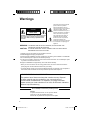 2
2
-
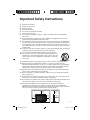 3
3
-
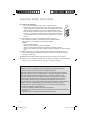 4
4
-
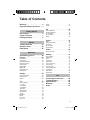 5
5
-
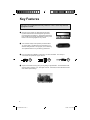 6
6
-
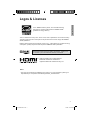 7
7
-
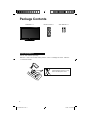 8
8
-
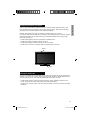 9
9
-
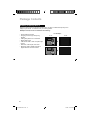 10
10
-
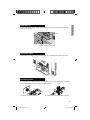 11
11
-
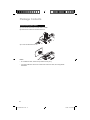 12
12
-
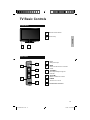 13
13
-
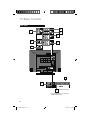 14
14
-
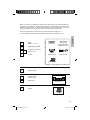 15
15
-
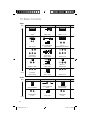 16
16
-
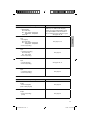 17
17
-
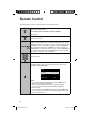 18
18
-
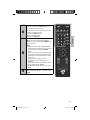 19
19
-
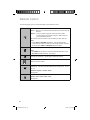 20
20
-
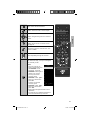 21
21
-
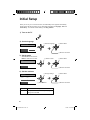 22
22
-
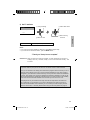 23
23
-
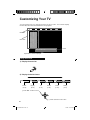 24
24
-
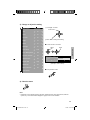 25
25
-
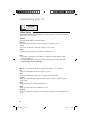 26
26
-
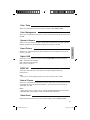 27
27
-
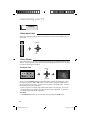 28
28
-
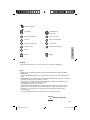 29
29
-
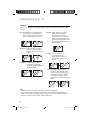 30
30
-
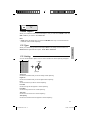 31
31
-
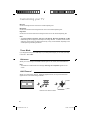 32
32
-
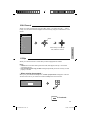 33
33
-
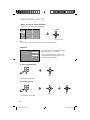 34
34
-
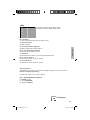 35
35
-
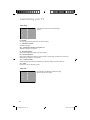 36
36
-
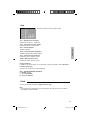 37
37
-
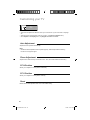 38
38
-
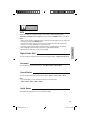 39
39
-
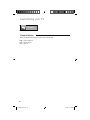 40
40
-
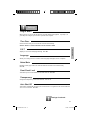 41
41
-
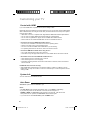 42
42
-
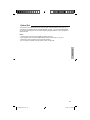 43
43
-
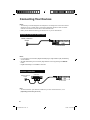 44
44
-
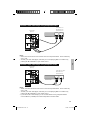 45
45
-
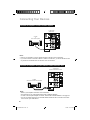 46
46
-
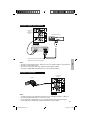 47
47
-
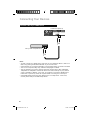 48
48
-
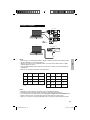 49
49
-
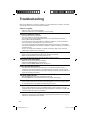 50
50
-
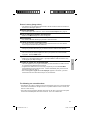 51
51
-
 52
52
-
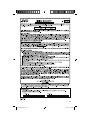 53
53
-
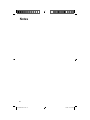 54
54
-
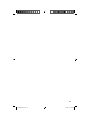 55
55
-
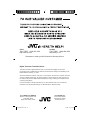 56
56
JVC LT46J300 - 46" LCD TV User manual
- Category
- LCD TVs
- Type
- User manual
- This manual is also suitable for
Ask a question and I''ll find the answer in the document
Finding information in a document is now easier with AI
Related papers
Other documents
-
RCA RLC3708A-B User manual
-
Sony KLV-S32A10E Datasheet
-
Contemporary Research 232-ATSC+SDI User manual
-
Magnavox DVD Player DP100MW8B A User manual
-
Philco DP100MW8B A User manual
-
Rotel RR-1061 Owner's manual
-
Kicker DXA 250.4 User manual
-
Sharp R98STM-AA Owner's manual
-
Toro XTRA SMART Wireless Weather Sensor (53854) User manual
-
Garmin Fishfinder 240 Owner's manual