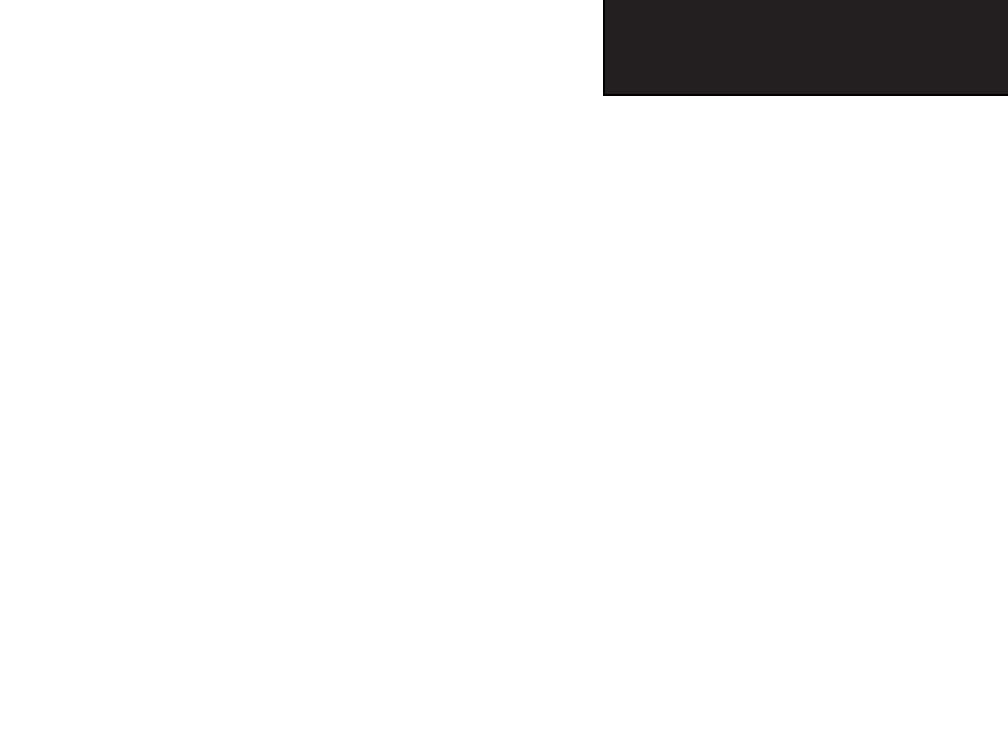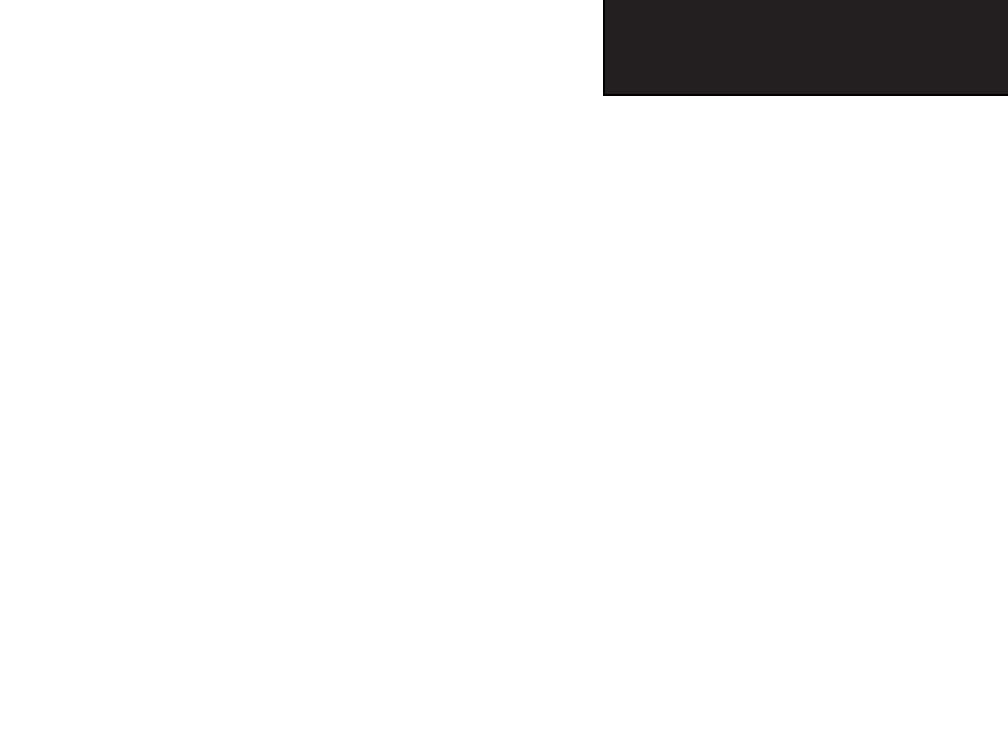
vii
GPSmap 76CS
Introduction
Table of Contents
Section 1: Introduction...............................................i-iv
Preface.........................................................................................i
Software License Agreement........................................................ii
FCC Compliance Information....................................................iii
Warnings and Precautions......................................................iv-vi
Table of Contents................................................................vii-viii
Section 2: Getting Started..........................................1-7
Battery Installation and Start Up...
............................................
..1
Key Functions...................................................................
........
..2
Unit Features.............................................................................
3
Initialization
..............................................................................
4
The Satellite Page
.......................................................................
4
Nav
igating with the
GPSmap
76
CS
.......
......................................
..5
Th
e Main Page Sequen
ce
............................................................6
The Main Page Features
..............................................................7
Section 3: GPS Navigation.......................................8-68
The Map Page............................................................................8 .
T
he Compass Pag
e...................................................................14
The Altimeter Page...................................................................20Th
e Trip Computer Page..........................................................26
U
sing
Waypoin
ts
................................................................................27
Using Fin
d
...............................................................................31
The Main Menu.......................................................................45
Using Tracks
......................................................................46
Using Routes......................................................................51
The Highway Page.............................................................56
The Setup Menu
................................................................57
System Setup
..............................................................57
Display Setup..............................................................58
Interface Setup
...........................................................58
Tones Setup
................................................
............
...60
Page Sequence Setup..................................................60
Map Setup
...................................................
...........
...61
Routing Setup
................................................
.........
...64
Geocache Setup..........................................................65
Marine Setup..............................................................65
Time Setup
.................................................................66
Units Setup.................................................................66
Heading Setup............................................................67
Calibration Setup........................................................67
Altimeter Setup...........................................................68
Welco
me Pa
ge Setup
...................................................69 .....
Proximity Waypoints
.........................................................70
GPSmap 76CS Owner's Guide copy.indd viiGPSmap 76CS Owner's Guide copy.indd vii 10/8/2004 8:26:23 AM10/8/2004 8:26:23 AM