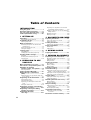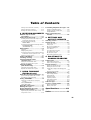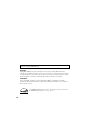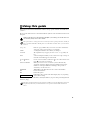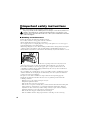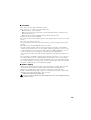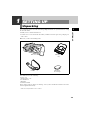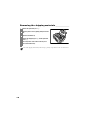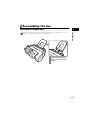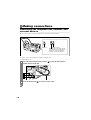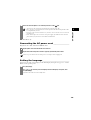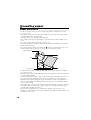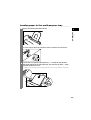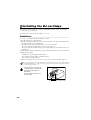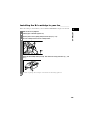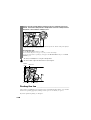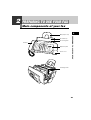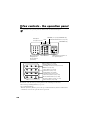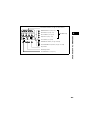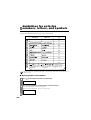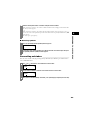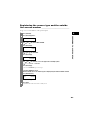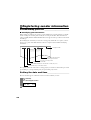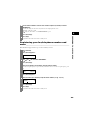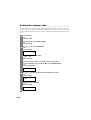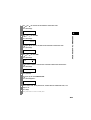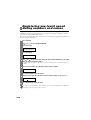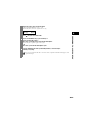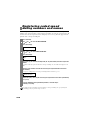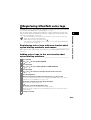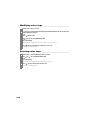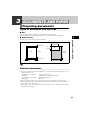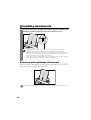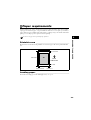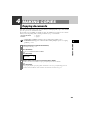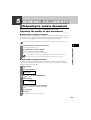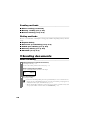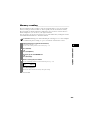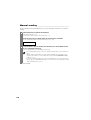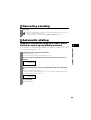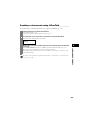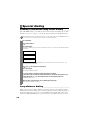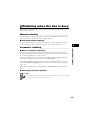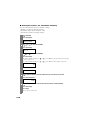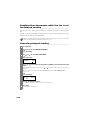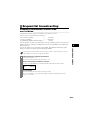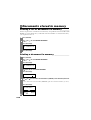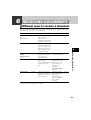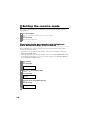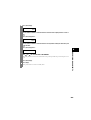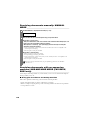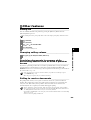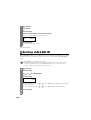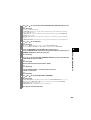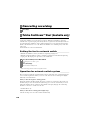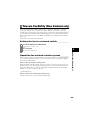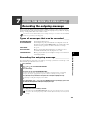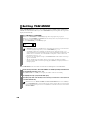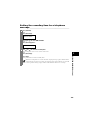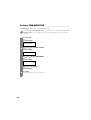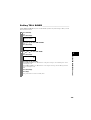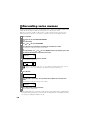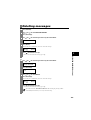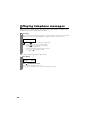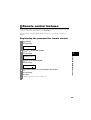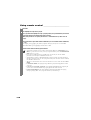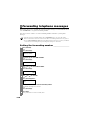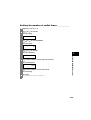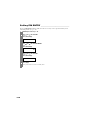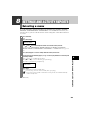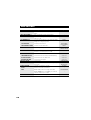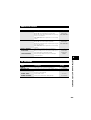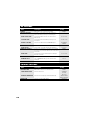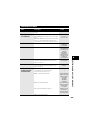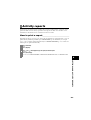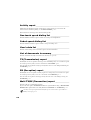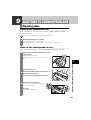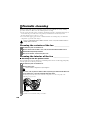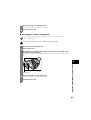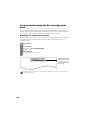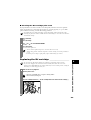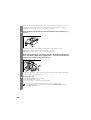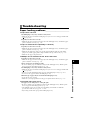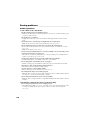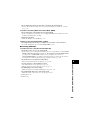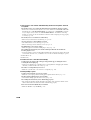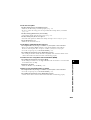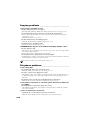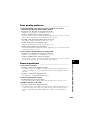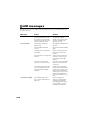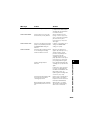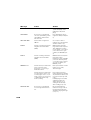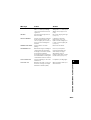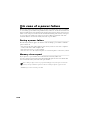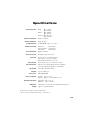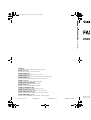USER’S GUIDE
Read this guide before operating this equipment.
After you finish reading this guide, store it in a safe place for future reference.
User’s Guide
P
RINTED IN CHINA
Cover for web.fm Page 1 Tuesday, July 6, 2004 11:34 AM

ii
Table of Contents
INTRODUCTION
Using this guide ...................................v
Important safety instructions.............vi
For your safety (Australia only) .......viii
Caution (New Zealand only) .............viii
1 SETTING UP
Unpacking......................................... 1-1
Removing the shipping materials.....................1-2
Assembling the fax .......................... 1-3
Attaching components .....................................1-3
Making connections......................... 1-4
Connecting the telephone line, handset, and
external devices...........................................1-4
Connecting the AC power cord.........................1-5
Setting the language.........................................1-5
Loading paper................................... 1-6
Paper guidelines...............................................1-6
Loading paper in the multi-purpose tray ..........1-7
Installing the BJ cartridge ............... 1-8
Guidelines ........................................................1-8
Installing the BJ cartridge in your fax...............1-9
Testing the fax................................................1-10
2 PREPARING TO USE
YOUR FAX
Main components of your fax ......... 2-1
Fax controls - the operation panel.. 2-2
Guidelines for entering
numbers, letters, and symbols.... 2-4
Correcting mistakes .........................................2-5
Setting the TEL LINE TYPE ............. 2-6
Dialing through a switchboard
(PBX).............................................. 2-6
Registering the access type and the outside line
access number ............................................2-7
Registering sender information ...... 2-8
Personalizing your fax......................................2-8
Setting the date and time .................................2-8
Registering your fax/telephone number and
name............................................................2-9
Setting the summer time................................2-10
Registering one-touch speed dialing
numbers and names................... 2-12
Registering coded speed dialing
numbers and names................... 2-14
Registering UCanTalk
voice tags .................................... 2-15
Registering voice tags with one-touch/coded
speed dialing numbers and names............ 2-15
Adding voice tags to the one-touch/coded speed
dialing numbers ........................................ 2-15
Modifying voice tags......................................2-16
Deleting voice tags.........................................2-16
3
DOCUMENTS AND PAPER
Preparing documents....................... 3-1
Types of documents you can scan...................3-1
Problem documents ........................................3-1
Loading documents ......................... 3-2
Problems with multipage documents .............. 3-2
Paper requirements.......................... 3-3
Printable area...................................................3-3
Loading paper.................................................. 3-3
4 MAKING COPIES
Copying documents ......................... 4-1
5 SENDING DOCUMENTS
Preparing to send a document........ 5-1
Adjusting the quality of your documents ......... 5-1
Sending methods............................................. 5-2
Dialing methods............................................... 5-2
Sending documents ......................... 5-2
Direct sending.................................................. 5-2
Memory sending..............................................5-3
Manual sending ...............................................5-4
Canceling sending............................ 5-5
Automatic dialing ............................. 5-5
Sending a document using one-touch speed
dialing or coded speed dialing numbers...... 5-5
Sending a document using directory dialing.... 5-6
Sending a document using UCanTalk .............. 5-7
Special dialing .................................. 5-8
Sending a document using caller history......... 5-8
Long-distance dialing ......................................5-8
Redialing when the line is busy ...... 5-9
Manual redialing .............................................. 5-9
Automatic redialing..........................................5-9
Delayed sending ............................. 5-11
Sending other documents while the fax is set for
delayed sending ........................................ 5-12
Canceling delayed sending.............................5-12
Sequential broadcasting................ 5-13
Sending a document to more than
one location...............................................5-13
Documents stored in memory....... 5-14

iii
Table of Contents
Printing a list of documents in memory .........5-14
Printing a document in memory.....................5-14
Deleting a document from memory................5-15
6
RECEIVING DOCUMENTS
Different ways to receive
a document.................................... 6-1
Setting the receive mode................. 6-2
Receiving both documents and telephone calls
automatically: Fax/Tel mode ........................6-2
Receiving documents manually:
MANUAL MODE...........................................6-4
Receiving documents with an answering machine:
ANS.MACHINE MODE
(FAX-B820/B822 only).................................6-4
Other features................................... 6-5
Saving ink ........................................................6-5
Changing calling volume..................................6-5
Receiving documents in memory while performing
another task or when a problem occurs ......6-5
Polling to receive documents ...........................6-5
Setting CALLER ID ........................... 6-6
Canceling receiving ......................... 6-8
Telstra FaxStream™ Duet
(Australia only).............................. 6-8
Setting the fax for network switch....................6-8
Operation for network switch system...............6-8
Telecom FaxAbility
(New Zealand only) ....................... 6-9
Setting the fax for network switch....................6-9
Operation for network switch system...............6-9
7 USING TAM MODE
(FAX-B840 only)
Recording the outgoing message .. 7-1
Types of messages that can be recorded .........7-1
Recording the outgoing message.....................7-1
Setting TAM MODE........................... 7-2
Setting the recording time for a telephone
message ......................................................7-3
Setting TAM MONITOR ....................................7-4
Setting TOLL SAVER ........................................7-5
Recording voice memos.................. 7-6
Deleting messages........................... 7-7
Playing telephone messages .......... 7-8
Remote control features .................. 7-9
Registering the password for remote control...7-9
Using remote control .....................................7-10
Forwarding telephone messages.. 7-12
Setting the forwarding number...................... 7-12
Setting the number of redial times.................7-13
Setting PIN ENTRY ........................................7-14
When a forwarded call is
received ....................................... 7-15
8 SETTINGS AND
ACTIVITY REPORTS
Selecting a menu .............................. 8-1
Activity reports ................................. 8-7
How to print a report ....................................... 8-7
Activity report .................................................. 8-8
One-touch speed dialing list ............................ 8-8
Coded speed dialing list...................................8-8
User’s data list.................................................8-8
List of documents in memory..........................8-8
TX (Transmission) report................................. 8-8
RX (Reception) report......................................8-8
Multi TX/RX (Transaction) report..................... 8-8
9 SOLUTIONS TO
COMMON PROBLEMS
Clearing jams .................................... 9-1
Jams in the document tray ..............................9-1
Jams in the multi-purpose tray........................ 9-1
Periodic cleaning.............................. 9-2
Cleaning the exterior of the fax ........................9-2
Cleaning the interior of the fax.........................9-2
Testing and cleaning the BJ cartridge print
head ............................................................9-4
Replacing the BJ cartridge...............................9-5
Troubleshooting ............................... 9-7
Paper feeding problems...................................9-7
Faxing problems ..............................................9-8
Copying problems.......................................... 9-12
Telephone problems ...................................... 9-12
Print quality problems ................................... 9-13
General problems ..........................................9-13
LCD messages................................ 9-14
In case of a power failure............... 9-18
During a power failure ...................................9-18
Memory clear report ...................................... 9-18
Specifications .............S-1
Index.............................I-1

iv
Copyright
Copyright © 2004 by Canon Inc. All rights reserved. No part of this publication may be
reproduced, transmitted, transcribed, stored in a retrieval system, or translated into any language
or computer language in any form or by any means, electronic, mechanical, magnetic, optical,
chemical, manual, or otherwise, without the prior written permission of Canon Inc.
Trademarks
Canon, UCanTalk, and BJ are registered trademarks. UHQ is a trademark of Canon Inc.
All other product and brand names are registered trademarks, trademarks or service marks of
their respective owners.
Model Name
• H12414 (FAX-B840/B820/B822)
As an ENERGY STAR
®
Partner, Canon Inc. has determined that these products meet
the ENERGY STAR
®
guidelines for energy efficiency.

v
Using this guide
This guide provides detailed information on how to set up, operate, maintain, and troubleshoot
your fax.
Please read the list below to become familiar with the symbols, terms, and abbreviations used in
this guide.
Cautions tell you how to avoid actions that could injure you or damage your fax. In order to use
your fax safely, always observe these cautions.
Notes provide advice on using your fax more effectively, describe operating restrictions, and tell you
how to avoid minor difficulties. Reading these is recommended to make the most of your fax and its
functions.
(see p. xx) Indicates a page number that you can refer to for more information
on the topic of the previous sentence or paragraph.
default A setting that remains in effect unless you change it.
document The original sheet(s) of paper you send, receive, or copy with your
fax.
menu A list of settings from which you select an item to set up or change. A
menu has a title which appears on the LCD.
and buttons Used to select an item in a menu. Press to select the next item, and
press to select the previous item.
transaction number When you send or receive a document, your fax automatically
assigns the document a unique transaction number. A transaction
number is a four-digit number that will help you keep track of
documents you send and receive.
TX/RX NO. TX/RX NO. is the abbreviation used for “transaction number.”
TX Denotes Transmission.
RX Denotes Reception.
LCD display. The contents of the LCD display may vary depending
on the current settings.
In addition, this guide uses brackets to identify the buttons you press when performing different
functions: [Stop].
This guide contains information for three Canon models. Please note that the illustrations of the fax in
this guide may differ from your model. Instructions for specific models are labelled with the fax
names.
TRANSMITTING OK

vi
Important safety instructions
Read these safety instructions thoroughly before using your fax.
■ Handling and maintenance
• Follow all warnings and instructions marked on the fax.
• Do not subject the fax to strong physical shock or vibration.
• Always unplug the fax before moving or cleaning it.
• To avoid paper jams, never unplug the power cord, open the printer cover, or remove paper
from the multi-purpose tray while printing.
• When transporting the fax, leave the BJ cartridge installed in the cartridge holder and tape the
cartridge holder to the right side of the fax. This will prevent ink spilling inside the fax.
• Always lift the fax by its base as shown below. Never lift it by any of its attachments or covers.
• Do not push objects of any kind into the slots or openings on the fax as they may touch
dangerous voltage points or short out parts. This could result in fire or electric shock.
• Do not allow small objects (such as pins, paper clips, or staples) to fall into the fax. If
something does fall into the fax, unplug it immediately and contact your local authorized
Canon dealer or the Canon help line.
• To avoid spillage in or around the fax, do not eat or drink near it. If you spill liquid or if any
substance falls into the fax, unplug the fax immediately and contact your local authorized
Canon dealer or the Canon help line.
• Keep the fax clean. Dust accumulation can prevent the fax from operating properly.
• Unplug the fax from the wall outlet and refer service to qualified personnel under the
following conditions:
– When the power cord or plug is damaged or frayed.
– If liquid has spilled into the fax.
– If the fax has been exposed to rain or water.
– If the fax does not operate normally when you have followed the instructions in this guide.
Adjust only those controls that are covered by the instructions in this guide. Improper
adjustment of other controls may result in damage and may require extensive work by a
qualified technician to restore the product to normal operation.
– If the fax has been dropped or the body has been damaged.
– If the fax exhibits a distinct change in performance, indicating a need for servicing.
Except as specifically described in this guide, do not attempt to service the fax yourself. Never
attempt to disassemble the fax: opening and removing its interior covers will expose you to
dangerous voltages and other risks. For all service, contact your local authorized Canon dealer
or the Canon help line.

vii
■ Location
• Place the fax on a flat, stable, vibration-free surface.
• Place the fax in a cool, dry, clean, well ventilated place.
– Make sure the area is free from dust.
– Make sure the location is not affected by extreme temperature changes, and always stays
between 10° and 32.5°C.
– Make sure the area’s relative humidity is always between 20% and 85%.
• Keep the fax away from direct sunlight.
• Do not use the fax near water. Make sure that no wet or humid objects come into contact with
the fax.
• Do not use or store the fax outdoors.
• Do not install the fax near devices that contain magnets or generate magnetic fields, such as
speakers.
• Place the fax near a standard 200-240 V AC power outlet.
• To ensure reliable operation of the fax and to protect it from overheating, do not block the
exhaust vent and never block or cover any openings on the fax by placing it on a bed, sofa, rug,
or other similar surface. Do not place the fax in a cupboard or built-in installation, or near a
radiator or other heat source unless proper ventilation is provided. Install the fax
approximately 10 cm away from walls and other equipment. For the dimensions of the fax, see
p. S-1.
• Do not stack boxes or furniture around the power outlet. Keep the area free so you can reach
the outlet quickly. If you notice anything unusual (smoke, strange odors, noises) around the
fax, unplug it immediately. Contact your local authorized Canon dealer or the Canon help line.
• Do not allow anything to rest on the power cord, and do not place the fax where the cord will
be walked on. Make sure the cord is not knotted or kinked.
■ Power supply
• During electrical storms, disconnect the power cord from the power outlet. (Please note that
any documents stored in the fax’s memory will be deleted when you unplug the fax.)
• Whenever you unplug the fax, wait at least five seconds before you plug it in again.
• If dust accumulates around the plug of the power cord when it is connected to a power outlet,
unplug the fax and wipe the plug with a clean, dry cloth.
This product emits low level magnetic flux.
If you use a cardiac pacemaker and feel abnormalities, please move away from this product and
consult your doctor.

viii
For your safety (Australia only)
To ensure safe operation the three-pin plug supplied must be inserted only into a standard three-
pin power point which is effectively earthed through the normal household wiring.
Extension cords used with the equipment must be three-core and be correctly wired to provide
connection to earth. Wrongly wired extension cords are a major cause of fatalities.
The power point shall be located near the equipment and shall be easily accessible.
The fact that the equipment operates satisfactorily does not imply that the power point is earthed
and the installation is completely safe. For your safety, if in any doubt about the defective
earthing of the power point, consult a qualified electrician.
Caution (New Zealand only)
1. This equipment may not necessarily provide for the effective hand-over of a call to or from a
telephone connected to the same line.
2. The operation of this equipment on the same line as telephone or other equipment with
audible warning devices or automatic ring detectors will give rise to bell tinkle or noise and
may cause false tripping of the ring detector. Should such problems occur, the user is not to
contact Telecom Faults service.
3. Should this equipment become physically damaged, disconnect immediately from the
Telecom connection and power source and contact your nearest service agent.
4. To relocate the equipment, please:
1) Disconnect the equipment from the Telecom connection.
2) Disconnect the equipment from the power source.
3) Reconnect the equipment to the power source.
4) Reconnect the equipment to the Telecom connection.
5. If the supply cord of this equipment is damaged, it must be replaced by the special cord (Parts
NO.: HH2-1910).
6. Not all standard telephones will respond to incoming ringing when connected to the extension
socket.
7. This device may be subject to bell tinkle, or mistakenly enter receive mode when calls are
made from another device on the same line. If this occurs, the problem should not be referred
to the Telecom Faults service.
8. Please note when you connect an extension phone to this device, if you use an extension
phone which has features such as “last number redial,” redial memory numbers may be lost.

1
SETTING UP
1-1
1
SETTING UP
Unpacking
As you unpack your fax, save the carton and packing material in case you want to move or ship
the fax in the future.
Carefully remove all items from the box.
• It is best to have someone hold the box while you lift the fax and its protective packaging out
of the carton.
Make sure you have the following items:
You should also have the following:
•Power cord
• Telephone line cord
• Documentation
• Warranty*
• Destination labels
If any of these items are damaged or missing, contact your local authorized Canon dealer or the
Canon help line immediately.
* This item is only included in some countries.
Main unit
Handset
BX-3 Black
BJ cartridge
Multi-purpose
tray

1-2
Removing the shipping materials______________
1
Remove the protective piece a .
2
Open the printer cover by gently pulling it towards
you.
3
Open the document tray.
4
Remove the shipping tapes b and the protective
pieces
c.
Close the printer cover until it locks into place.
5
Close the document tray.
The actual shipping materials may differ in shape, quantity, and position from the ones shown above.
1
2
3
3

1-3
SETTING UP
1
Assembling the fax
Attaching components _________________________
For user convenience, the destination labels provided with your fax should be fitted over the one-
touch speed dialing buttons on the left of the operation panel.
1
Insert the tabs on the multi-
purpose tray into the slots on
the fax.

1-4
Making connections
Connecting the telephone line, handset, and
external devices _______________________________
There are three jacks on the back of the fax for connection of the following:
Be sure to connect any external devices before using the fax.
* FAX-B820/B822 only.
1
Connect the supplied telephone line cord to the jack, then the other end to the
telephone line jack on your wall.
2
Connect the handset to the jack, and place it in its cradle.
Handset
Extension phone (a telephone that
you may wish to have placed away
from the fax to use at a different
location) or answering machine*.
Telephone line
2
3
1

1-5
SETTING UP
1
* FAX-B820/B822 only.
Connecting the AC power cord ________________
Plug the fax into a 200 - 240 volt AC 50/60 Hz outlet.
Setting the language ___________________________
You need to select the correct language for the LCD display and reports. See pp. 2-2, 2-3 for the
buttons on the operation panel.
3
Connect an extension phone or an answering machine* to the jack.
1
Plug the power cord connector into the rear of the fax.
2
Plug the other end of the power cord into a properly grounded AC power outlet.
There is no power switch on the fax. The power is on as long as the fax is plugged in.
1
Press [Start/Copy].
2
Use [ ] or [ ] to select the preferred language for the LCD display and reports, then
press [Start/Copy].
Registration ends and the fax enters standby mode.
• You cannot use the extension phone while the fax is using the phone line.
• Due to the range of specifications, Canon cannot guarantee that all answering machines will
be compatible with your fax.
• If you have connected an external device to your fax, be sure to select the correct receive mode
(see Chapter 6).
• If the extension phone does not have its own power supply, any redial data in the extension
phone memory may be lost after an extended fax transmission.

1-6
Loading paper
Paper guidelines _______________________________
• Be sure to load paper of the correct size, weight, and quantity recommended for your fax
(see pp. 3-3, S-1).
• Store all paper wrapped and on a flat surface until ready to use. Keep opened packs in their
original packaging, in a cool, dry location.
• Store paper at 18º-24ºC, 40%-60% relative humidity.
• To avoid paper jams and poor print quality, do not print on damp, curled, wrinkled, or torn
paper.
• Use cut-sheet paper only, not paper that comes on a roll.
• Use only paper that has a thickness of between 0.09 and 0.13 mm. Thick paper may damage
the BJ cartridge print head.
• Do not load paper beyond the paper limit mark ( ) on the paper guide. Doing so may cause
problems. Also, make sure there are no gaps on either side of the paper stack.
• Let the paper run out before refilling the multi-purpose tray. Avoid mixing new stock with
paper already loaded.
• Do not leave paper stacked in the multi-purpose tray for long periods of time since it may bend
or curl and cause problems.
• Certain environmental conditions, such as extreme temperatures or humidity, can cause some
paper to misfeed in the multi-purpose tray. If you have trouble, feed one sheet at a time.
• Depending on the density of the printed pages, the ink may need time to dry. Within two or
three seconds, the ink becomes smudge-resistant. After drying for several minutes, the ink
becomes water-resistant.
• If your printed page contains a large amount of graphics, the ink on the page may be damp due
to the print density. Let the page dry for approx. 30 to 60 seconds. Then remove the page
carefully without touching any surfaces.
• If paper curls after printing, remove it immediately; otherwise paper jams may occur.
• The platen (a roller inside the fax) may become inked if paper misfeeds. If this happens, clean
inside the fax (see p. 9-2).
Paper limit mark
Ta b
No gaps here

1-7
SETTING UP
1
Loading paper in the multi-purpose tray ______
1
Squeeze, then slide the paper guide to the left.
2
Fan a stack of paper, then tap the edge of the stack on a flat surface to even the stack.
3
Insert the stack face up into the multi-purpose tray a, and align the right edge of the
stack with the right side of the multi-purpose tray. Then slide the paper guide
b snugly
against the left edge of the stack.
Be careful not to press the paper guide strongly against the stack, or the paper will not be fed properly.
1
2

1-8
Installing the BJ cartridge
The first time you set up your fax, you have to install the BJ cartridge before you can begin
receiving and copying documents.
For information on replacing the BJ cartridge, see p. 9-5.
Guidelines ______________________________________
• Use only a Canon BX-3 Black BJ cartridge in your fax.
• Store BJ cartridges at room temperature.
• When the BJ cartridge print head is left exposed, it easily dries out and becomes unusable. To
avoid this, follow these recommendations:
– Keep BJ cartridges in the packaging until you are ready to use them.
– Never remove the BJ cartridge unless you are going to replace it.
– Keep the cartridge holder in the home position (on the right side of the fax) when you are not
using the fax.
The ink in the BJ cartridge is difficult to clean up if spilled. Follow the precautions below when
handling the BJ cartridge.
– Carefully remove packaging from BJ cartridges.
– Do not attempt to disassemble or refill BJ cartridges.
– Do not shake or drop BJ cartridges.
• Replace BJ cartridges after one year of use, even if you have not been alerted to replace it.
If you need to unplug the fax, wait until it returns to standby mode (time and receive mode displayed
on the LCD). Otherwise the cartridge holder may not be in its home position; causing the BJ cartridge
to remain uncapped and dry out.
• Store BJ cartridges out of the reach
of children. If anyone inadvertently
ingests ink, consult a physician
immediately.
• Do not touch the metallic areas on
the BJ cartridge.
Do not touch these metallic areas.

1-9
SETTING UP
1
Installing the BJ cartridge in your fax_________
When a BJ cartridge is not installed in your fax, PUT IN CARTRIDGE is displayed on the LCD.
1
Make sure the fax is plugged in.
2
Load the paper in the multi-purpose tray.
3
Open the printer cover by gently pulling it towards you (see p. 1-2).
4
Raise the cartridge lock lever on the cartridge holder.
5
Remove the BJ cartridge from its package, then remove the orange protective cap a and
tape
b.
Discard the cap and tape. Never attempt to reattach them to the BJ cartridge print head.
1
2

1-10
Testing the fax _________________________________
After you have assembled the fax, loaded the paper, and installed the BJ cartridge, you can make
sure the fax is printing properly by making several copies of a document (see p. 4-1).
If you have problems printing, see Chapter 9.
6
Align the slot in the cartridge with the yellow post in the fax, and with the label facing
outwards, insert the BJ cartridge into the cartridge holder. Lower the cartridge lock lever
until you hear a click to lock the cartridge in place.
The yellow post (BJ cartridge guide) should be visible through the slot. The BJ cartridge tilts slightly to
the left before lowering the cartridge lock lever.
7
Close the printer cover.
If the AUTO TEST PRINT setting is set to ON:
The fax automatically prints a test page every time you insert a BJ cartridge.
You can turn off automatic test printing by changing the AUTO TEST PRINT setting. See SYSTEM
SETTINGS, p. 8-5.
• Do not try to manually move or stop the cartridge holder.
• Do not touch the components shown below or any metal parts.
Ribbon
cable
Guide rail
Round shaft Circuit board

2
PREPARING TO USE YOUR FAX
2-1
2
PREPARING TO USE YOUR FAX
Main components of your fax
Handset
Document tray
Operation panel
Printer cover
Cartridge holder
Multi-purpose tray
Document guide

2-2
Fax controls - the operation panel
The buttons on the left of the operation panel have the following two functions:
• One-touch speed dialing buttons (see p. 2-12)
• Special function buttons
When the [Function] button is pressed, the special function buttons (function marked under
each button) can be used to perform various operations.
The buttons on the operation panel may differ from the ones shown in this chapter.
01
Report
02
Cleaning
03
Send Options
04
R
05
Space
06
Clear
07
Polling
08
Ink Saver
09
Caller History
Receive Mode Resolution
Function
5
123
46
789
ABC
FAX-B840
DEF
GHI JKL MNO
PQRS TUV WXYZ
0
#
Microphone
(see pp. 2-13, 7-1)
Numeric buttons
LCD
TAM LED (see p. 7-2) (FAX-B840 only)
See next page for buttons on
the operation panel.
Rewind/Forward buttons (see p. 7-8)
(FAX-B840 only)
One-touch speed
dialing/Special
function buttons
(see below)
Polling Ink Saver Caller History
Receive Mode Resolution
Function
03
Send Options
06
09
Space Clear
01
Report
02
Cleaning
04
05
07 08
R
Report button (see p. 8-7)
Cleaning button (see p. 9-4)
Send Options button (see pp. 5-3, 5-11)
R button (see p. 2-6)
Space button (see p. 2-5)
Clear button (see p. 2-5)
Receive Mode button (see p. 6-2)
Resolution button (see pp. 4-1, 5-1)
Function button (see p. 2-6)
Polling button (see p. 6-6)
Ink Saver button (see p. 6-5)
Caller History button (see p. 5-8)
Page is loading ...
Page is loading ...
Page is loading ...
Page is loading ...
Page is loading ...
Page is loading ...
Page is loading ...
Page is loading ...
Page is loading ...
Page is loading ...
Page is loading ...
Page is loading ...
Page is loading ...
Page is loading ...
Page is loading ...
Page is loading ...
Page is loading ...
Page is loading ...
Page is loading ...
Page is loading ...
Page is loading ...
Page is loading ...
Page is loading ...
Page is loading ...
Page is loading ...
Page is loading ...
Page is loading ...
Page is loading ...
Page is loading ...
Page is loading ...
Page is loading ...
Page is loading ...
Page is loading ...
Page is loading ...
Page is loading ...
Page is loading ...
Page is loading ...
Page is loading ...
Page is loading ...
Page is loading ...
Page is loading ...
Page is loading ...
Page is loading ...
Page is loading ...
Page is loading ...
Page is loading ...
Page is loading ...
Page is loading ...
Page is loading ...
Page is loading ...
Page is loading ...
Page is loading ...
Page is loading ...
Page is loading ...
Page is loading ...
Page is loading ...
Page is loading ...
Page is loading ...
Page is loading ...
Page is loading ...
Page is loading ...
Page is loading ...
Page is loading ...
Page is loading ...
Page is loading ...
Page is loading ...
Page is loading ...
Page is loading ...
Page is loading ...
Page is loading ...
Page is loading ...
Page is loading ...
Page is loading ...
Page is loading ...
Page is loading ...
Page is loading ...
Page is loading ...
Page is loading ...
Page is loading ...
Page is loading ...
Page is loading ...
Page is loading ...
Page is loading ...
Page is loading ...
Page is loading ...
Page is loading ...
Page is loading ...
Page is loading ...
Page is loading ...
Page is loading ...
-
 1
1
-
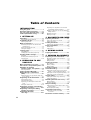 2
2
-
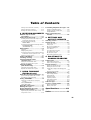 3
3
-
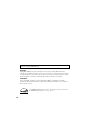 4
4
-
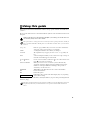 5
5
-
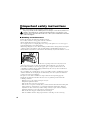 6
6
-
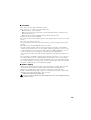 7
7
-
 8
8
-
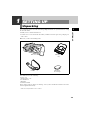 9
9
-
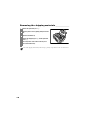 10
10
-
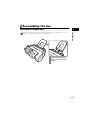 11
11
-
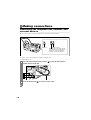 12
12
-
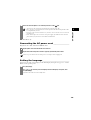 13
13
-
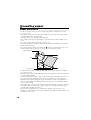 14
14
-
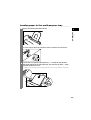 15
15
-
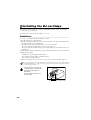 16
16
-
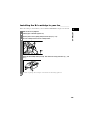 17
17
-
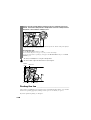 18
18
-
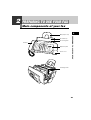 19
19
-
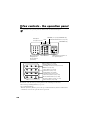 20
20
-
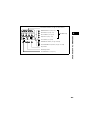 21
21
-
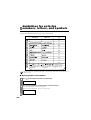 22
22
-
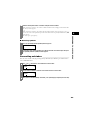 23
23
-
 24
24
-
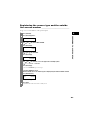 25
25
-
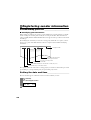 26
26
-
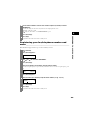 27
27
-
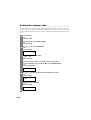 28
28
-
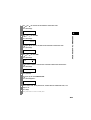 29
29
-
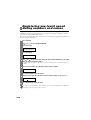 30
30
-
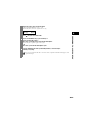 31
31
-
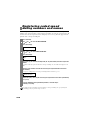 32
32
-
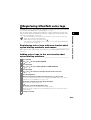 33
33
-
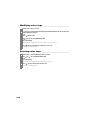 34
34
-
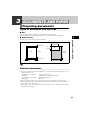 35
35
-
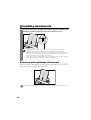 36
36
-
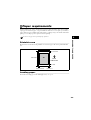 37
37
-
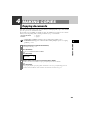 38
38
-
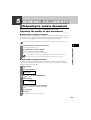 39
39
-
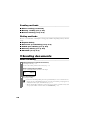 40
40
-
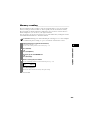 41
41
-
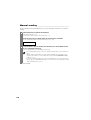 42
42
-
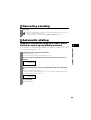 43
43
-
 44
44
-
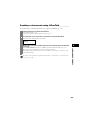 45
45
-
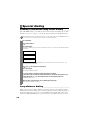 46
46
-
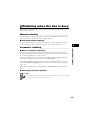 47
47
-
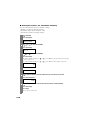 48
48
-
 49
49
-
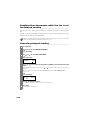 50
50
-
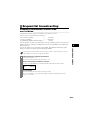 51
51
-
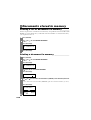 52
52
-
 53
53
-
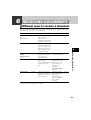 54
54
-
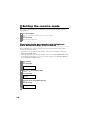 55
55
-
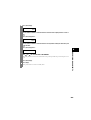 56
56
-
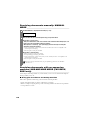 57
57
-
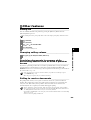 58
58
-
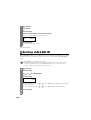 59
59
-
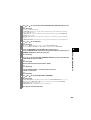 60
60
-
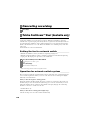 61
61
-
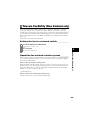 62
62
-
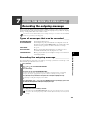 63
63
-
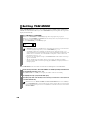 64
64
-
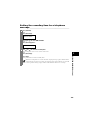 65
65
-
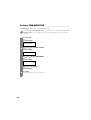 66
66
-
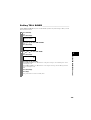 67
67
-
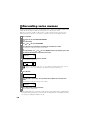 68
68
-
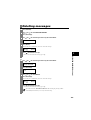 69
69
-
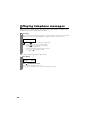 70
70
-
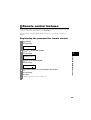 71
71
-
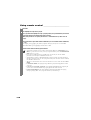 72
72
-
 73
73
-
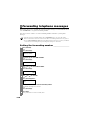 74
74
-
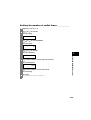 75
75
-
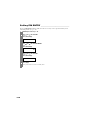 76
76
-
 77
77
-
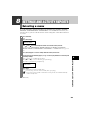 78
78
-
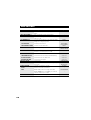 79
79
-
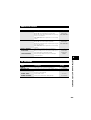 80
80
-
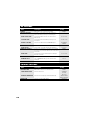 81
81
-
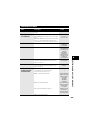 82
82
-
 83
83
-
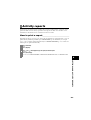 84
84
-
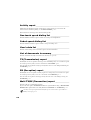 85
85
-
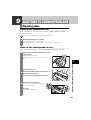 86
86
-
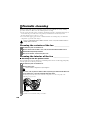 87
87
-
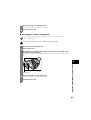 88
88
-
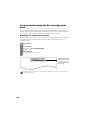 89
89
-
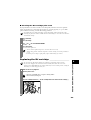 90
90
-
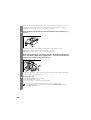 91
91
-
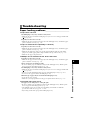 92
92
-
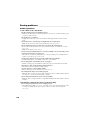 93
93
-
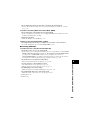 94
94
-
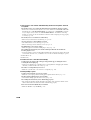 95
95
-
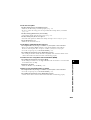 96
96
-
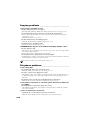 97
97
-
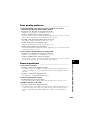 98
98
-
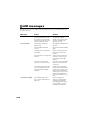 99
99
-
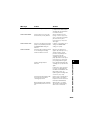 100
100
-
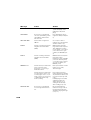 101
101
-
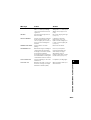 102
102
-
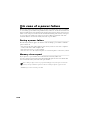 103
103
-
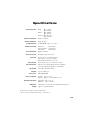 104
104
-
 105
105
-
 106
106
-
 107
107
-
 108
108
-
 109
109
-
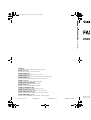 110
110
Ask a question and I''ll find the answer in the document
Finding information in a document is now easier with AI
Related papers
Other documents
-
 YoYoink YoYoInk Remanufactured Ink Cartridge Replacement for HP 60XL 60 XL High Yield (1 Black, 1 Color; 2 Pack) User manual
YoYoink YoYoInk Remanufactured Ink Cartridge Replacement for HP 60XL 60 XL High Yield (1 Black, 1 Color; 2 Pack) User manual
-
Compaq 1020 User manual
-
Sony FAX-B140 User manual
-
Pitney Bowes 1630 User manual
-
Sanyo SFX-32 User manual
-
Cannon Answering Machine MX360 User manual
-
EMS TAM-252 Installation guide
-
BT 700 User manual
-
HP Officejet 5605 All-in-One Printer User manual
-
Sharp UX-B30 User manual