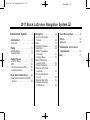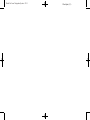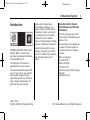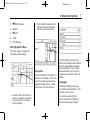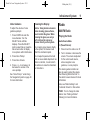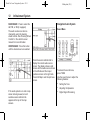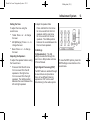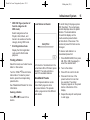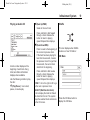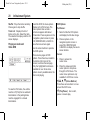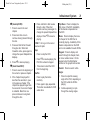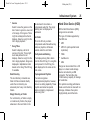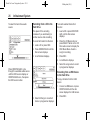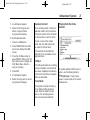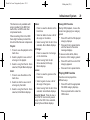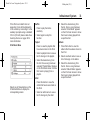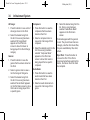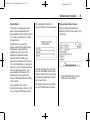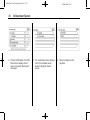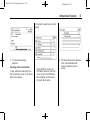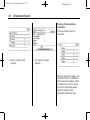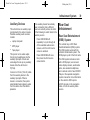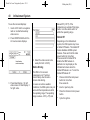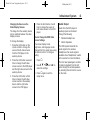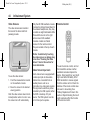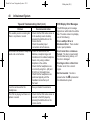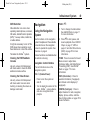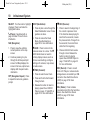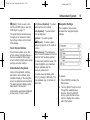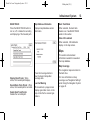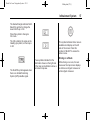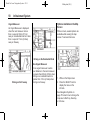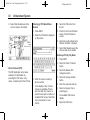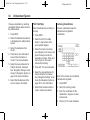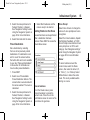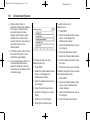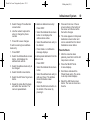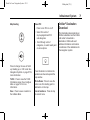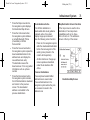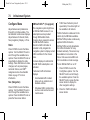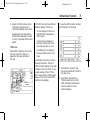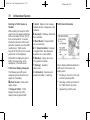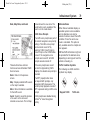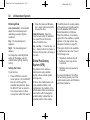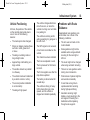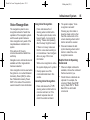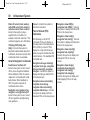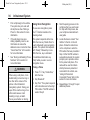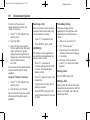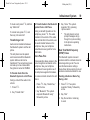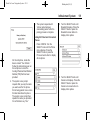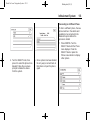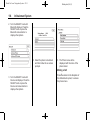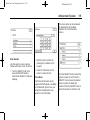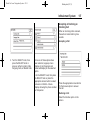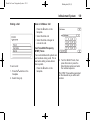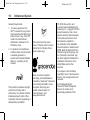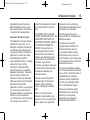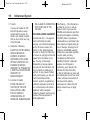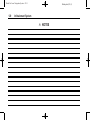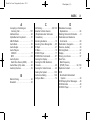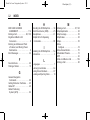Buick LaCrosse 2011 Navigation Guide
- Category
- Car navigation systems
- Type
- Navigation Guide
This manual is also suitable for

Black plate (1,1)
Buick LaCrosse Navigation System - 2011
2011 Buick LaCrosse Navigation System M
Infotainment System . . . . . . 3
Introduction . . . . . . . . . . . . . . . . . 3
Overview . . . . . . . . . . . . . . . . . . . . . . . 4
Radio . . . . . . . . . . . . . . . . . . . . . . . 11
AM-FM Radio . . . . . . . . . . . . . . . . . 11
Satellite Radio . . . . . . . . . . . . . . . . 17
Audio Players . . . . . . . . . . . . . 17
CD/DVD Player . . . . . . . . . . . . . . . 17
MP3 . . . . . . . . . . . . . . . . . . . . . . . . . . 22
Hard Drive Device (HDD) . . . . . 25
Auxiliary Devices . . . . . . . . . . . . . . 39
Rear Seat Infotainment . . . 39
Rear Seat Entertainment (RSE)
System . . . . . . . . . . . . . . . . . . . . . . 39
Navigation . . . . . . . . . . . . . . . . . 49
Using the Navigation
System . . . . . . . . . . . . . . . . . . . . . . 49
Maps . . . . . . . . . . . . . . . . . . . . . . . . . . 53
Navigation Symbols . . . . . . . . . . . 55
Destination . . . . . . . . . . . . . . . . . . . . 60
OnStar
®
Destination
Download . . . . . . . . . . . . . . . . . . . . 71
Configure Menu . . . . . . . . . . . . . . . 74
Global Positioning
System (GPS) . . . . . . . . . . . . . . . 82
Vehicle Positioning . . . . . . . . . . . . 83
Problems with Route
Guidance . . . . . . . . . . . . . . . . . . . . 83
If the System Needs
Service . . . . . . . . . . . . . . . . . . . . . . 84
Ordering Map DVDs . . . . . . . . . . 84
Database Coverage
Explanations . . . . . . . . . . . . . . . . . 84
Voice Recognition . . . . . . . . 85
Phone . . . . . . . . . . . . . . . . . . . . . . 93
Bluetooth . . . . . . . . . . . . . . . . . . . . . 93
Trademarks and License
Agreements . . . . . . . . . . . . .
110
Index . . . . . . . . . . . . . . . . . . . . . i-1

Black plate (2,1)
Buick LaCrosse Navigation System - 2011

Black plate (3,1)
Buick LaCrosse Navigation System - 2011
Infotainment System 3
Introduction
GENERAL MOTORS, GM, the GM
Emblem, BUICK, and the name
LaCrosse are registered trademarks
of General Motors LLC.
The information in this manual
supplements the owner manual.
This manual describes features that
may or may not be on your specific
vehicle either because they are
options that you did not purchase or
due to changes subsequent to the
printing of this owner manual.
Please refer to the purchase
documentation relating to your
specific vehicle to confirm each of
the features found on your vehicle.
For vehicles first sold in Canada,
substitute the name “General
Motors of Canada Limited” for Buick
wherever it appears in this manual.
Keep this manual with the owner
manual in the vehicle, so it will be
there if it is needed. If the vehicle is
sold, leave this manual in the
vehicle.
Canadian Vehicle Owners
(Propriétaires des Véhicules
Canadiens)
A French language copy of this
manual can be obtained from your
dealer or from:
On peut obtenir un exemplaire de
ce guide en français auprès du
concessionnaire ou à l'adresse
suivante:
Helm, Incorporated
P.O. Box 07130
Detroit, MI 48207
1-800-551-4123
Numéro de poste 6438 de langue
française
www.helminc.com
Litho in U.S.A.
Part No. 20860213 B Second Printing
©
2010 General Motors LLC. All Rights Reserved.

Black plate (4,1)
Buick LaCrosse Navigation System - 2011
4 Infotainment System
Overview
Read this manual thoroughly to
become familiar with how the
navigation system operates.
All functions are available when the
vehicle is parked. Before driving:
.
Become familiar with the
navigation system operation,
hard keys on the faceplate, and
touch-sensitive screen buttons of
the navigation system.
.
Set up the audio by presetting
favorite stations, setting the
tone, and adjusting the
speakers.
.
Set up the navigation features
before beginning to drive, such
as entering an address or a
preset destination.
.
For vehicles with phone
capability, set up phone numbers
in advance so they can be called
with the press of a single button
or a single voice command.
{
WARNING
Taking your eyes off the road too
long or too often while using the
navigation system could cause a
crash resulting in injury or death
to you or others. Focus your
attention on driving.
{
WARNING
Avoid looking too long or too
often at the moving map on the
navigation screen. This could
cause a crash and you or others
can be injured or killed. Use the
turn-by-turn voice guidance
directions whenever possible.

Black plate (5,1)
Buick LaCrosse Navigation System - 2011
Infotainment System 5
Use the navigation system to:
.
Plan a route by selecting a
destination using the various
methods and choices.
.
Follow turn-by-turn instructions
and map guidance with voice
prompts, when permitted by
traffic laws, controls, and
conditions.
.
Receive RDS broadcast
announcements.
Always be alert and obey traffic
and roadway laws and instructions,
regardless of the guidance from the
navigation system. Because the
navigation system uses street map
information that does not include all
traffic restrictions or the latest road
changes, it could suggest using a
road that is now closed for
construction or a turn that is
prohibited by signs at the
intersection. Because the system
uses limited information, always
evaluate whether following the
system's directions is safe and legal
for the current conditions.
When the navigation system is
turned on, a screen might appear
with the information below. Read
and acknowledge the information it
contains.
If the Caution screen appears, touch
OK. If NAV or DEST are pressed,
this Caution screen appears and OK
must be pressed to access NAV and
DEST functions. See instructions
later in this section.
Set preferences or delete
information from the navigation
system using various options.

Black plate (6,1)
Buick LaCrosse Navigation System - 2011
6 Infotainment System
Navigation System Overview
A. REC (Record)
B.
l FWD (Forward)
C. VOL/
O (Volume/Power)
D. HDD/DVD/AUX (Source)
E. RADIO BAND (AM, FM,
and XM)
F. FAV (Favorite)
G. CONFIG (Configuration)
H. INFO (Information)
I.
5 (Phone)
J. NAV (Navigation)
K. TUNE /
k (Play/Pause)
L. DEST (Destination)
M.
X (Eject)
N. DEL (Delete)

Black plate (7,1)
Buick LaCrosse Navigation System - 2011
Infotainment System 7
O. g REV (Reverse)
P. SELECT
Q.
0 BACK
R. TONE
S. RPT (Repeat)
NAV (Navigation) Menu
This menu screen accesses the
navigation system settings.
1. Press the NAV control button to
view the navigation map screen.
The map and current vehicle
location displays.
2. Press the NAV control button to
change between a map/audio
split view or a full map view.
Setup Menu
Press the CONFIG control button to
display the Config Menu. This menu
is used for changing audio options,
navigation display, phone, vehicle
configuration, and time features.
Turn the SELECT knob to scroll
through the available setup features.
Once the desired feature displays,
press the SELECT knob or press
the desired feature on the screen,
to display more options within that
feature.
Languages
To change the display language,
see “Vehicle Personalization” in the
vehicle's owner manual.
The vehicle supports English,
French (Canadian), and Spanish.
The default language is English.

Black plate (8,1)
Buick LaCrosse Navigation System - 2011
8 Infotainment System
English and Metric Unit
Conversion
To change the display units between
English and metric units, see “Driver
Information Center (DIC)” in the
vehicle's owner manual for more
information.
Deleting Personal Information
The navigation system can record
and store destinations and personal
information such as names and
addresses.
If you want to delete this
information:
.
Previous Destinations
.
Address Book, Fav Route,
Preset Destinations, and HDD
music files
Storing Radio Station Presets
Up to 36 preset stations can be
stored. AM, FM, and XM can be
mixed. To store presets:
1. Press
O to turn the system on.
2. If viewing a map screen, press
RADIO BAND, FAV, or the
source screen button .
3. Select the band.
4. Press
l or g or turn the
TUNE /
k knob to select the
desired station.
5. Press and hold one of the preset
screen buttons for more than
one and a half seconds.
6. Repeat the steps for each
preset.
To change the number of preset
pages, see AM-FM Radio on
page 11 for more information.
Entering an Address and Point
of Interest, and Storing Preset
Destinations
The vehicle must be in P (Park) for
these operations.
Entering an Address
If having trouble finding a city or
street name:
.
Enter the street name first
instead of the city name, or vice
versa.
.
Enter more characters or reduce
the amount of characters to
reduce or expand the available
options.
To set a destination by entering a
street name:
1. Press DEST.
2. If necessary, enter the state/
province name. The last state/
province name is automatically
recalled.

Black plate (9,1)
Buick LaCrosse Navigation System - 2011
Infotainment System 9
3. Select the street name field.
Enter the street name. Do not
enter directional information or
street type. Use the space
screen button between street
and city names. Use the
backspace
q screen button to
delete an incorrect character.
A list displays if four or fewer
names are available. If there
are more than four, there is a
match counter with a number of
available streets. Select the List
button to view the list and select
the street.
4. Select the city from the list or
enter the city name.
5. Enter the house number. This
field is automatically selected.
6. Press OK. The address
information screen displays
the address entered.
7. Press GO if correct. The route
calculates.
8. Select the route preference for
Fastest, Shortest, or Easiest.
The chosen route preference
highlights. See “Navigation
Settings” under Using the
Navigation System on page 49
for more information.
9. Select the Start Guidance
screen button. The route is now
ready to be started.
See “Address Entry” under
Destination on page 60 for more
information.
Entering a Point of Interest (POI)
To set a destination by entering a
Point of Interest (POI):
1. Press
O to turn the system on.
2. A caution could appear. Press
OK to proceed.
3. Press DEST.
4. Press the Point of Interest
screen button.
5. Enter the specific title of the POI
in the POI name space (e.g.,
Washington Monument).
If four or less names are
available, a list displays. If more
than four are available, there is a
match counter with a number in
it, representing the number of
available POI names. Select the
List button to view the list. Select
the POI.
6. Press GO. The system
calculates the route.
7. Select the route preference for
Fastest, Shortest, or Easiest.
The system highlights the route.
8. Select the Start Guidance
screen button. The route is now
ready to be started.
See “Point of Interest (POI)” under
Destination on page 60 for more
information.

Black plate (10,1)
Buick LaCrosse Navigation System - 2011
10 Infotainment System
Storing Preset Destinations
1. Press the
O to turn the
system on.
2. A caution could appear. Press
OK to proceed.
3. Press NAV or DEST.
4. Enter a destination. See
Destination on page 60 for
information on how to enter a
destination.
5. Press Mark from the map screen
to add the current final
destination to the address book.
The address book screen
appears.
6. Select the Name screen button.
An alpha-keyboard displays.
Enter the name.
7. Press and hold one of the
screen buttons at the bottom of
the screen until the text in the
button changes.
The address book entry name
appears in that preset
destination screen button and is
now available to select from the
Select Destination screen. See
“Using Your Stored Preset
Destinations” next in this section
to select it as a destination.
See “Preset Destinations” under
Destination on page 60 for more
information on how to delete or
add preset destinations.
Using the Stored Preset
Destinations
These destinations are available for
selection while driving.
1. Press
O to turn the system on.
2. A caution could appear. Press
OK to proceed.
3. Press DEST.
4. Select one of the available
preset destination screen
buttons. The system calculates
the route.
5. Select the route preference for
Fastest, Shortest, or Easiest.
The system highlights the route.
6. Select the Start Guidance
screen button. The route is now
ready to be started.
See “Preset Destination” under
Destination on page 60 for more
information.
Canceling Guidance
Guidance is canceled once you
arrive at the final destination. To
cancel guidance prior to arrival at
the final destination:
1. Press DEST.
2. Press Cancel Guidance.
3. Press Yes to confirm
cancellation.

Black plate (11,1)
Buick LaCrosse Navigation System - 2011
Infotainment System 11
Voice Guidance
To adjust the volume of voice
guidance prompts:
1. Press CONFIG to enter the
menu features. Turn the
SELECT knob until Nav
displays. Press the SELECT
knob to select Nav or press the
Nav screen button to display
more options within that feature.
2. Press Voice Prompt.
3. Press Voice Volume.
4. Press + or – to increase or to
decrease the volume of the
voice prompts.
See “Voice Prompt ” under Using
the Navigation System on page 49
for more information.
Cleaning the Display
Notice: Using abrasive cleaners
when cleaning glass surfaces,
could scratch the glass. When
cleaning the glass, use only a
soft cloth and do not spray
cleaner directly on the system.
Do not apply spray cleaner directly
to the system, the cleaner could
affect the mechanical parts.
Do not wipe the panel with a hard
cloth or use a volatile liquid such as
thinner or alcohol, it could scratch
the surface or erase the characters
on the buttons.
Radio
AM-FM Radio
Playing the Radio
Audio Source Menu
O (Power/Volume):
1. Press to turn the radio on or off.
2. Turn to increase or decrease the
volume. The volume is adjusted
for the current audio source,
active navigation voice
guidance, or voice prompts.
The steering wheel controls can
also be used to adjust the volume.
See “Steering Wheel Controls” in
the vehicle's owner manual for more
information.
Also, see “Radio Settings” and
“Automatic Volume” in this section.
TUNE: Turn to change the radio
station. See “Finding a Station”
following for more information.

Black plate (12,1)
Buick LaCrosse Navigation System - 2011
12 Infotainment System
RADIO BAND: Press to select the
AM, FM, or XM (if equipped).
The audio sources can also be
changed by using the steering
wheel controls. See “Steering Wheel
Controls” in the vehicle's owner
manual for more information.
HDD/DVD/AUX: Press this button
until the desired source is selected.
If the audio system is on and a map
screen is being viewed, a touch
sensitive source indicator tab
appears at the top of the map
screens.
Press the source indicator tab to
display the current audio source
screen. The display shows a split
screen with the audio source screen
on the left side and the map or
guidance screen on the right side.
Press Full Map to exit the split view
screen.
Navigation Audio System
Sound Menu
To access the sound menu,
press TONE.
Use the sound menu to adjust the
following features:
.
Setting the Tone
.
Adjusting the Speakers
.
Digital Signal Processing

Black plate (13,1)
Buick LaCrosse Navigation System - 2011
Infotainment System 13
Setting the Tone
To adjust the tone using the
sound menu:
.
Treble: Press + or − to change
the level.
.
Mid (Midrange): Press + or − to
change the level.
.
Bass: Press + or − to change
the level.
Adjusting the Speakers
To adjust the speaker balance using
the Sound menu:
.
Press and hold the left arrow
for more sound from the left
speakers or the right arrow
for more sound from the right
speakers. The middle position
balances the sound between the
left and right speakers.
To adjust the speaker fade:
.
Press and hold the front arrow
for more sound from the front
speakers and the rear arrow
for more sound from the rear
speakers. The middle position
balances the sound between the
front and rear speakers.
EQ Settings
EQ (Equalization): The EQ
settings are selected through the
sound menu. EQ provides a choice
of Talk or Manual.
Digital Signal Processing (DSP)
The DSP feature is selected through
the sound menu and provides a
choice of two different listening
experiences. DSP can be used
while listening to the audio system.
To view the DSP options, press the
DSP Settings screen button on the
sound menu.

Black plate (14,1)
Buick LaCrosse Navigation System - 2011
14 Infotainment System
The following screen buttons are
located at the bottom of the screen:
Stereo: This setting provides the
best overall sound quality for all
seating positions.
HK Surround: Harman Kardon
®
signal processing circuitry creates
Harman Kardon
®
surround sound
listening experience from stereo
CDs and satellite radio. Turn it on
and it operates automatically. There
is no need to adjust audio controls.
Radio Settings
To access the Radio settings menu:
.
Press CONFIG.
.
Turn the SELECT knob until
Radio displays. Press the
SELECT knob to select Radio or
press the Radio screen button to
display more options within that
feature.
Audio system settings or features
can be customized for:
.
Automatic Volume
Select OFF, Low, Medium,
or High sensitivity to
automatically adjust the volume
to minimize the effects of
unwanted background noise that
can result from changing road
surfaces, driving speeds or open
windows. This feature works
best at lower volume settings
where background noise is
typically louder than the sound
system volume.
.
Number of Favorite Pages
Change the number of
mixed-band preset pages when
using FAV. Press 1 through 6 to
select the number of preset lists.

Black plate (15,1)
Buick LaCrosse Navigation System - 2011
Infotainment System 15
.
HDD FAV Pages (number of
favorite categories for
HDD mode)
Select categories such as
Playlist, Artist, Album, and
Genre to be used as a favorite
category during HDD mode.
.
DivX Registration Code
Display the DivX registration
code used for DivX media
playback.
Finding a Station
Select the band, see “Audio Source
Menu” in this section.
Turn the TUNE /
k knob to find a
radio station. To select a preset
station, press the corresponding
preset button.
See “Mixed-Band Presets” for more
information.
Seeking a Station
Press
g or l to search for a
station.
Local Station List Search
To find a list of local stations in the
current band AM or FM band, press
SELECT. The radio performs a
search for available stations.
Mixed-Band Presets
Up to 36 preset stations can be
stored. Each page can store
six preset stations. The presets
within a page can be from different
radio bands.
To scroll through the pages, press
FAV (favorites). The current page
number displays above the preset
buttons. The stored stations
for each list displays on the
touch-sensitive preset buttons
at the bottom of the screen. The
number of preset FAV lists can be
changed.
To store a radio station to a
mixed-band preset list:
1. Press RADIO BAND, then press
AM, FM or XM (if equipped) to
select the desired band.
2. Tune to the station.
3. Press FAV to scroll to the list.
4. Press and hold one of the
preset buttons for more than
two seconds. The station
frequency appears on the preset
button at the bottom of the
display.
5. Repeat the steps for each preset
in each page.

Black plate (16,1)
Buick LaCrosse Navigation System - 2011
16 Infotainment System
To recall a preset station from a
FAV page:
1. Press FAV to scroll to the page.
2. Press the preset button. The
stored preset station is recalled.
Timeshift
The Timeshift feature automatically
begins recording the audio when
listening to the radio.
The recording allows playback of
content that was missed.
Timeshift stores up to 20 minutes
of content. After 20 minutes, it
removes the oldest content and
continues recording new content.
While listening to the radio, press
k to stop hearing the information
through the speaker. During this
paused time, timeshift keeps
recording. A status bar displays
the length of the recording.
To resume listening to the broadcast
at the point left off, press
k again.
Timeshift stops recording and
erases the buffer when the vehicle
is turned off or the station or source
is changed.
Before turning the vehicle off, press
k so that timeshift keeps recording
for 20 minutes. If the vehicle is still
off after 20 minutes, the system
stops recording and all information
is lost. If a low battery condition
occurs, timeshift stops recording
and all information is erased.
Radio Data System (RDS)
The audio system has a Radio Data
System (RDS). RDS features are
available for use only on FM
stations that broadcast RDS
information. With RDS, the
radio can:
.
Seek to stations broadcasting
the selected type of
programming
.
Receive announcements
concerning local and national
emergencies
.
Display messages from radio
stations
This system relies on receiving
specific information from these
stations and only works when the
information is available. In rare
cases, a radio station could
broadcast incorrect information
that causes the radio features to
work improperly. If this happens,
contact the radio station.
The RDS system is always on.
When information is broadcast from
the current FM station, the station
name or call letters display on the
audio screen. RDS can provide a
program type (PTY) for current
programming and the name of the
program being broadcasted.

Black plate (17,1)
Buick LaCrosse Navigation System - 2011
Infotainment System 17
Satellite Radio
XM™ Satellite Radio Service
Vehicles with an XM satellite radio
tuner and an XM satellite radio
subscription can receive XM
programming.
XM is a satellite radio service that is
based in the 48 contiguous United
States and 10 Canadian provinces.
XM Satellite Radio has a wide
variety of programming and
commercial-free music,
coast-to-coast, and in digital-quality
sound. A service fee is required to
receive the XM service. For more
information, see www.xmradio.com
or call 1-800-929-2100 in the U.S.
or in Canada, www.xmradio.ca or
call 1-877-438-9677.
When XM is active, the channel
name and number, category name,
song title, and artist displays on the
screen.
XM Categories
XM stations are organized in
categories.
Removing or Adding Categories
1. Press CONFIG. Turn the
SELECT knob until Radio
displays. Press the SELECT
knob to select Radio or press
the Radio screen button to
display more options within
that feature.
2. Select Show/Hide XM
Categories screen button.
3. Press the category screen
buttons to show or hide the
category.
XM Radio Messages
See “XM Radio Messages” in the
vehicle’s owner manual for a list of
possible XM messages.
Audio Players
CD/DVD Player
The player can be used for CD,
MP3, DVD audio and as a DVD
video player.
With the ignition on, insert a CD/
DVD into the slot, label side up. The
player pulls it in and begins playing.
While playing, the navigation
system is available.
The vehicle must be in P (Park) for
video to display.
The DVD player is only compatible
with DVDs of the appropriate region
code that is printed on the jacket of
most DVDs.
The system is capable of playing:
.
Most audio CDs
.
CD-R
.
CD-RW

Black plate (18,1)
Buick LaCrosse Navigation System - 2011
18 Infotainment System
.
MP3 or unprotected WMA
formats
.
DVD-Video
.
DVD-Audio
.
DVD-R/RW
.
DVD+R/RW
When playing any compatible
recordable disc, the sound quality
can be reduced due to disc quality,
the method of recording, the quality
of the music or video that has been
recorded, or the way the disc has
been handled.
There can be increased skipping,
difficulty in recording tracks, and
difficulty in finding tracks/chapters
and/or difficulty in loading and
ejecting. If these problems occur,
check the disc for damage or try a
known good disc.
To avoid damage to the CD/DVD
player:
.
Do not use scratched or
damaged discs
.
Do not apply labels to discs. The
labels could get caught in the
player.
.
Insert only one disc at a time.
.
Keep the loading slot free of
foreign materials, liquids and
debris.
If a description label is needed, try
labeling the top of the disc using a
marking pen.
Loading and Ejecting Discs
To load a disc:
1. Turn the ignition on.
2. Insert a disc into the slot, label
side up. The player pulls it in the
rest of the way. If the disc is
damaged or improperly loaded,
there is an error and the disc
ejects.
The disc automatically plays once
loaded.
Press
X to eject a disc from the
CD/DVD player. If the disc is not
removed within a short period of
time, it automatically is pulled back
into the player.
Playing a CD/DVD
A disc must be loaded to select the
source.
When a disc is loaded, the disc icon
displays.
There are two ways to play a
CD/DVD:
.
Insert the disc and playback
starts automatically.
.
Press HDD/DVD/AUX, then
press DISC.

Black plate (19,1)
Buick LaCrosse Navigation System - 2011
Infotainment System 19
Playing an Audio CD
A track number displays at the
beginning of each track. Song,
Artist, and Album information
displays when available.
Use the following controls to play
the disc:
k (Play/Pause): Use to start,
pause, or resume play.
l (Seek Up/FWD):
.
Seeks to the next track.
.
Press and hold to fast forward
through a track. Release the
button to return to playing
speed. Elapsed time displays.
g (Seek Down/REV):
.
Press to seek to the beginning of
the current or previous track.
If the track has been playing for
less than five seconds, it seeks
the previous track. If longer than
five seconds, the current track
starts from the beginning.
.
Press and hold to fast reverse
through a track. Release the
button to return to playing
speed. Elapsed time displays.
TUNE: Turn to the right or left to go
to the next or previous track.
SELECT (Multifunction Knob):
Turn to display the track list. Select
the track from the list. The system
plays the selected track and returns
to the CD screen.
Shuffle
This icon displays when Shuffle
mode is on. See “CD Menu”.
CD Menu
Press the CD Menu button to
display the CD Menu.

Black plate (20,1)
Buick LaCrosse Navigation System - 2011
20 Infotainment System
Shuffle: Plays the tracks randomly.
Press again to stop shuffle.
Track List: Displays the list of
tracks on the disc. Select the track.
The selected track plays and the CD
screen displays.
Playing an Audio and
Video DVD
To view the DVD video, the vehicle
must be in P (Park) for an automatic
transmission or the parking brake
must be engaged for a manual
transmission.
Insert the DVD; the menu options
display on the DVD screen. The
menu options time out and a
full screen appears after about
10 seconds. Press anywhere on the
navigation system screen or press
FAV, HDD/DVD/AUX, or BACK to
view the menu screen again.
Use the screen buttons to operate
the DVD options
There are two pages of DVD
options. Press the arrow, located in
the bottom right corner of the
screen, to access the next page.
Only the highlighted functions are
available for use. Some menu
options are only available when the
disc is not playing.
DVD Options
Full Screen:
1. Select to hide the DVD options
and display the full video image.
2. Press anywhere on the
navigation system screen or
press FAV, HDD/DVD/AUX,
or BACK to re-display the source
screen buttons.
Cursor:
1. Press to access the
cursor menu.
2. Press the arrows and other
cursor options to help move
through the DVD menu. The
cursor menu options are only
available if a DVD has a menu.
q, Q , r , R (Arrow Buttons):
Press these arrow buttons to move
around the DVD menu.
k (Play/Pause): Use to start,
pause or resume play.
Page is loading ...
Page is loading ...
Page is loading ...
Page is loading ...
Page is loading ...
Page is loading ...
Page is loading ...
Page is loading ...
Page is loading ...
Page is loading ...
Page is loading ...
Page is loading ...
Page is loading ...
Page is loading ...
Page is loading ...
Page is loading ...
Page is loading ...
Page is loading ...
Page is loading ...
Page is loading ...
Page is loading ...
Page is loading ...
Page is loading ...
Page is loading ...
Page is loading ...
Page is loading ...
Page is loading ...
Page is loading ...
Page is loading ...
Page is loading ...
Page is loading ...
Page is loading ...
Page is loading ...
Page is loading ...
Page is loading ...
Page is loading ...
Page is loading ...
Page is loading ...
Page is loading ...
Page is loading ...
Page is loading ...
Page is loading ...
Page is loading ...
Page is loading ...
Page is loading ...
Page is loading ...
Page is loading ...
Page is loading ...
Page is loading ...
Page is loading ...
Page is loading ...
Page is loading ...
Page is loading ...
Page is loading ...
Page is loading ...
Page is loading ...
Page is loading ...
Page is loading ...
Page is loading ...
Page is loading ...
Page is loading ...
Page is loading ...
Page is loading ...
Page is loading ...
Page is loading ...
Page is loading ...
Page is loading ...
Page is loading ...
Page is loading ...
Page is loading ...
Page is loading ...
Page is loading ...
Page is loading ...
Page is loading ...
Page is loading ...
Page is loading ...
Page is loading ...
Page is loading ...
Page is loading ...
Page is loading ...
Page is loading ...
Page is loading ...
Page is loading ...
Page is loading ...
Page is loading ...
Page is loading ...
Page is loading ...
Page is loading ...
Page is loading ...
Page is loading ...
Page is loading ...
Page is loading ...
Page is loading ...
Page is loading ...
Page is loading ...
Page is loading ...
Page is loading ...
Page is loading ...
Page is loading ...
Page is loading ...
Page is loading ...
Page is loading ...
Page is loading ...
Page is loading ...
-
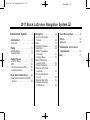 1
1
-
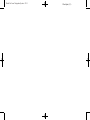 2
2
-
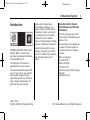 3
3
-
 4
4
-
 5
5
-
 6
6
-
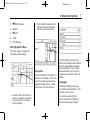 7
7
-
 8
8
-
 9
9
-
 10
10
-
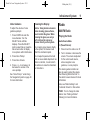 11
11
-
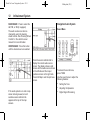 12
12
-
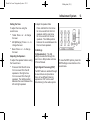 13
13
-
 14
14
-
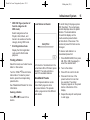 15
15
-
 16
16
-
 17
17
-
 18
18
-
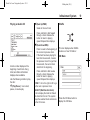 19
19
-
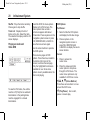 20
20
-
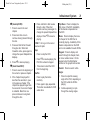 21
21
-
 22
22
-
 23
23
-
 24
24
-
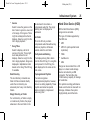 25
25
-
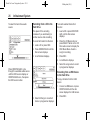 26
26
-
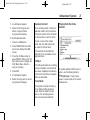 27
27
-
 28
28
-
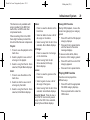 29
29
-
 30
30
-
 31
31
-
 32
32
-
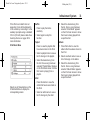 33
33
-
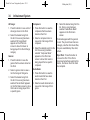 34
34
-
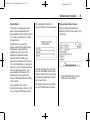 35
35
-
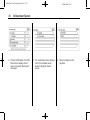 36
36
-
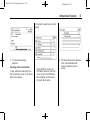 37
37
-
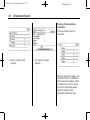 38
38
-
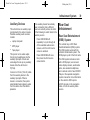 39
39
-
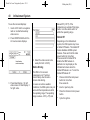 40
40
-
 41
41
-
 42
42
-
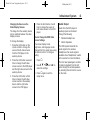 43
43
-
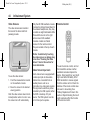 44
44
-
 45
45
-
 46
46
-
 47
47
-
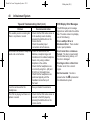 48
48
-
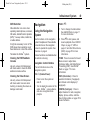 49
49
-
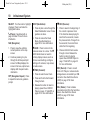 50
50
-
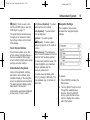 51
51
-
 52
52
-
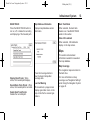 53
53
-
 54
54
-
 55
55
-
 56
56
-
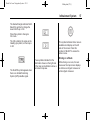 57
57
-
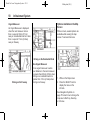 58
58
-
 59
59
-
 60
60
-
 61
61
-
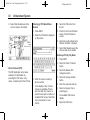 62
62
-
 63
63
-
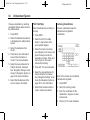 64
64
-
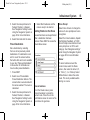 65
65
-
 66
66
-
 67
67
-
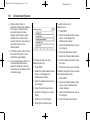 68
68
-
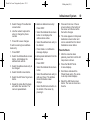 69
69
-
 70
70
-
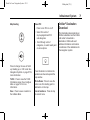 71
71
-
 72
72
-
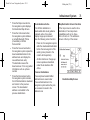 73
73
-
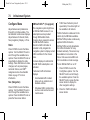 74
74
-
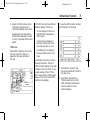 75
75
-
 76
76
-
 77
77
-
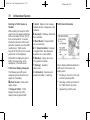 78
78
-
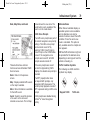 79
79
-
 80
80
-
 81
81
-
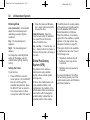 82
82
-
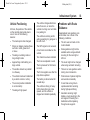 83
83
-
 84
84
-
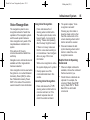 85
85
-
 86
86
-
 87
87
-
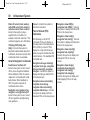 88
88
-
 89
89
-
 90
90
-
 91
91
-
 92
92
-
 93
93
-
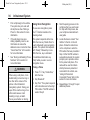 94
94
-
 95
95
-
 96
96
-
 97
97
-
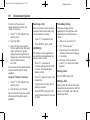 98
98
-
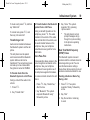 99
99
-
 100
100
-
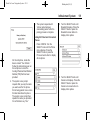 101
101
-
 102
102
-
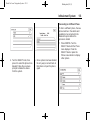 103
103
-
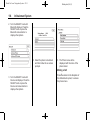 104
104
-
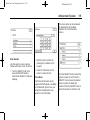 105
105
-
 106
106
-
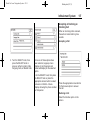 107
107
-
 108
108
-
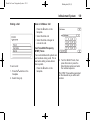 109
109
-
 110
110
-
 111
111
-
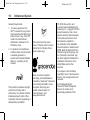 112
112
-
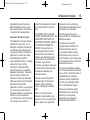 113
113
-
 114
114
-
 115
115
-
 116
116
-
 117
117
-
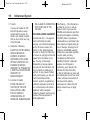 118
118
-
 119
119
-
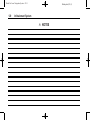 120
120
-
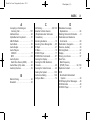 121
121
-
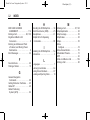 122
122
-
 123
123
-
 124
124
Buick LaCrosse 2011 Navigation Guide
- Category
- Car navigation systems
- Type
- Navigation Guide
- This manual is also suitable for
Ask a question and I''ll find the answer in the document
Finding information in a document is now easier with AI
Related papers
-
Buick 2012 LaCrosse Navigation Guide
-
Buick 2006 Lucerne Navigation Guide
-
Buick Lucerne 2007 Navigation Guide
-
Buick 2007 Rendezvous Navigation Guide
-
Buick 2007 Terraza Navigation Guide
-
Buick TERRAZA 2006 Navigation Guide
-
Buick LaCrosse 2014 Owner's manual
-
Buick 2010 LaCrosse Owner's manual
-
Buick 2011 Regal Navigation Guide
-
Buick 2012 LaCrosse Owner's manual
Other documents
-
Rosen AV7550 Series Owner's manual
-
Cadillac 2008 CTS Navigation Guide
-
Cadillac 2010 Equinox Datasheet
-
Cadillac 2010 Equinox Owner's manual
-
GMC 2010 Terrain Owner's manual
-
Cadillac SRX 2010 Navigation Guide
-
Chevrolet 2011 Silverado 2500HD Navigation Guide
-
Chevrolet Suburban 2011 Navigation Guide
-
Chevrolet 2011 Silverado 3500HD Navigation Guide
-
GMC 2011 Sierra 1500 User guide