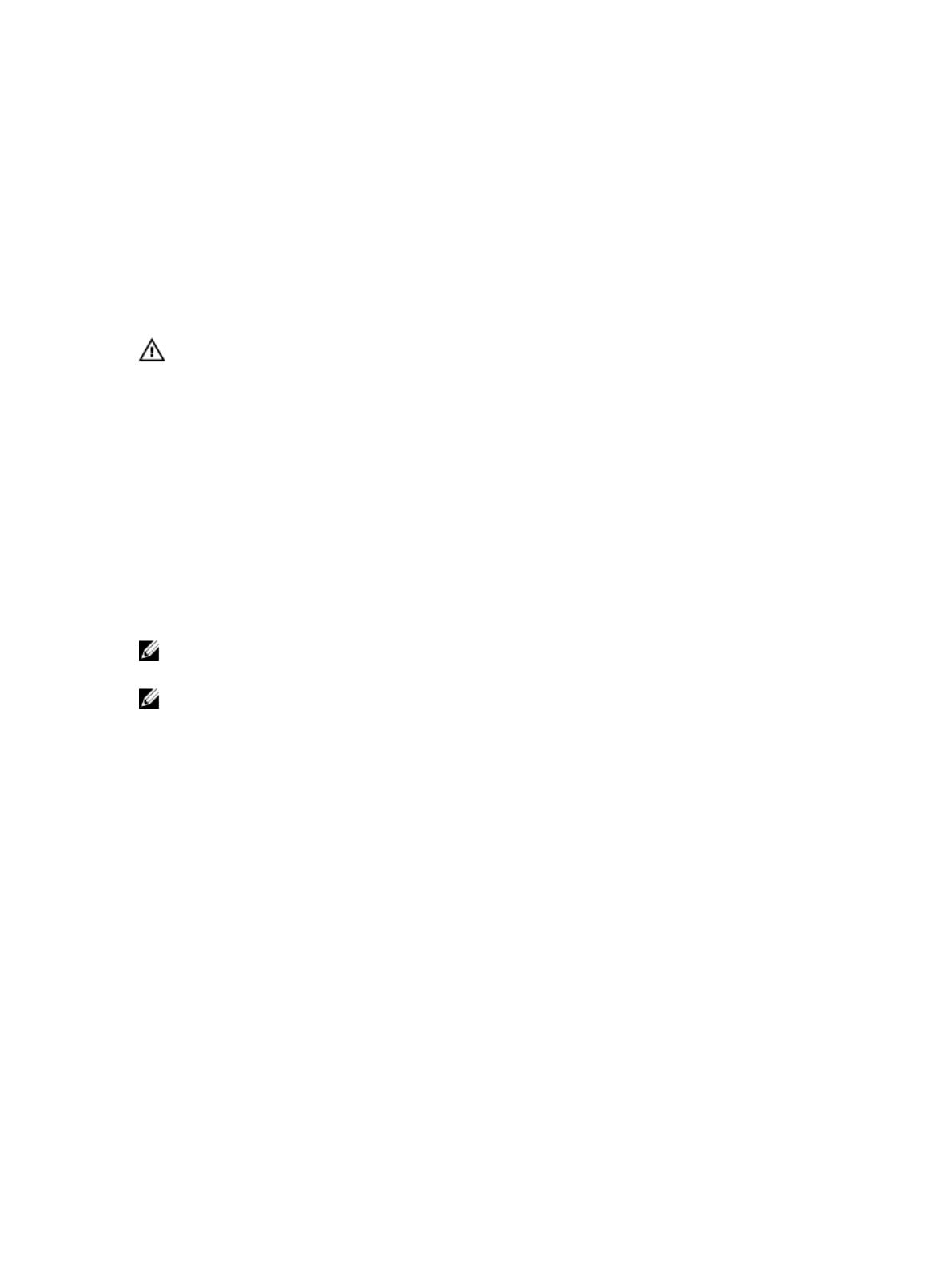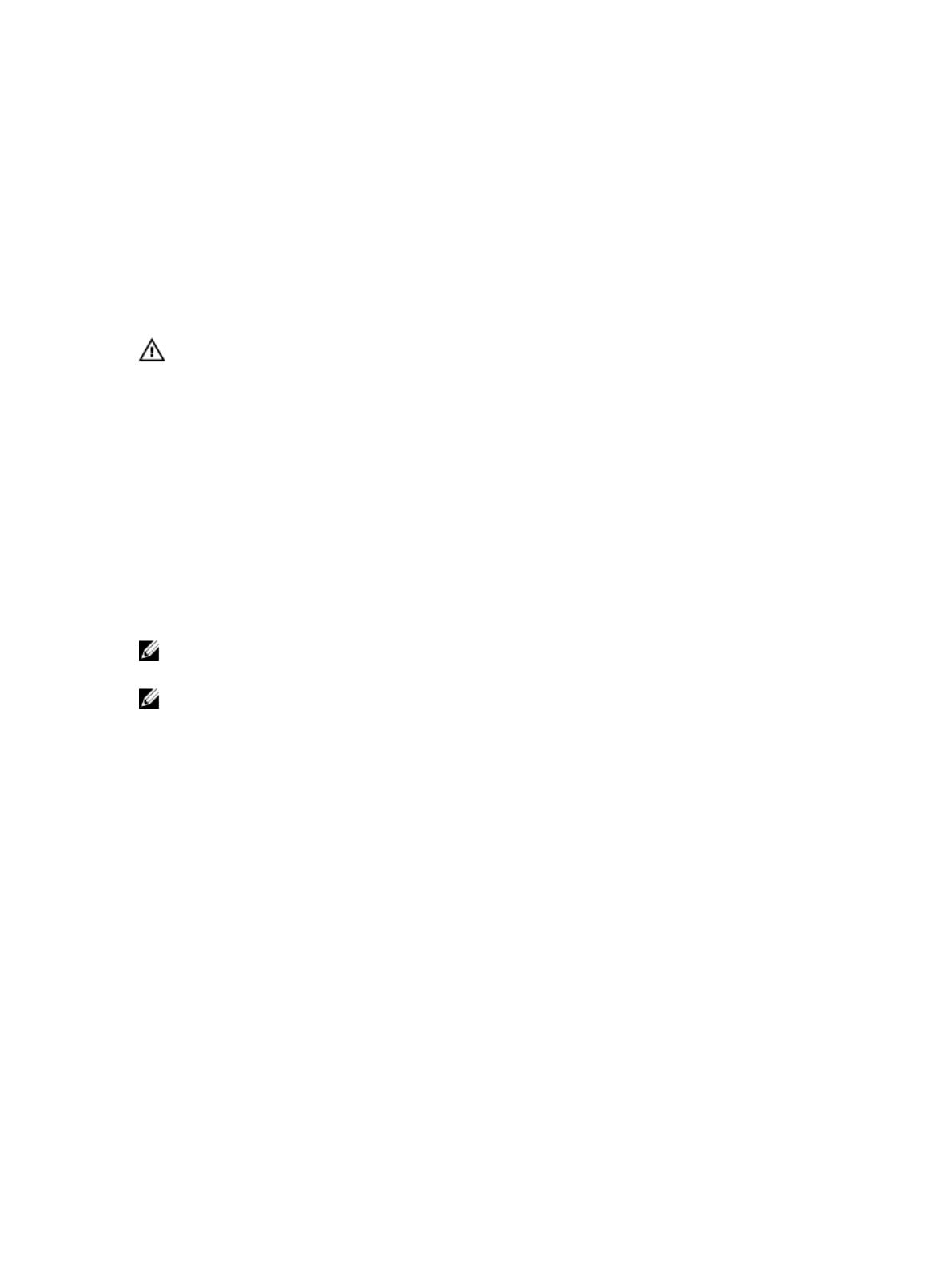
Dell Software License Agreement
Before using your system, read the Dell Software License Agreement that came with your system. You must consider
any media of Dell-installed software as BACKUP copies of the software installed on your system’s hard drive. If you do
not accept the terms of the agreement, call the customer assistance telephone number. For customers in the United
States, call 800-WWW-DELL (800-999-3355). For customers outside the United States, visit dell.com/support and select
your country or region from the bottom of the page.
Other Information You May Need
WARNING: See the safety and regulatory information that shipped with your system. Warranty information may be
included within this document or as a separate document.
• The
Dell PowerEdge VRTX Owner’s Manual
provides information about system features and describes how to
troubleshoot the system and install or replace system components. This document is available online at
dell.com/poweredgemanuals.
• The
Dell PowerEdge VRTX CMC User's Guide
provides information on installing, configuring and using the
Chassis Management Controller (CMC). This document is available online at dell.com/esmmanuals.
• The
Integrated Dell Remote Access Controller (iDRAC) User’s Guide
provides information about installation,
configuration and maintenance of the iDRAC on managed systems. This document is available online at
dell.com/esmmanuals.
• The rack documentation included with your rack solution describes how to install your system into a rack, if
required.
• Any media that ships with your system that provides documentation and tools for configuring and managing your
system, including those pertaining to the operating system, system management software, system updates, and
system components that you purchased with your system.
NOTE: Always check for updates on dell.com/support/manuals and read the updates first because they often
supersede information in other documents.
NOTE: When upgrading your system, it is recommended that you download and install the latest BIOS, drivers, and
systems management firmware on your system from dell.com/support.
NOM Information
The following information is provided on the device described in this document in compliance with the requirements of
the official Mexican standards (NOM):
Importer:
Dell Inc. de México, S.A. de C.V.
Paseo de la Reforma 2620 -11º Piso
Col. Lomas Altas
11950 México, D.F.
Model number: E22S
Supply voltage: 100 V CA to 240 V CA
Frequency: 50 Hz/60 Hz
Current consumption: 12 A to 6.5 A (x4)
9