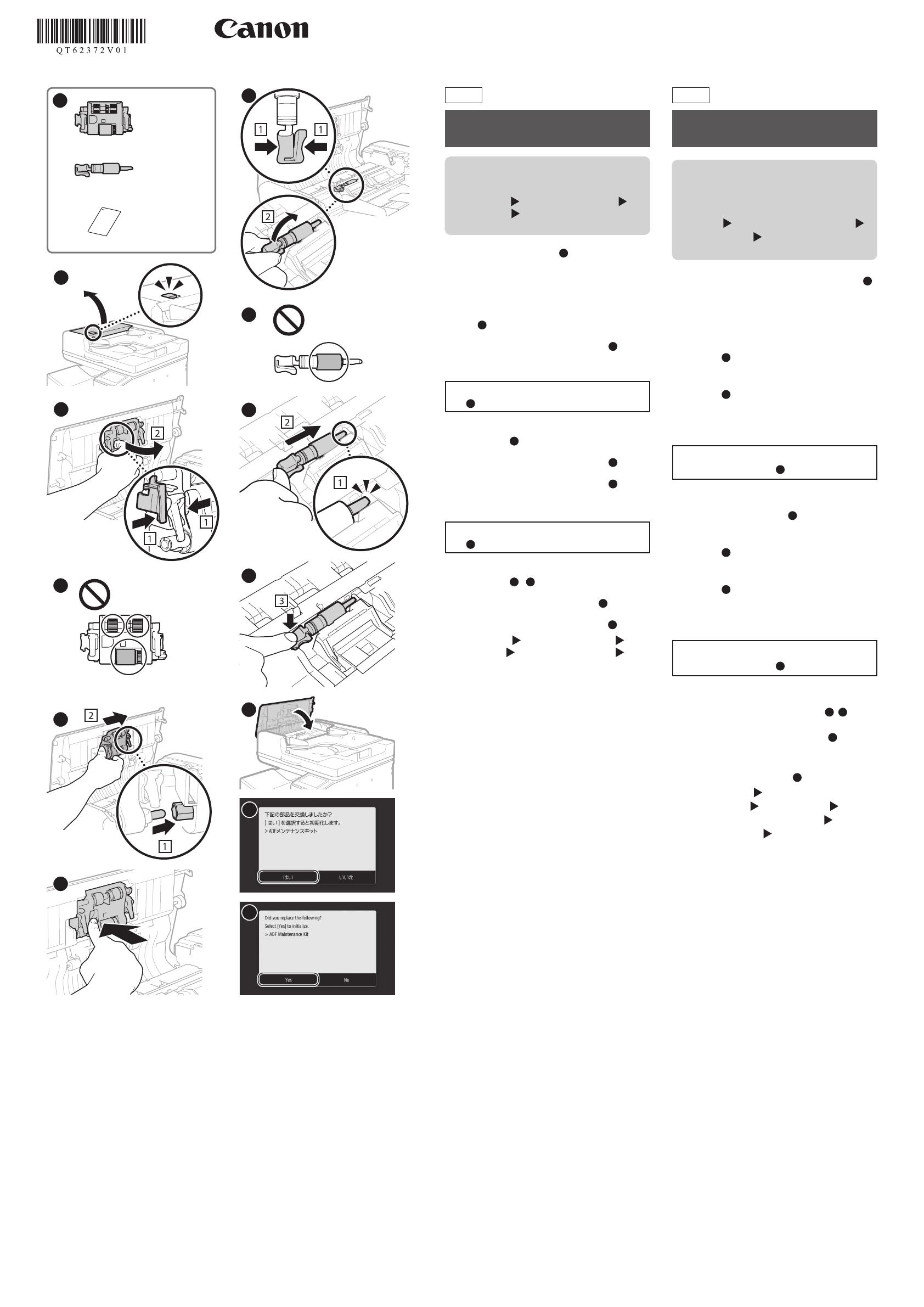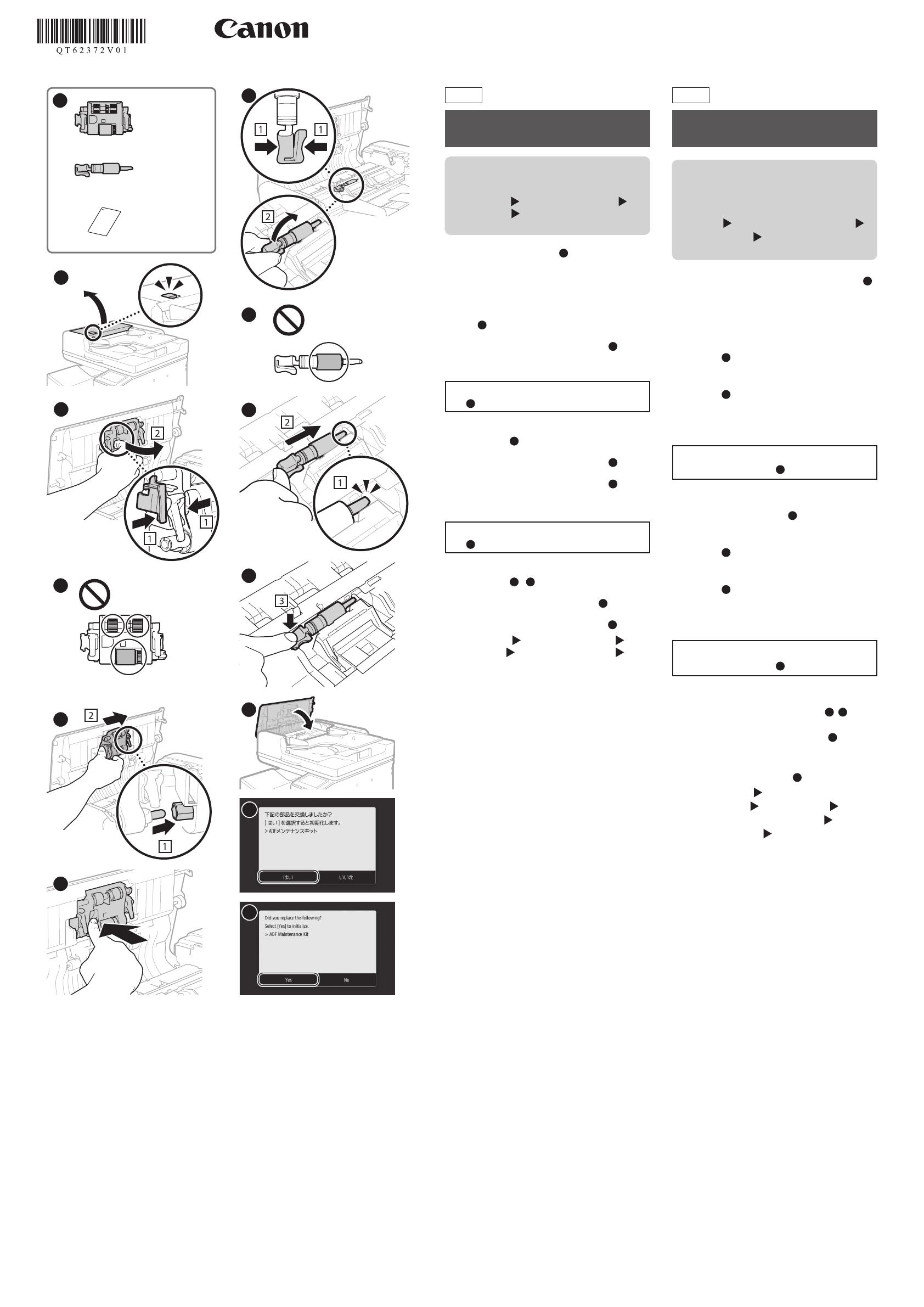
(3)
(2)
(1)
1
2
3
4
5
6
JP
ADF
•
/
ADF
1
1
(1)
(2)
(3)
2
2
3
3
4
4
5
5
6
6
7
7
8
8
9
9
10
10
11
11
ADF
12
• /
ADF
•
7
8
9
10
11
12
12
QT6-2372-V01 XXXXXXXX Copyright CANON INC. 2018
EN
Replacing the ADF Maintenance Kit
• A procedure for replacement can also be
displayed on the operation panel. To display
a procedure on the operation panel, use the
operation below.
<Menu>
<Adjustment/Maintenance>
<Maintenance>
<ADF Maintenance Kit
Installation>
1 Check the packaged contents. (Figure
1
)
(1) Document feed roller
(2) Document separation roller
(3) These instructions
2 Pull the lever to open the feeder cover.
(Figure
2
)
3 Remove the document feed roller.
(Figure
3
)
4 Remove the new document feed roller
from its box.
Do not touch the roller portions with
your hands. (Figure
4
)
5 Install the new document feed roller in
the main unit. (Figure
5
)
6 Push the document feed roller in.
(Figure
6
)
7 Remove the document separation roller.
(Figure
7
)
8 Remove the new document separation
roller from its box.
Do not touch the roller portions with
your hands. (Figure
8
)
9 Install the new document separation
roller in the main unit. (Figure
9
,
10
)
10
Close the feeder cover. (Figure
11
)
11
Initialize the number of times the ADF
has been used. (Figure
12
)
• Select <Menu> <Adjustment/
Maintenance>
<Maintenance>
<Initialize After Replacing Parts>
<ADF
Maintenance Kit>
<Yes>.
• An <Initialized.> screen is displayed.
PRINTED IN THAILAND
IMPRIMÉ XX XXXX