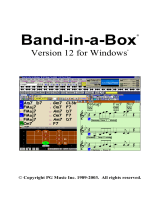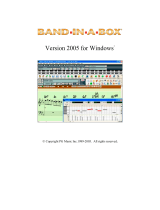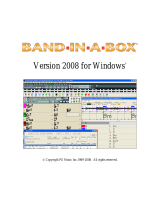Page is loading ...

Version 2005 for Windows
®
Copyright PG Music Inc.1989-2005. All rights reserved.

PG Music Inc. License Agreement
2
PG Music Inc. License Agreement
CAREFULLY READ THE FOLLOWING TERMS AND CONDITIONS BEFORE COMPLETING THE INSTALLATION OF THIS
SOFTWARE. USAGE OF THE SOFTWARE INDICATES YOUR ACCEPTANCE OF THE FOLLOWING TERMS AND CONDITIONS.
LICENSE
A. The program may only be used on a single machine.
B. You may transfer the program and license to another party if the other party agrees to accept the terms of this Agreement. If you
transfer the program, you must either transfer all copies, whether in printed or machine readable form, to the same party, or, destroy
all copies not transferred. This includes all modifications and/or portions of the program merged into other programs.
C. You may receive the program in more than one media. Regardless of the type or size of media you receive, you may install or use the
media on a single machine.
D. The program (including any images, “applets,” photographs, animations, video, audio, music, and text incorporated into the program)
is owned by PG Music Inc. or its suppliers, and is protected by international copyright laws and international treaty provisions.
You may not use, copy, or transfer the program, or any copy, modification or merged portion of the program, in whole or in part, except as
expressly provided for in this license. If you transfer possession of any copy, modification or merged portion of the program to another party,
your license is automatically terminated.
LIMITATION OF REMEDIES
PG Music Inc.'s entire liability and your exclusive remedy shall be:
A. The replacement of any media not meeting PG Music Inc.'s “Limited Warranty,” which are returned to PG Music Inc., or an
authorized PG Music Inc. dealer, with a copy of your receipt.
B. If PG Music Inc. or the authorized dealer is unable to deliver replacement media which is free of defects in materials or workmanship,
you may terminate this agreement, and your money will be refunded.
In no event will PG Music Inc. be liable to you for any damages, including but not limited to lost profits, lost savings, or other incidental or
consequential damages arising out of the use or the inability to use such program, even if PG Music Inc. or an authorized PG Music Inc. dealer
has been advised of the possibility of such damages, or for any claim by any other party.
TRADEMARKS
Band-in-a-Box®, PG Music®, and PowerTracks Pro® are the registered trademarks of PG Music Inc. in the United States, Canada, and other
countries.
Microsoft® and Windows® are either registered trademarks or trademarks of Microsoft Corporation in the United States and/or other
countries. Apple®, the Apple logo, Macintosh®, Mac®, Power Mac®, QuickTime® and True Type® are trademarks of Apple Computer, Inc.,
registered in the U.S. and other countries. IBM® is the registered trademark of International Business Machines Corporation. Other brands and
their products are trademarks or registered trademarks of their respective holders and should be noted as such.
PATENTS
Band-in-a-Box is protected under US Patent 5990407. The TC-Helicon Harmony feature in Band-in-a-Box is protected under US Patents
5567901, 5641926, 5986198, 34583, 296.80.173.9, PI9603819.5, 0368046, 0750776, 6,046,395, and patents pending.
Printed in Canada

Table of Contents
3
Table of Contents
PG MUSIC INC. LICENSE AGREEMENT.............................................................................................................2
TABLE OF CONTENTS ............................................................................................................................................3
CHAPTER 1: WELCOME TO BAND-IN-A-BOX!.................................................................................................6
WHAT IS BAND-IN-A-BOX?........................................................................................................................................6
INSTALLING BAND-IN-A-BOX FOR WINDOWS
®
...........................................................................................................7
CHAPTER 2: QUICKSTART..................................................................................................................................11
STEP 1 – TYPING IN THE CHORDS .............................................................................................................................11
STEP 2 – CHOOSING A STYLE....................................................................................................................................13
STEP 3 – PLAY YOUR SONG!......................................................................................................................................15
CHAPTER 3: BAND-IN-A-BOX VERSION 2005 .................................................................................................17
NEW FEATURES IN BAND-IN-A-BOX 2005................................................................................................................17
QUICKSTART TUTORIAL FOR THE VERSION 2005 UPGRADE.....................................................................................22
CHAPTER 4: THE MAIN SCREEN.......................................................................................................................30
MAIN SCREEN OVERVIEW ........................................................................................................................................30
STATUS BAR.............................................................................................................................................................32
SYNTH WINDOW / PIANO KEYBOARD.......................................................................................................................33
TITLE WINDOW ........................................................................................................................................................38
CHORDSHEET AREA .................................................................................................................................................39
CHAPTER 5: GUIDED TOUR OF BAND-IN-A-BOX .........................................................................................41
LOADING AND PLAYING SONGS................................................................................................................................41
ADD A MELODY – MIDI AND/OR AUDIO..................................................................................................................45
ADD A SOLO - “THE SOLOIST”..................................................................................................................................47
VIEW AND PRINT NOTATION ....................................................................................................................................48
PIANO ROLL WINDOW..............................................................................................................................................50
LEAD SHEET NOTATION WINDOW............................................................................................................................57
THE GUITAR WINDOW .............................................................................................................................................60
BIG PIANO WINDOW.................................................................................................................................................65
PLAY THE JUKEBOX..................................................................................................................................................65
IMPORT A MIDI FILE................................................................................................................................................67
AUTOMATIC SONGS - “THE MELODIST”...................................................................................................................68
MAKE YOUR OWN SONGS........................................................................................................................................69
SAVING YOUR WORK...............................................................................................................................................77
BURN YOUR OWN AUDIO-CD..................................................................................................................................78
CHAPTER 6: BAND-IN-A-BOX POWERGUIDE ................................................................................................80
OPENING FILES.........................................................................................................................................................80
CHORD ENTRY .........................................................................................................................................................81
REPEATS AND ENDINGS............................................................................................................................................84
PLAYING/PAUSING/STOPPING SONGS.......................................................................................................................84
ADDITIONAL PATCHES .............................................................................................................................................87
CHANGING VOLUME, PANNING, REVERB, CHORUS, BANK.......................................................................................89
EDIT FUNCTIONS ......................................................................................................................................................90
APPLYING STYLES....................................................................................................................................................93
BREAKS - RESTS, SHOTS, AND HELD CHORDS..........................................................................................................99
SONG SETTINGS DIALOG ........................................................................................................................................101

Table of Contents
4
S
AVING SONGS.......................................................................................................................................................102
THE JUKEBOX.........................................................................................................................................................105
CHAPTER 7: NOTATION AND PRINTING ......................................................................................................107
EDITABLE NOTATION MODE ..................................................................................................................................109
NOTE ROLL NOTATION MODE................................................................................................................................112
NOTATION WINDOW OPTIONS................................................................................................................................113
LEAD SHEET WINDOW ...........................................................................................................................................120
LYRICS ...................................................................................................................................................................126
PRINTING................................................................................................................................................................128
CHAPTER 8: AUTOMATIC MUSIC FEATURES.............................................................................................132
AUTOMATIC SONGS – “THE MELODIST” ................................................................................................................132
AUTOMATIC SOLO GENERATION – “THE SOLOIST”................................................................................................135
AUTOMATIC GUITAR SOLOS – “THE GUITARIST”...................................................................................................139
AUTOMATIC EMBELLISHMENTS – “THE EMBELLISHER”.........................................................................................142
CHAPTER 9: MIDI RECORDING.......................................................................................................................147
RECORDING LIVE IN REAL TIME ............................................................................................................................147
ENTERING NOTES MANUALLY ...............................................................................................................................148
RECORDING WITH THE WIZARD FEATURE ..............................................................................................................149
IMPORTING MIDI FILES..........................................................................................................................................149
EDITING THE MELODY TRACK................................................................................................................................151
CHAPTER 10: AUDIO RECORDING AND RENDERING...............................................................................154
AUDIO TRACK ........................................................................................................................................................154
RECORD AUDIO......................................................................................................................................................154
PLAYING THE AUDIO FILE ......................................................................................................................................158
EDIT THE AUDIO FILE.............................................................................................................................................158
TC-HELICON AUDIO HARMONIES ..........................................................................................................................159
PITCH STYLES PRESET DETAILS (ONE PER VOICE)..................................................................................................163
APPLYING AUDIO PLUG-INS...................................................................................................................................164
RENDERING AUDIO FILES.......................................................................................................................................165
BURN YOUR OWN AUDIO-CD.................................................................................................................................169
CHAPTER 11: USER PROGRAMMABLE FUNCTIONS.................................................................................173
THE STYLEMAKER
™
.............................................................................................................................................173
THE HARMONY MAKER..........................................................................................................................................187
THE SOLOIST MAKER .............................................................................................................................................190
THE MELODIST MAKER..........................................................................................................................................193
THE GUITARIST MAKER .........................................................................................................................................196
CHAPTER 12: TUTORS AND WIZARDS ..........................................................................................................199
VOCAL WIZARD .....................................................................................................................................................199
CHORD SUBSTITUTION WIZARD .............................................................................................................................201
CHORD BUILDER ....................................................................................................................................................203
EAR TRAINING TUTOR............................................................................................................................................205
RHYTHM GUITAR CHORD TUTOR ...........................................................................................................................209
MIDI FILE CHORD INTERPRETATION WIZARD .......................................................................................................211
MIDI FILE TO STYLE WIZARD................................................................................................................................216
CHAPTER 13: TOOLS AND UTILITIES............................................................................................................221
ROLAND VSC3 VIRTUAL SOUND CANVAS.............................................................................................................221
GUITAR TUNER.......................................................................................................................................................222
DYNAMIC 3D DRUM KIT WINDOW.........................................................................................................................222

5
MIDI
MONITOR......................................................................................................................................................225
SOUND BLASTER SUPPORT.....................................................................................................................................226
CHAPTER 14: REFERENCE................................................................................................................................227
BAND-IN-A-BOX MENU DESCRIPTIONS..................................................................................................................227
FILE MENU.............................................................................................................................................................227
EDIT MENU ............................................................................................................................................................230
STYLES MENU........................................................................................................................................................235
OPT. MENU.............................................................................................................................................................237
PLAY MENU ...........................................................................................................................................................266
LYRICS MENU ........................................................................................................................................................268
MELODY MENU......................................................................................................................................................270
SOLOIST MENU.......................................................................................................................................................274
AUDIO MENU .........................................................................................................................................................277
GM MENU..............................................................................................................................................................280
HARMONY MENU ...................................................................................................................................................283
NOT’N MENU .........................................................................................................................................................285
WINDOW MENU .....................................................................................................................................................286
HELP MENU............................................................................................................................................................288
KEYSTROKE COMMANDS - HOT KEYS....................................................................................................................290
CHORD LIST ...........................................................................................................................................................293
BAND-IN-A-BOX FILES ...........................................................................................................................................294
PG MUSIC INC.......................................................................................................................................................295
INDEX ......................................................................................................................................................................296
REGISTRATION FORM.......................................................................................................................................305

Chapter 1: Welcome to Band-in-a-Box!
6
Chapter 1: Welcome to Band-in-a-Box!
Congratulations on your purchase of Band-in-a-Box, the favorite of musicians, students, and
songwriters everywhere. Get ready to have fun!
What is Band-in-a-Box?
Band-in-a-Box is an intelligent automatic accompaniment
program for your multimedia computer. You can hear and
play along to many song ideas and go from “nothing” to
“something” in a very short period of time when you have
Band-in-a-Box as your “on demand” backup band.
Band-in-a-Box is so easy to use!
Just type in the chords to any song (like C or Fm7b5), pick a musical style from the hundreds
available, and click the [Play] button. Band-in-a-Box then automatically generates a full backing
arrangement of piano, bass, drums, guitar, and strings.
And that’s not all...
Band-in-a-Box is a powerful and creative music composition tool for exploring and developing
musical ideas with near-instantaneous feedback. Over the years many features have been added
to Band-in-a-Box - Notation, Piano Roll, Lyrics, Melody Tracks, Harmonization, the
StyleMaker, and StylePicker. The Soloist and the Melodist are popular “intelligent” features; the
Soloist generates professional quality solos over any chord progression, the Melodist can create
songs from scratch with Chords, Melodies, Intros, Solos, and even a Title!
The inclusion of digital audio features makes Band-in-a-Box the perfect tool for creating,
playing, and recording your music with MIDI, vocals, and acoustic instruments. Band-in-a-Box
for Windows
®
can also record an acoustic instrument or voice to add to the composition, with
processing through DirectX audio effects. Its built-in audio harmonies will turn your audio track
into multiple harmony parts or adjust its pitch by tracking the Band-in-a-Box Melody track.
Audio harmonies include vibrato and scooping effects for realistic styles.
You can print out your finished creation with repeats and endings, DC markings and codas, or
save it as a graphic file for web publication or to e-mail to a friend. And when you're ready to let
others hear your composition, you can burn it directly to an audio CD. Or save your composition
as a Windows Media File or in other compressed formats for a file that’s “Internet ready.”
Let’s get started!
This guide will have you making great music with Band-in-a-Box in a matter of minutes. We’ll
begin with the easy installation and setup procedure.

Chapter 1: Welcome to Band-in-a-Box!
7
Installing Band-in-a-Box for Windows
®
Minimum System Requirements
- Windows
®
9x/ME/NT/2000/XP.
- At least 16MB of available RAM for MIDI features.
- MIDI features require a 486DX processor or faster.
- Digital Audio features require additional RAM (at least 32MB recommended) and a Pentium-class (or faster)
system.
- 35MB to135MB available hard drive space. Add-on products and Digital Audio features require additional
space and memory.
- PC sound card or external MIDI device (synthesizer, sound module, etc.).
Installing the Program
- Use any of the following three methods to install the program files into the Band-in-a-Box directory. By default
this directory is C:\bb; you may choose another location.
Method 1 – Auto Run.
1. Insert the program CD-ROM into the CD drive.
2. In a few seconds, a browser window will open with a list of the CD contents.
3. Double click on SETUP.EXE to run the installation program.
Method 2 – My Computer.
1. Insert the program CD-ROM into the CD drive.
2.
Access your CD-ROM drive from the Windows desktop by double clicking on the My Computer icon.
3.
Then, double-click on the CD-ROM drive icon and double-click again on the SETUP.EXE program found in
the root or main folder of the CD-ROM.
Method 3 – Start Menu.
1. Insert the program CD-ROM into the CD drive.
2. From the Windows [Start] button select Run.
3. Type D:\SETUP in the “Open:” command line box. If your CD-ROM drive uses another drive letter type
the appropriate letter, for example E:\SETUP.
4. If you don’t know the drive letter for your CD-ROM you can use the [Browse…] button to find it.
SETUP.EXE will copy all of the program files to your Band-in-a-Box subdirectory (usually C:\bb) and install
icons to a Band-in-a-Box program group. Click on the Band-in-a-Box icon or launch bbw.exe to open the
program and configure the setup.
Setup Instructions
Band-in-a-Box uses the multimedia drivers for your MIDI interface and/or sound card that are supported by the
Windows operating system. To get sound playback you need to have a MIDI (and audio - for songs with digital
audio) driver installed.
To start using the program you will need to make sure that your MIDI interface, audio driver, and Windows sound
source is installed and configured.
Run the program by double-clicking the program icon. The first dialog you should encounter is a MIDI Output
Driver message similar to this one:
The program sets your initial
MIDI output driver automatically.
Note which driver has been
selected and press [OK] to
continue.

Chapter 1: Welcome to Band-in-a-Box!
8
The next dialog you encounter is the MIDI Driver Setup.
If the driver that was selected is not the best choice, simply make an alternate selection from the MIDI Driver
Setup dialog. Select a MIDI Output Driver to use for MIDI sound playback and optionally a MIDI Input Driver if
you are using an external MIDI controller keyboard or guitar. If the setup is panned to mono, the program offers to
change it to stereo.
Perhaps the easiest way to configure Band-in-a-Box is to press the [Run Driver
Wizard..] button in the Opt. | MIDI driver setup window.
The MIDI Output Driver Wizard dialog will take you step-by-step through the process of auditioning and
selecting an appropriate driver. This assumes that the appropriate Windows sound drivers are installed and correctly
configured.

Chapter 1: Welcome to Band-in-a-Box!
9
DirectX Instrument Synthesizer (DXi plug-in) Support
Software synthesizers allow Band-in-a-Box to play high quality sounds directly through your computer sound card,
without requiring any external MIDI hardware. Most new software synthesizers are released as “DXi plug-ins,” so
they will work in a standard way with many programs. Connecting Band-in-a-Box to the software synth as a plug-in
provides several advantages over the previous method of connecting as a MIDI driver. The plug-in allows Band-in-
a-Box to merge/synch in any existing audio file (vocals etc.) with the synth output. You can also directly render
your performance to a .WAV file using the DXi plug-in. Sampler-based synths allow you to assemble a huge,
customized library of instrument samples to use with Band-in-a-Box. Examples of popular DXi synths include the
RolandED VSC-DXi and Hyper Canvas.
To use DXi with Band-in-a-Box, you should think of the DXi as a type of “MIDI Out Driver.” As such, you visit
either the Opt. | MIDI driver setup or click on [Pref] [MIDI Driver] and select the “Use DXi Synth” checkbox.
When you do this, you can select the type of DXi to use (from a list of installed DXi, if any), and also will see a
panel display of the DXi that allows you to make settings directly for your DXi synth.
The DXi will convert the MIDI information to audio, which Band-in-a-Box will playback through your sound card
to audio speakers.
You can select DirectX DXi Software Synthesizers as the MIDI destination, and also apply DirectX Audio plug-ins
to the Band-in-a-Box audio track.
Check the Use DXi Synth checkbox to enable DXi playback.
Note: To use this option, you must have a polyphonic DXi synthesizer installed on your computer, such as the
Roland/Edirol VSC DXi. It will also be most convenient if your DXi synthesizer can use General MIDI or GM2 patches.
To select the DXi synthesizer, click the [DXi Synth Settings] button, which will open the DirectX Plugins window.

Chapter 1: Welcome to Band-in-a-Box!
10
The Synth Track tab edits Synthesizer settings, and the Audio Track tab edits Band-in-a-Box audio track DirectX
plug-ins. Select your desired DXi synth in the top plug-in Insert Slot 1.
To apply DirectX audio plug-ins to the synth, insert DX audio plug-ins to Insert Slots 2, 3, or 4. This can be useful
to add EQ, Reverb, Compression, or Peak Limiting plug-ins, if the “raw sound” of the synthesizer needs sweetening.
You can also choose the patch map (instrument list) that matches your synthesizer keyboard or sound module.
Original equipment sound cards or integrated sound chips are General MIDI (GM) compatible.
We have made preset drum/patch files for many
synthesizers and sound cards. If your synth is not listed
you should use the General MIDI Instrument Misc.
patch kit (default).
You can probably omit this step unless you're using an
old synth that is not General MIDI compatible. If your
non-GM synthesizer or sound card is not listed you can
easily make your own patch map in Opt. | Preferences |
Patch Map.
General MIDI 2 (GM2) Support
General MIDI 2 patches are supported for 128 additional instruments, the type of GM2 support is set in this dialog.
The choices are:
- General MIDI 2 support: If you're using the Roland VSC3, or a newer Sound Canvas (i.e. newer than
1999, or newer than the Roland SC88), then choose this GM2 support.
- Roland GS (older Modules): “Older” Sound Canvases (SC55/SC88) support GS, but not GM2. The good
news is that they have the same patches available, just at different locations. So if you choose this option,
Band-in-a-Box will find the patches at the “GS” locations instead of the “GM2” locations. If you have a
newer GS module like the SC8820, it supports both GM2 and GS - you should likely choose GM2.
- No GM2 support: Some sound cards don't have GM2 support yet; they just support the original 128
General MIDI sounds. Band-in-a-Box will use the closest instrument in these cases.
Now you’re ready to have fun with Band-in-a-Box!

Chapter 2: QuickStart
11
Chapter 2: QuickStart
Creating music with Band-in-a-Box is as easy as 1-2-3! In this chapter, you’ll see just how easy it is to get Band-in-
a-Box working for you.
Step 1 – Typing in the Chords
There are numerous ways of entering chords into Band-in-a-Box. We’ll discuss five fast ways of entering chords:
1. Using the computer keyboard.
2. Playing directly on a MIDI controller keyboard.
3. Using the Chord Builder feature.
4. Importing chords from a MIDI file.
5. Loading an Existing Band-in-a-Box format song.
On the main screen of the program, you’ll see an area called the chordsheet.
Band-in-a-Box main screen showing chordsheet.
Each of the numbered cells on the chordsheet represents a bar. In this example, we see that there is an E chord in
the first bar of this song, an A chord in bar 5, and later in the song, an E7 in bar 12. Notice the box in the first half
of bar 1. This is the highlight cell, and it represents the bar you are currently working on. You can move the
highlight cell around using the cursor keys, or select a specific bar using the mouse.
Enter Chords Using the Computer Keyboard
To enter a specific chord, move the highlight cell to where you want to place the chord. For example, to add (or
change) a chord in bar 10, you would highlight bar 10 on the chordsheet. Next, type in your chords. If you want an
E at bar 10, type the [E] key on your keyboard, and press [Enter]. Notice that when you use the enter key, the
highlight cell moves to the second half of the bar. You could then enter another chord at beat 3. Chords names are

Chapter 2: QuickStart
12
normally typed using standard chord symbols (like C or Fm7 or Bb7 or Bb13#9/E), but you can enter them in any of
the supported chord symbol display formats like Roman Numerals, Nashville Notation, and Solfeggio.
Enter Chords Using a MIDI Controller Keyboard
If you have a MIDI controller keyboard, you can use it to enter chords into Band-in-a-Box. Play a chord on your
MIDI keyboard, and then type Ctrl+Enter. The chord will be entered into the chordsheet at the current highlight
cell position. Another method allows you to choose alternate chords. From the Window | MIDI Chord Detection
menu item, you’ll see this window:
When you play chords, Band-in-a-Box shows you the chord name and suggests alternates that you can choose from.
Typing Ctrl+Enter enters the first selection, and advances the highlight cell by ½ bar.
Enter Chords Using the Chord Builder
Press the Chord Builder button. This opens the Chord Builder dialog with a list of chord roots and their
extensions.
To enter a chord at the current bar, select the chord root from the left pane, and then the extension on the right pane.
Pressing [Enter Chord] or using the arrow keys will enter the chord and advance the highlight cell to the next half
bar.
Import Chords from a MIDI File
You can have Band-in-a-Box import chords from an existing MIDI file. Choose Import Chords from MIDI File on
the File menu.

Chapter 2: QuickStart
13
When the dialog opens, press the [Open (Change)…] button to choose a MIDI file that you want Band-in-a-Box to
interpret the chords from. To help Band-in-a-Box interpret the chords better, you should choose a genre (Preset) for
the song. Choose from among such genres as Pop, Rock, or Jazz Standard.
Tip: It helps if you’ve previously listened to the MIDI file, in order that you can choose a genre most appropriate to the
song.
Loading an existing Band-in-a-Box format Song
Press the Open Song button. The first time you use this button, Band-in-a-Box will offer to build a Song
list for you. We’ve included many demonstration songs; they are listed in the song list.
You could also load a pre-existing song by using the File | Open menu item, or by typing [F3], which will launch
the Windows file dialog. Songs usually load a “Style,” which we’ll learn about in the next section.
Step 2 – Choosing a Style
Band-in-a-Box creates backing arrangements based on the chords you type in, applied to a particular Style.
What’s a Style?
A style is a set of rules that determine how Band-in-a-Box creates music using your chords. By adjusting the rules,
we have created hundreds of styles for everything from Country to Bebop, such as Jazz Swing, Blues Shuffle, Hip
Hop, Country 4/4, Pop Ballad, Waltz, and Medium Rock to name just a few. If you don’t find a pre-made style that
suits your tastes, create one from scratch using the StyleMaker. There’s a “how-to” section on custom Styles in this
manual.
Four Fast ways to open a Style
Method 1:
To open a user style from disk, you can just type the [F9] key. You will be presented with a Windows file dialog
from which you can select a specific Style. Alternately you can select from the Styles menu item at the top of the
screen.

Chapter 2: QuickStart
14
Method 2:
You can use the StylePicker window to select your style. Select the button above the chordsheet, or
type Ctrl+F9 on your computer.
This window shows styles listed by Category and by Styles Set number. Select a Set or genre from the left pane,
and choose the specific style on the right pane. There are Memos and examples for each of the Styles.

Chapter 2: QuickStart
15
Method 3: Styles that you’ve used previously show up in the Favorite Styles dialog. Choose this with the [f]
button next to the [Style] button in the song title window, from the Styles menu, or type Shift+F9 on your computer
keyboard.
You can choose to save a Favorites set for use later. You can also load a set of favorite styles in this manner.
Method 4:
In the Styles menu, you can choose from among the 24 “built-in” styles. This list provides a quick way to choose
from among the most popular music genres.
Step 3 – Play your song!
You’ve entered chords on the chordsheet and chosen a style. Now it’s time to play the song! You’ll need to tell
Band-in-a-Box how long your song is, how many times to play it through, in what key, and how fast.
Framing the Song
To tell Band-in-a-Box where to start and end the song, take a look at the middle of the main screen.

Chapter 2: QuickStart
16
Locate the framing buttons. There are three of them, one each for Beginning of Chorus, End of Chorus, and
Number of Choruses. In the example above, the chorus starts at bar 1, ends on bar 32, and is going to play 3 times.
Setting the Key
In the example above the key is set to C. However, you can set this to any key. In our first view of the chordsheet
the Blues song was in the key of E. If you do change the key, Band-in-a-Box will offer to transpose the chordsheet
for you.
Setting the Tempo
If you know the tempo value of your song, you can enter it in the tempo box. The song example above has a tempo
of 120. There is an even faster way to enter a tempo. Locate the minus key [-] and the equals key [=] in the number
row of your computer keyboard, they are usually next to each other. If you tap the minus key 4 times at your tempo,
Band-in-a-Box will set the tempo automatically for you. If you tap the equals key four times, Band-in-a-Box will
set the tempo and begin song playback!
More fun with Band-in-a-Box…
That’s all there is to quickly creating music with Band-in-a-Box. Band-in-a-Box has many more features and user
settings, which are discussed in later chapters. Have fun making music with Band-in-a-Box!

Chapter 3: Band-in-a-Box Version 2005
17
Chapter 3: Band-in-a-Box Version 2005
New Features in Band-in-a-Box 2005
New Fully-Featured “Piano Roll” Window!
Now you can edit your tracks using the new “Piano Roll” window, similar to the type found in many sequencer
programs. Edit the Melody or Soloist tracks with greater ease and precision. There are 2 panes in the window – one
for notes and the other for controllers, velocity, and other data. All notes and controllers are displayed as bars on a
grid. You can change note duration and pitch by selecting and dragging with your mouse.
Alternate Guitar Tunings added!
The Guitar window now supports alternate tunings, including DADGAD, Drop D, Double Drop D, Open G, and 11
others! You can also select “Nashville High Strung” tunings, which tune certain strings up an octave. The new
tunings are supported in Styles, Chord Diagrams, Guitar Tutor, Notation, Tab, and Printout. Learn how to play
these tunings by watching the on-screen Guitar Fretboard or Notation/Tab window. Easily change any style to use
the alternate tuning that you want.
New Harmonies added with voicing in 4ths!
Modern Jazz harmonies often voice chords in 4ths. For example, a C
chord with C melody might be voiced C, G, D, A, E. Now you can select
4ths voicings easily in Band-in-a-Box to harmonize the Melody, Soloist,
or THRU parts using 3, 4, or 5 part voicings in 4ths. We’ve added presets
for these harmonies, so you can easily select them. Use these
sophisticated 4ths harmonies on your existing melodies to create a new
sound.

Chapter 3: Band-in-a-Box Version 2005
18
“Auto Endings” added for Styles without Endings!
If you‘ve made a style, and haven’t included an ending, a 2-bar ending can now be generated automatically, based
on the style. This makes it easier to make complete styles using the Style Wizard, which makes a style by analyzing
a MIDI file.
Patch List Converter
Make Synthesizer Patch file lists (.PAT files) easily by converting PowerTracks or Cakewalk Patch lists!
Band-in-a-Box can now read a patch file list generated
by PowerTracks Pro Audio or Cakewalk, and convert it
to a .PAT file for use in Band-in-a-Box. The patch file
contains the name and numbers for all patches on a
synthesizer, so that you can access your patches easily by
name. If you already have a patch list for your
synthesizer from one of these other programs, you can
now convert it to Band-in-a-Box format easily.
“Jazz Chord Symbol Graphics” (circles, triangles) supported!
Jazz and Pop music often use certain non-alphabetic symbols for chord types. These include a delta (triangle) for
major chords, a circle for diminished, and a circle with a slash for half-diminished. Also, tensions like b9 and b13
are stacked vertically and contained in brackets. You can now select this option, and see these symbols for
display/printout on the Chord Sheet, Notation, and Lead Sheet windows.
TC-Helicon Audio Harmonies enhanced with Pitch Styles (automatic “Vibrato” and
“Scooping”)!
Now, when you generate audio harmonies to your recorded vocal tracks, you can select pitch styles to add vibrato
and scooping effects to the vocal harmonies. Choose from presets, including “Ballad,” “Broadway,” “Pop Diva”
and more!

Chapter 3: Band-in-a-Box Version 2005
19
StylePicker now Editable!
You can now add your own styles to the StylePicker list by pressing an ADD/EDIT button on the StylePicker. You
can see all the information about the style, including memo, genre, feel, tempo, range, etc.
“Vocal Wizard” finds the best song keys for your vocal range!
This feature helps you choose the best song key for your vocal range from your vocal type (baritone, tenor, etc.), or
a custom range. The wizard analyzes the song and recommends the best keys for that song. There are options to
“include/exclude falsetto range” and “restrict choices to these keys […].”
Non-Destructive Audio Track Editing!
With previous versions of Band-in-a-Box, any changes to the audio track would be permanent, even if you didn’t
save the song. Now the changes are non-destructive and only become permanent if you save the file.
Support for Multiple Sound Cards!
For the audio track, you can now choose which sound card to use, if you have more than one.
Multiple lines of Lyrics Supported on Fake Sheet and Printout!
If your song has 1
st
and 2
nd
endings or multiple verses of lyrics, multi-line lyrics can be displayed, so you’ll see all
verses on the same Fake Sheet.
Full Stereo or Mono support for Audio Track!
You can now choose between mono and stereo for the audio track and the audio plug-ins work for mono or stereo.
Tracks can be edited in either format, and converted from stereo to mono or vice versa.
Enhanced Audio Plug-in Effects!
Enhanced audio plug-in effects are included for EQ, Peak-Limit, and Reverb.
Selective Humanize option for the Melody Embellisher!
There is a new option for the Embellisher to only humanize the timing of the music if the timing was “stiff” to begin
with. This allows the Embellisher to leave the timing of human input melodies alone, and humanize only the ones
that were entered in step-time.
Lead Sheet highlighting is more visible!
During playback, the highlighting of bars on the Lead Sheet and Fake Sheet window is more visible, with red
rectangles to highlight the current bar.
Karaoke Files (.KAR) now can be opened, including lyrics!
The popular Karaoke file format (.KAR) can now be opened directly into Band-in-a-Box, just like MIDI files.
Chord symbols are displayed (Band-in-a-Box intelligently analyzes the chords of the song), as well as the lyrics
from the Karaoke files.
Import .WAV file to Audio Track support!
A mono or stereo .WAV file can now be imported to the audio track, optionally merging or replacing any existing
audio track.
Pitch Bends are now displayed on the Guitar Fretboard!
Pitch bends now show up on the Guitar Fretboard. As the pitch bend occurs, a blue line moves along the string in
real time to show the height of the pitch bend.
Shift-Click support for Selecting Region of Chordsheet, Notation, or Audio Window!
To select a region of Chordsheet, Notation, or Audio Window, you can now Shift-click on the end point to easily
select a large area.
Colors editor for Note Colors in the Notation Window!
Note colors for the Notation window may be edited to create custom color sets, using a new dialog box.

Chapter 3: Band-in-a-Box Version 2005
20
Entire song name displayed in Taskbar hint when Band-in-a-Box is minimized!
This is useful to find the name of a song playing when Band-in-a-Box is playing in the background.
Multi-colors for Event List!
Different colors are used for different event types in the event list, to visually distinguish notes, patch changes etc.
Song Picker Enhanced – Subfolder Support!
The SongPicker has been enhanced and now can optionally display songs from subfolders. For example, if you get
a song list of c:\bb, it can include songs in subfolders of c:\bb like c:\bb\styles34. You can also lock the SongPicker
to always open in the same folder (EG: C:\bb), so that you can use the same list to keep track of all songs on your
disk. Other enhancements like “change folder,” and “go up one folder” are included.
Notation supports time signature changes!
Time signature changes are now printed on the Notation/Lead Sheet!
“Favorite Folder-Open Song” button!
By opening a song using “Favorite Folder-Open Song,” you first select the folder from a list of recently used folders,
and then you can directly open the song from that folder. This allows you to quickly find a song in another folder.
Lyric breaks hidden in Lead Sheet window!
For lyrics, line break and paragraph marks (‘/’ and ‘\’) are no longer shown on the Lead Sheet window.
Auto MIDI and Karaoke lyrics display!
Lyrics window optionally auto-opens for MIDI files with lyrics and Karaoke files!
Guitar TAB visibility is improved!
For the guitar tablature, the numbers are now more visible, as a portion of the black guitar line is “whited out” when
a tab fret number is drawn.
Notation display improved!
The first note in every bar is drawn farther away from the bar line.
Big Lyrics Window Enhancements!
Chords can now be displayed on a row above the lyrics on the Big Lyrics Window. Separate chord colors are used
for the Chords and Lyrics, allowing these elements to be visually separated.
MIDI file text markers for part markers!
MIDI files are now written with descriptive text markers for part markers! Text markers are also read in from MIDI
files, and displayed as section markers on the notation.
Decibel (dB) scale now present in the Audio Edit window!
New rest insert key!
In Editable Notation mode, you can now insert a rest by holding the back-quote key (tilde key without pressing
Shift) then clicking on the Notation window. This is a way to avoid having to check the “Rest” checkbox first.
Reset to factory settings improved!
Reset to factory settings also offers to nuke the drum kit and MIDI driver choice, making the return to factory
settings complete.
“Transpose” Chordsheet option added!
This is useful for non-concert pitch instruments like tenor saxophone. This option is also available on the Notation
window.
/