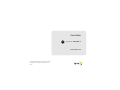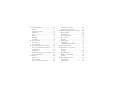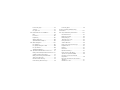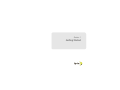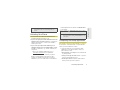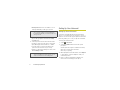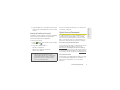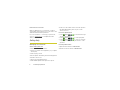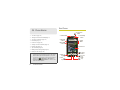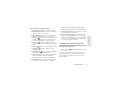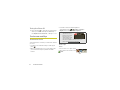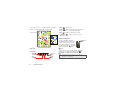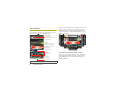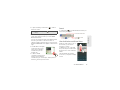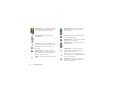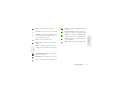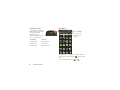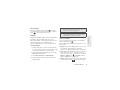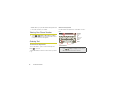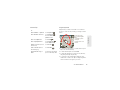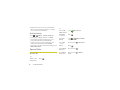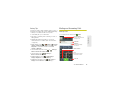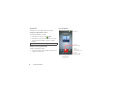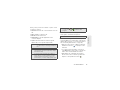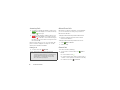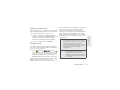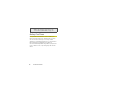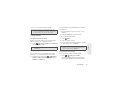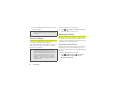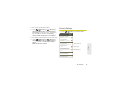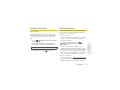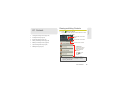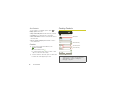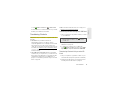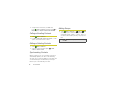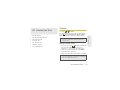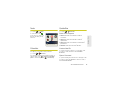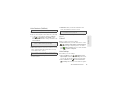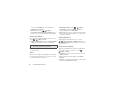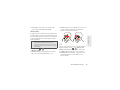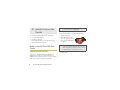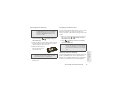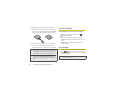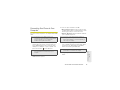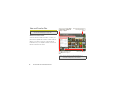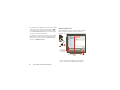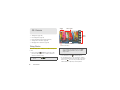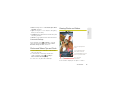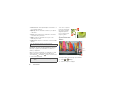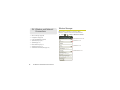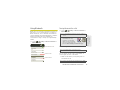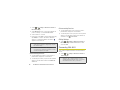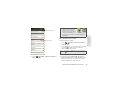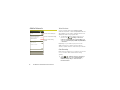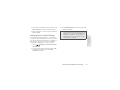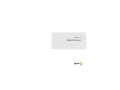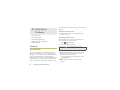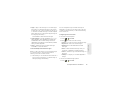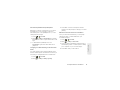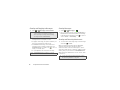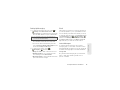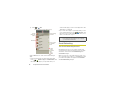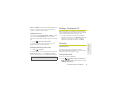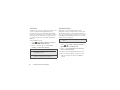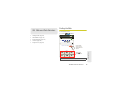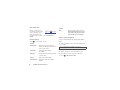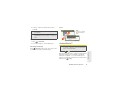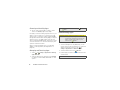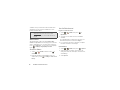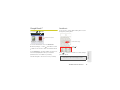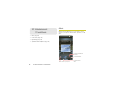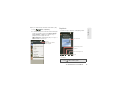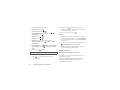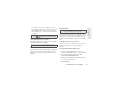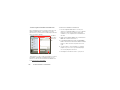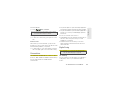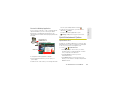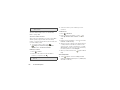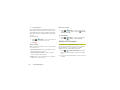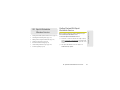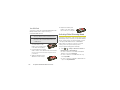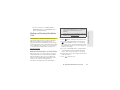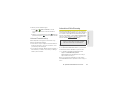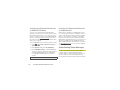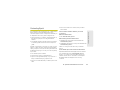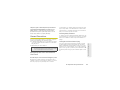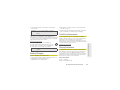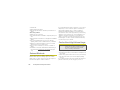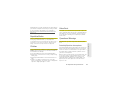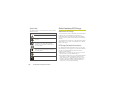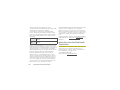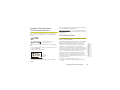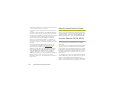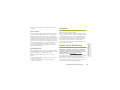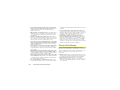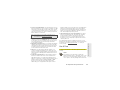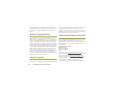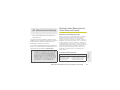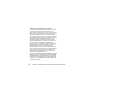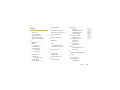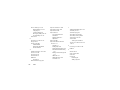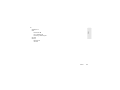Motorola Photon 4G Sprint User guide
- Category
- Mobile phones
- Type
- User guide
This manual is also suitable for

©2011 Sprint. SPRINT and the logo are trademarks of Sprint.
Other marks are the property of their respective owners.
8/22/11
www.sprint.com
User Guide
MOTOROLA PHOTON
TM
4G

Sprint UG_11a_092110
Consejo:
Para encontrar esta guía para usuarios en español,
por favor visita a
www.sprint.com
y haz clic en
Support > Devices
.
To find this user guide in Spanish, please visit
www.sprint.com
and click
Support > Devices
.
Important Privacy Message
– Sprint’s policies often do not
apply to third-party applications. Third-party applications may
access your personal information or require Sprint to disclose
your customer information to the third-party application
provider. To find out how a third-party application will collect,
access, use, or disclose your personal information, check the
application provider’s policies, which can usually be found on
their website. If you aren’t comfortable with the third-party
application’s policies, don’t use the application.

Table of Contents
Introduction . . . . . . . . . . . . . . . . . . . . . . . . . . . . . . . i
Section 1: Getting Started . . . . . . . . . . . . . . . . . 1
1A. Setting Up Service . . . . . . . . . . . . . . . . . . . 2
Setting Up Your Phone . . . . . . . . . . . . . . . . . . . . . . 2
Activating Your Phone . . . . . . . . . . . . . . . . . . . . . . . 3
Completing the Setup Application . . . . . . . . . . . . 3
Setting Up Your Voicemail . . . . . . . . . . . . . . . . . . . 4
Sprint Account Passwords . . . . . . . . . . . . . . . . . . . 5
Getting Help . . . . . . . . . . . . . . . . . . . . . . . . . . . . . . . 6
Section 2: Your Phone . . . . . . . . . . . . . . . . . . . . 9
2A. Phone Basics . . . . . . . . . . . . . . . . . . . . . . . 10
Your Phone . . . . . . . . . . . . . . . . . . . . . . . . . . . . . . . 10
Turning Your Phone On and Off . . . . . . . . . . . . . 11
Touchscreen and Keys . . . . . . . . . . . . . . . . . . . . . 12
Kickstand . . . . . . . . . . . . . . . . . . . . . . . . . . . . . . . . . 15
Home Screen . . . . . . . . . . . . . . . . . . . . . . . . . . . . . 16
Viewing Your Phone Number . . . . . . . . . . . . . . . 22
Entering Text . . . . . . . . . . . . . . . . . . . . . . . . . . . . . . 22
Tips and Tricks . . . . . . . . . . . . . . . . . . . . . . . . . . . 24
Making and Answering Calls . . . . . . . . . . . . . . . 25
Battery Cool Down . . . . . . . . . . . . . . . . . . . . . . . . 30
2B. Settings . . . . . . . . . . . . . . . . . . . . . . . . . . . . 31
Personalize . . . . . . . . . . . . . . . . . . . . . . . . . . . . . . . 31
Location Settings . . . . . . . . . . . . . . . . . . . . . . . . . . 34
Messaging Settings . . . . . . . . . . . . . . . . . . . . . . . 34
Security Settings . . . . . . . . . . . . . . . . . . . . . . . . . . 35
Resetting Your Phone . . . . . . . . . . . . . . . . . . . . . 37
Update Your Phone . . . . . . . . . . . . . . . . . . . . . . . 37
Troubleshooting . . . . . . . . . . . . . . . . . . . . . . . . . . . 38
2C. Contacts . . . . . . . . . . . . . . . . . . . . . . . . . . . . 39
Viewing and Using Contacts . . . . . . . . . . . . . . . . 39
Creating Contacts . . . . . . . . . . . . . . . . . . . . . . . . . 40
Transferring Contacts . . . . . . . . . . . . . . . . . . . . . . 41
Calling or Emailing Contacts . . . . . . . . . . . . . . . 42
Editing or Deleting Contacts . . . . . . . . . . . . . . . . 42
Synchronizing Contacts . . . . . . . . . . . . . . . . . . . . 42
Making Groups . . . . . . . . . . . . . . . . . . . . . . . . . . . 42
Tip:
Looking for something? If you don’t see it in the headings
listed here, try the Index on page 145.

2D. Calendar and Tools . . . . . . . . . . . . . . . . . 43
Calendar . . . . . . . . . . . . . . . . . . . . . . . . . . . . . . . . 43
Alarm Clock and Timer . . . . . . . . . . . . . . . . . . . . 44
Help Center . . . . . . . . . . . . . . . . . . . . . . . . . . . . . . 44
Tasks . . . . . . . . . . . . . . . . . . . . . . . . . . . . . . . . . . . . 45
Calculator . . . . . . . . . . . . . . . . . . . . . . . . . . . . . . . . 45
Quickoffice . . . . . . . . . . . . . . . . . . . . . . . . . . . . . . . 45
Accessibility . . . . . . . . . . . . . . . . . . . . . . . . . . . . . . 46
2E. Voice Services . . . . . . . . . . . . . . . . . . . . . . 51
Voice Actions . . . . . . . . . . . . . . . . . . . . . . . . . . . . . . 51
Voice Commands . . . . . . . . . . . . . . . . . . . . . . . . . 51
2F. microSD Card and File Transfer . . . . . . 52
Using a microSD Card With Your Phone . . . . . . 52
microSD Settings . . . . . . . . . . . . . . . . . . . . . . . . . 54
File Manager . . . . . . . . . . . . . . . . . . . . . . . . . . . . . 54
Connecting Your Phone to Your Computer . . . 55
View and Transfer Files . . . . . . . . . . . . . . . . . . . . 56
2G. Camera . . . . . . . . . . . . . . . . . . . . . . . . . . . . 60
Taking Photos . . . . . . . . . . . . . . . . . . . . . . . . . . . . 60
Recording Videos . . . . . . . . . . . . . . . . . . . . . . . . . 62
Photos and Videos Tips and Tricks . . . . . . . . . . 63
Viewing Photos and Videos . . . . . . . . . . . . . . . . . 63
Managing Photos and Videos . . . . . . . . . . . . . . . 65
2H. Wireless and Network Connections . . 66
Wireless Manager . . . . . . . . . . . . . . . . . . . . . . . . . 66
Using Bluetooth
. . . . . . . . . . . . . . . . . . . . . . . . . . . 67
Connecting With Wi-Fi . . . . . . . . . . . . . . . . . . . . . 68
Sprint Hotspot . . . . . . . . . . . . . . . . . . . . . . . . . . . . . 70
Sprint 4G . . . . . . . . . . . . . . . . . . . . . . . . . . . . . . . . . 71
Mobile Networks . . . . . . . . . . . . . . . . . . . . . . . . . . 72
Airplane Mode . . . . . . . . . . . . . . . . . . . . . . . . . . . . 73
Virtual Private Networks (VPN) . . . . . . . . . . . . . . 73
Section 3: Sprint Service . . . . . . . . . . . . . . . . 77
3A. Sprint Service: The Basics . . . . . . . . . . . 78
Voicemail . . . . . . . . . . . . . . . . . . . . . . . . . . . . . . . . . 78
Messaging . . . . . . . . . . . . . . . . . . . . . . . . . . . . . . . 83
Social Networking . . . . . . . . . . . . . . . . . . . . . . . . . 86
Making a Conference Call . . . . . . . . . . . . . . . . . . 87
Roaming . . . . . . . . . . . . . . . . . . . . . . . . . . . . . . . . . 87
3B. Web and Data Services . . . . . . . . . . . . . 89
Surfing the Web . . . . . . . . . . . . . . . . . . . . . . . . . . . 89
Android Market™ . . . . . . . . . . . . . . . . . . . . . . . . . . 91

Downloading Apps . . . . . . . . . . . . . . . . . . . . . . . . 92
YouTube™ . . . . . . . . . . . . . . . . . . . . . . . . . . . . . . . . 93
Google Books™ . . . . . . . . . . . . . . . . . . . . . . . . . . . 95
3C. Entertainment: TV and Music . . . . . . . . 96
Music . . . . . . . . . . . . . . . . . . . . . . . . . . . . . . . . . . . . 96
Connections . . . . . . . . . . . . . . . . . . . . . . . . . . . . . 103
Digital Living . . . . . . . . . . . . . . . . . . . . . . . . . . . . . 103
Webtop Application . . . . . . . . . . . . . . . . . . . . . . . 104
Sprint Entertainment Options . . . . . . . . . . . . . . . 105
3D. GPS Navigation . . . . . . . . . . . . . . . . . . . . 107
Google Maps™ . . . . . . . . . . . . . . . . . . . . . . . . . . . 107
Google Maps Navigation™ Beta . . . . . . . . . . . . 109
Google Latitude™ . . . . . . . . . . . . . . . . . . . . . . . . . 109
TeleNav GPS Navigator . . . . . . . . . . . . . . . . . . . 110
3E. Sprint Worldwide Wireless Service . . 111
Getting Started With Sprint Worldwide Service 111
Activating Global Roaming Mode . . . . . . . . . . . 112
Making and Receiving Worldwide Calls . . . . . 113
Sprint Voicemail Service . . . . . . . . . . . . . . . . . . . 114
International Data Roaming . . . . . . . . . . . . . . . . 115
Understanding Status Messages . . . . . . . . . . . 116
Contacting Sprint . . . . . . . . . . . . . . . . . . . . . . . . 119
Section 4: Safety and Warranty
Information . . . . . . . . . . . . . . . . . . . . . . . . . . . . . 121
4A. Important Safety Information . . . . . . . . 122
General Precautions . . . . . . . . . . . . . . . . . . . . . . 123
Battery Use & Safety . . . . . . . . . . . . . . . . . . . . . . 124
Battery Charging . . . . . . . . . . . . . . . . . . . . . . . . . 125
Third Party Accessories . . . . . . . . . . . . . . . . . . . 125
Driving Precautions . . . . . . . . . . . . . . . . . . . . . . . 125
Seizures/Blackouts . . . . . . . . . . . . . . . . . . . . . . . 126
Caution About High Volume Usage . . . . . . . . 126
Repetitive Motion . . . . . . . . . . . . . . . . . . . . . . . . . 127
Children . . . . . . . . . . . . . . . . . . . . . . . . . . . . . . . . 127
Glass Parts . . . . . . . . . . . . . . . . . . . . . . . . . . . . . . 127
Operational Warnings . . . . . . . . . . . . . . . . . . . . 127
Radio Frequency (RF) Energy . . . . . . . . . . . . . 128
Specific Absorption Rate (IEEE) . . . . . . . . . . . . 129
Information from the World Health
Organization . . . . . . . . . . . . . . . . . . . . . . . . . . . . . 130
European Union Directives Conformance
Statement . . . . . . . . . . . . . . . . . . . . . . . . . . . . . . . 131
FCC Notice to Users . . . . . . . . . . . . . . . . . . . . . . 131

Industry Canada Notice to Users . . . . . . . . . . . 132
Location Services (GPS & AGPS) . . . . . . . . . . 132
Navigation . . . . . . . . . . . . . . . . . . . . . . . . . . . . . . 133
Smart Practices While Driving . . . . . . . . . . . . . 133
Privacy & Data Security . . . . . . . . . . . . . . . . . . . 134
Use & Care . . . . . . . . . . . . . . . . . . . . . . . . . . . . . 135
Recycling . . . . . . . . . . . . . . . . . . . . . . . . . . . . . . . 136
California Perchlorate Label . . . . . . . . . . . . . . . 136
Hearing Aid Compatibility with Mobile
Phones . . . . . . . . . . . . . . . . . . . . . . . . . . . . . . . . . . 137
Software Copyright Notice . . . . . . . . . . . . . . . . 138
Content Copyright . . . . . . . . . . . . . . . . . . . . . . . 138
Open Source Software Information . . . . . . . . . 138
Export Law Assurances . . . . . . . . . . . . . . . . . . . 139
Product Registration . . . . . . . . . . . . . . . . . . . . . . 139
Service & Repairs . . . . . . . . . . . . . . . . . . . . . . . . 139
Owner’s Record . . . . . . . . . . . . . . . . . . . . . . . . . 139
Copyright & Trademarks . . . . . . . . . . . . . . . . . . 140
4B. Manufacturer’s Warranty . . . . . . . . . . . . 141
Motorola Limited Warranty for the
United States and Canada . . . . . . . . . . . . . . . . . 141
Index. . . . . . . . . . . . . . . . . . . . . . . . . . . . . . . . . . . 145

i
Introduction
This User Guide introduces you to Sprint
®
service and
all the features of your new phone. It’s divided into four
sections:
⽧
Section 1: Getting Started
⽧
Section 2: Your Phone
⽧
Section 3: Sprint Service
⽧
Section 4: Safety and Warranty Information
Note:
Because of updates in phone software, this printed
guide may not be the most current version for your
phone. Visit
www.sprint.com
and sign on to
My Sprint
to access the most recent version of the user guide.
WARNING:
Please refer to the
Important Safety Information
section on page 122 to learn about information
that will help you safely use your phone. Failure to
read and follow the Important Safety Information
in this phone guide may result in serious bodily
injury, death, or property damage.


Section 1
Getting Started

2 1A. Setting Up Service
⽧
Setting Up Your Phone (page 2)
⽧
Activating Your Phone (page 3)
⽧
Completing the Setup Application (page 3)
⽧
Setting Up Your Voicemail (page 4)
⽧
Sprint Account Passwords (page 5)
⽧
Getting Help (page 6)
Setting Up Your Phone
1. Install the battery.
䡲
Remove the battery from its packaging.
䡲
Insert the battery into the
opening in the back of
the phone, making sure
the connectors align.
Gently press down to
secure the battery.
䡲
Position the battery cover
over the battery
compartment and press
down until you hear a
click.
2. Charge your battery for at
least three hours.
3. Press and hold the
Power/Lock button on
top of your phone to turn it
on.
䡲
If your phone is activated, it
will turn on and show some
setup instructions.
䡲
If your phone is not yet activated, see “Activating
Your Phone” on page 3 for more information.
1A. Setting Up Service
HD VIDEO
3H
Power/Lock
Button

1A. Setting Up Service 3
Setting Up Service
Activating Your Phone
䢇
If you purchased your phone at a Sprint Store, it is
probably activated and ready to use.
䢇
If you received your phone in the mail and it is for a new
Sprint account or a new line of service
, it is designed to
activate automatically. To confirm your activation,
make a phone call.
䢇
If you received your phone in the mail and you are
activating a new phone for an existing number on your
account
, you will need to go online to activate your
new phone.
䡲
From your computer’s Web browser, go to
www.sprint.com/activate and complete the
onscreen instructions to activate your phone.
When you have finished, make a phone call to
confirm your activation. If your phone is still not
activated or you do not have access to the Internet,
contact Sprint Customer Service at
1-888-211-4727
for assistance.
Completing the Setup Application
After activation and any required updates, you phone
should power off and then back on again. After the
restart, you’ll see a Welcome screen.
1. Touch the Android™ icon to begin the setup
application. Follow the prompts to set up you
phone and accounts.
䡲
View a Tutorial: Touch Begin to see a brief tutorial
on getting started.
䡲
Set up your Google™ Account: Create or sign in to
your Google (Gmail
™) account.
䡲
Use Google location: Touch the check marks to
select your Google location options.
Note:
Please read the battery use and safety text in the
Important Information booklet packaged with your
phone.
Tip:
Do not press
Power/Lock
while the phone is being
activated. Pressing it cancels the activation process.
Note:
If you are having difficulty with activation, contact Sprint
Customer Service by dialing
1-888-211-4727
from any
other phone.

4 1A. Setting Up Service
䡲
Backup and restore: Choose whether or not to
back up data with your Google
™ account.
2. Touch Finish setup when you have finished setting
up your Google options. You will see a
Setup
accounts
page.
3. Touch any of the services listed and follow the
prompts to set up accounts such as Corporate
Sync (Exchange), Email, Facebook, or Twitter.
䡲
You will need your sign-in information and
passwords for each account you set up.
䡲
When you are finished adding accounts, touch
Done adding accounts.
Setting Up Your Voicemail
Setting Up Visual Voicemail
Your phone automatically transfers all unanswered
calls to your voicemail, even if your phone is in use or
turned off. You should set up your Sprint voicemail and
personal greeting as soon as your phone is activated.
To set up your Visual Voicemail:
1. Touch > Voicemail.
2. Touch Personalize now and follow the system
prompts to:
䡲
Create a password (part of standard voicemail).
䡲
Record your name announcement.
䡲
Record your greeting.
3. When prompted to enter information, touch Dialpad
to bring up the onscreen dialpad to enter your
numeric responses.
4. Once you have completed the setup process,
return to the voicemail page (see step 1).
Note:
You do not need to sign up for a Google account to
use your phone. However, to download applications
from the Android™ Market, you must link your phone to
a Google account.
Note:
To skip account setup and go directly to the home
screen, touch
Skip
from the Welcome page. You can
set up accounts in the Accounts settings menu.

1A. Setting Up Service 5
Setting Up Service
5. Touch the Welcome to Voicemail message on the
screen to play a brief explanation of the voicemail
services.
Setting Up Traditional Voicemail
In addition to Visual Voicemail, your phone and Sprint
service always offer traditional voicemail service
accessed through the Phone application.
To set up your voicemail:
1. Touch Dialer to open the dial screen, and then
touch and hold .
2. Follow the system prompts to:
䡲
Create your password.
䡲
Record your name announcement.
䡲
Record your greeting.
For more information about using your voicemail, see
“Voicemail” on page 78.
Sprint Account Passwords
As a Sprint customer, you enjoy unlimited access to
your personal account information, your voicemail
account, and your data services account. To ensure
that no one else has access to your information, you
will need to create passwords to protect your privacy.
Account Username and Password
If you are the account owner, you will create an account
username and password when you sign on to
www.sprint.com. (Click Sign in and then click Sign up
now!
to get started.) If you are not the account owner (if
someone else receives the bill for your Sprint service),
you can get a sub-account password at
www.sprint.com.
Voicemail Password
You’ll create your voicemail password when you set up
your voicemail. See “Setting Up Your Voicemail” on
page 4 for more information on your voicemail
password.
Note:
Voicemail Password
Sprint strongly recommends that you create a
password when setting up your voicemail to protect
against unauthorized access. Without a password,
anyone who has access to your phone is able to
access your voicemail messages.
1

6 1A. Setting Up Service
Data Services Password
With your Sprint phone, you may elect to set up an
optional data services password to control access and
authorize Premium Service purchases.
For more information, or to change your passwords,
sign on to
www.sprint.com or call Sprint Customer
Service at
1-888-211-4727.
Getting Help
Managing Your Account
Online: www.sprint.com
䢇
Access your account information.
䢇
Check your minutes used (depending on your Sprint
service plan).
䢇
View and pay your bill.
䢇
Enroll in Sprint online billing and automatic payment.
䢇
Purchase accessories.
䢇
Shop for the latest Sprint phones.
䢇
View available Sprint service plans and options.
䢇
Learn more about data services and other products
like Sprint Picture Mail, games, ringers, screen
savers, and more.
From Your Sprint Phone
䢇
Touch Dialer to check minute usage
and account balance.
䢇
Touch Dialer to make a payment.
䢇
Touch Dialer to access a summary
of your Sprint service plan or get answers to other
questions.
From Any Other Phone
䢇
Sprint Customer Service: 1-888-211-4727.
䢇
Business Customer Service: 1-888-788-4727.
*
4
GHI
*
3
DEF
*
2
ABC

1A. Setting Up Service 7
Setting Up Service
Sprint 411
Sprint 411 gives you access to a variety of services and
information, including residential, business, and
government listings; movie listings or showtimes;
driving directions, restaurant reservations, and major
local event information. You can get up to three pieces
of information per call, and the operator can
automatically connect your call at no additional charge.
There is a per-call charge to use Sprint 411, and you
will be billed for airtime.
䊳
Touch Dialer .
Sprint Operator Services
Sprint Operator Services provides assistance when you
place collect calls or when you place calls billed to a
local telephone calling card or third party.
䊳
Touch Dialer .
For more information or to see the latest in products
and services, visit us online at
www.sprint.com.
4
GHI
1
1
0
+


Section 2
Your Phone

10 2A. Phone Basics
⽧
Your Phone (page 10)
⽧
Turning Your Phone On and Off (page 11)
⽧
Touchscreen and Keys (page 12)
⽧
Kickstand (page 15)
⽧
Home Screen (page 16)
⽧
Viewing Your Phone Number (page 22)
⽧
Entering Text (page 22)
⽧
Tips and Tricks (page 24)
⽧
Making and Answering Calls (page 25)
⽧
Battery Cool Down (page 30)
Your Phone
Tip:
Phone Software Upgrades
– Updates to your phone’s
software may become available from time to time. Sprint
will automatically upload critical updates to your phone.
You can also use the menu to check for and download
updates. Touch
>Settings
> About phone >
System updates > Update Firmware
to search for and
download available updates.
2A. Phone Basics
ttp://www
.
h
Text Mess
Text M
e
e
e
es
s
s
s
s
s
s
ss
s
s
s
s
s
s
s
s
s
s
s
MarketCameraVoice mail
C
TM
Mk
See all your apps.
Touch the Launcher icon.
1 of 6
11:35
11. Front Facing
Camera
1. 3.5 mm Headset
2. Micro USB
Connector
3. Micro HDMI
Connector
4. Menu
Key
6. Back
Key
5. Home
Key
8. Camera
Button
7. Search
Key
9. Touchscreen
10. Volume
Button
12. Power/Lock
Button

2A. Phone Basics 11
Phone Basics
Key and Connector Functions
1. 3.5mm Headset Jack lets you attach a headset.
2. Micro USB Connector lets you connect a charger or
other accessories to your phone.
3. Micro HDMI Connector lets you connect to a high
definition display device such as a television.
4. Menu Key ( ) lets you access the options menus
(including
Settings) from the home screen and
context-sensitive menus from other screens.
5. Home Key ( ) brings you back to the home
screen. Press and hold to display the recent apps
menu.
6. Back Key ( ) returns you to the previous screen.
7. Search Key ( ). Press to open the search
application.
8. Camera Button () Press and hold to launch the
camera app. Press to take pictures.
9. Touchscreen input lets you access all the phone’s
menus and features, enter text, dial phone
numbers, and more, using just your fingertips.
10. Volume Button lets you adjust the ringer volume
from the home screen, the voice or speaker
volume during a call, and the speaker volume
while using the music player or other applications.
11. Front Facing Camera lets you take video of yourself
for use with video chat programs.
12. Power/Lock Button (). Press and hold to open
the phone options menu where you can turn the
phone off, turn Airplane mode on or off, turn Silent
mode on or off, or put the phone to sleep. Press to
lock and unlock the touchscreen.
Turning Your Phone On and Off
Turning Your Phone On
䊳
Press and hold Power/Lock for approximately
two seconds.
As your phone connects to the network, you see a
connecting message. Your phone may require you to
enter identifying information to use it or to access
specific features.

12 2A. Phone Basics
Turning Your Phone Off
䊳
Press and hold to open a phone options menu,
where you can turn off the phone (
Power off), or
turn
Airplane mode, Silent mode, or Sleep on or off.
Touchscreen and Keys
Touchscreen On/Off
Your touchscreen is on when you need it and off when
you don’t.
䢇
To make your touchscreen sleep or wake up, just
press .
䢇
When you hold the phone to your ear during calls,
your touchscreen sleeps to prevent accidental
touches.
䢇
To let the touchscreen adjust brightness
automatically, touch
> Settings >Display >
Brightness and check Automatic brightness.
Touch Tips
Touch
To choose an icon or option, touch
it. Try it: In the home screen, touch
Dialer.
Note:
Your touchscreen might
stay dark if the sensor
just above it is covered.
Don't use covers or
screen protectors (even
clear ones) that cover
this sensor. To find Motorola accessories for your
phone, visit
www.motorola.com/products
.
h
tt
p
://www.
Page is loading ...
Page is loading ...
Page is loading ...
Page is loading ...
Page is loading ...
Page is loading ...
Page is loading ...
Page is loading ...
Page is loading ...
Page is loading ...
Page is loading ...
Page is loading ...
Page is loading ...
Page is loading ...
Page is loading ...
Page is loading ...
Page is loading ...
Page is loading ...
Page is loading ...
Page is loading ...
Page is loading ...
Page is loading ...
Page is loading ...
Page is loading ...
Page is loading ...
Page is loading ...
Page is loading ...
Page is loading ...
Page is loading ...
Page is loading ...
Page is loading ...
Page is loading ...
Page is loading ...
Page is loading ...
Page is loading ...
Page is loading ...
Page is loading ...
Page is loading ...
Page is loading ...
Page is loading ...
Page is loading ...
Page is loading ...
Page is loading ...
Page is loading ...
Page is loading ...
Page is loading ...
Page is loading ...
Page is loading ...
Page is loading ...
Page is loading ...
Page is loading ...
Page is loading ...
Page is loading ...
Page is loading ...
Page is loading ...
Page is loading ...
Page is loading ...
Page is loading ...
Page is loading ...
Page is loading ...
Page is loading ...
Page is loading ...
Page is loading ...
Page is loading ...
Page is loading ...
Page is loading ...
Page is loading ...
Page is loading ...
Page is loading ...
Page is loading ...
Page is loading ...
Page is loading ...
Page is loading ...
Page is loading ...
Page is loading ...
Page is loading ...
Page is loading ...
Page is loading ...
Page is loading ...
Page is loading ...
Page is loading ...
Page is loading ...
Page is loading ...
Page is loading ...
Page is loading ...
Page is loading ...
Page is loading ...
Page is loading ...
Page is loading ...
Page is loading ...
Page is loading ...
Page is loading ...
Page is loading ...
Page is loading ...
Page is loading ...
Page is loading ...
Page is loading ...
Page is loading ...
Page is loading ...
Page is loading ...
Page is loading ...
Page is loading ...
Page is loading ...
Page is loading ...
Page is loading ...
Page is loading ...
Page is loading ...
Page is loading ...
Page is loading ...
Page is loading ...
Page is loading ...
Page is loading ...
Page is loading ...
Page is loading ...
Page is loading ...
Page is loading ...
Page is loading ...
Page is loading ...
Page is loading ...
Page is loading ...
Page is loading ...
Page is loading ...
Page is loading ...
Page is loading ...
Page is loading ...
Page is loading ...
Page is loading ...
Page is loading ...
Page is loading ...
Page is loading ...
Page is loading ...
Page is loading ...
Page is loading ...
Page is loading ...
Page is loading ...
-
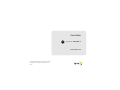 1
1
-
 2
2
-
 3
3
-
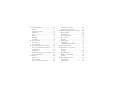 4
4
-
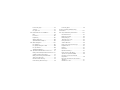 5
5
-
 6
6
-
 7
7
-
 8
8
-
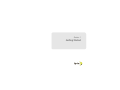 9
9
-
 10
10
-
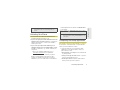 11
11
-
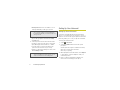 12
12
-
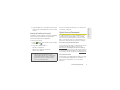 13
13
-
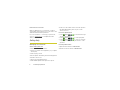 14
14
-
 15
15
-
 16
16
-
 17
17
-
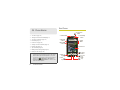 18
18
-
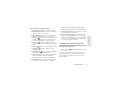 19
19
-
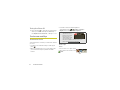 20
20
-
 21
21
-
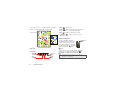 22
22
-
 23
23
-
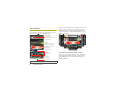 24
24
-
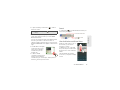 25
25
-
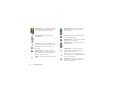 26
26
-
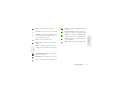 27
27
-
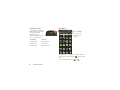 28
28
-
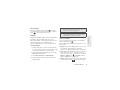 29
29
-
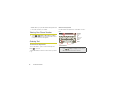 30
30
-
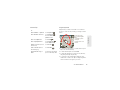 31
31
-
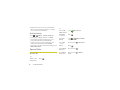 32
32
-
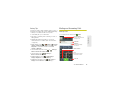 33
33
-
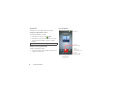 34
34
-
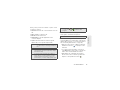 35
35
-
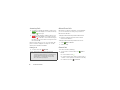 36
36
-
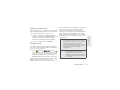 37
37
-
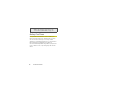 38
38
-
 39
39
-
 40
40
-
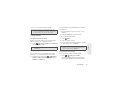 41
41
-
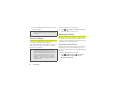 42
42
-
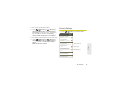 43
43
-
 44
44
-
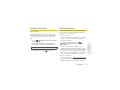 45
45
-
 46
46
-
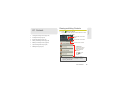 47
47
-
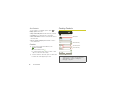 48
48
-
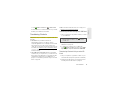 49
49
-
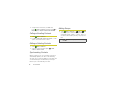 50
50
-
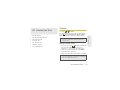 51
51
-
 52
52
-
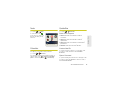 53
53
-
 54
54
-
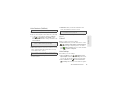 55
55
-
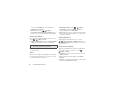 56
56
-
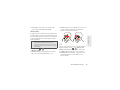 57
57
-
 58
58
-
 59
59
-
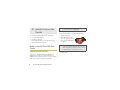 60
60
-
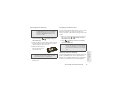 61
61
-
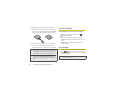 62
62
-
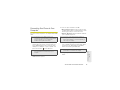 63
63
-
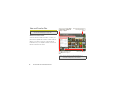 64
64
-
 65
65
-
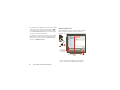 66
66
-
 67
67
-
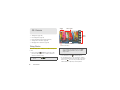 68
68
-
 69
69
-
 70
70
-
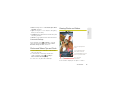 71
71
-
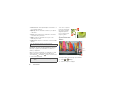 72
72
-
 73
73
-
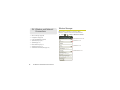 74
74
-
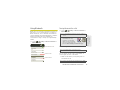 75
75
-
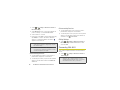 76
76
-
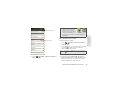 77
77
-
 78
78
-
 79
79
-
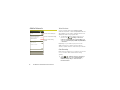 80
80
-
 81
81
-
 82
82
-
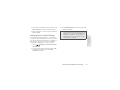 83
83
-
 84
84
-
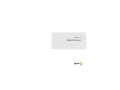 85
85
-
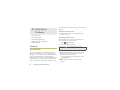 86
86
-
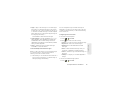 87
87
-
 88
88
-
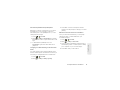 89
89
-
 90
90
-
 91
91
-
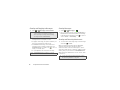 92
92
-
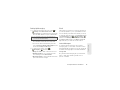 93
93
-
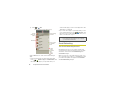 94
94
-
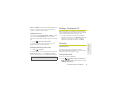 95
95
-
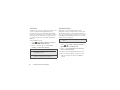 96
96
-
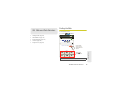 97
97
-
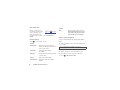 98
98
-
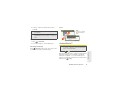 99
99
-
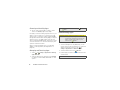 100
100
-
 101
101
-
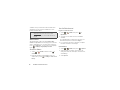 102
102
-
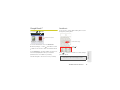 103
103
-
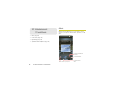 104
104
-
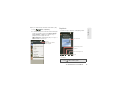 105
105
-
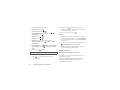 106
106
-
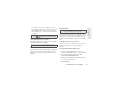 107
107
-
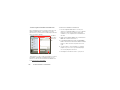 108
108
-
 109
109
-
 110
110
-
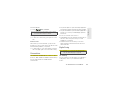 111
111
-
 112
112
-
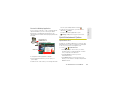 113
113
-
 114
114
-
 115
115
-
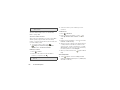 116
116
-
 117
117
-
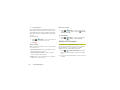 118
118
-
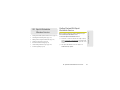 119
119
-
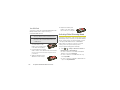 120
120
-
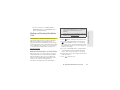 121
121
-
 122
122
-
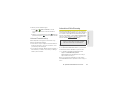 123
123
-
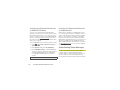 124
124
-
 125
125
-
 126
126
-
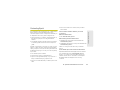 127
127
-
 128
128
-
 129
129
-
 130
130
-
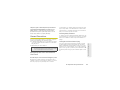 131
131
-
 132
132
-
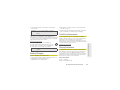 133
133
-
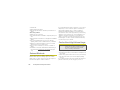 134
134
-
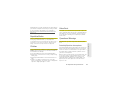 135
135
-
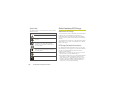 136
136
-
 137
137
-
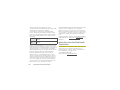 138
138
-
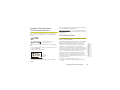 139
139
-
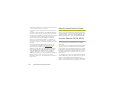 140
140
-
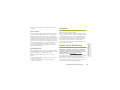 141
141
-
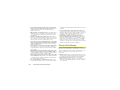 142
142
-
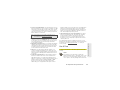 143
143
-
 144
144
-
 145
145
-
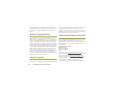 146
146
-
 147
147
-
 148
148
-
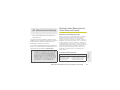 149
149
-
 150
150
-
 151
151
-
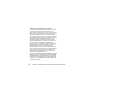 152
152
-
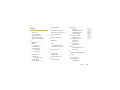 153
153
-
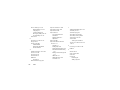 154
154
-
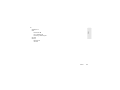 155
155
Motorola Photon 4G Sprint User guide
- Category
- Mobile phones
- Type
- User guide
- This manual is also suitable for
Ask a question and I''ll find the answer in the document
Finding information in a document is now easier with AI
Related papers
-
Motorola CITRUS User manual
-
 Motorola XT XT611 Quick start guide
Motorola XT XT611 Quick start guide
-
Motorola XPRT Sprint User guide
-
Motorola DEFY XT User manual
-
Motorola PRO Series User manual
-
Motorola DEFY XT XT555C User manual
-
Motorola MOTO VE538 User guide
-
Motorola Quench Start Here
-
Motorola Droid Plus Owner's manual
-
Motorola ATRIX 2 Owner's manual