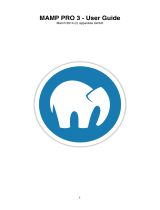Page is loading ...

Parallels
®
H-Sphere
Parallels H-Sphere 3.5
Installation Guide

Legal and Copyright Notice
ISBN: N/A
Parallels Holdings, Ltd.
c/o Parallels International GmbH
Vordergasse 59
CH-Schaffhausen
Switzerland
Phone: +41-526320-411
Fax: +41-52672-2010
© Copyright 2011,
Parallels, Inc.
All rights reserved
Distribution of this work or derivative of this work in any form is prohibited unless prior
written permission is obtained from the copyright holder.
Product and service names mentioned herein are the trademarks of their respective owners.

Contents
Preface 5
Typographical Conventions ........................................................................................................... 5
Feedback ....................................................................................................................................... 6
Preparing for Parallels H-Sphere Installation 7
Supported Operating Systems ...................................................................................................... 7
Single-Server and Multi-Server Installation ................................................................................... 9
Required Components and Configuration ................................................................................... 13
Open SSH ......................................................................................................................... 13
Kernel ................................................................................................................................ 14
Locale ................................................................................................................................ 14
Disk Quota ......................................................................................................................... 14
Quotacheck ....................................................................................................................... 15
Ports .................................................................................................................................. 15
DNS Server Notes ............................................................................................................. 20
Perl .................................................................................................................................... 20
Make .................................................................................................................................. 20
Command-Line URL Download Utility (wget or fetch)....................................................... 21
Compat3x Package ........................................................................................................... 21
SELinux Must Be Off ......................................................................................................... 21
Libmap Content ................................................................................................................. 21
ifconfig ............................................................................................................................... 22
Installing Parallels H-Sphere 23
Step 1. Running the Parallels H-Sphere Installation Script ......................................................... 24
Step 2. Installing the Parallels H-Sphere via Control Panel ........................................................ 24
Step 3. Completing Parallels H-Sphere Installation Wizard ........................................................ 30
Installing Parallels SiteStudio with Parallels H-Sphere ............................................................... 31
Performing Post-Installation Tasks 32
Appendix A. Installing with Prepared Parallels H-Sphere Configuration 34
Appendix B. Installation Script Options 36
Appendix C. Customizing Server Configuration Files by Means of Templates 38
Control Panel Apache .................................................................................................................. 40
Extra Control Panel Apache Configuration Files ......................................................................... 40
Apache ......................................................................................................................................... 41
Extra Apache Configuration Files ................................................................................................ 42
PHP 4 .......................................................................................................................................... 43
PHP 5 .......................................................................................................................................... 44
FTP .............................................................................................................................................. 45
MySQL ......................................................................................................................................... 46

Preface 4
PostgreSQL ................................................................................................................................. 46
DNS ............................................................................................................................................. 47
Other Files Included into Parallels H-Sphere Packages ............................................................. 48
Appendix D. Download Locations 50
Mirror Server for Updating Parallels H-Sphere ............................................................................ 52
Appendix E. Miscellaneous 53
Restarting Parallels H-Sphere ..................................................................................................... 53
Network Address Translation (NAT) ............................................................................................ 54

In this chapter:
Typographical Conventions ............................................................................... 5
Feedback .......................................................................................................... 6
Typographical Conventions
Before you start using this guide, it is important to understand the documentation
conventions used in it.
The following kinds of formatting in the text identify special information.
Formatting convention
Type of Information
Example
Special Bold
Items you must select,
such as menu options,
command buttons, or
items in a list.
Go to the System tab.
Titles of chapters,
sections, and
subsections.
Read the Basic
Administration chapter.
Italics
Used to emphasize the
importance of a point, to
introduce a term or to
designate a command
line placeholder, which is
to be replaced with a real
name or value.
The system supports the
so called wildcard
character search.
Monospace
The names of
commands, files,
directories, and domain
names.
The license file is located
in the
http://docs/common/
licenses directory.
C H A P T E R 1
Preface

6 Preface
Preformatted
On-screen computer
output in your command-
line sessions; source
code in XML, C++, or
other programming
languages.
# ls –al /files
total 14470
Preformatted
Bold
What you type,
contrasted with on-screen
computer output.
# cd /root/rpms/php
CAPITALS
Names of keys on the
keyboard.
SHIFT, CTRL, ALT
KEY+KEY
Key combinations for
which the user must
press and hold down one
key and then press
another.
CTRL+P, ALT+F4
Feedback
If you have found a mistake in this guide, or if you have suggestions or ideas on how to
improve this guide, please send your feedback using the online form at
http://www.parallels.com/en/support/usersdoc/. Please include in your report the
guide‟s title, chapter and section titles, and the fragment of text in which you have found
an error.

This chapter provides comprehensive information on how to prepare Linux and Unix
servers for the installation of Parallels H-Sphere components.
Note: configuration files for Apache, FTP, PHP, DNS, MySQL, and PostgreSQL should
be customized indirectly via respective template files. Otherwise, all custom changes in
major default configuration files are removed with each H-Sphere update! If you need
those files customized, please carefully follow the configuration file templates
customization instruction in Appendix C (on page 38).
In this chapter:
Supported Operating Systems ........................................................................... 7
Single-Server and Multi-Server Installation ........................................................ 9
Required Components and Configuration .......................................................... 13
Supported Operating Systems
Before requesting Parallels H-Sphere installation, make sure to install one of the
following operating systems:
Operating System
Supported OS Version
RedHat Enterprise Linux
3.x
4.x; 4.x (x86_64)
5.x; 5.x (x86_64)
CentOS
3.x
4.x; 4.x (x86_64)
5.x; 5.x (x86_64)
CloudLinux
5.5
C H A P T E R 2
Preparing for Parallels H-Sphere
Installation

8 Preparing for Parallels H-Sphere Installation
White Box Enterprise
Linux
3.x
4.x; 4.x (x86_64)
FreeBSD
6.1
6.2
6.3
6.4
7.0; 7.0 (amd64)
7.1; 7.1 (amd64)
7.2; 7.2 (amd64)
7.3; 7.3 (amd64)
Important:
1. By Supported Operating System we assume a 32-bit system if not specified
otherwise.
2. We claim Parallels H-Sphere support on WhiteBox OS, assuming it is a RedHat
Enterprise Linux clone. However, we do not test Parallels H-Sphere on WhiteBox
servers.
3. FreeBSD: Control Panel installed on a server with 64-bit operating system requires
glibc 32-bit compatibility library.
4. CloudLinux 5.5 is supported as a RedHat Enterprise Linux 5.x clone. The
customizations it allows are not propagated to UI, and should be performed manually
according to instructions from CloudLinux site, if needed.

Preparing for Parallels H-Sphere Installation 9
Single-Server and Multi-Server Installation
General Considerations
Parallels H-Sphere can be installed on one or more servers. The required number of
servers and their hardware configuration will largely depend on the number of accounts
you are planning to host, Web and mail quotas, traffic load and other related factors.
Here are some general considerations common to Parallels H-Sphere server
environment:
We recommend installing Control Panel to a separate server. It is also acceptable
to install one DNS server to the Control Panel server box, for example, if you are
planning 2-server installation.
You must not install PostgreSQL hosting service on the same box with Control
Panel, as the latter requires a separate PostgreSQL server for its system database.
You can have several DNS servers on one box. However, for multiserver Parallels
H-Sphere installation, you should install each DNS server on a separate box. The
best solution is to have two DNS servers on separate boxes.
We advise installing mail server on the same box with MySQL server, as mail
server requires its own MySQL database.
It is reasonable to allocate separate physical servers for the most resource-
consuming services. Usually, these are Web and mail servers, but sometimes it
may be MySQL and PostgreSQL.
According to these recommendations, the following 4-server installation may be an
optimal solution:
Server 1: Control Panel (with the system PostgreSQL database);
Server 2: Web1 + DNS1;
Server 3: Mail + MySQL1 (user DB) + DNS2;
Server 4: PostgreSQL (user DB) + MySQL2 (user DB).
Later on, you may add more boxes to your system, as your needs grow:
Server 5: Web2;
Server 6: Mail2 (with its own MySQL DB);
Hardware Requirements
If you are going to install Parallels H-Sphere to only one computer, make sure it is at
least Pentium III, 500MHz CPU and 512MB RAM. This will allow to host only a small
number of customers. Adding Parallels SiteStudio will require at least 1000MHz CPU
and 1GB RAM.

10 Preparing for Parallels H-Sphere Installation
Sample 1/2/3-Server Configurations
Below are sample 1/2/3-server H-Sphere installations with preferable partitioning
schemes outlined.
One Server Installation
Two Server Installation
Three Server Installation
Single-server installation
includes Control Panel,
DNS, Web, mail, and
MySQL services. The
PostgreSQL hosting
service isn‟t included
because of the Parallels
H-Sphere system
PostgreSQL database.
Make sure you have at
least two IPs available,
because some features
(like OpenSRS) require at
least two DNS servers.
Examples:
40GB HDD:
/root partition (/etc, /tmp,
/root) - 1-3 GB
/usr - 3-5 GB
/var - 5-7 GB for mail and
MySQL files
/hsphere (or /home) - the
remaining disk space for
Parallels H-Sphere
installation and Web
hosting.
80GB HDD:
/ root partition (/etc, /tmp,
/root) - 2-6 GB
/usr - 6-10 GB
/var - 10-15 GB for mail
and MySQL files
/hsphere (or /home) - the
remaining disk space for
Parallels H-Sphere
installation and Web
hosting.
Consider the following
partitioning scheme for
the two-server
configuration:
1) Control Panel +
DNS2:
The partitioning
requirements are similar
to those for one server
installation. This box will
have the Parallels H-
Sphere control panel, the
system database, DNS
server, and Parallels
SiteStudio (optional).
2) Web + Mail + MySQL
+ PostgreSQL + DNS1:
/ - 1-3 GB
/usr -3-5 GB
/var - 5-7 GB for mail and
MySQL files.
/hsphere - takes the rest
of the space for Web
content and is the biggest
partition.
Consider the following
partitioning scheme for a
three-server configuration:
1) Control Panel
The partitioning requirements
are the similar to those for the
one server installation. This
box will have the Parallels H-
Sphere control panel, the
system database, and
Parallels SiteStudio
(optional).
2) Web + DNS2:
/ - 1-3 GB
/usr - 3-5 GB
/var -3-5 GB
/hsphere - takes the rest of
the space and is the biggest
partition.
3) Mail + DNS1 + MySQL +
PostgreSQL:
/ - 1-3 GB
/usr - 3-5 GB
/var - takes the rest of the
space for mail and MySQL
files.

Preparing for Parallels H-Sphere Installation 11
120+ GB HDD:
/ root partition (/etc, /tmp,
/root) - 3-10 GB
/usr - 10-20 GB
/var - 15-30 GB for mail
and MySQL files
/hsphere (or /home) - the
remaining disk space for
Parallels H-Sphere
installation and Web
hosting.
The more users you are
planning to have, the
more disk space is
required. If you want to
have Parallels SiteStudio,
it will also be installed
onto this partition.
However, this will require
at least 512 RAM and a
500MHz processor.
In addition, you can create
a separate mail partition
for the Parallels H-Sphere
mail system. Its size will
depend on your mail
quotas for users and the
number of mailboxes.
HDD Partitioning
Parallels H-Sphere is installed to the /hsphere directory.
We recommend dedicating a separate partition for the Parallels H-Sphere installation
directory and mount it as /hsphere.
# mkdir -p /hsphere
# chmod 755 /hsphere
Parallels H-Sphere directory can be located on any other partition as well. However, we
do not recommend installing Parallels H-Sphere to the root / partition. Having Parallels
H-Sphere on the root partition may cause certain problems. For instance, if disk quota
gets damaged, you cannot repair it without server reboot and fsck check in the single
user mode.
If your Parallels H-Sphere installation directory is to be located on another partition, for
example, /usr/hsphere on the /usr partition, the /hsphere symlink to this
directory must be anyway created:

12 Preparing for Parallels H-Sphere Installation
# mkdir -p /usr/hsphere
# ln -s /usr/hsphere /hsphere
# chmod 755 /usr/hsphere
Important: Do not create /hsphere as a symlink to another partition on servers with
FreeBSD 5.3 and up! Allocate the separate /hsphere partition instead! If this is
impossible, use nullfs partitioning for this purpose.
There are no more requirements to partitioning the servers, just make sure there is
enough disk space to store user and other Parallels H-Sphere data.

Required Components and Configuration
Prior to the installation, make sure your server is configured properly and has all necessary
components.
In this section:
Open SSH ......................................................................................................... 13
Kernel ................................................................................................................ 14
Locale ................................................................................................................ 14
Disk Quota ......................................................................................................... 14
Quotacheck ....................................................................................................... 15
Ports .................................................................................................................. 15
DNS Server Notes ............................................................................................. 20
Perl .................................................................................................................... 20
Make ................................................................................................................. 20
Command-Line URL Download Utility (wget or fetch) ........................................ 21
Compat3x Package ........................................................................................... 21
SELinux Must Be Off ......................................................................................... 21
Libmap Content ................................................................................................. 21
ifconfig ............................................................................................................... 22
Open SSH
1 Install OpenSSH package on each Parallels H-Sphere box. You can use
standard RPMs under Linux or packages under FreeBSD. Usually, the
standard Linux and FreeBSD installations contain the OpenSSH package,
you can use it without any restrictions. However, we recommend updating
the package to the latest version. SSH keys need to be configured under
the cpanel user.
2 To enable Permit Root Login, open file /etc/ssh/sshd_config and
uncomment the line:
PermitRootLogin yes
Make sure PermitRootLogin is set to yes. Then restart SSH:
for Linux:
/etc/init.d/sshd restart
for FreeBSD:
/etc/rc.d/sshd restart
3 Enable the OpenSSH daemon start at server startup.
4 Start the OpenSSH daemon

Kernel
We strongly recommend using typical Linux/FreeBSD kernel (i.e., coming with official OS
distributives or updates). In particular, in case of FreeBSD we insist on GENERIC kernel with
basic configuration. We do not guarantee correct Parallels H-Sphere work on a server with
customized kernel! Please carefully test Parallels H-Sphere functionality on such a server
before it becomes a production server!
Warning: If you are on RHEL 4 operating system, use kernel 2.6.9-55.0.9.EL and higher to
work correctly with Java 1.6.
Locale
Please make sure that the Control Panel server‟s default locale is set to en_US.UTF-8.
Disk Quota
Enable the disk quota feature on each Parallels H-Sphere Web server. There is no need to
enable it on other servers.
To enable disk quota:
1 Log in as root.
2 Insert the usrquota directive (userquota for FreeBSD) into the /etc/fstab file
for the corresponding partition.
On Linux, it must look similar to this:
LABEL=/hsphere /hsphere ext2 defaults,usrquota 1 1
On FreeBSD, it must look similar to this:
LABEL=/hsphere /hsphere ufs rw,userquota 2 2
3 Execute the following commands:
quotaoff /partition_with_userquota_enabled
mount -o remount /partition_with_userquota_enabled (Linux only,
skip this line with FreeBSD)
rm -rf /partition_with_userquota_enabled/aquota.user
/partition_with_userquota_enabled/quota.user
quotacheck -mufv /partition_with_userquota_enabled(Linux)
quotacheck -guv /partition_with_userquota_enabled(FreeBSD)
quotaon /partition_with_userquota_enabled
4 Perform the following steps:
5 1) # touch /partition_with_userquota_enabled/aquota.user
6 2) # quotacheck -m /partition_with_userquota_enabled
and ignore the message:
“quotacheck: WARNING - Quotafile
/partition_with_userquota_enabled/aquota.user was probably
truncated. Can’t save quota settings...”
3) quotaon /partition_with_userquota_enabled

7 FreeBSD Web server installations: Enable disk quota in the kernel
configuration. Also, in /etc/default/rc.conf set:
enable_quotas=”YES”
Root Partitions
We don‟t recommend enabling the disk quota feature on root partitions. Use other partitions
for this! Therefore, we advise not to place Parallels H-Sphere files on the root partition.
Quotacheck
Quota versions can have some differences on different operating systems. You may need to
execute the quotacheck command with some additional parameters. Please read the
command manual before performing this action.
Ports
In your firewall settings, open the following ports in both directions and specify the connection
type - tcp or udp or both.
We need that firewall be configured by our customers.
Note: Pix firewall doesn‟t work correctly with Parallels H-Sphere and Parallels SiteStudio,
because it doesn‟t allow servers within one Parallels H-Sphere cluster to communicate by
external IPs, which is critical for both products.
Control Panel Server
Port
Usage
Connection Type
Note
20
FTP-DATA
tcp
21
FTP
tcp
22
SSH
tcp
53
DNS
udp
443
HTTPS
tcp
873
RSYNC
tcp
between
Parallels H-
Sphere servers
1922
IMAGEMAK
ER
tcp
localhost only
3306
MySQL
tcp
to all MySQL
servers

5432
Postgres
tcp
CP only
8009
Tomcat
tcp
CP only
8080
HTTP
tcp
8443
SSL
tcp
55000
OpenSRS
tcp
if used
10125
SOAP
tcp
between
Parallels H-
Sphere servers
Web Server
Port
Usage
Connection Type
Note
20
FTP-
DATA
tcp
21
FTP
tcp
22
SSH
tcp
53
DNS
udp
80
HTTP
tcp
443
HTTPS
tcp
873
RSYNC
tcp
between Parallels
H-Sphere servers
Mail Server
Port
Usage
Connection Type
Note
22
SSH
tcp
25
SMTP
tcp
53
DNS
udp
80
HTTP
tcp
110
POP
tcp
143
IMAP
tcp
144
IMAP
proxy
tcp
localhost only

465
Mail SSL
tcp
open this port only
if you want to use
Mail SSL
587
submissio
n
tcp
873
RSYNC
tcp
between Parallels
H-Sphere servers
993
Mail SSL
tcp
open this port only
if you want to use
Mail SSL
995
Mail SSL
tcp
open this port only
if you want to use
Mail SSL
DNS Server
Port
Usage
Connection Type
Note
22
SSH
tcp
53
DNS
tcp and udp
For highest
security, open:
udp
permanently
tcp worldwide
during Parallels
H-Sphere
installation and
post-installation
tests
tcp between
Parallels H-
Sphere DNS
servers
permanently.
873
RSYNC
tcp
between Parallels
H-Sphere servers
953
RNDC
tcp and udp
For highest
security, open:
udp
permanently
tcp worldwide
during Parallels
H-Sphere
installation and

post-installation
tests
tcp between
Parallels H-
Sphere DNS
servers
permanently.
MySQL Server
Port
Usage
Connection Type
Note
22
SSH
tcp
53
DNS
udp
80
HTTP
tcp
873
RSYNC
tcp
between Parallels
H-Sphere servers
PgSQL
Ports
Usage
Connection Type
Note
22
SSH
tcp
53
DNS
udp
80
HTTP
tcp
873
RSYNC
tcp
between Parallels
H-Sphere servers
5432
Postgres
tcp
RealServer
Ports
Usage
Connection Type
Note
22
SSH
tcp
53
DNS
udp
80
HTTP
tcp
873
RSYNC
tcp
between Parallels
H-Sphere servers

Windows Server
Ports
Usage
Connection Type
Note
20
FTP-DATA
tcp
21
FTP
tcp
25
SMTP
tcp
53
DNS
udp
80
HTTP
tcp
443
HTTPS
tcp
873
RSYNC
tcp
between Parallels
H-Sphere servers
1433
MS SQL
tcp
3306
MySQL
tcp
3389
Terminal
Service
tcp
5432
Postgres
tcp
5631
pcAnywher
e
tcp
optional
10125
SOAP
tcp
MS SQL Server
Ports
Usage
Connection Type
Note
53
DNS
udp
80
HTTP
tcp
873
RSYNC
tcp
between Parallels
H-Sphere servers
1433
MS SQL
tcp
3389
Terminal
Service
tcp
5631
pcAnywhere
tcp
optional
10125
SOAP
tcp

MPS Server
Ports
Usage
Connection Type
Note
80
HTTP
tcp
MRTG Server
Ports
Usage
Connection Tye
Note
80
HTTP
443
HTTPS
Note: all ports should be opened for external connections unless specified otherwise (for
example, “tcp between Parallels H-Sphere servers”).
DNS Server Notes
1 Port 953 (rndc) should be open for localhost only if your DNS server is
using BIND 9.x.
2 If your DNS server is using BIND 8.x, it can be upgraded to run with
Parallels H-Sphere, but old domains would still have to be managed by
hand. Please agree your DNS server upgrade with our installation team.
Please mind that we don‟t provide support for Reverse DNS configuration.
Perl
Parallels H-Sphere installation script is written in Perl, therefore Perl is required on each box.
To check if Perl is installed, run:
perl -V
Caution: Do not update or change any configuration to your system Perl, as it will most likely
damage your Parallels H-Sphere installation.
Make
Make sure the make utility is installed on every box. To check if make is installed, run:
make -v
/