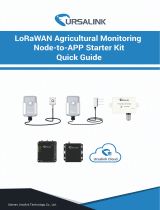Contents
1. Product Introduction......................................................................................................................... 4
1.1 Overview ...................................................................................................................................4
1.2 Key Features ............................................................................................................................ 4
2. Hardware Introduction ...................................................................................................................... 4
2.1 Packing List ..............................................................................................................................4
2.2 Hardware Overview ................................................................................................................. 5
2.3 Button and LED Indicator ........................................................................................................ 6
2.4 Dimensions (mm) ....................................................................................................................7
3. Hardware Installation ........................................................................................................................7
3.1 SIM Card Installation ...............................................................................................................7
3.2 Power Supply ........................................................................................................................... 7
3.3 Gateway Installation ................................................................................................................8
3.3.1 Mounting Bracket Installation ......................................................................................8
3.3.2 Solar Panel Installation ................................................................................................ 9
3.3.3 Device Installation........................................................................................................ 9
3.3.4 Antenna Installation ................................................................................................... 10
4. Access the Sensor .......................................................................................................................... 12
5. Operation Guide ...............................................................................................................................14
5.1 Status ..................................................................................................................................... 14
5.2 Packet Forward ......................................................................................................................17
5.2.1 General ........................................................................................................................ 17
5.2.2 Radios ..........................................................................................................................19
5.2.3 Packet Filters .............................................................................................................. 21
5.2.4 Advanced .....................................................................................................................22
5.2.5 Traffic .......................................................................................................................... 23
5.3 Network ..................................................................................................................................23
5.3.1 WLAN ...........................................................................................................................23
5.3.2 Cellular .........................................................................................................................24
5.4 System ................................................................................................................................... 26
5.4.1 General ........................................................................................................................ 26
5.4.2 Time .............................................................................................................................27
5.5 Maintenance .......................................................................................................................... 27
5.5.1 Log............................................................................................................................... 27
5.5.2 Backup/Upgrade .........................................................................................................28
5.5.3 Reboot......................................................................................................................... 29
Appendix .............................................................................................................................................. 29
Default Frequency ........................................................................................................................29