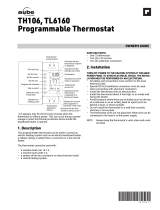Page is loading ...

Out
TH1123WF
TH1124WF
Installation Guide
Smart Thermostat for
Electric Heating
Wi-Fi connection status
Time
Secondary display:
Setpoint [Set) or outside
temperature [Out]
Ambient temperature
Heating indicator
Make sure that the
breakers for your
heating system are
off at the main
electrical panel.
Use the connectors provided to connect the thermostat wires
to the wires in the electrical box.
Note: The wires of this thermostat are non-polarized.
Replace the cover
and lock
Power up the thermostat.
Unlock and lift the
thermostat cover.
INSTALL YOUR THERMOSTAT
123
45
Out
YOUR TH1123WF / TH1124WF THERMOSTAT
Operatlng voltage: 120 / 208 / 240 Vac, 60 Hz
• TH1123WF Thermostat
Maximum load:
12.5 A / 3000 W @ 240 Vac
Resistive load only.
• TH1124WF Thermostat
Maximum load:
16.7 A / 4000 W @ 240 Vac
Resistive load only.
Minimum load:
Baseboard, convector and radiant ceiling
2 A / 500 W @ 240 Vac
Fan-forced convector
4.16 A / 1000 W @ 240 Vac
Setpoint range: 5 ˚C to 30 ˚C (41 ˚F to 86 ˚F)
Display range: 0 ˚C to 50 ˚C (32 ˚F to 99 ˚F)
Resolution: ± 0.5 ˚C (± 1 ˚F)
Storage: -20 ˚C to 50 ˚C (-4 ˚F to 122 ˚F)
Operation: 0 ˚C to 50 ˚C (32 ˚F to 122 ˚F)
Protocole : Wi-Fi
Standard: IEEE 802.11 b/g/n
Frequency: 2.4 GHz
Compatible with an electric heating system such as:
• Baseboard heater [short cycle]
• Convector [short cycle]
• Fan-forced convector [long cycle)
• Radiant ceiling heating
Controlling this HomeKit-enabled accessory automatically and
away from home requires a HomePod, Apple TV, or iPad set up
as a home hub. It is recommended that you update to the latest
software and operating system.
TECHNICAL SPECIFICATIONS
Special CO/ ALR solderless connectors must be used
when connecting with aluminum conductors.
The installation of this thermostat must be performed by a certified electrician and comply with the
national and local electrical codes and regulations.
Warnings
Four-wire installation
Two-wire installation
* Improperly installed electrical wires could burn the wire
connectors.
Make sure to firmly tighten the
wire connectors for a secure
connection. A loose connection
can be a fire hazard.
To install wire connectors,
you must:
Insert the two wires into the wire nut so that their
copper ends are parallel.
Turn the wire connector clockwise until there is
strong tension.
Pull on the threads to make sure they are secure,
leaving no gaps between them. * If the threads
seem to come loose, repeat the process.
1
2
3
3/4"

ADD YOUR THERMOSTAT TO THE NEVIWEB APP
Transmitter Module IC : 21098-ESPWROOM32 / FCC ID: 2AC7Z-ESPWROOM32
This device complies with Industry Canada license exempt RSS standard(s). Operation is subject to
the following two conditions:
(1) this device does not cause interference, and (2) this device must accept any interference,
including interference that may cause undesired operation of the device.
This equipment has been tested and found to comply with the limits for a Class B digital device,
pursuant to part 15 of the FCC Rules. These limits are designed to provide reasonable protection
against harmful interference in a residential installation. This equipment generates, uses and can
radiate radio frequency energy, and if not installed and used in accordance with the instructions,
may cause harmful interference to radio communications. However, there is no guarantee that
interference will not occur in a particular installation. If this equipment does cause harmful
interference to radio or television reception, which can be determined by turning the equipment
OFF and ON, the user is encouraged to try to correct the interference by one or more of the
following measures:
• Reorient or relocate the receiving antenna.
• Increase the separation between the equipment and receiver.
• Connect the equipment into an outlet on a circuit different from that to
which the receiver is connected.
• Consult the dealer or an experienced radio/TV technician for help.
3-year limited warranty
SINOPÉ TECHNOLOGIES INC. warrants the components of their products against
defects in material and workmanship for a 3 year period from the date of purchase,
under normal use and service, when proof of purchase of such is provided to the
manufacturer. This warranty does not cover any transportation costs that may be
incurred by the consumer. Nor does it cover a product that has been improperly
installed, misused or accidentally damaged. The obligation of Sinopé Technologies
Inc., under the terms of this warranty, will be to supply a new unit and this releases
the manufacturer from paying the installation costs or other secondary charges
linked to replacing the unit or the components.
For more information, visit our Website:
660-1505-0005-E
USER SETTINGS
TROUBLESHOOTING
Tap the then select "Add Device"
Select "Thermostats", then tap on your thermostat model:
TH1123WF or TH1124WF
2
1If you do not have an account yet,
download the Neviweb app for iOS or
Android to open an account and add
your device.
Follow the steps of the
Installation Wizard
3
3
2
1
Control cycle
SHT (short cycle for electric baseboard)
FAN (long cycle for fan forced heater)
Cycle
Temp
Temperature format
°C or °F (default: °C)
Get the setpoint to its minimum and hold the button for
10 seconds to access the menu.
Press the or button to change the setting.
Press the and buttons simultaneously to save and go to the
next parameter. Continue to press until the end of the list to exit
the menu.
All of the thermostat's settings can be set through the Neviweb app.
However, if you have not created your account and wish to change
the temperature format or the control cycle, you need to:
The following table lists the settings that can be changed directly
on the thermostat.
You can change more settings through the Neviweb app.
Settings which can be modified on the device directly:
Name Parameters & settings Display
Use of the Works with Apple badge means that an accessory has been designed to work
specifically with the technology identified in the badge and has been certified by the developer
to meet Apple performance standards. Apple is not responsible for the operation of this device
or its compliance with safety and regulatory standards.
HomeKit is a trademark of Apple Inc.
Neviweb® is a registered trademark of Sinopé Technologies Inc. in Canada and the United States.
Apple and the Apple logo are trademarks of Apple Inc., registered in the U.S. and other countries.
App Store is a service mark of Apple Inc., registered in the U.S. and other countries. Google Play
and the Google Play logo are trademarks of Google Inc.
The Wi-Fi CERTIFIED™ Logo is a certification mark of Wi-Fi Alliance®
Out
10 sec.
To disconnect your thermostat from the Wi-Fi router press the
and buttons simultaneously for 10 seconds. The
symbol will disappear from the display.
To remove your thermostat from Neviweb, press Delete in
the thermostat settings.
DISCONNECT YOUR THERMOSTAT FROM
THE WI-FI ROUTER OR THE NEVIWEB APP
Out
10 sec.
If you encounter any difficulties during the installation or
operation of the thermostat, the Neviweb application, or
when connecting to other platforms, we invite you to
consult Sinopé's support website by scanning the QR code
or visiting support.sinopetech.com/en/.
The technical support team will be happy to assist you.
/