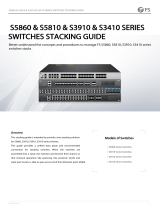CONFIGURE ZABBIX TO MONITOR FS SWITCHES VIA SNMP
www.fs.com
Contents
1. Preface................................................................................................................................................................................1
2. Operation Guide.............................................................................................................................................................. 1
2.1 Operation Steps..............................................................................................................................................................................................1
2.2 Operation Process......................................................................................................................................................................................... 1
2.2.1 Configure the Switch...................................................................................................................................................................................1
2.2.2 Log in to Zabbix to Import Templates......................................................................................................................................................1
2.2.3 Create Host Groups.....................................................................................................................................................................................4
2.2.4 Create Hosts.................................................................................................................................................................................................4
2.2.5 Link Template and Host Group..................................................................................................................................................................6
2.2.6 Monitoring Switch Data..............................................................................................................................................................................7
2.3 Zabbix Personalized Customization...........................................................................................................................................................7
2.4 FAQ..................................................................................................................................................................................................................9
2.4.1 Template Import Failed.............................................................................................................................................................................. 9
2.4.2 Monitor Host Failed.................................................................................................................................................................................. 11