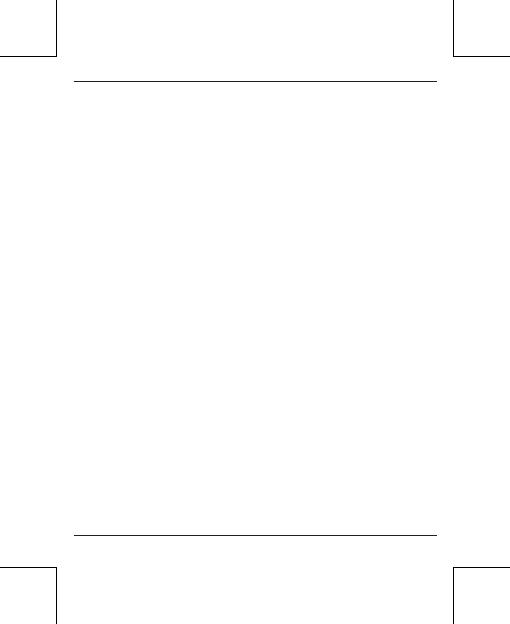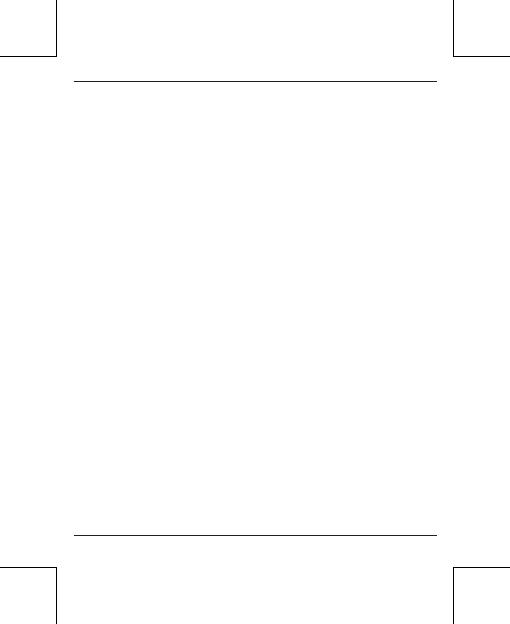
Google, Google Play, Android, Android Auto, are trademarks
of Google Inc., registered in the U.S. and other countries.
Apple, iPhone, iPad, and CarPlay are trademarks of Apple
Inc., registered in the U.S. and other countries.
We are not affiliated with Google Inc. or Apple Inc. All other
product and service names mentioned are the trademarks of
their respective companies.
This device complies with part 15 of the FCC Rules. Operation
is subject to the following two conditions:
(1) This device may not cause harmful interference;
(2) this device must accept any interference received,
including interference that may cause undesired operation.
11