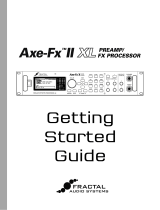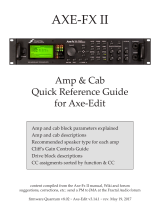Page is loading ...

BLOCKS GUIDE
June 2023
Complete Reference for
Blocks and Parameters
Axe-Fx III
FM9
FM3

1
FRACTAL AUDIO BLOCKS GUIDE
Legal Notices
Fractal Audio Systems Blocks Guide. Contents Copyright © 2021. All Rights Reserved.
No part of this publication may be reproduced in any form without the express written permission of Fractal Audio Systems.
Fractal Audio, the Fractal Audio Systems logo, Axe-Fx, FM3, Humbuster, UltraRes, FASLINK are trademarks of Fractal Audio Systems. Manufacturer names
and product names mentioned herein are trademarks or registered trademarks of their respective owners, which are in no way associated with or afliated
with Fractal Audio Systems, LLC. The names are used only to illustrate sonic and performance characteristics.
TABLE OF CONTENTS
Product BLOCKS Comparison .......3
Input & Output Blocks .............4
Common Mix/Level Parameters .....7
The Amp Block ..................9
The Cab Block ..................19
The Chorus Block ...............25
The Compressor Block ...........27
The Crossover Block .............30
The Delay Block .................31
The Drive Block .................37
The Dynamic Distortion Block ......40
The Enhancer Block ..............41
The Filter Block .................42
The Flanger Block ...............43
The Formant Block ..............46
The Gate/Expander Block .........47
The Graphic EQ Block ............48
The IR Player Block ..............49
The Looper Block ................50
The Megatap Block ..............52
The Mixer Block .................54
The Multiband Compressor Block ...55
The Multiplexer Block ............56
The Multitap Delay Block ..........57
The Parametric EQ Block ..........63
The Phaser Block ................64
The Pitch Block .................66
The Plex Delay Block .............77
The Realtime Analyzer Block .......80
The Resonator Block .............81
The Reverb Block ................82
The Ring Modulator Block .........86
The Rotary Block ................87
The Scene MIDI Block ............88
The Send Block .................89
The Return Block ................89
The Synth Block .................91
The Ten-Tap Delay ...............92
The Tone Match Block ............94
The Tremolo/Panner Block ........95
The Vocoder Block ..............96
The Volume/Pan Block ...........97
The Wahwah Block ..............98
LFO Waveforms & Phase ..........99
Tempo Cross Reference .........100
Getting Help ...................101

2
FRACTAL AUDIO BLOCKS GUIDE
INTRODUCTION
The Fractal Audio Systems products covered by this guide all use presets assembled from blocks. Each block is
a categorical representation of some piece of traditional equipment like an amp, cab, wah, delay or other effect.
Blocks are placed into a layout grid and connected together with virtual cables to build presets. By combining
different blocks you can build an entire rig.
Blocks are fully programmable. A virtual drive pedal, for instance, has the same “knobs” and controls you might
nd on the original — and more, since Fractal Audio products are not constrained by the same limits as analog
circuitry. The Edit menu for every block contains one or more pages of parameters to control sound functions.
This comprehensive guide lists and explains all of the parameters for each of the different types of blocks, as
well as providing an overview and useful tips.
Differences between the Axe-Fx, FM9, and FM3 are detailed in a table on the next page. The flagship Axe-Fx III has
more block types and more block instances. When the FM9 or FM3 has a smaller number of that block type, it is
shown in green or yellow. When a block is not included, it is shown in pink. Some blocks have different features or
parameters on one platform than they do on another, and this is noted throughout the Blocks Guide.
UPDATES
This guide is updated regularly as new rmware brings changes and new features. Sometimes, features added
to the Axe-Fx III will be updated here prior to those changes being made in the FM9 or FM3. In cases where the
products diverge, this will be noted whenever possible.

3
FRACTAL AUDIO BLOCKS GUIDE
PRODUCT BLOCKS COMPARISON
Block Description Types Ch. III FM9 FM3
AMP Amp Here it is! 290+ amp models in one block! 309+ 4 2 2 1
CAB Cab Speaker simulation including patented Ultra-Res™ tech and DynaCab™ 2,150+ 4 2 2 1
CHO Chorus Create classic mono and stereo modulation effects including vibrato. 17 4 2 2 2
CMP Compressor Control dynamics and add sustain. 16 4 4 2 2
XVR Crossover Split a signal into high and low frequency components. 1 2 2 2 0
D LY Delay Up to 16 seconds of delay, with types for analog, digital, tape, and more. 27+ 4 4 2 2
DRV Drive Type including boost, overdrive, distortion, fuzz, and many more. 65+ 4 4 3 2
DND Dynamic Dist. Dynamic distortion for nal shaping/mastering of your tone. 7 4 2 0 0
ENH Enhancer Classic and modern modes to create and control spatialization. 3 4 2 2 2
FLT Filter Includes low pass, high pass, band pass, and many other types. 15 4 4 4 4
FLG Flanger Various types cover everything from subtle modulation to extreme jet. 31 4 2 2 2
FOR Formant Create dynamic vowel sounds with this multi-mode formant lter. 1 4 2 2 2
GTE Gate/Expander Useful for everything from subtle control to extreme effects. 3 4 4 4 2
GEQ Graphic EQ A variety of modes allow easy, flexible tone sculpting. 16 4 4 4 2
IN Input Injects the signal from physical inputs onto the grid. 1 4 5 4 2
IRP IR Player No bells or whistles, this simple block processes a cab or other impulse. 1 4 2 0 0
LPR Looper A powerful looper with great remote control options. 1 1 1 1 1
MGT Megatap This 40-tap delay creates fantastic sonic patterns. 20 2 2 2 1
MIX Mixer Allows you to mix up to six stereo signals. 1 4 4 4 4
MTD Multi-Delay A variety of special delays including diffuser, quad-tap, and more. 34+ 4 2 2 1
MBC Multiband Comp Three-band compressor that is great for mastering or dynamic EQ. 1 4 2 2 1
MUX Multiplexer This input selector routes one of many inputs to an output. 1 61 2 2 2
OUT Output Transmits signal to the corresponding physical output jacks. 1 4 4 3 2
PEQ Parametric EQ The 5-band parametric equalizer allows precise control of tone. 1 4 4 4 2
PHA Phaser A variety of vintage and cutting edge phaser effects, including ‘vibe. 16 4 2 2 2
PIT Pitch Shift Includes capo, detune, harmonizer (intelligent/custom), whammy, and more. 16 4 2 1 1
PLX Plex Delay Up to eight delay lines and pitch shifters interacting in a matrix. Gorgeous! 44 4 2 1 1
RES Resonator Resonant comb lters in parallel. Create chords and more. 1 2 2 2 2
RTN Return Receives signal from the Feedback Send block. 1 1 2 2 2
REV Reverb World-class recreations of vintage springs, rooms, halls, and more. 66+ 4 2 2 1
RNG Ring Mod The extremely flexible ring modulator provides for a range of cool effects. 1 2 1 1 1
ROT Rotary Simulates a classic rotary speaker with multiple microphones. 1 4 2 2 2
RTA RTA Visually plots the frequency spectrum of an input signal. 1 1 1 0 0
MIDI Scene MIDI The Scene MIDI block transmits MIDI messages whenever a Scene loads. 1 1 1 1 1
SND Send Transmits signal to the Feedback Return block. 1 1 2 2 2
SYN Synth A 3-voice monophonic synth that tracks what you play. 1 4 2 1 1
TTD Ten-Tap Delay Set the time, pan, and spacing of one to ten separate echoes. 2 4 2 2 1
TMA Tone Match Matches your preset to the sound of an amp, recording, or device. 1 1 1 0 0
TRM Tremolo Creates classic trem, plus auto-pan or extreme psycho acoustic effects. 5 4 2 2 2
VOC Vocoder Digital re-creation of the analog classic. “Stop the human. Stop the intruder.” 1 1 1 0 0
VOL Volume/Pan Simple volume block also offers channel input/output tools. 1 4 4 4 2
WAH Wah The essential wah, with multiple types based on classic originals. 8 4 2 2 2
1 Multiplexer has 4 channels on the FM3. The “+” is used in TYPES to mean “...and counting.”

4
FRACTAL AUDIO BLOCKS GUIDE
INPUT & OUTPUT BLOCKS
INPUT BLOCKS 1–4
Input blocks place signals on the grid. To process any input signal, a preset must have at least one Input block
Like all input meters, Input blocks are BLUE.
Each of the four numbered Input blocks inserts signal on the grid from the corresponding input:
The Input 1 block uses the signal from Input 1.
The Input 2 block uses the signal from Input 2.
The Input 3 block uses the signal from Input 3. (Axe-Fx and FM9 only)
The Input 4 block uses the signal from Input 4. (Axe-Fx only)
Any input block can also be changed in SETUP: I/O: Audio to use the current DIGITAL INPUT SOURCE.
INPUT USB (AXE-FX & FM9)
The Input USB block is fed signal from a USB Output of a connected computer. There are many
creative applications for the Input USB block such as creating “hardware plugin” chains, or processing
backing tracks and live guitar through “mastering” effects. See your Owner’s Manual for more on USB.
Mode – Easy mode hides Attack and Release
parameters (below), simplifying the interface.
Gate Type – The “CLASSIC” type simply opens and
closes like a typical gate pedal. The “INTELLIGENT”
and “NOISE REDUCER” types uses smart ltering to
make the gating effect less obvious, improve note
attack, and lter EMI to reduce hum and buzz. For best
results, set AC Line Frequency in the Global menu
under Settings to match the actual line frequency of
in your region (i.e., “60 Hz” for USA/Canada/most of
South America, or “50 Hz” for Europe/Australia/most
of Asia, etc.).
Threshold – This determines how quiet the signal
must be for the gate to close. The threshold can
also be adjusted (or disabled) globally using the
global Noisegate Offset parameter (See your Owner’s
Manual).
Ratio – This determines how much quieter the signal
will be when the gate is closed. Think of Ratio as the
lower number in a fraction expressing the output in
dB. A ratio of “4” means you multiply the input in dB
by 1/4 to nd the output in dB. At lower ratio settings,
IN OUT
In USB
noise is slightly reduced. At higher ratio settings, it is
effectively silenced. A ratio of "1.00" would result in the
gate having no effect.
Attack – determines how long it takes for the gate to
open after signal levels exceed the threshold. You’ll
typically want this set low so the attack of your rst
notes can punch through naturally.
Release – determines how long it takes for the gate to
close. Use a slow setting for a gradual decay to prevent
your notes from being clipped suddenly or a fast
setting for “djenty” clamping.
Output Level – Controls level at the output of the
noise gate. This can be used to boost the overall preset
input level which is useful, for example, when you really
want to “smack” a Compressor or a Drive.
BYPASSING INPUT BLOCKS
Input blocks have a Bypass switch. When bypassed,
they behave exactly like a Shunt. That is to say, their
Bypass Mode is permanently set to “THRU”. While an
Input block is NOT bypassed, it discards signal at its
grid input.
Noise Gate Parameters
Every Input block includes a noise gate. All signal that appears at the block is processed by the gate, whether
analog, digital, or USB.

5
FRACTAL AUDIO BLOCKS GUIDE
OUTPUT BLOCKS 1–4
Output blocks carry signal from the grid to various outputs. To output any signal, a preset must have at least one
Output block.
Like all output meters, Output blocks are GREEN.
The Output 1 block transmits signal to the physical Output 1 jacks1 and to USB Inputs 1+2 on a connected computer.
The Output 2 block transmits signal to the physical Output 2 jacks2 and to USB Inputs 3+4 on a connected computer.
The Output 3 block transmits signal to the physical Output 3 jacks3.
The Output 4 block transmits signal to the physical Output 4 jacks3.
1 AXE-FX & FM9: The Output 1 block signal can also be transmitted through the Digital outputs if SPDIF Out Source is set to “OUTPUT 1”
2 The Output 2 block signal may also be transmitted through the Digital outputs if SPDIF Out Source is set to “OUTPUT 2”
3 Axe-Fx Outs 3 and/or 4, FM9 Out 3, and FM3 Out 2 be set globally to Copy Input 1, but placing the corresponding Output block on the grid overrides this.
Output Mixer Parameters
Every Output block includes a multi-channel mixer. The channels correspond to the rows of the grid.
A Main level controls the master mix. Each channel and Main also have Balance controls.
The following example demonstrates how this works (Axe-Fx III is shown). Six rows are fed into the Output 1
block, The six Level and six Balance parameters determine how signal from each row is outputted.
Above, six blocks are shown in six rows, with an Output block in the next column. It does not matter which row the
Output block is in; the different channels of its mixer always correspond to the different rows of the grid. Those
rows might contain blocks, shunts, or nothing.
The Main output of the block is set to -2.2 dB. It’s Balance is dead center (0.0).
Row 1 (the Filter) will reach Output 1 at Level -6.00 dB, with Balance centered (0.0).
Row 2 (the PEQ) will reach Output 1 at Level +6.00 dB with Balance centered (0.0).
Row 3 (the Compressor) will reach Output 1 at Level +3.00 dB with Balance fully left (-100.0).
Row 4 (the Synth) will reach Output 1 at Level –2.00 dB with Balance fully right (+100.0).
Row 5 (the Delay) will reach Output 1 at Level ±0.00 dB with Balance 50.0% left (-50.0%).
Row 6 (the Reverb) will reach Output 1 at Level +2.00 dB with Balance 34% right (+34.0).
Mixer Output
Output 1
RESET BYPASS MODIFIER -- MORE 1 of 2
Scene: 1 Channel: A
Nav Value Value Value Value
MAIN
Row 1
Row 2
Row 3
Row 4
Row 5
Row 6
LEVEL
-2.2 dB
-6.00 dB
6.00 dB
3.00 dB
-2.00 dB
0.00 dB
2.00 dB
BALANCE
0.0
0.0
0.0
-100.0
100.0
-50.0
34.0
Grid Output 1 Block Mixer Parameters

6
FRACTAL AUDIO BLOCKS GUIDE
BYPASSING OUTPUT BLOCKS
Output blocks have a Bypass switch. When an
Output block is bypassed, it mutes the signal at the
corresponding output AND on the grid. In other words,
its Bypass Mode is permanently set to “MUTE”.
INPUT & OUTPUT BLOCK CHANNELS
Input blocks and Output blocks each have four chan-
nels. This gives them multiple sets of parameters you
can use to vary their operation from scene to scene.
OUTPUT BLOCK SCENE LEVELS
Every output block is equipped with eight Scene Level
parameters. Use these to cut or boost output for any
scene. See your Owner’s Manual on Scenes for more
information.
INPUT 1/INSTRUMENT IMPEDANCE
The Input Instrument Impedance parameter appears on the Input 1 block of the Axe-Fx III and FM9. This
parameter changes the actual analog circuitry of the INSTR input jack to interact differently with your guitar
pickups. This recreates the way that some classic effects (e.g. ‘Vibe) “load down” the pickups, causing a change
in frequency response. In “AUTO” mode, the impedance is set automatically, based on the rst active effect to
follow the input. Normally the setting of “AUTO” is best, but you may also select any of the following values. This
setting is saved with the channel.
1MΩ
1MΩ+ Capacitor
230kΩ
230 kΩ + Capacitor
90 kΩ
90 kΩ + Capacitor
70 kΩ
70 kΩ + Capacitor
32 kΩ
32 kΩ + Capacitor
22 kΩ
22 kΩ + Capacitor
Amp Cab
IN 1 OUT 3 OUT 1IN 3
Amp Cab
IN 1 OUT 3 OUT 1IN 3
OUTBOARD
OUTBOARD
Amp Cab
IN 1 OUT 3 OUT 1IN 3
Amp Cab
IN 1 OUT 3 OUT 1IN 3
OUTBOARD
OUTBOARD
Loop Active
Loop Inactive (In 3 Block Bypassed)
INPUT & OUTPUT BLOCKS
AS SEND & RETURN LOOP
The “FX Loop” block found on previous products no
longer exists. Instead, individual Input and Output
blocks must be placed separately on the grid. In the
example below, signal flows (in red) from the Output
block to outboard gear and back through the Input
block. The Input block serves as a “master bypass”
control for the send/return loop. The Output block on
the grid is connected with a cable to the Input block
as shown below, but the Input block ignores grid input
signals when it is engaged (below, left image) and
ignores external input signals when it is bypassed
(below, right image).

7
FRACTAL AUDIO BLOCKS GUIDE
COMMON MIX/LEVEL PARAMETERS
Almost every block has a Mix page with parameters that determine how that block contributes to the preset.
All Mix pages use one or more of the following standard parameters. Different blocks have different Mix page
parameters because they require different approaches. You may need to change more than one parameter setting
to achieve a desired result.
Mix – Determines the balance of wet and dry signals. In most cases, setting the
mix by ear is best.
With the exception of a few blocks that use a constant power algorithm, Mix
controls the dB levels of wet and dry signals in an inverse linear relationship. A
mix setting of 50% results in both wet and dry being at -6 db in comparison to
their maximum output levels. A diagram (right) illustrates this "mix law".
Note: See “The Delay Block” for details on how its Mix control works differently.
Level – As you would expect, this controls the overall output level of the block.
Balance – Every block outputs both left and right signals. As you adjust to the left or right, the opposite channel
gets quieter. Both the wet and the dry are affected.
Bypass – Blocks have a dedicated Bypass parameter for the purpose of allowing Modier control.
Bypass Mode – This setting determines what happens when the block is bypassed. The different options are
detailed below. Not every option is available in every block.
Effect
Mix
Effect
Mix
Effect
Mix
Effect
Mix
0 dB
-3 dB
-6 dB
-12 dB
- ∞ 25% 50% 75% 100%
MIX SETTING
L
E
V
E
L
MUTE OUT – When the block is bypassed, all audio is totally silenced at the
outputs. Effect tails are silenced immediately, but the input is still “listening”
so tails may be heard when you engage the effect.
MUTE – When the block is bypassed, both wet and dry are totally silenced.
THRU – When bypassed, the block is completely disengaged. None of its parameters
have any effect on the sound; it behaves exactly as if it were a shunt.
MUTE FX IN – When the block is bypassed, the inputs to the effect are
muted, and the dry level is unaffected. This allows effect “tails” to ring.
LEVEL and BALANCE (and even MIX) affect the dry even when the block is
bypassed. Use this for time-based effects in series when you want spillover.
MUTE FX OUT – When the block is bypassed, the outputs of the effect are
muted, and the dry level is unaffected. The effect is always “listening” so
tails are heard already when you engage, but are silenced when you bypass.
LEVEL and BALANCE affect the dry even when the block is bypassed.
MUTE IN –When the block is bypassed, its inputs are muted. This silences
both wet and dry but allows effect tails to ring out or spillover. Use this for
time-based effects in parallel.

8
FRACTAL AUDIO BLOCKS GUIDE
Input Select – Determines how an incoming stereo signal will be processed by an effect. You can input only
“LEFT” or “RIGHT” channels, or sum “L+R” (the default setting). Input Select appears on the following blocks:
Megatap Delay, Multitap Delay, Plex Delay, Reverb and Rotary.
Input Gain – Determines the amount of signal fed to the effect processor within the block. This simulates the
way an AUX Send would normally feed an effect routed in parallel. It has no effect on the dry signal. It appears on
the following blocks: Delay, Megatap Delay, Multitap Delay, Ten-Tap Delay, Pitch, Plex Delay, Resonator, Reverb.
Global Mix – This switch determines whether or not the Mix setting of the selected effect will be subject to an
offset (±50%) applied using the global Effects Mix parameter found in the SETUP: Global menu.
This feature is provided so you can design presets with the built-in ability for fast mix compensation in playing
environments that require more or less wet mix. It is offered on the following effect blocks: Chorus, Delay,
Flanger, Megatap Delay, Multitap Delay, Phaser, Pitch, Plex Delay, Resonator, Reverb, Synth, Ten-Tap Delay, .
Stereo Spread – Controls stereo width by setting the pan position of an effect from hard-panned (100%) to
reverse panned (-100%) to dead mono (0%) – and beyond, with psychoacoustic effects increasing the apparent
width with values from –200% to +200%.

9
FRACTAL AUDIO BLOCKS GUIDE
ăTYPE PAGE
Amp Type – Amp types are presented in an alphabetical list. Make a selection using the VALUE knob or NAV
buttons. You do not need to press ENTER.
There are over 280 different types based on real amps plus a few original creations. If you’re unfamiliar with
the models, the Fractal Audio wiki (a publicly managed document) contains many pages of useful information,
especially “Yek’s Guide to the Fractal Audio Amp Models”.
THE AMP BLOCK
The Amp block reproduces the sounds of an impressive array of vintage and modern guitar and bass ampliers,
with 300+ different “types” based on stock, custom, and hybrid models. It uses component-level physical modeling
to produce a level of detail, depth, and quality that cannot be obtained using lesser methods. Our amp models are
the result of thousands of hours of incredibly detailed analysis of the actual amps that inspire them. We model
the preamp tubes, tonestack, cathode follower, power supply, power amp, phase inverter, amp/speaker interaction,
and more. Cygnus “X-2” is our latest innovation. It uses new SpectrumTrack™ Technology to improve the response
of amp models from clean to high gain, delivering truer and more dynamic voicing—especially for models with
cascaded gain stages—plus exceptionally satisfying “chugs.”
The Amp Block works hand-in-hand with the equally important Cab block. To learn more, try different amps through
the same cab, or different cabs with the same amp. In some rig designs, the amp block is used with real guitar
speakers and a power amp. In any conguration, the results are amazing: tight bass, powerful midrange, smooth
highs, and expressive touch sensitivity.
The Tone page is set by default to show “authentic” controls, making it the easiest and most traditional way to “dial
in” an amp. Should you desire to dig deeper, you’ll nd many exciting parameters that allow you to adjust the most
intricate aspects of the amp. Don’t become paralyzed by these options, step into new territory only as you wish. To
learn more, tap into the Fractal Audio community, and watch for “Tech Notes” on the Fractal Audio forum for power
user tips. Above all, use your ears: rules are made to be broken; you have the tools here to create the future of your
own tone.
As you change the amp type, you will notice that various other parameters change to different “starting
values” for each type. This is perfectly normal and it helps ensure that a model sounds correct when
selected. For example, if an original amp has no Master Volume control, meaning its power amp is
“wide open”, the model will set Master to “10.0” to ensure accuracy. (Of course, you can still adjust any
parameter as desired from the recommended starting point.)
When you press the RESET button (Push-knob A) to initialize the current Amp Channel, the amp type is
not changed but all other parameters return to default values.
THE AMP BLOCK
AMP
PREAMP
SIM
POWER AMP
SIM
Sat Etc.Fat Tube
Type
Neg.
FB
Sag
Tone
Stack Presence Depth
Input
Trim
Master
Volume
Over-
Drive
High
Cut
Movable:
Pre or Post
Power Amp
GEQ
PRE
EQ

10
FRACTAL AUDIO BLOCKS GUIDE
ăTONE PAGE
Note: The Tone Page can show some or all of the following parameters, based on the setting for Tone
Control Display in SETUP: Global: Cong See your main Owner’s Manual for more on this.
Gain – (Previously “Input Drive”) This sets the amount of preamp gain/distortion. Used in conjunction with the
MasterVolume, Gain determines whether the sound will be clean, broken up, overdriven, or fully distorted. For
amps that have no Master Volume, Gain functions as the amp’s volume control.
As you would expect, adjusting Drive can also have an effect on tone. Where appropriate, the “treble peaker”
circuit found on many amps is also modeled, making the amp brighter as you reduce the drive.
Bass, Mid, Treble – Adjust these as you would the controls on any amp.
These recreate the exact frequency and phase response characteristics of a classic passive tonestack. In most
cases, knob positions can even be matched to settings on the original amp. (Though recognize that many types
of amps were built inconsistently with different types of potentiometers from one run to another.)
When the Tone page is set to show Ideal instead of Authentic controls, models will often show tone controls
NOT present on the original amp. By default, such controls are set to a neutral starting position but you are
of course able to adjust these “bonus” controls to achieve innovative tones.
Please note that extreme tone and high gain settings can cause pickup squealing or excessive noise. This is
especially true with Tonestack Type set to “ACTIVE.”
Bright Switch – Many ampliers contain a “treble peaker” with a pull or toggle switch, or sometimes hard-wired.
The effect may be subtle or quite pronounced depending on the amp type. (The sound of the Bright Switch is
determined by the Bright Cap setting in the Advanced menu.)
Input Trim – This control allows you to modify any model to have more or less gain than would be possible with
the regular controls. This is different from the Gain in that it does NOT interact with the surrounding circuitry to
change frequency response. In other words, use Input Trim to adjust gain without also changing tone.
Overdrive – Available only on certain amp models, this adjusts the overdrive gain stage. Amps with Overdrive will
not display Input Trim (above) on the Tone page, but this can still be found on the Advanced page. (This knob is
sometimes labeled “Ratio” or “Lead Master”.)
Note that Gain and Overdrive are authentically applied at the appropriate points in the circuit for the amp being
modeled, i.e. prior to the last triode stage or prior to the third triode.
Note that certain amps (e.g. “Jumped” types) have different drive types and function like the original circuits.
Presence – Adjusts the high end of the virtual power amp by varying the negative feedback frequency response.
Presence Shift – Models the pull shift “Lead Presence” found on some amp models (e.g. certain “USA” types).
Hi-Cut — Certain amp types (Class-A, etc.) have a high cut control, which darkens the tone as you turn it up. (As
of Cygnus [Apr. 2021] the advanced menu of every amp model in fact contains both Presence and Hi-Cut.)
Depth – Boosts low frequencies from the virtual power amp by varying the negative feedback frequency
response. It is set by default to an appropriate value when the amp type is selected, but this setting may be
overridden.
Note: Presence and depth are disabled when Power Amp Modeling is turned off. For more on disabling Power
Amp Modeling, see Power Amp Modeling On/Off (p. 13) and your Owner’s Manual.

11
FRACTAL AUDIO BLOCKS GUIDE
Master Volume – The “almighty” Master Volume is a very important control. It determines the distortion and
dynamics characteristics of the virtual power amp, and its setting can dramatically change the amp’s sound.
As it is turned up, the tone controls can have less influence, and the sound will have more “bloom” and touch
sensitivity. Settings for Master generally correspond to knob positions on the actual amp being modeled. With a
little experimentation, you will learn to dial in different great sounding Gain and Master combinations. When you
select an amp type, the Master will change to an appropriate/typical setting for that amp. If a real amp doesn’t
have a Master, the “correct” setting will be applied—i.e. “10”, or “wide open.”
At high settings, less Gain is usually required, especially for high-gain types.
Amps designed for preamp distortion will typically sound great with the Master set low to
prevent the tone becoming muddy or noisy. This includes the “USA Lead” types and others.
Amps with negative feedback tend to have “crunchier” power amp distortion, which can get “raspy” when
driven too hard. Experiment with the interactivity of Negative Feedback and Master on distortion tone.
With Power Amp Modeling disabled, either globally or in one specic block, Master Volume
becomes a simple level control with 40 dB of range. For more on disabling Power Amp
Modeling, see Power Amp Modeling On/Off (p. 12) and your Owner’s Manual.
If more power amp gain is desired, Master Volume Trim in the Advanced menu can be used
A common reason for “muddy” tones with high-gain amps is setting of the Master Volume control too high*. The
Tone page therefore includes a horizontal meter called “Headroom”, which shows the voltage at the virtual power
tubes in dB. If the Master Volume is too high the meter will be near 0 dB most of the time.
* This applies to amps where the power amp is designed to run “clean” (6160, Recto, et al.) “Non-Master Volume” amps get distortion from the power amp so this does not apply.
PREAMP PAGE
Input Boost, Boost Type, Boost Level – The acts as a “clean boost,” replicating the common technique of
driving an amp harder by using a drive pedal with the “Drive” knob at 0 and the “Level” turned up. To use the
boost, turn the switch on, choose the boost type (types are based on real pedals, each with its own EQ/color) and
set the Boost Level as desired. The Boost switch can be operated with a Modier. These controls provide a way to
give an amp model more gain without the CPU overhead of adding a drive block.
Saturation Switch – This engages a popular mod between the preamp and the tonestack for a thicker, more
aggressive distortion character. The “ON (AUTH)” and “ON (IDEAL)” settings differ only in volume. “IDEAL” gives
you the hotter output you wish a real amp had with saturation engaged. ;-)
Saturation Drive – Controls the amount of saturation (see above). The default value differs for each model.
Fat Switch – Emphasizes midrange and adds “body” by shifting the tonestack center frequency.
Cut Switch – Reduces the amount of low frequencies coming into the amp simulation. This can be used to
“tighten” the tone or to reduce low-end “flub”.
Preamp Tube Type – Changes the characteristics of the virtual preamp tubes, based on real world examples.
Bright Cap – Sets the value of a virtual capacitor to determine the sonic effect of the Bright switch. Increasing
this will make the preamp brighter and vice versa.
High Treble – Think of this as an extra tone control. Use it to add “zing” or tame harsh highs.

12
FRACTAL AUDIO BLOCKS GUIDE
ăINPUT EQ PAGE
The Input EQ parameters adjust a set of lters at the input of the amp block. The lters can be used for anything a
subtle bumps to extreme spikes, or from gentle lifts to extreme shelving.
Type, Frequency, Q, Gain – These parameters dene the basic lter.
Low Cut – This removes bass frequencies at the input for a classic way to tighten an amp.
High Cut – This lter is actually placed between the preamp and the power amp, so it has a more dramatic effect
than an EQ that might be placed before preamp distortion.
Denition – This control is a basic “tilt EQ” which adds highs/cuts lows, or vice versa.
ăOUTPUT EQ PAGE
The amp block includes a built-in graphic EQ, eliminating the need to use a separate block for tone-shaping. You
can achieve different results by changing EQ Location in the Advanced menu.
To operate the EQ bands, use the NAV keys, and VALUE or A,B,C, D and E.
To change the number of bands, use the NAV UP/DOWN buttons.
EQ Types (Advanced page) include 3-Band Console, 3-Band Passive, 4-Band Passive, 5-Band Passive, 5-Band
Constant Q, 7-Band Constant Q, and 8-Band Constant Q, 5-Band “Mark”, 7-Band Variable Q, and 8-Band Variable Q.
ăPOWER SUPPLY PAGE
Supply Sag – This controls dynamics in the virtual power amp. Higher settings simulate higher power supply
impedance for more tube plate voltage “droop” and a compressed feel.
This control interacts with the Master Volume and will have little effect if the power amp is not being “pushed
hard”. As Master Volume is increased, the power amp draws more current and Supply Sag will have more effect.
NOTE: As of rmware 16.02, Power Amp Modeling ON/OFF (p. 13) is a separate control not tied to Supply Sag.
B+ Time Constant – This interacts with the Supply Sag control by making the virtual power supply response
slower or faster. When the supply is fast, the amp will sag rapidly, accentuating the pick attack and compressing
after. Most guitar players like this, but setting it too fast will cause excessive AC ripple and ghost notes. For
convenience the virtual power supply voltage (B+) is shown on a meter when the Supply Sag control is selected.
The meter shows dB, relative to the idle voltage.
Supply Type, AC Line Frequency – These select between AC and DC virtual power supply types. AC
rectication and resulting supply ripple are modeled, and the line frequency can be set to 50Hz or 60Hz. As in a
real tube amp, the AC Supply Type can cause “ghost notes” when Supply Sag is low and B+ Time Constant is too
high. Lower B+ Time Constant values make the amp feel “faster,” but too low can also cause ghost notes.
Variac – This sets the relative AC line voltage into the amp simulation. A Variac changes the volume of an amp
dramatically, but our virtual variac compensates for this.
Screen Frequency, Screen Q – These set the resonant frequency of the virtual power tube screen lter, and the
Q of that lter.
Level – A duplicate control, placed for convenience.

13
FRACTAL AUDIO BLOCKS GUIDE
ăPOWER AMP PAGE
Power Amp Modeling – (On/Off) Defeats power amp simulation in the amp block, allowing the use of a real
tube power amp without globally disabling Power Amp Modeling in SETUP:Global:Cong.
When Power Amp Modeling is disabled, Master Volume becomes a simple volume, Depth is deactivated, and
Presence turns into a simple shelving lter.
Power Tube Type – Changes the characteristics of the virtual amp power tubes. The virtual power amp includes
modeling of the plate impedance of the power tubes. Plate characteristics are adjustable via Dynamic Damping,
an advanced parameter. The Tube Type parameter allows you to select from common power tube types: 6AQ5,
6CA7, 6L6GB, 6L6GC, 6V6, 300B, 5881, 6550, 6973, EL34, EL84/6BQ5, KT66, KT77, KT88.
Power Tube Grid Bias – Sets the bias point of the virtual power amp. Lower values approach pure Class-B
operation. Higher values approach pure Class-A operation.
Negative Feedback – This controls the amount of negative feedback, or damping, in the power amp simulation.
Higher values give a tighter and brighter sound but can be harsh at high master volume levels. Lower values give
a loose, gritty sound. Negative Feedback is set to a “correct” value whenever you reset or change the amp type,
but other settings can be interesting too. For example, you might increase negative feedback on a “Top Boost”
amp type to give it a more “American” sound while still retaining its preamp voicing.
Power Tube Hardness – Selecting a Power Tube Type (above) loads the appropriate “knee voltage” for the
selected power tubes. This voltage can be adjusted up or down using Power Tube Hardness. Higher values yield a
lower knee voltage and more abrupt clipping and vice-versa.
Transformer Matching – Transformer Matching is an extremely powerful parameter. Lower values cause power
tubes to clip later and therefore the phase inverter and grid clipping becomes more predominant. At higher
settings, power tubes clip sooner and the Resonance settings on the Speaker page become more pronounced. For
optimum results bring up the Master until the desired amount of power amp distortion is achieved, then adjust
Matching until the character of the distortion is as desired. The various LF and HF Resonance parameters interact
strongly with this parameter, so be sure to experiment with those as well when crafting a tone.
Speaker Imedance – Sets the relative nominal impedance of the speaker. To simulate connecting, e.g., a 4-ohm
speaker to an 8-ohm output you would set Speaker Impedance to 0.5. Conversely to simulate connecting a 16-
ohm speaker you would set it to 2.0.
Bias Trem Frequency, Bias Trem Depth – (Axe-Fx III & FM9 Only) These create true bias tremolo by varying
the bias of the virtual power tubes. The sound of Bias Tremolo varies based on a multitude of variables including
power amp settings, damping, bias parameters, and more. The effect is also “self-ducking” and decreases as you
play harder. On some amp types, extreme bias depth can result in excessive crossover distortion. On other amps
the amount of tremolo can vary greatly between loud and soft playing. All this, however, is part of the allure of
bias tremolo and its “organic sound.”
The sound of Bias Trem is available on the FM3 via the Tremolo/Pan block (p. 95) but not as part of the amp.

14
FRACTAL AUDIO BLOCKS GUIDE
ăSPEAKER PAGE
These parameters shape the virtual speaker impedance curve, determining resonance in the virtual power amp.
Amp and speaker interaction affects tone by causing an increase in power amp response at certain frequencies.
Note that setting Negative Feedback greater than “0” flattens the effect of the response curve.
LF Resonance Frequency, LF Resonance Q, LF Resonance – Guitar loudspeakers have strong low-frequency
resonance (though it does shift slightly upwards when a speaker is mounted in an enclosure). This resonance
causes an increase in the power amplier response due to the nite output impedance of the power amp.
HF Resonance Frequency, HF Resonance – A loudspeaker voice-coil presents an inductive load to the power
amp at high frequencies. This inductive load, in conjunction with the output transformer capacitance, creates a
high-frequency resonance at the specied frequency.
HF Slope – This parameter allows ne adjustment of the high-frequency impedance of the virtual voice coil
(which affects the slope of the impedance curve). A speaker voice coil is “semi-inductive” due to eddy current
losses in the motor. This presents an impedance to the power amp that is neither fully inductive nor fully resistive.
The amount of resistive loss varies by brand and type. Reducing Slope simulates a speaker that is less inductive,
increasing Slope simulates a speaker that is more inductive. Typical speakers range from 3.0 to 4.5 with the
median being about 3.7. Lower values yield greater midrange while higher values are more scooped and sizzly.
Cabinet Resonance – This interacts with Speaker Impedance Curve (p.18) to increase or decrease the influence
of the selected curve on the resonance.
Speaker Drive – This simulates distortion and gentle compression caused by pushing a speaker too far. It
interacts with the Master Volume which determines how hard the actual power amp is pushing. Try this parameter
for recreating the edge-of-breakup tones produced by an old, well-played amp.
Speaker Thump – This models the dynamic, nonlinear behavior of a guitar speaker, adding subsonic kick. A
value of 5.0 roughly corresponds to an amplier running into a speaker rated at the same power as the amplier,
i.e., a 100W amplier running into a 100W speaker. The “Reset” value is a conservative 2.5 which represents, i.e.,
a 50W amp running into a 100W speaker.
Speaker Compression – Even if you never touch most advanced parameters in the Amp block, you might enjoy
Speaker Compression (aka the “chunka chunka” parameter.) It models the interaction of the power amp with the
power compression of a virtual speaker. A typical guitar speaker compresses between 3 and 6 dB depending
upon construction, age, volume, etc. The default value is conservative and yields about 3 dB of compression.
Increasing Master, Presence, and Depth can cause considerably more compression. Note that this parameter
does not reset to its default value when changing the Amp Type.
Set Speaker Compression to zero when using the Amp block with a tube power amp and real guitar cab.
Speaker Compliance – This changes the nonlinear behavior of the virtual speaker. Selecting a new amp model
or resetting the block will set the value to 50% which is a typical value for guitar speakers.
Transformer LF, Transformer HF – These set the bandwidth of the output transformer.
Transformer Drive – This models core saturation in the virtual output transformer, with higher values simulating
a smaller, more easily saturated transformer. Note output transformer distortion isn’t particularly pretty but it
does play a role in the tone and without it our models would not be authentic.

15
FRACTAL AUDIO BLOCKS GUIDE
ăDYNAMICS PAGE
Input Dynamics – (Axe-Fx III only) Sets the strength of an input dynamics processor. When set below zero, the
amp type compresses, resulting in a smoother, less dynamic sound. When set greater than zero, the amp expands,
resulting in a punchier, crunchier and more dynamic sound. Note that extreme values can have undesirable side-
effects such as pumping or clipping.
Output Compression – This controls the ratio of a compressor specically tailored to reduce the output
dynamic range of the amp block. A gain reduction meter shows the amount of compression when this parameter
row is selected.
Compressor Type – Sets the type of Output Compression.
The “OUTPUT” type simply compresses the output.
The “FEEDBACK” type likewise compresses the block output, but also applies
dynamics to the input of the block, so you will also get more distortion as you
play harder and less when you play softer or roll back the volume.
The “GAIN ENHANCER” type simulates the way a loud amp acoustically reinforces
the guitar for a more reactive playing experience [Author’s note: Try it!!]
Compressor Threshold – Sets the threshold of Output Compression. A lower value causes compression to
occur for quieter signals.
Compressor Clarity – Used in conjunction with the other Output Compression parameters, this adjusts the bass
response of the compressor and can be used to add clarity to the low end.
Speaker Compression – This parameter from the amp’s Speaker page also appears here because it interacts
with Speaker Time Constant (below).
Speaker Time Constant – This adjusts the thermal time constant of the virtual voice coil, affecting the attack
and release of virtual Speaker Compression. Lower values cause the coil to heat and cool faster and vice-versa.
Master Bias Excursion – This scales all of the other bias excursion parameters in the amp block. The default
value is usually 100%, but there are some with values of 0%, depending on the amp type and design.
Level – Duplicated here for convenience.
INPUT EQ vs OUTPUT EQ? At the heart of this conversation is the
relationship between EQ and distortion. The amp block’s input EQ (pre EQ) is applied
at the input, before any of the distortion or tonal processing. Think of this like EQing
your guitar or pedals before an amp. Pre-EQ can change the tone and even have an effect on dynamics, but
while it may cause the amp to distort more, or less, or differently, the amp’s distortion itself will not be EQd,
because that distortion is happening after the EQ. One extreme comparison might be a wah pedal, which
changes the input EQ radically but in a way that’s considered “musical”.
In comparison, an output EQ (post EQ) is applied after the amp and any harmonically rich distortion that it
generates. This can have a more dramatic effect on the tone, but it won’t affect the amount of distortion or
the amp’s dynamics. Think of this like the EQ that is applied to a track after recording.
There’s a third EQ position as well. An amp itself is actually comprised of preamp and power amp
components. Each of these—depending on the type of amp and the settings—has its own tone, dynamics
and distortion characteristics. Notice that the amp’s Advanced menu page allows you to set the (Output) EQ
Location to “PRE P.A.”. This places the EQ between the virtual preamp and power amp. In fact, this is where
the graphic EQ is placed on many popular tube amps. An EQ in this position affects the tone of the preamp
as an output EQ, and the tone of the power amp as an input EQ and can be very tasty!

16
FRACTAL AUDIO BLOCKS GUIDE
ăADVANCED PAGE
Input Select – The Amp block processes audio in mono only. This control determines how an incoming stereo
signal will be processed. You can set it to accept “LEFT” only or “RIGHT” only, or “SUM L+R” (the default setting).
EQ Type EQ Location, EQ Off/On – These parameters determine the number of bands, location, and on/off
status of a graphic equalizer built in to the amp block. The EQ itself appears on the “POST” EQ page. EQ Type
sets number of bands and Q behavior (you can also change this from the Output EQ page using the NAV UP/
DOWN buttons.) EQ Location sets the position of the equalizer. The default value of “OUTPUT” places the EQ at
the output of the virtual power amp. “PRE PA” places the EQ between the preamp and power amp. The “INPUT”
setting moves the Post EQ in front of the preamp. The EQ On/Off switch can be used to disable the EQ, and this
setting can be controlled by a modier.
Output Mode – The default value, “FRFR”, is designed for use while using “Full Range/Flat Response” monitors,
or while recording. The “Solid State Power Amp + Cab” (“SS PWR AMP +CAB”) mode is intended for use while
using a solid-state power amp and conventional guitar cab. In this mode speaker compression modeling behaves
differently, relying on the speaker for compression while still simulating the interaction with the power amp.
NOTE: The SS PA +Cab Mode is NOT intended for use with “current drive” power amps, i.e. tube power amps,
Class-D current feedback amps, etc. This mode CAN be used, however, with FRFR monitors in high volume
applications where the monitor’s speakers are compressing, thereby achieving a more dynamic response.
ADVANCED PAGE: TONE AND GAIN SECTION
All of the basic amp controls are presented here for convenience.
ADVANCED PAGE: PREAMP SECTION
Denition – A basic “tilt EQ” which adds highs/cuts lows, or vice versa. It is located at the amp input, so its
effect is heard before preamp distortion or a front-end tone stack.
Low Cut Freq – This lters the lows at the input to the amp. This control also appears on the “INPUT EQ” page.
Hi Cut Freq – This lters the highs at the very end of the preamp simulation. Experiment with this to ne-tune
your tone. For example, some high gain amp types are characterized by fairly heavy ltering after the preamp
stage. Increase for a brighter tone or decrease for a darker tone.
Tonestack Type – By default, the Bass, Mid and Treble controls operate as a “passive” tonestack: they simulate
exactly the frequency and phase response of the classic passive tonestacks found in the original ampliers that
the various amp types are based on. This parameter lets you substitute the passive tonestack of another amp,
making it possible to mix and match amps and tone stacks to create your own hybrids. You might, for example,
use a USA type tonestack on a Plexi amp model.
Selecting the “ACTIVE” type changes the controls completely, giving each tone control +/– 12 dB boost/cut
operation for up to twice the range of a typical amplier. Since the active tone controls are more sensitive, small
adjustments have bigger effects. For example, full PASSIVE treble for a high-gain British amp would be equivalent
to only +5.0 dB ACTIVE, leaving 7 dB of additional headroom. Active tone controls do not interact like those of a
typical amplier, so when you adjust the treble, the mid and bass are not affected.
Tonestack Freq – Sets the center frequency of the tone controls to determine their effect on the sound. This
control works whether you are using Active, Passive, or substitute tone stacks. This parameter defaults to
an appropriate value whenever you change the amp TYPE, but it can then be changed as desired. But if you
subsequently change the Tonestack Type, the Tonestack Frequency will not necessarily be correct anymore.

17
FRACTAL AUDIO BLOCKS GUIDE
Tonestack Location – Lets you change the location of the tone stack. “PRE” places the tone stack at the input
to the virtual preamp, “POST” places the stack between the preamp and power amp. “MID” places it between the
last two triode stages, and “END” places it after the power amp (which is physically impossible with a real amp).
Preamp Sag — Turning this ON causes the amp block to behave like an integrated tube head or combo amp.
Turning this OFF simulates a separate preamp and power amp.
Preamp Tube Hardness — This parameter controls how sharply the triodes enter saturation and can be used
to simulate softer or harder tubes. The lower the value the softer the distortion. Higher values will cause the
overtone series to have a less steep decay and will increase perceived “sparkle”. Use this control with Preamp
Bias to control how chimey and “round” the tone is.
Triode 1 Plate Freq, Triode 2 Plate Freq — These parameters set the cutoff frequency of the last two triodes
in the chain. Many amps have a capacitor across this triode’s plate resistor. This capacitor is used to smooth the
response and reduce noise. You can adjust the amount of capacitance, and the resulting frequency, using these
parameters.
Preamp Bias — This adjusts the bias point of the last triode stage. This is the most important stage in the feel
and texture of distortion, as it controls the ratio of even/odd harmonics. Values around zero will produce mostly
odd harmonics. As you deviate from zero you’ll produce less odd and more even. Odd harmonics give clarity and
a more aggressive, open tone but this can be cold and harsh. Adding even harmonics gives a warmer sound but
too much and things can get muddy. Getting the right balance of even and odd harmonics is one of the keys to
achieving “edge of breakup” tones.
Bias Excursion — Not to be confused with Bias Excursion on the Power Amp page, this is a separate parameter
for the preamp. The higher the value, the more the bias shifts when the virtual tubes are overdriven.
ADVANCED PAGE: CATHODE FOLLOWER SECTION
Cathode Follower Compression — Determines the amount of compression in the virtual cathode follower. This
parameter interacts with the other parameters listed below.
Cathode Follower Harmonics — Simulates harmonics that occur naturally inside an amp as tubes interact.
Higher values increase the interaction between virtual tubes, yielding “softer” distortion.
Cathode Follower Grid Clipping — Adjusts grid clipping in the cathode follower. Lower values reflect the
softer response of classic British and American tubes like Mullard, Sylvania and RCA. Higher values simulate the
response of modern Chinese and Russian tubes with more abrupt clipping.

18
FRACTAL AUDIO BLOCKS GUIDE
ADVANCED PAGE: POWER AMP SECTION
Master Vol Trim — Allows you to adjust the range of Master Volume. Increasing the value above 1.0 will cause
more gain in the virtual power amp and vice versa.
Master Vol Cap — Sets the value of the bright cap across the Master Volume control.
Master Vol Location — Sets the location of the Master Volume control. Most amps have the Master Volume
before the phase inverter (“Pre PI”). On some amps (like the “Class-A” types) the Master Volume comes after the
phase inverter (“PI”). A third option, “pre-triode,” is the default for “Hipower” amp types.
Presence Freq — This multiplier alters the center frequency of the Presence control.
Depth Freq — This multiplier alters the center frequency of the Depth control.
Grid Bias — This is Power Tube Grid Bias from the Power Amp page.
P.A. Cathode Resistance — There are two types of power tube bias: xed bias and cathode bias. In a cathode
biased amp a resistor is placed between the power tube cathode and ground thereby self-biasing the tube. This
parameter sets the value of the virtual cathode resistor. Higher values result in a more negative bias and push
operation towards Class-B, resulting in more crossover distortion.
P.A. Cathode Time Const — This sets the time constant of the virtual RC cathode network for amp types that
are cathode biased.
PI Bias Excursion — Controls how much the virtual phase inverter bias shifts when overdriven.
Pwr Tube Bias Excursion — Controls how much the grid bias shifts when the virtual power tube grids are
overdriven.
Excursion Time, Recovery Time — These parameters are related to Pwr Tube Bias Excursion. They control how
rapidly the coupling capacitor charges or bleeds off as the virtual power tube grids are conducting or not.
Plate Suppressor Diodes - (on/off) These diodes (also called “snubber” or “flyback” diodes) prevent undershoot
on the power tube plates due to inductive kick and reduce upper harmonics thereby reducing “zz”. This value is
set automatically when the amp model is chosen but the user can override the default setting. Most amps do not
have suppressor diodes but some do (e.g., Trainwreck Express).
Speaker Impedance Curve — Tucked away near the end of the advanced menu you will nd this uniquely
important parameter. It selects between 82+ high-order speaker impedance modeling curves. Changing the amp
Type will load an appropriate curve automatically. The Cabinet Resonance parameter (p. 14) can be used to
adjust the amount of cabinet resonance in the impedance curve, an effect made instantly more visible on the
graph shown on the “Speaker” page of the amp block edit menu and in the editor for your product.
ADVANCED PAGE: OUTPUT SECTION
The Amp block has Level, Balance, Bypass, and Bypass Mode parameters.
See “Common Mix/Level Parameters” on p. 7.
Auto Dyna-Cab Impedance - The Amp block now features “Auto Dyna-Cab Impedance”. When set to ON the
amp’s Speaker Impedance Curve will automatically match Cab 1 Type in the Cab block. For example, if the Cab
Type 1 in Cab 1 is set to 4x12 5153, Amp 1 will automatically be use the 4x12 5153 speaker impedance curve. If
both Amp and Cab blocks are in the grid then Amp 1 will follow Cab 1 and Amp 2 will follow Cab 2. If only Cab 1
is in the grid both Amp blocks will follow Cab 1. Learn more about DynaCabs in “The Cab Block” on p. 19
(DynaCab requires Axe-Fx III rmware 22 or newer)

19
FRACTAL AUDIO BLOCKS GUIDE
THE CAB BLOCK
The Cab block uses impulse responses (“IRs”) to accurately reproduce the sound of various guitar and bass speakers
loaded into different speaker cabinets. It also recreates the sound of various mics, preamps, room reverb, “air”, and
"proximity" effects, and more. The Cab block also features a mixer based on our popular Cab-Lab software. This
provides the capability to mix and remix IRs on-the-fly as you would do with real mics on a real speaker cabinet. You
can simultaneously use four different IRs per Cab Block Channel (two on the FM9 and FM3).
The Cab block works with a selection of built-in IRs including options by Fractal Audio and the best of today’s 3rd
party IR producers and artists.
Cab 1
STEREO MIXER
Cab 2
Cab 3
Cab 4
PREAMP SIM
Cab 1
STEREO MIXER
Cab 3
Cab 2
Cab 4
PREAMP SIM
AIR + ROOM SIM
AIR + ROOM SIM
THE CAB BLOCK
Mono Input Modes Stereo Input Mode
CAB
(FM9 and FM3 are limited to 2 cabs per cab block.)
ă CAB MODE
Selects between Legacy and DynaCab modes.
Legacy Mode provides the traditional system used in Fractal Audio products dating back to the original Axe-Fx.
DynaCab™ Mode transforms the experience of nding your tone. Instead of cycling through countless IRs, a new
visual, intuitive system allows you to select your desired speaker cab and mic, then easily adjust the position and
distance until you achieve the perfect sound.
Our approach — as always — emphasizes quality-over-quantity: Dyna-Cab IRs are a full 2048 samples with mic
positions sampled at a very ne spatial resolution.
/