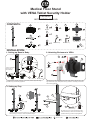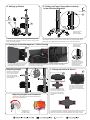CTA ADD-MFS is a versatile medical floor stand designed to securely hold and position tablets within healthcare environments. Its adjustable height and tilting capabilities allow for optimal viewing angles and ergonomic positioning, reducing strain on healthcare professionals. The integrated VESA tablet security holder ensures the device remains secure and prevents unauthorized access. Additionally, the stand features cable management clips and a dedicated bracket for mounting a power surge protector, keeping cords organized and providing convenient access to power.
CTA ADD-MFS is a versatile medical floor stand designed to securely hold and position tablets within healthcare environments. Its adjustable height and tilting capabilities allow for optimal viewing angles and ergonomic positioning, reducing strain on healthcare professionals. The integrated VESA tablet security holder ensures the device remains secure and prevents unauthorized access. Additionally, the stand features cable management clips and a dedicated bracket for mounting a power surge protector, keeping cords organized and providing convenient access to power.


-
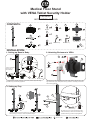 1
1
-
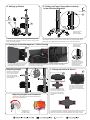 2
2
CTA ADD-MFS is a versatile medical floor stand designed to securely hold and position tablets within healthcare environments. Its adjustable height and tilting capabilities allow for optimal viewing angles and ergonomic positioning, reducing strain on healthcare professionals. The integrated VESA tablet security holder ensures the device remains secure and prevents unauthorized access. Additionally, the stand features cable management clips and a dedicated bracket for mounting a power surge protector, keeping cords organized and providing convenient access to power.
Ask a question and I''ll find the answer in the document
Finding information in a document is now easier with AI
Related papers
Other documents
-
CTA Digital PAD-ASKB10 User manual
-
Yamaha DRAG STAR XVS1100A Owner's manual
-
Arctic Cat 2011 366 SE User manual
-
KYMCO MXU 400 User manual
-
Invacare BUZZ HMV Owner's Operator And Maintenance Manual
-
Arctic Cat PROWLER 500 HDX User manual
-
Arctic Cat 1000 XT 2014 User manual
-
Arctic Cat WILDCAT 4 User manual
-
Kohler CH18-CH25 Genuine Maintenance Kit User manual
-
Arctic Cat ALTERRA 450 User manual