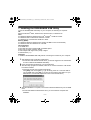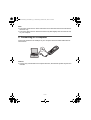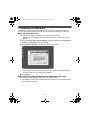For assistance, visit our website:
http://www.panasonic.com/help for customers in the U.S.A. or Puerto
Rico.
KX-TG5766
KX-TG5776
KX-TG5777
KX-TG5779
KX-TGA571
Installation Guide for
GIGARANGE USB Utility
Model No.
InstallationGuide_forUSB.fm Page 1 Wednesday, December 20, 2006 10:02 AM

- 2 -
Your cordless handset is compatible with the GIGARANGE USB Utility (found on the
included CD-ROM). This software contains the following utilities:
Phonebook Utility
This utility allows you to:
– Add and edit phonebook entries with your computer and send them to your
GIGARANGE handset
– Import phonebook entries from CSV-format files created with Microsoft
®
Outlook
®
or
any address book software that supports CSV file exporting.
– Copy and save phonebook entries stored in your GIGARANGE handset to your
computer
Picture Utility
This utility allows you to:
– Send pictures stored in your computer to your GIGARANGE handset
– Edit pictures with your computer and send them to your GIGARANGE handset
Melody Utility
This utility allows you to:
– Send melodies stored in your computer to your GIGARANGE handset
– Edit melodies with your computer and send them to your GIGARANGE handset
Trademarks:
L Microsoft, Windows and Outlook are either registered trademarks or trademarks of
Microsoft Corporation in the United States and/or other countries.
L Intel and Pentium are either trademarks or registered trademarks of Intel Corporation or
its subsidiaries in the United States and other countries.
L Portions of this product were created using LEADTOOLS © 2001, LEAD Technologies,
Inc. All rights reserved. LEADTOOLS is registered trademark of LEAD Technologies,
Inc.
L Microsoft product screen shot(s) reprinted with permission from Microsoft Corporation.
L All other trademarks identified herein are the property of their respective owners.
Note:
L Software features and appearance are subject to change without notice.
L If Microsoft ceases to provide support for certain products in the future, Panasonic will
no longer provide support for such products.
Para usuarios en español:
La ayuda en español está disponible. Haga clic con el botón derecho del mouse en el
icono de la Utilidad GIGARANGE USB en la charola del sistema y seleccione Español;
haga clic en la
[
Ayuda
]
del iniciador de la Utilidad GIGARANGE USB después de la
instalación.
InstallationGuide_forUSB.fm Page 2 Wednesday, December 20, 2006 10:02 AM

- 3 -
1. Installing the GIGARANGE USB Utility
To use the GIGARANGE USB Utility on your computer, the following are required:
OS:
Microsoft Windows
®
98SE, Windows Me, Windows 2000, or Windows XP
CPU:
For Windows 98SE and Windows Me: Intel
®
Pentium
®
166 MHz or faster
For Windows 2000: Intel Pentium 200 MHz or faster
For Windows XP: Intel Pentium 300 MHz or faster
Memory (RAM):
For Windows 98SE and Windows Me: 64 MB (128 MB or more recommended)
For Windows 2000 and Windows XP: 128 MB
Other Hardware:
A CD-ROM drive
A hard disk drive with at least 50 MB of available space
A 800 x 600 or higher resolution display
A video adaptor with High Color (16 bit) or higher
A USB interface (1.1)
Important:
L Install the GIGARANGE USB Utility before connecting the handset to your computer.
1 Start Windows and exit all other applications.
L
For Windows 2000 and Windows XP users, you must be logged in as an administrator
in order to install the GIGARANGE USB Utility.
2 Insert the included CD-ROM into your CD-ROM drive.
3 After the setup program has started, follow the on-screen instructions until all files
have been installed.
L
If the setup program does not start automatically:
Click
[
Start
]
, then choose
[
Run...
]
. Type “D:\setup” (where “D:” is the drive letter of
your CD-ROM drive). Click
[
OK
]
. (If you are not sure what the drive letter is for your
CD-ROM drive, use Windows Explorer and look for the CD-ROM drive.)
4 After the installation is complete, remove the included CD-ROM from your CD-ROM
drive.
L
For Windows 98SE and Windows Me users, you must restart the computer after
installation.
InstallationGuide_forUSB.fm Page 3 Wednesday, December 20, 2006 10:02 AM

- 4 -
Note:
L The screen shots shown in these instructions are for Windows XP and are included for
reference only.
L The screen shots shown in these instructions may differ slightly from the screen shown
on your computer.
2. Connecting to a computer
Connect the handset to the USB port of your computer with the included USB cable as
shown below.
Caution:
L Connect only one handset to the computer at a time, otherwise the system may become
unstable.
InstallationGuide_forUSB.fm Page 4 Wednesday, December 20, 2006 10:02 AM

- 5 -
3. Installing the USB driver
The USB driver is the program that enables your computer to communicate with the
handset. The handset can be used with your computer after installing the USB driver.
■ For Windows XP users:
1 Connect the included USB cable to your handset and computer.
L
If the dialog box for updating Windows appears, select “No, not this time” and click
[
Next
]
.
2 After the [Found New Hardware Wizard] dialog box appears, select [Install the
software automatically], then click [Next].
3 Click [Continue Anyway] if the following dialog box appears.
L
This is normal and the Panasonic USB driver will not cause any difficulties with your
operating system. You can continue the installation.
4 Click [Finish].
■ For Windows 98SE, Windows Me and Windows 2000 users:
Connect the included USB cable to your handset and computer.
L
The USB driver will be installed automatically after connecting the included USB cable to
your handset and computer.
InstallationGuide_forUSB.fm Page 5 Wednesday, December 20, 2006 10:02 AM

- 6 -
If any trouble has occurred while installing the USB driver (For Windows XP and
Windows 2000 users)
■ For Windows XP users:
1 Click [start], click [Control Panel], then click [Performance and Maintenance].
2 Click [System], then click [Driver Signing] in the [Hardware] tab.
3 Make sure that “Warn” is selected in the [Driver Signing Options] dialog box.
■ For Windows 2000 users:
1 Click [Start], point to [Settings], then click [Control Panel].
2 Double-click [System], then click [Driver Signing...] in the [Hardware] tab.
3 Make sure that “Warn” is selected in the [Driver Signing Options] dialog box.
InstallationGuide_forUSB.fm Page 6 Wednesday, December 20, 2006 10:02 AM

- 7 -
4. Starting the GIGARANGE USB Utility
■ For Windows XP users:
1 Click [start].
2 Point to [All Programs] – [Panasonic] – [GIGARANGE KX-TG57 Series], then
click [GIGARANGE USB Utility].
■ For Windows 98SE, Windows Me and Windows 2000 users:
1 Click [Start].
2 Point to [Programs] – [Panasonic] – [GIGARANGE KX-TG57 Series], then
click [GIGARANGE USB Utility].
L
The GIGARANGE USB Utility Launcher is displayed. Click the appropriate icon in the
Launcher to start the Phonebook Utility, Picture Utility, or Melody Utility.
L
For help with using the GIGARANGE USB Utility, click
[
Help
]
.
L
There are Wallpaper and Picture ID sample pictures for using the Picture Utility stored
in following folder.
“C:\Program Files\Panasonic\GIGARANGE KX-TG57 Series”
(Where “C:” is the drive letter of your system drive.)
Important:
L You cannot use the handset to receive calls, make calls, etc., while it is connected to the
computer. Also, the battery life of the handset will decrease more rapidly. Make sure to
disconnect the USB cable from the handset after you finish the operation with the
GIGARANGE USB Utility.
InstallationGuide_forUSB.fm Page 7 Wednesday, December 20, 2006 10:02 AM

Uninstalling the GIGARANGE USB Utility
■ For Windows XP users:
1 Click [start], then click [Control Panel].
2 Click [Add or Remove Programs].
3 Select [GIGARANGE USB Utility (KX-TG57 Series)] from the list.
4 Click [Remove], then follow the on-screen instructions.
■ For Windows 98SE, Windows Me and Windows 2000 users:
1 Click [Start], point to [Settings], then click [Control Panel].
2 Double-click [Add/Remove Programs].
3 Select [GIGARANGE USB Utility (KX-TG57 Series)] from the list.
4 Click [Add/Remove...] or [Change/Remove], then follow the on-screen
instructions.
Troubleshooting
I am having problems using the GIGARANGE USB Utility. What should I do?
First, make sure the handset battery is charged.
Next, make sure the USB cable is connected properly to your handset and your computer.
If you are still having problems, uninstall the GIGARANGE USB Utility then reinstall it.
For other troubleshooting, please visit:
http://panasonic.co.jp/pcc/cs/en/telecom/tel/download.htm
Customer support
If you need assistance with setup or operation
1 Visit our website: http://www.panasonic.com/consumersupport
2 Contact us via the web at: http://www.panasonic.com/contactinfo
3 Call us at: 1-800-211-PANA (1-800-211-7262)
TTY users (hearing or speech impaired users) can call 1-877-833-8855.
Copyright:
This material is copyrighted by Panasonic Communications Co., Ltd., and may be
reproduced for internal use only. All other reproduction, in whole or in part, is prohibited
without the written consent of Panasonic Communications Co., Ltd.
© 2006 Panasonic Communications Co., Ltd. All Rights Reserved.
PQQW15135YA DM0106SN1027
InstallationGuide_forUSB.fm Page 8 Wednesday, December 20, 2006 10:02 AM
-
 1
1
-
 2
2
-
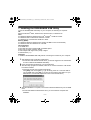 3
3
-
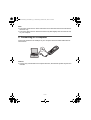 4
4
-
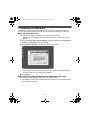 5
5
-
 6
6
-
 7
7
-
 8
8
Panasonic KXTG5779 Operating instructions
- Category
- Telephones
- Type
- Operating instructions
Ask a question and I''ll find the answer in the document
Finding information in a document is now easier with AI
Related papers
-
Panasonic KXTG5776 Operating instructions
-
Panasonic KXTG5576 Operating instructions
-
Panasonic KXTG5576 Operating instructions
-
Panasonic KX-TGA430 User manual
-
Panasonic KXTG5761 User manual
-
Panasonic KXTG5776 User manual
-
Panasonic KX-TG5771 User guide
-
Panasonic KX-TG5961AL User manual
-
Panasonic KXTG5571 Operating instructions
-
Panasonic KX-TG5561 User manual