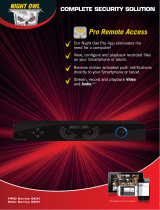QUICK SETUP GUIDE
Images used are for reference only. Your product may vary slightly.
DVR CONNECTIVITY
WIRING DIAGRAM
CAMERA SETUP
1 Connect the video / power leads from the camera to the connectors on the video /
power cable. *Audio enabled cameras will have an additional white RCA connector.
2 Connect the BNC connector on the other end of the cable to any of the Video In ports
on the DVR. (Video IN ports’ quantity will vary depending on DVR channel size)
3 Plug one of the power leads on the power splitter into the power lead on the power and
video cable. (Repeat for each camera included with this package to ensure proper
connection and function)
4 Connect the single end of the power splitter to the camera power adapter.
5 Plug both power adapters from the DVR and Camera into a surge protector / power
outlet.
1
2
3
4
5
CAMERA
DVR
*Video Inputs (Channels) will vary
depending on your DVR model.
Video Input Channels