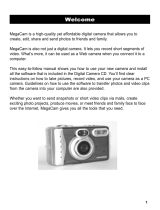Page is loading ...

MegaCam 800 Camera
Installation and User Instructions
UVP, LLC
2066 W. 11th Street
Upland, CA 91786
Phone: (800) 452-6788
Fax: (909) 946-3597
Web Site: www.uvp.com
81-0289-01 Rev A
Ultra-Violet Products Ltd
Unit 1, Trinity Hall Farm Estate,
Nuffield Road, Cambridge CB4 1TG UK
Phone: +44(0)1223-420022
Fax: +44(0)1223-420561

MegaCam 800 Camera 2
Introduction
The high sensitivity cooled CCD MegaCam 800 Camera is designed for use with UVP’s
BioSpectrum Imaging Systems. The instruction manual covers assembly of the camera and lens to
the BioSpectrum darkroom and installation of software.
Refer to the BioSpectrum Manual for additional system information and the VisionWorksLS Software
PDF Manual on the Support CD or Help Files embedded in the software for more information.
Applications the MegaCam 800Camera is designed for:
Luminescence detection
Chemiluminescent samples including westerns, northerns, southerns and in vivo/in vitro samples
Autoradiograph films
Fluorescent and colorimetric gels, colony and microtitre plates, dot blots, membrane arrays
Components
Camera Kit
The camera kit includes a motorized lens. Refer to the packing slip or installation components list for a
complete list of parts.
MegaCam 800 Camera
Cables
Power supply for the camera
Motorized lens
Brackets/screws for each lens
Back Focus Rings (Note: Back focus rings may not be required for your camera. If no rings are
needed there will not be any rings shipped with your order.)
Additional components as described in the packing slip/components list
The MegaCam 800 Camera specifications include:
Camera Specifications MegaCam 800
Type 80mm x 13.5mm full frame CCD
Resolution 3326 x 2504
Pixel Size 5.4µm x 5.4µm
Full Well Capacity 25,000 electrons
Bit Depth 16-bit
Readout Noise 10 electrons (typical)
Quantum Efficiency (62% @ peak) 400nm 40%;
500nm 58%; 600nm 58%
Cooling -50˚ C from ambient
Binning Yes
PC Interface USB
Lens Mount T-Mount
Lens 50mm f /1.2 or
30mm f/1.4 or
28mm f/1.8 or
Lens Controller Control box
AC power
USB cable
USB driver

MegaCam 800 Camera 3
Installation
The camera is controlled by VisionWorksLS software. Refer to your darkroom manual for additional system information
and the VisionWorksLS Software Manual (pdf file on the VisionWorksLS CD) or Help Files for software information.
MegaCam 800 Camera Kit with Motorized Fixed Lens
Installing on the BioSpectrum Imaging System
The photograph shows parts required for assembly of the camera kit with the automated/motorized fixed lens onto the
BioSpectrum Imaging System.
NOTE: Some components are preassembled at the UVP factory.
Set up the darkroom and unplug all components from the power outlet. Refer to the BioSpectrum Imaging
System Manual for more information.
The base mount (1) is attached to the top of the BioSpectrum darkroom at the UVP factory. If not, secure the
base mount to the darkroom with the long screws (not shown).
Attach the camera bracket (2) to the base (1) with the thumb nuts (3).
The camera (4) should be attached to the motorized lens controller (5) and motorized lens (6). Place the
camera/lens assembly over the base mount at the top of the darkroom and secure the camera to the bracket (2)
with the knob (7).
Connect the 15-pin camera power supply cord (8) to the camera well at the top of the darkroom.
Note: Although the picture shows a rectangular power supply, a power cord, and a pinned power connector, just
connect the pinned power connector coming from the darkroom to the camera. If upgrading the BioSpectrum
from one camera type to the MegaCam 800 camera, all power supply parts will be visible. In this case, the power
supply cord must be plugged into a wall outlet.
1
2
3
9
6
4
7
5
8
10
1. Base Mount
2. Camera Bracket
3. Thumb Nuts
4. MegaCam 800
5. Motorized Fixed Lens
Controller
6. Lens (f/1.2 shown)
7. Knob
8. Power supply
9. USB Cable
10. Camera Cover

MegaCam 800 Camera 4
Once the software is installed, connect the camera USB (9) cable to the camera and then into an available port
on the computer.
Place the camera cover (10) on the top of BioSpectrum so that it covers the camera.
Install the VisionWorksLS software to run the
camera if not already installed. Refer to the PDF
VisionWorksLS software manual on the Support
CD or use the Help Files embedded in the
software for more information.
To connect the motorized lens (showing the
motorized fixed lens in the photograph):
Connect the Power Cable to the Power
Supply
Connect the Power Cable to an electrical
outlet
Connect the USB cable to an available port
on the computer.
Install the Camera drivers
Open VisionWorks software.
Connect the camera to a USB port on the computer with the USB cable provided and power connect the power
supply to the camera and an appropriate power outlet.
When the camera is first connected to the computer the “Found New Hardware” wizard will open. Select “Install
from a list or specified location (Advanced)” and click the “Next” button.
Select “Don’t Search. I will choose the driver to install.” The click the “Next” button.
Click the “Have Disk…” button and browse to the “C:\Windows\system32\drivers” folder. Open the drivers folder
and select “sisousb.inf” for the 800 camera select Open, Ok, Next, Finish.
Note: the installation may cause a warning message saying that the drivers are “not verified by Microsoft”. Select
“Continue Anyway” and the drivers will be installed correctly.
Note: to verify that the driver has been loaded go to Start > Programs > UVP > Sensovation Device Manager. A new
SVDeviceManager window opens. Ensure that the Sensovation HR830 camera appears. Select Save & Exit.
Accessories and Replacement Parts
To order accessories or replacement parts, contact UVP’s offices listed under Technical Support.
UVP Lens Controller
(pictured without
camera and lens)
Power Cable
Control Box
Power Supply
USB cable

MegaCam 800 Camera 5
Technical Support
UVP offers expert technical support on all of our products. If you have any questions about the product’s use, operation
or repair, please contact our offices at the locations below.
Note: A Returned Goods Authorization (RGA) number must be obtained from UVP’s Customer Service prior to
returning any product.
If you are in North America, South America, East Asia
or Australia:
If you are in Europe, Africa, the Middle East or
Western Asia:
Call (800) 452-6788 or (909) 946-3197, and ask for
Technical Support during regular business days,
between 7:00 am and 5:00 pm, PST.
Call +44(0) 1223-420022, and ask for Customer Service
during regular business days between 9:00 am and 5:30
pm.
E-mail your message to: [email protected] or
E-mail your message to: [email protected]
Fax Technical Support at (909) 946-3597
Fax Customer Service at
+44(0) 1223-420561
Write to: UVP, LLC. 2066 W. 11
th
Street, Upland, CA
91786 USA
Write to: Ultra-Violet Products Ltd. Unit 1, Trinity Hall
Farm Estate, Nuffield Road, Cambridge CB4 1TG UK
/