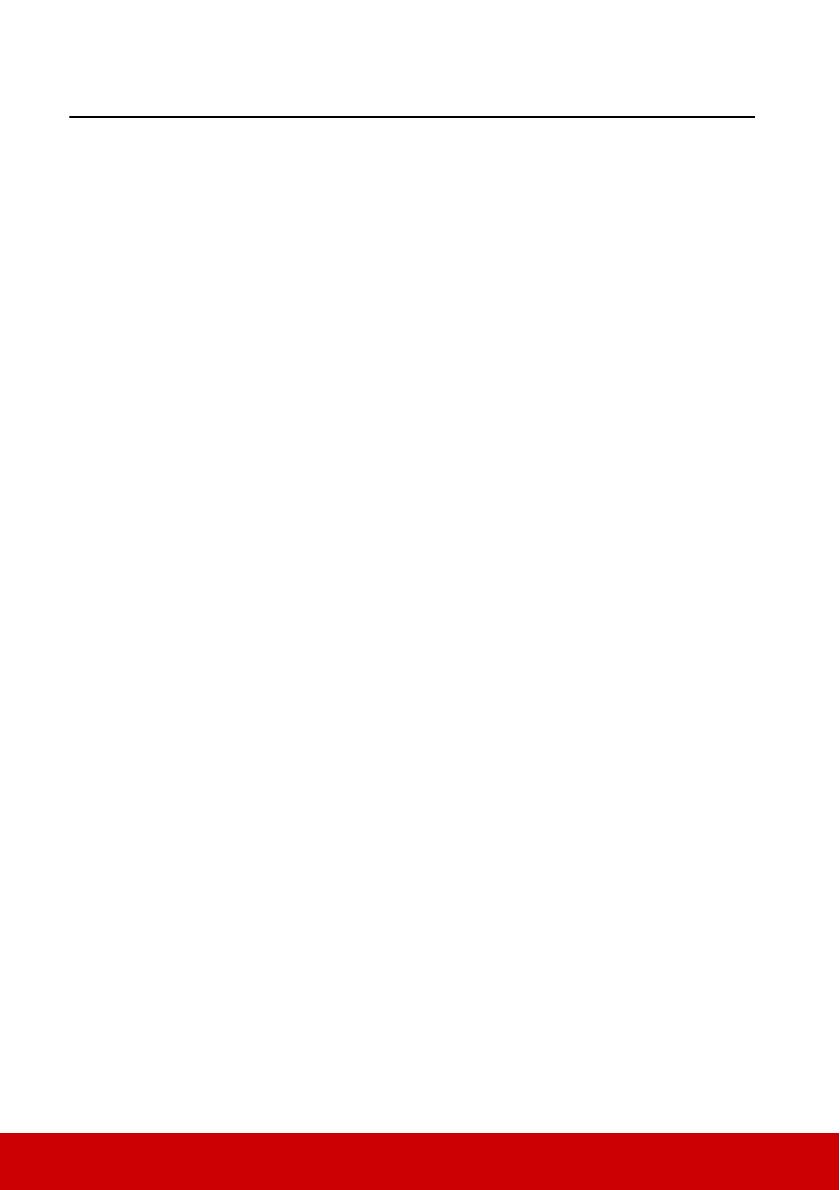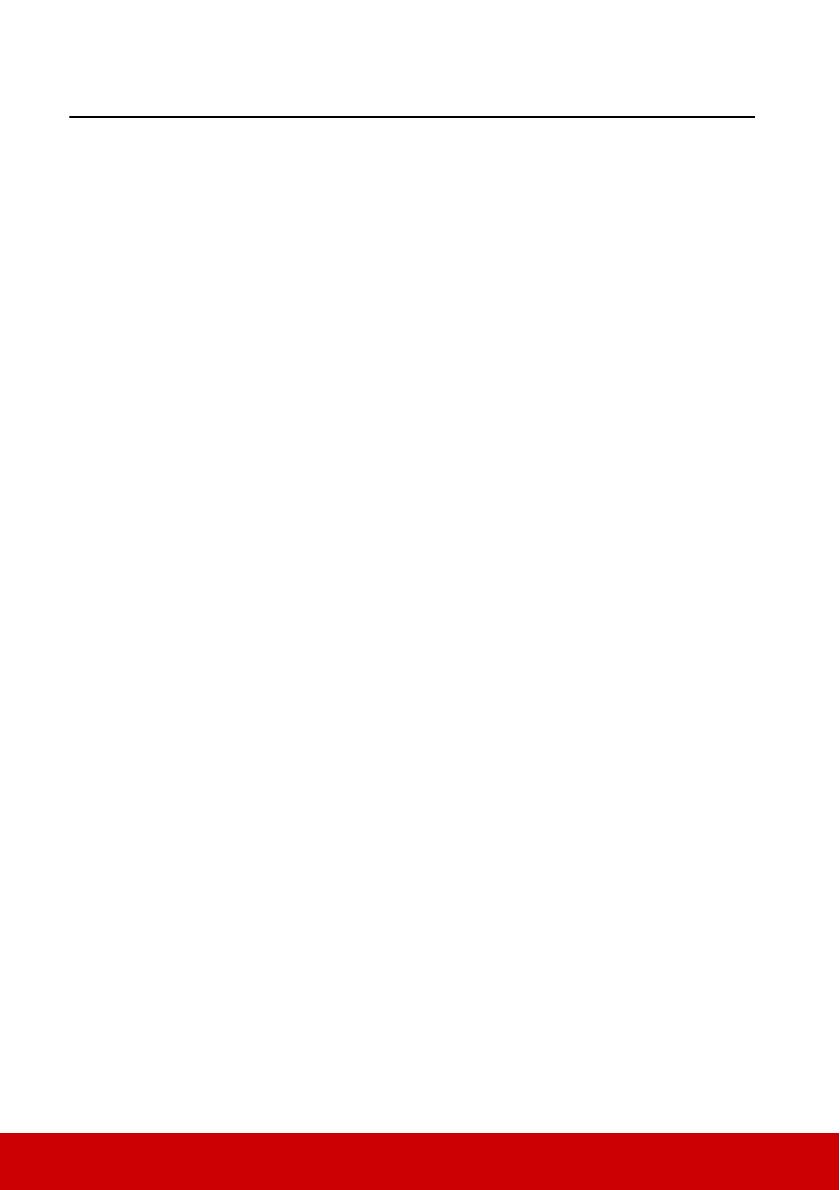
1
Table of contents
Important safety
instructions .......................2
Introduction......................4
Projector features ................................. 4
Shipping contents................................. 5
Projector exterior view......................... 6
Controls and functions ......................... 7
Positioning your
projector..........................12
Choosing a location............................ 12
Projection dimensions........................ 13
Connection ......................17
Connecting a computer or monitor .... 18
Connecting Video source devices ...... 19
Playing sound through the projector .. 21
Using the cable management cover ... 22
Operation ........................23
Starting up the projector..................... 23
Using the menus................................. 24
Utilizing the password function ......... 25
Switching input signal........................ 27
Adjusting the projected image ........... 28
Magnifying and searching for details. 30
Selecting the aspect ratio ................... 30
Optimizing the image......................... 32
Setting the presentation timer ............ 35
Hiding the image................................ 36
Locking control keys.......................... 36
Creating your own startup screen....... 37
Operating in a high altitude
environment ....................................... 37
Using the CEC function..................... 38
Using the 3D functions...................... 38
Controlling the projector through
a LAN environment ........................... 39
Using the projector in standby mode. 44
Adjusting the sound ........................... 45
Shutting down the projector .............. 47
Menu operation.................................. 48
Maintenance ...................57
Care of the projector .......................... 57
Using the dust filter (optional
accessory) .......................................... 57
Lamp information.............................. 59
Troubleshooting .............63
Specifications ..................64
Projector specifications...................... 64
Dimensions ........................................ 66
Ceiling mount installation ................. 66
Timing chart ...................................... 67
Copyright information...71
Appendix.........................72
IR control table .................................. 72
RS232 command table....................... 73