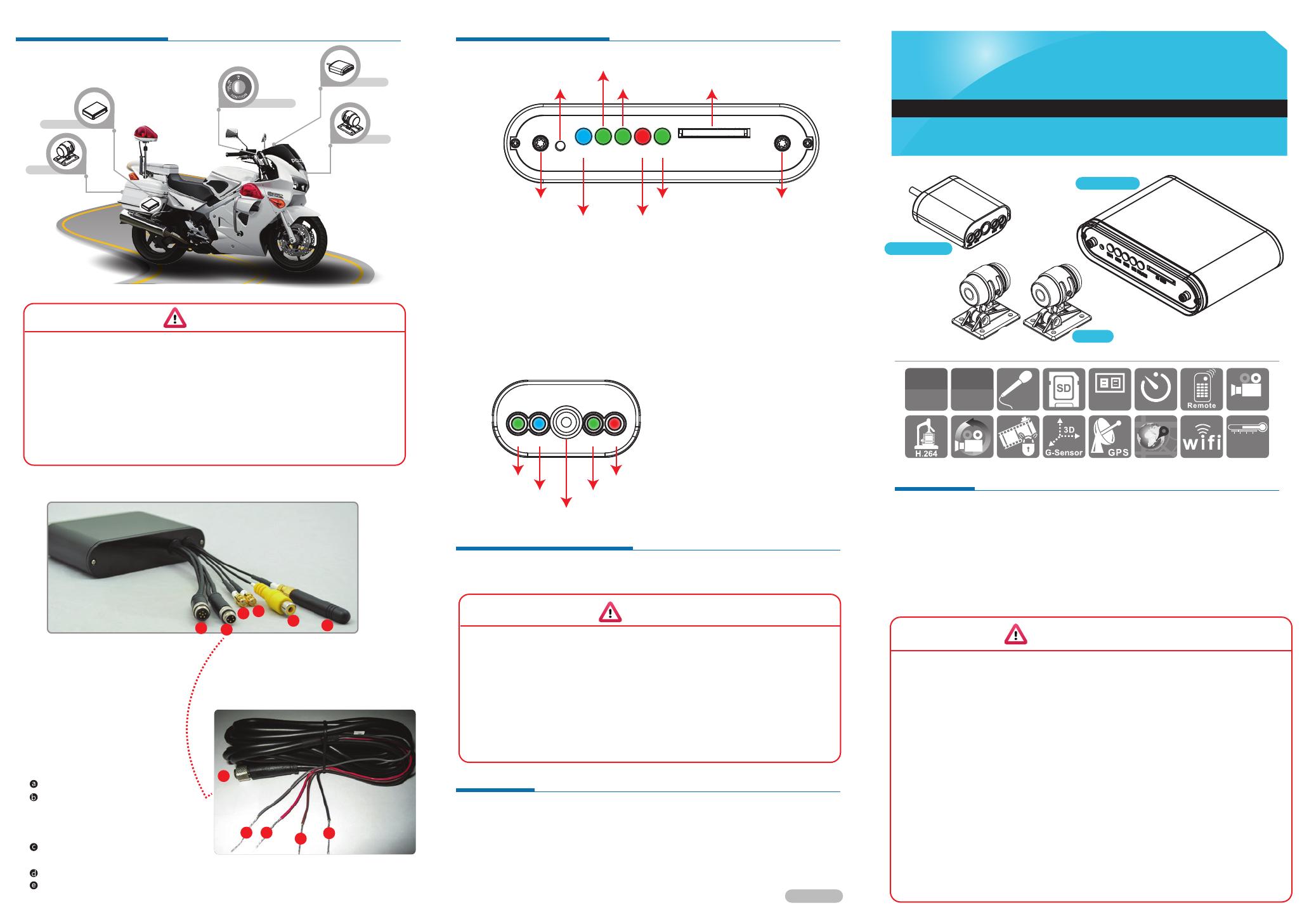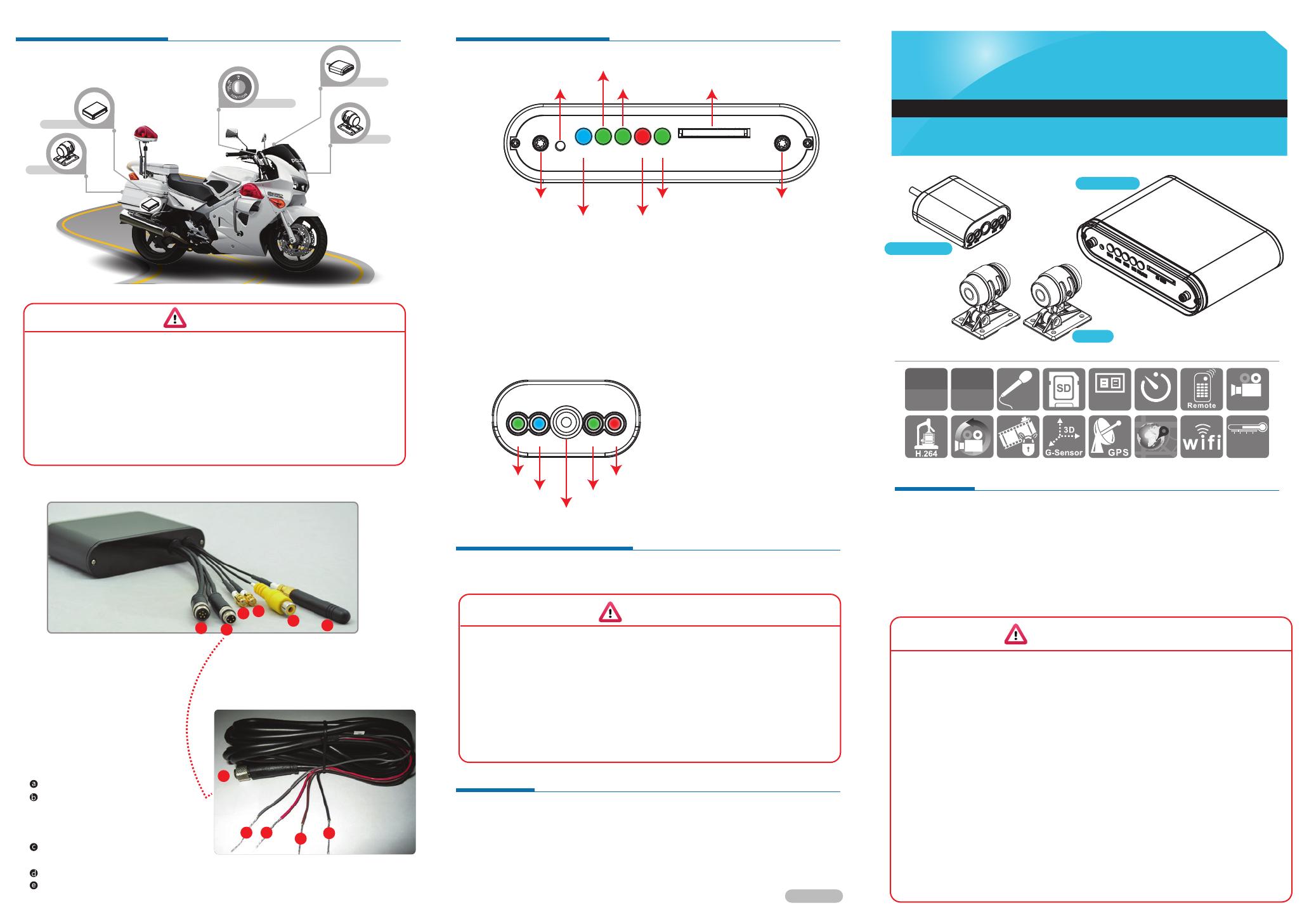
Packaging
Installation of SD card
Recording
Installation diagram
Product appearance
▪ Accessories
Safety Precautions
5
6
4
3
2
a
b
c
d
e
▪ Cables
▪ Power cable
1
SD CARD
WIFI CAM2 CAM1 ERR PWR/REC
• Mobile DVR unit
• Installation on motorcycle
• OBD (On Board Display)
• System initialization / Recording
(C)CAM1
(D)CAM2
(A)Power / Recording
(B)Error Indicator(E)WiFi
▪ Installation Precautions
1. Make sure power connections clear enough to you before installation.
2. System installation is required professional installers and ventilation space.
3. Please use recommended and genuine storage device.
4. Please contact local dealers in case of service requirement.
▪ In Use Precautions
1. Please keep the inner components off any solid or liquid.
2. Please do not disassemble the equipment for warranty issue. Please contact local
dealers or the manufacturer for prompt service.
3. Please remove the battery if remote control keeps idle for quite a long while.
4. The equipment best connects with ground wire in case of outdoor cameras connection
or alarm I/O connection. This is to keep the DVR away from static electricity damage.
▪ Surrounding
1. Please have the DVR under recommended temperature away from the sun and heating
source.
2. Please keep this equipment away from humid surrounding.
3. Please keep this equipment away from smoke and dust.
4. Please do not drop the equipment.
5. Please keep this equipment in ventilation space.
6. Please supply rated voltage and Amp. To the equipment.
7. Please keep flammable objects away from the equipment.
▪ Optional Accessory
PWR GPS ERRREC
GPS
(A) PWR (Green):power indication.
(B) GPS (Blue):Flashing mean GPS 3D
positioning searching. Consistent blue
light on means 3D positioned successfully.
(C) Microphone:Audio input.
(D) REC (Green):Flashing means continuous
recording.
(E) ERR (Red): Error diagnosis, please check
camera signal, OBD display, SD storage…status.
(1). Counterclockwise to unscrew the screw of dustproof lid to install/takeoff the SD card.
(2). Please do SD card format/ restoration with attached player.
Attention
1. Suggest to use SanDisk or Transcend SD card class 10, 8GB above.
2. Before using the memory disk, please format the disk first by using the software player
in the CD-ROM. If not, device will automatically erase all data in the memory disk
before recording.
3. To ensure recording quality, please do not use adapter card with Micro SD card.
Doing so may lead to bad connection due to shock and vibration.
4. All memory disks have limited lifespan. Please regularly watch videos on PC and check
the memory disk to ensure proper functioning.
5. Collision and vibration may cause SD card defective and result intermittent recording,
please check data and backup file periodically.
▪ Light Indication:
▪ Light Indication:
(A) PWR/REC:GREEN on means device POWER is on, Flashing resembles recording.
(B) ERR:RED on means abnormal, please check possible reason such as camera signal,
HUD display, SD card …etc.
(C) CAM 1:GREEN means in connection, RED means connection failed.
(D) CAM 2:GREEN means in connection, RED means connection failed.
(E) WiFi:BLUE means WiFi module standby, available for connection.
System initializes within 30 seconds when power is on. PWR green light ON when
system is rebooting. System starts to recording when REC green light is flashing.
• Shut off/ Stop recording
Device offer prolonged 3 seconds recording after power off to ensure data is well
stored; user can take out the SD card when indication is off.
H12A0E3101
Attention
1. Suggest to use SanDisk or Transcend SD card class 10, 4GB above.
2. Before using the memory disk, please format the disk first by using the software
player in the CD-ROM. If not, device will automatically erase all data in the memory
disk before recording.
3. To ensure recording quality, please do not use adapter card with Micro SD card.
Doing so may lead to bad connection due to shock and vibration.
4. All memory disks have limited lifespan. Please regularly watch videos on PC and
check the memory disk to ensure proper functioning.
5. Collision and vibration may cause SD card defective and result intermittent recording,
please check data and backup file periodically.
Note: Please use LVDS camera
Multi-functional OBD display connector
Power connector
Camera 1 connector
Camera 2 connector
Video out
WiFi antenna
Mobile Digital Video Recorder
MOBILE SURVEILLANCE
2CH H.264 720P DVR
1. Power cable 2. Multi-functional OBD display (built with GPS and microphone)
3. WiFi antenna 4. Velcro tape
5. IR remote controller 6. Car camera x 2pcs
7. 3.5M camera cable x 2pcs 8. Driver CD 9. Quick guide
1. SD card reader
2. SD card, 8GB or above, class 10 or above
IR Receiver
Lid screw Lid screw
SD card slot
Power
Microphone
Recording
Error
(A) (B)
(C)
(D) (E)
Power connection: reception
Alarm recording (Grey cable):
connect to +12V power to do event
recording by alarm trigged. Can be
used together with switch.
Power cable (Red): connect to power
positive connector.
ACC activation cable (Brown): connect to motorcycle power switch (+).
Ground (Black): connect to power supply (-).
Camera
Power on/off
Vehicle DVR
Camera
Displayer
DC
10~14.5V
MIC
-20~60°C
2CH
DVR
car cam
HD
720P
GOLD CAP.
2015 SEB V2.0
OBD display
2ch car DVR
Camera