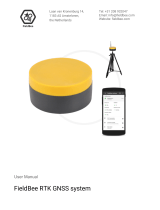Page is loading ...

SMART6-L™
User Manual
OM-20000146 Rev 6 October 2016

SMART6-L User Manual Rev 6 2
SMART6-L User Manual
Revision Level: 6
Publication Number: OM-20000146
Revision Date: October 2016
Firmware Version: 6.710 (OEM060710RN0000)
Warranty
NovAtel
®
Inc. warrants that its GNSS products are free from defects in materials and workmanship,
subject to the conditions set forth on our web site: www.novatel.com/products/warranty/
.
Antenna Module One (1) Year
Cables and Accessories Ninety (90) Days
Software Warranty One (1) Year
Return Instructions
To return products, refer to the instructions found under the Return Policy Tab on the Warranty page:
www.novatel.com/products/warranty/
.
Proprietary Notice
Information in this document is subject to change without notice and does not represent a commitment
on the part of NovAtel Inc. The software described in this document is furnished under a licence
agreement or non-disclosure agreement. The software may be used or copied only in accordance with
the terms of the agreement. It is against the law to copy the software on any medium except as
specifically allowed in the license or non-disclosure agreement.
The information contained within this manual is believed to be true and correct at the time of publication.
NovAtel, OEM6 and RT-2 are registered trademarks of NovAtel Inc.
SMART6-L, GLIDE, NovAtel CORRECT and NovAtel Connect are trademarks of NovAtel Inc.
Manufactured and protected under U.S. Patent:
© Copyright 2016 NovAtel Inc. All rights reserved. Unpublished rights reserved under International
copyright laws.
#5,390,207
#5,495,499
#5,734,674
#5,736,961
#5,809,064
#6,184,822 B1
#6,211,821 B1
#6,243,409 B1
#6,445,354 B1
#6,452,560 B2
#6,608,998 B1
#6,664,923 B1
#6,728,637 B2
#6,922,167 B2
#7,250,916
#7,738,536 B2
#7,738,606 B2
#7,885,317 B2
#8,467,433 B2
#8,442,097 B2

SMART6-L User Manual Rev 6 3
Table of Contents
Notices 7
Customer Service 9
1 Introduction 10
1.1 Features and Models............................................................................................................... 10
2 Installation and Setup 11
2.1 Additional Equipment Required...............................................................................................11
2.1.1 SMART6-L Setup .......................................................................................................... 11
2.1.2 Power Supply Requirements......................................................................................... 12
2.1.3 Mounting Plate .............................................................................................................. 13
2.1.4 Mounting the SMART6-L............................................................................................... 15
2.1.5 Connecting Data Communications Equipment.............................................................. 15
2.2 Additional Features and Information ....................................................................................... 15
2.2.1 MKI and PPS Strobes ................................................................................................... 15
2.2.2 Status Indicators............................................................................................................ 16
2.2.3 Emulated Radar (ER).................................................................................................... 16
2.2.4 Controller Area Network (CAN) ..................................................................................... 17
3 Operation 18
3.1 Communications with the Receiver ......................................................................................... 18
3.1.1 Serial Port Default Settings ........................................................................................... 18
3.1.2 Communicating Using a Remote Terminal.................................................................... 18
3.1.3 Communicating Using a Computer ............................................................................... 18
3.2 Getting Started ........................................................................................................................ 19
3.2.1 Starting the Receiver.....................................................................................................19
3.2.2 Communicating with the Receiver Using NovAtel Connect........................................... 19
3.3 Transmitting and Receiving Corrections ................................................................................. 20
3.3.1 Base Station Configuration............................................................................................ 22
3.3.2 Rover Station Configuration .......................................................................................... 23
3.3.3 GPS+GLONASS Base and Rover Configuration .......................................................... 23
3.3.4 Configuration Notes.......................................................................................................24
3.4 GLIDE™ .................................................................................................................................. 24
3.4.1 Dual-Frequency GLIDE................................................................................................. 25
3.5 STEADYLINE® ....................................................................................................................... 25
3.5.1 Maintain......................................................................................................................... 25
3.5.2 Transition....................................................................................................................... 26
3.5.3 Prefer Accuracy............................................................................................................. 26
3.5.4 UAL ............................................................................................................................... 26
3.6 Enabling SBAS Positioning ..................................................................................................... 28
3.7 Enabling L-Band...................................................................................................................... 28
3.8 RTK ASSIST™........................................................................................................................ 31
3.9 Emulated Radar (ER) .............................................................................................................. 32
3.10 CAN Bus................................................................................................................................ 32
4 NovAtel Firmware and Software 33
4.1 Firmware Updates and Model Upgrades................................................................................. 33
4.1.1 Firmware Updates......................................................................................................... 33

Table of Contents
SMART6-L User Manual Rev 6 4
4.1.2 Model Upgrades............................................................................................................34
4.2 Authorization Code.................................................................................................................. 34
4.3 Updating or Upgrading Using the WinLoad Utility ................................................................... 35
4.3.1 Transferring Firmware Files .......................................................................................... 35
4.3.2 Using the WinLoad Utility .............................................................................................. 36
4.4 Updating Using SoftLoad Commands ..................................................................................... 37
4.4.1 SoftLoad Commands and Logs..................................................................................... 38
4.4.2 Working With S-Records............................................................................................... 38
4.4.3 Sending Firmware Data................................................................................................. 39
4.4.4 SoftLoad Update Method .............................................................................................. 40
4.4.5 SoftLoad Errors ............................................................................................................. 42
4.5 Upgrading Using the AUTH Command ................................................................................... 42
4.5.1 Upgrade Procedure....................................................................................................... 42
A Technical Specifications 43
A.1 SMART6-L Receiver Performance ...................................................................................................... 43
A.2 SMART6-L Specifications.................................................................................................................... 44
B Commands 50
B.1 Syntax Conventions............................................................................................................................. 50
B.2 FRESET Clear Selected Data from NVM and Reset ........................................................................ 51
B.3 LOG Request Logs from the Receiver .............................................................................................. 53
B.4 RADARCONFIG Configure the Emulated Radar Output .................................................................. 56
B.5 SERIALCONFIG Configure COM Port..............................................................................................58
B.6 SETCANNAME Sets the CAN name fields ....................................................................................... 60
C Logs 61
C.1 Position Logs ....................................................................................................................................... 61
C.2 RADARSTATUS ER Signal Information ........................................................................................... 63
D Replacement Parts 66

SMART6-L User Manual Rev 6 5
Figures
1 SMART6-L Receiver ........................................................................................................................... 10
2 SMART6-L Connector ........................................................................................................................ 11
3 Simplified SMART6-L Setup ............................................................................................................... 12
4 SMART6-L Surface Mounting Plate (01018317) ................................................................................ 13
5 SMART6 Pole Mounting Plate (01019142) ........................................................................................ 14
6 SMART6-L Orientation ....................................................................................................................... 15
7 Open Connection Window .................................................................................................................. 19
8 Basic Differential Setup ...................................................................................................................... 21
9 Positioning Change Without STEADYLINE ........................................................................................ 25
10 STEADYLINE Maintain ....................................................................................................................... 25
11 STEADYLINE Transition .................................................................................................................... 26
12 STEADYLINE Prefer Accuracy ........................................................................................................... 26
13 STEADYLINE UAL- Warning Limit Example ...................................................................................... 27
14 STEADYLINE UAL - Out of Bounds Example .................................................................................... 28
15 WinLoad’s Open Window ................................................................................................................... 36
16 Open File in WinLoad ......................................................................................................................... 36
17 COM Port Setup ................................................................................................................................. 36
18 Searching for Card ............................................................................................................................. 37
19 Authorization Code Window ............................................................................................................... 37
20 Upgrade Process Complete ............................................................................................................... 37
21 SMART6-L Dimensions ...................................................................................................................... 46
22 SMART6-L Communication/Power Cable .......................................................................................... 47

SMART6-L User Manual Rev 6 6
Tables
1 SMART6-L Connector Pin-Out ............................................................................................................ 11
2 Available CAN Signals on the SMART6-L........................................................................................... 17
3 SMART6-L Communication/Power Cable Pin-outs ............................................................................. 47
4 SMART6-L Mating Connectors............................................................................................................ 48
5 Recommended Fuse and Fuse Holders..............................................................................................49
6 SMART6-L Commands ....................................................................................................................... 50
7 FRESET Target ................................................................................................................................... 52
8 Detailed Serial Port Identifiers ............................................................................................................. 55
9 Response Modes................................................................................................................................. 57
10 COM Serial Port Identifiers.................................................................................................................. 59
11 Parity ................................................................................................................................................... 59
12 Handshaking........................................................................................................................................ 59
13 Emulated Radar Status ....................................................................................................................... 64
14 Solution Status .................................................................................................................................... 64
15 Position or Velocity Type ..................................................................................................................... 65
16 SMART6-L Product ............................................................................................................................. 66
17 Reference User Manuals..................................................................................................................... 66

SMART6-L User Manual Rev 6 7
Notices
The following notices apply to the SMART6-L.
FCC Notices
This device complies with part 15 of the FCC Rules. Operation is subject to the following two conditions: (1)
this device may not cause harmful interference, and (2) this device must accept any interference received,
including interference that may cause undesired operation.
SMART6-L has been tested and found to comply with the emission limits for a Class B digital device. The
Class B limits are designed to provide reasonable protection against harmful interference in a residential
installation.
This equipment generates, uses, and can radiate radio frequency energy and, if not installed and used in
accordance with the instructions, may cause harmful interference to radio communications. However, there is
no guarantee that interference will not occur in a particular installation. If this equipment does cause harmful
interference to radio or television reception, which can be determined by turning the equipment off and on, the
user is encouraged to try to correct the interference by one or more of the following measures:
• Re-orient or relocate the SMART6-L
• Increase the separation between the equipment and the SMART6-L
• Connect the equipment to an outlet on a circuit different from that to which the SMART6-L is connected
• Consult the dealer or an experienced radio/TV technician for help
Industry Canada
SMART6-L Class B digital apparatuses comply with Canadian ICES-003.
SMART6-L appareils numérique de la classe B sont conforme à la norme NMB-003 du Canada.
Changes or modifications to this equipment not expressly approved by NovAtel Inc. could result
in violation of FCC, Industry Canada and CE Marking rules and void the user’s authority to
operate this equipment.
In order to maintain compliance as a Class “B” digital device, shielded cables should be used
for the RS-232 serial data ports (Belden 1036A or equivalent) and twisted pair cable should be
used for the CAN port (shielded twisted pair will improve CAN performance in electrically harsh
environments). I/O signals should be referred to signal ground (connector pin 5) and not power
ground (connector pin 9). If I/O signals route to different areas of the vehicle, dedicated signal
grounds for I/O should be spliced into a common connection to connector pin 5 at a point close
to the SMART6-L.

Notices
SMART6-L User Manual Rev 6 8
CE Marking
Hereby, NovAtel Inc. declares that SMART6-L is in compliance with the essential requirements (radio
performance, electromagnetic compatibility and electrical safety) and other relevant provisions of Directive
1999/5/EC, EMC Directive 2004/108/EC, and the RoHS Recast Directive 2011/65/EU. Therefore the
equipment is labeled with the following CE-marking.
The Declaration of Conformity may be obtained from NovAtel Inc., 1120-68th Ave N.E., Calgary, Alberta,
Canada. T2E-8S5.
E-mark
The SMART6-L has been granted EC type approval of an electric/electronic subassembly with respect to
electromagnetic compatibility ECE Regulation 10.04. Therefore the equipment is labeled with the following
approval marks.
WEEE
If you purchased your OEM6 family product in Europe, please return it to your dealer or supplier at the end of
its life. The objectives of the European Community's environment policy are, in particular, to preserve, protect
and improve the quality of the environment, protect human health and utilize natural resources prudently and
rationally. Sustainable development advocates the reduction of wasteful consumption of natural resources and
the prevention of pollution. Waste electrical and electronic equipment (WEEE) is a regulated area. Where the
generation of waste cannot be avoided, it should be reused or recovered for its material or energy. WEEE
products may be recognized by their wheeled bin label ( ).
1
REACH
NovAtel strives to comply with the EU Directive EC 1907/2006 on chemicals and their safe use as per the
Registration, Evaluation, Authorization and Restriction of Chemical substances (REACH) for its products,
including the SMART6-L product. Since REACH SVHC lists are updated occasionally, please contact NovAtel
Customer Support if you require further information.
1.Visit the NovAtel Web site at www.novatel.com/products/compliance/environmental-compliance/ for
more information on WEEE.
Cables may contain DEHP (CAS Number 117-81-7) in concentrations above 0.1% w/w.
1588
E11
10 R - 04 8644

SMART6-L User Manual Rev 6 9
Customer Service
NovAtel Knowledge Base
If you have a technical issue, visit the NovAtel support website at www.novatel.com | Support | Helpdesk and
Solutions | Knowledge and Forums. Through this page, you can search for general information about SMART
®
antennas and other technologies, information about NovAtel hardware, software, installation and operation
issues.
Before Contacting Customer Support
Before you contact NovAtel Customer Support about a software problem perform the following steps:
1. Issue the following logging commands to collect data to a file on your computer for 15 minutes:
LOG VERSIONA ONCE
LOG RXSTATUSA ONCHANGED
LOG RXCONFIGA ONCE
LOG RAWEPHEMA ONNEW
LOG BESTPOSA ONTIME 1
LOG RANGEA ONTIME 1
2. Send the file containing the logs to NovAtel Customer Service, using either the NovAtel ftp site at ftp://
ftp.novatel.com/incoming or the support@novatel.com e-mail address.
3. You can also issue a FRESET command to the receiver to clear any unknown settings.
If you are having a hardware problem, send a list of the troubleshooting steps taken and the results.
Contact Information
Log a support request with NovAtel Customer Support using one of the following methods:
Log a Case and Search Knowledge:
Website: www.novatel.com/support
Log a Case, Search Knowledge and View Your Case History: (login access required)
Web Portal: https://novatelsupport.force.com/community/login
E-mail:
Telephone:
U.S. and Canada: 1-800-NOVATEL (1-800-668-2835)
International: +1-403-295-4900
The FRESET command will erase all user settings and perform a factory reset. You should
know your configuration and be able to reconfigure the receiver before you send the FRE-
SET command.

SMART6-L User Manual Rev 6 10
Chapter 1 Introduction
The SMART6-L is a high performance GNSS receiver and antenna, capable of receiving and tracking
different combinations of GNSS L1/L2 code and carrier signals on a maximum of 120 channels. SBAS
(Satellite Based Augmentation Systems) includes WAAS (North America), EGNOS (Europe) and MSAS
(Japan). SBAS support is standard. Refer to An Introduction to GNSS (on our website at
www.novatel.com/an-introduction-to-gnss/
) for an overview of each of the above signal types. The
SMART6-L rear panel also features Light Emitting Diodes (LEDs) for status indication.
Once properly powered, the SMART6-L begins operating as a fully functional GNSS system. Figure 1,
SMART6-L Receiver shows the SMART6-L without connecting cables.
Figure 1: SMART6-L Receiver
1.1 Features and Models
The main features of the SMART6-L are:
• an enhanced high performance GNSS L1/L2 receiver
• a high performance GNSS L1/L2 antenna
• a CAN port
• three (3) RS-232 COM ports
• three (3) LED status indicators
• a water and dust tight enclosure
The SMART6-L is available in several different firmware models whose configurations may include other
additional features. Contact NovAtel Sates at www.novatel.com/where-to-buy/contact-us
for information
regarding available models, upgrading a model to increase feature/functionality or go to
www.novatel.com/support/info/documents/925
to obtain product updates. Refer to Chapter 4, NovAtel
Firmware and Software on page 33 for details.
Refer to the OEM6 Installation and Operation Manual for detailed information on receiver
communications and operation.

SMART6-L User Manual Rev 6 11
Chapter 2 Installation and Setup
2.1 Additional Equipment Required
In order for the SMART6-L to perform optimally, the following additional equipment is required:
• A computer (user supplied)
• A cable harness for communicating and powering the SMART6-L (NovAtel cable harness
01018999 is available with three DB-9 connectors, four bare cables and a SMART6-L connector)
or similar
• A fused power supply (user supplied) (refer to Table 5, Recommended Fuse and Fuse Holders
on page 49 for details)
2.1.1 SMART6-L Setup
Complete the following steps to connect and power the SMART6-LT.
1. Mount the SMART6-L on a secure, stable part of a vehicle (i.e., cab roof) with an unobstructed view
of the sky from horizon to horizon (refer to Section 2.1.4, Mounting the SMART6-L on page 15 for
details).
2. Establish a physical communication connection between the SMART6-L and the computer. Connect
the COM and Power port on the back of the SMART6-L, see Figure 2, SMART6-L Connector below,
to a DB-9 serial port on a computer or other data storage devices.
Figure 2: SMART6-L Connector
Table 1: SMART6-L Connector Pin-Out
Pin Use Pin Use
1 COM1 TxD 8 COM3 TxD
2 COM1 RxD 9 Power Negative/Return
3COM2 TxD 10
ER_OUT (Emulated Radar Output)
a
a. Emulated Radar is available only on hardware versions 3.03 or greater.
4 COM2 RxD 11 MKI (Mark Input)
5 Signal Ground
(COM/MKI/PPS/ER)
12 PPS (Pulse Per Second) Output
6CAN+ 13COM3 RxD
7 CAN- 14 Power Positive/Source

Installation and Setup Chapter 2
SMART6-L User Manual Rev 6 12
3. Turn on the power supply to the SMART6-L (the SMART6-L cable is also a power cable). The power
LED on the receiver glows red when the SMART6-L is properly powered.
Figure 3: Simplified SMART6-L Setup
2.1.2 Power Supply Requirements
The SMART6-L requires +8 to +36 VDC input power (refer to Section A.2.1, SMART6-L Communication/
Power Cable (01018999) on page 47 for additional power supply specifications).
The SMART6-L cable provides power in (BATT+ and power ground (BATT-) bare wires for connecting
the SMART6-L to a vehicular power system (or equivalent).
Fuse/holder recommendations can be found in Table 5, Recommended Fuse and Fuse
Holders on page 49.
Minimum conductor size for all wiring is 0.5 mm/20 AWG. NovAtel recommends tying to
ground any floating input lines.
COM
COM
MKI PPS CAN
User supplied
5A fast blow fuse
COM
ER_OUT
Tyco 14-pin
Connector
The SMART6-L power source must be protected by a 5 A Fast Blow Fuse or damage to
wiring may result (not covered by warranty). Refer to Section A.2.1, SMART6-L
Communication/Power Cable (01018999) on page 47.

Installation and Setup Chapter 2
SMART6-L User Manual Rev 6 13
2.1.3 Mounting Plate
Two mounting plates are available to facilitate mounting the receiver: a surface mounting plate and a pole
mounting plate.
Figure 4: SMART6-L Surface Mounting Plate (01018317)
To install the mounting plate, use the adhesive tape or the mounting holes at each corner of
the plate.
Dimensions are in inches.

Installation and Setup Chapter 2
SMART6-L User Manual Rev 6 14
Figure 5: SMART6 Pole Mounting Plate (01019142)
To install the pole mounting plate:
1. Use four M4 screws to connect the mounting plate to the SMART6-L.
2. Screw the mounting plate onto a mount, such as a range pole, tribrach, or tripod, with a
1" x 14 thread.
A 5/8” to 1” bushing adapter is available (part number 12023275).
Dimensions are in inches.

Installation and Setup Chapter 2
SMART6-L User Manual Rev 6 15
2.1.4 Mounting the SMART6-L
Mount on a secure, stable structure capable of safe operation in the specific environment.
• If installing on a vehicle, mount the SMART6-L on the vehicle roof, ideally close to the pivot point
of the vehicle. The SMART6-L must be mounted with the connector facing the rear of the vehicle
(refer to Figure 6, SMART6-L Orientation).
Figure 6: SMART6-L Orientation
• If installing in a stationary location, mount the SMART6-L in a location that has a clear view of the
sky so that each satellite above the horizon can be tracked without obstruction. For more
information, refer to An Introduction to GNSS
.
2.1.5 Connecting Data Communications Equipment
To communicate with the receiver for sending commands and obtaining logs, connecting to data
communications equipment is required. Refer to Table 3, SMART6-L Communication/Power Cable Pin-
outs on page 47 on for more information.
2.2 Additional Features and Information
This section contains information on the additional features of the SMART6-L, which may affect the
overall design of the receiver system.
2.2.1 MKI and PPS Strobes
Mark Input (MKI) and Pulse Per Second (PPS) strobes provide status and synchronization signals. PPS
is a 3.3 V CMOS output; MKI is a 5 V logic tolerant input.
Pin-out information can also be found in Table 3, SMART6-L Communication/Power Cable Pin-outs on
page 47.
The SMART6-L must be rigidly secured to the vehicle to avoid errors caused by vibration
and motion.
The optimal screw penetration into the SMART6-L mounting holes is 6 mm (±1 mm) deep.
When selecting screws for mounting the SMART6-L, ensure the screw penetration does not
exceed this specification. Using excessively long screws can damage the SMART6-L
enclosure.
Orient toward the front
of vehicle
Route cable toward
back of vehicle

Installation and Setup Chapter 2
SMART6-L User Manual Rev 6 16
2.2.2 Status Indicators
LED indicators on the SMART6-L provide the status of the receiver. The table below shows the meaning
of the LEDs.
2.2.3 Emulated Radar (ER)
The SMART6-L outputs an emulated RADAR signal via the bare wires labeled ER GND and ER_OUT on
the SMART6-L cable. See Table 3, SMART6-L Communication/Power Cable Pin-outs on page 47 for the
pin-out details of this cable.
The ER outputs a logic high of supply voltage minus 0.5 V minimum and logic low of 0.5 V maximum with
a rise and fall time of less than 1 ms. Its output references signal GND and provides logic low output until
its speed is greater than 1 km/Hr. ER can be configured to operate at one of six distinct frequencies
(10.06, 16.32, 26.11, 28.12, 34.80 or 36.11 Hz/km/Hr, with 36.11 Hz/km/Hr being the default value) and
with an effective range from 1 km/Hr to 55 km/Hr for near-horizontal applications. See the
RADARCONFIG command on page 56 for more information.
Icon LED Color State Description
Green
Position
Valid
Indicates a valid GNSS position solution is available
Yellow Error
Receiver is in the error state and tracking is disabled
Possible cause:
- a fatal error
- an unusual receiver status indicator, setup to act like a fatal error
Note: Error status remains until the cause of the error is corrected
and the receiver is reset
Red Power Power is on
Emulated Radar is available only on hardware versions 3.03 or greater.
To determine the hardware version of the SMART6-L, check the product label on SMART6-L.

Installation and Setup Chapter 2
SMART6-L User Manual Rev 6 17
2.2.4 Controller Area Network (CAN)
The SMART6-L supports the following NMEA2000 Parameter Group Messages (PGN):
• PGN 129029 GNSSPositionData (1 Hz)
• PGN 129025 GNSSPositionRapidUpdate (10 Hz)
• PGN 129026 COGandSOGRapidUpdate (10 Hz)
• PGN 129027 PositionDeltaRapidUpdate (10 Hz)
The CAN must be activated by entering the SETCANNAME command (refer to Section B.6,
SETCANNAME Sets the CAN name fields on page 60). To have the CAN set up
automatically at subsequent start ups, also send the SAVECONFIG command.
Table 2: Available CAN Signals on the SMART6-L
CAN Pins
CANI+ Pin 6
CANI- Pin 7
Details for the PGN messages can be found in the NMEA2000 specification which can be
purchased directly from the National Marine Electronics Association (www.nmea.org/
).

SMART6-L User Manual Rev 6 18
Chapter 3 Operation
Before operating the SMART6-L for the first time, ensure the installation instructions in Chapter 2,
Installation and Setup on page 11 were followed. It is assumed that a personal computer is used during
initial operation and testing for greater ease and versatility.
3.1 Communications with the Receiver
Communication with the receiver typically consists of issuing commands through the communication
ports from an external serial communications device. This could be either a terminal or computer
connected directly to the receiver serial port using a DB-9 connector on the SMART6-L communication/
power cable. If using a radio, connect it to another DB-9 connector on the same communication/power
cable by means of the radio serial cable supplied with the radio. It is recommended that you become
thoroughly familiar with the commands and logs detailed in the OEM6 Family Firmware Reference
Manual (OM-20000129) to ensure maximum utilization of the receiver’s capabilities.
3.1.1 Serial Port Default Settings
The receiver communicates with the computer or terminal via an RS-232 serial port. For communication
to occur, both the receiver and the operator interface have to be configured properly. The receiver’s
COM1,COM2 and COM3 default port settings are as follows:
- 9600 bps, no parity, 8 data bits, 1 stop bit, no handshaking, echo off
Changing the default settings requires using the SERIALCONFIG command. See Section B.5,
SERIALCONFIG Configure COM Port on page 58 for details.
The data transfer rate chosen determines how fast information is transmitted. For example, outputting a
log whose message byte count is 96. The default port settings allows 10 bits/byte (8 data bits + 1 stop bit
+ 1 framing bit). It therefore takes 960 bits per message. To get 10 messages per second, 9600 bps is
required. Also remember that even if the bps is set to 9600, the actual data transfer rate is lower and
depends on the number of satellites being tracked, data filters in use and idle time. It is suggested a
margin is set when choosing a data rate (115200 is recommended for most applications).
3.1.2 Communicating Using a Remote Terminal
One method of communicating with the receiver is through a remote terminal. The receiver is pre-wired
to allow proper RS-232 interface with the data terminal. To communicate with the terminal, the receiver
only requires the RX, TX and GND lines to be used. Request to Send (RTS)/Clear to Send (CTS)
hardware handshaking is not available. Ensure the terminal’s communications set up matches the
receiver’s RS-232 protocol.
3.1.3 Communicating Using a Computer
A computer can be set up to emulate a remote terminal as well as provide the added flexibility of creating
multiple command batch files and data logging storage files. Any standard communications software
package, that emulates a terminal, can be used to establish bidirectional communications with the
receiver. For example, HyperTerminal or NovAtel’s Graphical User Interface (GUI) program NovAtel
Connect™. All data is sent as raw 8-bit binary or ASCII characters.
Although the receiver can operate at data transfer rates as low as 300 bps, this is not
desirable. For example, if several data logs are active (that is, a significant amount of
information needs to be transmitted every second) but the bit rate is set too low, data will
overflow the serial port buffers, causing a warning in the receiver status and loss of data.

Operation Chapter 3
SMART6-L User Manual Rev 6 19
3.2 Getting Started
NovAtel Connect is a windows based GUI used to access the receiver's many features. Convert is a
windows based utility that converts between file formats and strips unwanted records for data file
compilation. Both are included in the NovAtel Connect PC Utilities bundle available from:
www.novatel.com/support/info/documents/809
.
3.2.1 Starting the Receiver
When first powered, the SMART6-L undergoes a complete self-test. If an error condition is detected, the
error LED lights. Details on the error can be determined by connecting to the receiver and requesting the
RXSTATUS log. Refer to the OEM6 Family Firmware Reference
manual (OM-20000129) for details. If a
persistent error develops, contact a local NovAtel dealer first. If the problem remains unresolved, contact
NovAtel directly through any of the methods listed in the Customer Service section on page 9.
3.2.2 Communicating with the Receiver Using NovAtel Connect
Launch the NovAtel Connect program and select Device | Open Connect from its main menu. The Open
Connection window appears.
Figure 7: Open Connection Window
Refer to the NovAtel Connect help file or press F1 while the cursor is in a NovAtel Connect window.
Ensure the Console and ASCII Messages windows are open by selecting them from the View menu.
When the receiver is first turned on, no data is transmitted from the COM ports except for the port
prompt. The console window displays a port name:
[COM1] if connected to COM1 port
or
[COM2] if connected to COM2 port
Any of the above prompts indicate the receiver is ready and waiting for command input.
1. You may also have to wait for output from receiver self-tests. For example, on start-up,
the OEM6 family receiver, as used in SMART6-L, is set to log the RXSTATUSEVENTA
log ONNEW on all ports. Refer to the OEM6 Family Firmware Reference Manual
(OM-
20000129) for more details.
2. If NovAtel Connect is unable to locate the OEM6 family receiver, try using a different
COM port to communicate to the receiver. Once communication has been established,
issue the FRESET STANDARD command. You should now be able to use the original
communication port again.

Operation Chapter 3
SMART6-L User Manual Rev 6 20
Commands are typed at the interfacing computing device’s keypad and executed after issuing a carriage
return command which is usually the same as pressing the <Enter> key.
An example of a response to an input command is the FIX POSITION command. It can be as:
[COM2] FIX POSITION 51.11635 -114.0383 1048.2 [Carriage Return]
<OK
where
[COM2] is the port prompt, followed by the command entered and [Carriage Return] is a prompt to
press the <Enter> key.
The example above illustrates the command input to the base receiver’s COM2 port, which sets the
position of the base station receiver for differential operation. Confirmation that the command was
actually accepted is the appearance of <OK.
If a command is entered incorrectly, the receiver responds with:
<Invalid Message ID (or a more detailed message)
3.3 Transmitting and Receiving Corrections
RTK or DGPS corrections can be transmitted from a base station to a rover station to improve position
accuracy. The base station is the GNSS receiver which is acting as the stationary reference. It has a
known position and transmits correction messages to the rover station. The rover station is the GNSS
receiver which does not know its exact position and can be sent correction messages from a base station
to calculate differential GNSS positions. The SMART6-L can be used as a base receiver to transmit RTK
or DGPS corrections or a rover to receive the same corrections. An example of a differential setup is
given in Figure 7, Open Connection Window on page 19.
Ensure the computer’s Control Panel Power Settings are not set to Hibernate or Standby
modes. Data is lost if one of these modes occurs during a logging session.
/