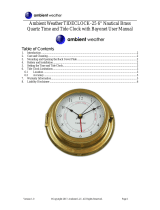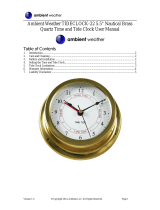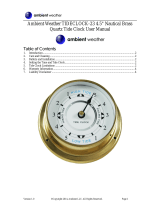Page is loading ...

BlueChart
®
user’s guide

© 2001-2008 Garmin Ltd. or its subsidiaries
Garmin International, Inc.
1200 East 151st Street,
Olathe, Kansas 66062, USA
Tel. (913) 397.8200 or
(800) 800.1020
Fax (913) 397.8282
Garmin (Europe) Ltd.
Liberty House
Hounsdown Business Park,
Southampton, Hampshire,
SO40 9RB UK
Tel. +44 (0) 870.8501241
(outside the UK)
0808 2380000
(within the UK)
Fax +44 (0) 870.8501251
Garmin Corporation
No. 68, Jangshu 2
nd
Road,
Shijr, Taipei County, Taiwan
Tel. 886/2.2642.9199
Fax 886/2.2642.9099
All rights reserved. Except as expressly provided herein, no part of this manual may be reproduced,
copied, transmitted, disseminated, downloaded or stored in any storage medium, for any purpose
without the express prior written consent of Garmin. Garmin hereby grants permission to download
a single copy of this manual onto a hard drive or other electronic storage medium to be viewed and
to print one copy of this manual or of any revision hereto, provided that such electronic or printed
copy of this manual must contain the complete text of this copyright notice and provided further
that any unauthorized commercial distribution of this manual or any revision hereto is strictly
prohibited.
Information in this document is subject to change without notice. Garmin reserves the right to
change or improve its products and to make changes in the content without obligation to notify any
person or organization of such changes or improvements. Visit the Garmin Web site (www.garmin.
com) for current updates and supplemental information concerning the use and operation of this and
other Garmin products.
Garmin
®
, BlueChart
®
, MapSource
®
, and G-Chart
®
are registered trademarks of Garmin Ltd. or its
subsidiaries and may not be used without the express permission of Garmin.
microSD
™
and SD
™
are trademarks of SanDisk Corporation, registered in the United States and
other countries.
Microsoft
®
and Windows
®
are registered trademarks of Microsoft Corporation in the United States
and/or other countries.
Portions of BlueChart data may be subject to the following copyrights and notices:
The chart information in this product is reproduced, in whole or part, with the permission of the following
national hydrographic ofces and other organizations: Servicio de Hidrografía Naval of Argentina (SHN-
AR); Australian Hydrographic Service; Editrice Incontri Nautici (Bolina); Directorate of Hydrography and
Navigation of Brazil (DHN-BR); California Department of Fish and Game; © Her Majesty the Queen in right
of Canada, as represented by the Minister of Fisheries and Oceans, on behalf of the Canadian Hydrographic
Service, (2008); © Sa Majesté la Reine du chef du Canada, représentée par le ministre des Pêches et des
Océans, au nom du Service hydrographique du Canada; This product has been produced by Garmin based on
June 2008 Part Number 190-00246-00 Rev. H Printed in Taiwan

Blue Chart User’s Guide iii
Canadian Hydrographic Service data, following any minimum standards /guidelines that may have been established
by CHS, pursuant to Value-Added Production and Distribution Agreement No. 240502001-001/2, 20060101-G;©
Hydrographic and Oceanographic Service of the Chilean Navy (SHOA); Hydrographic Institute of the Republic
of Croatia and Adriatic Sea Pilot; Kort & Matrikelstyrelsen, Denmark, license no. G.9-2002; Estonian Maritime
Administration (EMA) © 2008; Finland Hydrographic Ofce, license no. FMA 877/721/2004; Florida Fish and
Wildlife Conservation Commission and Research Institute; Service Hydrographique et Océanographique de la Marine
(SHOM, www.shom.fr), France, Contract nº E 67/2005; Bundesamt für Seeschifffahrt und Hydrographie (BSH, Federal
Maritime and Hydrographic Agency of Germany), license no. 8095-01/2004-02 ÖA03; Great Barrier Reef Marine
Park Authority (GBRMPA); Hellenic Navy Hydrographic Service (Greece), license no. 171.7/22/03; Hydrographica
chart data contained in this product is © 2005-2008 Hydrographica; ©Copyright Icelandic Coast Guard Hydrographic
Department, (2004-2008). All rights reserved, license no. IS AC-001-Garmin; Imray Laurie Norie & Wilson Ltd.
UK; Istituto Idrograco della Marina, Italia; Ministry of Communication Kuwait (KHO-MOC) © 2008; Maritime
Administration of Latvia (LHS) © 2008; © Malta Maritime Authority (MMA), 2008. All rights reserved; Maritime
Safety Queensland and is © State of Queensland. All rights reserved; Netherlands Hydrographic Ofce 2005-2008,
license no. NL AC-002-Garmin; Land Information New Zealand (Crown copyright reserved); Norwegian Hydrographic
Service, license no. NO24/021001/1; ©Copyright National Hydrographic Ofce, Sultanate of Oman (2005-2008), OM
AC-001-Garmin. All rights reserved; ©Direction of Hydrography and Navigation of Peru, (DHN-PE); ©Copyright
Instituto Hidrográco of Portugal, (2003-2008), PT AC-002-Garmin. All rights reserved; Lewis Offshore Ltd. (©
2003-2008); Russian Hydrographic Ofce; Includes material © Courtesy Space Imaging Middle East LLC, all rights
reserved; South Africa Hydrographic Ofce; ©Copyright Instituto Hidrográco de la Marina, Spain, (2003-2008), ES
AC-001-Garmin; Swedish Maritime Administration, license no. 03-01453; © State Hydrographic Service of Ukraine;
Servicio de Oceanografía, Hidrografía y Meteorología de la Armada (SOHMA) de la República Oriental del Uruguay;
© Vlaamse Hydrograe, (2005-2008); and ©British Crown Copyright, (2001-2008), GB AC-002-Garmin. All rights
reserved. Wavey Line charts are produced, in part, from products and with the agreement of Wavey Line Ltd: This
product is derived, in part, from the products of the Department for Planning and Infrastructure of Western Australia
and with the permission of the Crown in right of the State of Western Australia.
This product has been derived in part from material obtained from the UK Hydrographic Ofce with the permission of
the UK Hydrographic Ofce, Her Majesty’s Stationery Ofce and the following authorities: Hydrographic Department
of the Icelandic Coast Guard, Malta Maritime Authority, Netherlands Hydrographic Ofce, National Hydrographic
Ofce, Sultanate of Oman, Instituo Hidrográco of Portugal, Instituto Hidrográco de la Marina, Spain, Vlaamse
Hydrograe.
This product has been derived in part from material obtained from the UK Hydrographic Ofce with the permission of
the UK Hydrographic Ofce, Her Majesty’s Stationery Ofce and the following port authorities for United Kingdom:
Aberdeen Harbour Board, Associated British Ports (includes Ayr & Troon, Barrow, Cardiff & Barry, Fleetwood,
Garston, Ipswich, King’s Lynn, Lowestoft, Newport, Plymouth, Silloth, Southampton, Swansea & Port Talbot, and
Teignmouth), Belfast Harbour, Cattewater Harbour Commissioners (Cattewater, Plymouth), Chichester Harbour
Conservancy, Clydeport Operations Limited, Cromarty Firth Port Authority, Cowes Harbour Commission, Dart
Harbour and Navigation Authority, Dover Harbour Board, Falmouth Harbour Commissioners, First Corporate Shipping
Limited (Bristol), Fowey Harbour Commissioners, Fraserburgh Harbour Commissioners, Gloucester Harbour Trustees,
Harwich Haven Authority, Heysham Port Limited, Imerys Minerals Ltd (Par), Inverness Harbour Trust (Inverness,
Inverness Firth), King’s Lynn Conservancy Board, Langstone Harbour, Larne Harbour Limited (Larne, Cairnryan),
Littlehampton Harbour Board, Londonderry Port and Harbour Commissioners, Manchester Ship Canal Company,
Medway Docks and Harbour Company Limited, Mersey Docks & Harbour Company (Mersey, Liverpool, Birkenhead),
Milford Haven Port Authority, Montrose Port Authority, Newhaven Port and Properties Limited, Orkney Islands
Council, Padstow Harbour Commissioners, PD Teesport (excluding Bathymetry data), Poole Harbour Commissioners,
Port of Boston Limited, Port of London Authority, Port of Sunderland, Port of Tyne Authority (Tyne), Port of Wisbech
Authority, Port of Workington, Portland Harbour Authority Limited, Ports of Truro & Penryn, Portsmouth Commercial
Port, Seaham Harbour Dock Company, Scrabster Harbour Trust (Scrabster), Shetland Islands Council, Shoreham Port
Authority, Stena Line Ports Limited (Fishguard, Fleetwood, Holyhead, Stranraer), Teignmouth Harbour Commission,

iv BlueChart User’s Guide
Thanet District Council (Ramsgate), Torbay Council Marine Services (Tor Bay; Torquay, Brixham, Paignton),
Warrenpoint Harbour Authority, Weymouth & Portland Borough Council, and Whitstable Harbour. For Channel
Islands: Jersey Harbours and States of Guernsey Harbour Authority. For Isle of Man: Isle of Man Harbours Division.
For Republic of Ireland: Bantry Bay Harbour Commissioners, Drogheda Port Company, Dublin Port Company, Dun
Laoghaire Harbour Company, and Port of Cork Company. © the British Crown, 2001-2008. All rights reserved.
Some data and information contained in these Products are © Commonwealth of Australia, Australia Hydrographic
Service, Maritime Safety Queensland and is © State of Queensland; © Crown in Right of the State of Western
Australia; and is used under licence with the permission of the Crown in right of the State of Western Australia.
Certain zoning information in this product is © Great Barrier Reef Marine Park Authority; and is used under license
with the permission of the Great Barrier Reef Marine Park Authority. All rights reserved. Apart from the uses
permitted to the licensee under the license, the information may not be modied or exploited by reverse engineering
of formats and encryption or copied, reproduced, translated, or reduced to any electronic medium or machine
readable form, in whole or part, without the prior written consent of the Great Barrier Reef Marine Park Authority, the
Maritime Safety Queensland, and the Crown in right of the State of Western Australia.. Garmin International, Inc. is
an authorized user and licensee of selected Australia Hydrographic Service data products under licensing agreement
0548FL. Apart from the uses permitted to the licensee under the licensing Agreements, the information may not be
modied or exploited by reverse engineering of formats or encryption or copied, reproduced, translated or reduced to
any electronic medium or machine readable form, in whole or part.
Reeds Almanacs port services data contained in this product is © 2004-2008 Adlard Coles Nautical; Certain port
services data contained in this product is © 2005-2008 Batmagasinet; ©Boatharbour Group, Finland; Certain port
services data contained in this product is © 2006-2008 Boatlaunch Ltd.; © 2005-2008 BLOC MARINE Almanac
& Cruising Guide; © 2004-2008 Bolina - Editrice Incontri Nautici; © 2005-2008 Gasthamnsguiden SXK AB; and
© 2005-2008 Kort & Matrikelstyrelsen; The Explorer Charts logo is a registered trademark of Lewis Offshore Ltd.,
publishers of the Explorer Chartbook series; Some data and information contained in this Product are © 2008 Nautical
Data International, Inc. Garmin International, Inc. is an authorized user and Licensee of selected Nautical Data
International Inc. data products under Licensing Agreement number 0021704-087; Photos © 2008 CMT Group 1, Inc.
and Garmin International, Inc.
** BlueChart g2 does not contain photos for all cards. Garmin is continuing to expand our growing database of
navigationally signicant photos.
** Navteq road data is included for many BlueChart g2 data cards. Not all data cards contain road data. ©2005-2008
Navteq. All rights reserved.
** Whereis® Map data is included in Australia BlueChart g2 data cards. Whereis © 2008 Telstra Corporation Limited
and its licensors.
WARNING: No national hydrographic ofce (HO), State Authority, and their licensors have veried the information
in this product or quality assured it, and none accept liability for the accuracy of reproduction or any modications
made thereafter. No national hydrographic ofce and their licensors makes any warranties or representations, express
or implied, with respect to this product. No national hydrographic ofce warrants that the product satises national
or international regulations regarding the use of the appropriate products for navigation or that it contains the latest
hydrographic information available.
WARNING: All charts are digitized directly from existing government and other ofcial charts and should not be
used solely for navigation. Digital charts are intended to be used as an aid to traditional navigational charts, not as
a replacement. Only ofcial government charts and notices to mariners contain all information needed for the safety
of navigation, and as always, the captain is responsible for their prudent use. A prudent navigator never relies on any
single source of navigational information. Garmin strives to provide its customers with the most economical, accurate
and up-to-date electronic maps available. However, features are continually changing, so the data may not reect the
latest modications and/or additions in your area. Garmin makes no warranty as to the accuracy or completeness of
the map data.

Blue Chart User’s Guide v
DISCLAIMER: This reproduction, partial or complete, of any National Geospatial-Intelligence Agency (NGA),
National Imagery and Mapping Agency (NIMA) or Defense Mapping Agency (DMA) product, information or data is
not approved, authorized or endorsed by the Secretary of Defense, the Director of Central Intelligence, the Director,
NGA or any other element of the US Government. The US Government and NGA accept no liability for the accuracy
or quality of this reproduction or the use of any NGA, NIMA or DMA products, information or data.
WARNING: Garmin BlueChart data and bottom information are for navigation reference only, as bottom conditions are
continually changing. This product is for general reference.
WARNING: Some of the information in this product may have been produced, in part or whole, from withdrawn
national hydrographic ofce products. New charts and/or NTM corrections will render this product obsolete and
inaccurate.
WARNING: The Great Barrier Reef Marine Park Authority (“the Authority”) does not check the information in this
product and accepts no liability for the accuracy of copying or for any modications that may have been made to the
information which it has supplied. Use of and entry to the Great Barrier Reef Marine Park is controlled by the Great
Barrier Reef Marine Park Act 1975 (Cth) (“the Act”). Penalties apply for use of or entry to a zone for a purpose other
than for a purpose permitted under the Great Barrier Reef Marine Park Zoning Plan 2003 (“the Zoning Plan”) prepared
by the Authority pursuant to section 32 of the Act. This product does not contain all information concerning permitted
use or entry under the Zoning Plan. For purposes of use of or entry to the Great Barrier Reef Marine Park, this product
should only be used in conjunction with the Zoning Plan and the Great Barrier Reef Marine Park Regulations 1983
(Cth). For purposes of navigation, users should consult ofcial navigation charts released by relevant government
authorities.
WARNING: The Department for Planning and Infrastructure does not check the information in this product and the
Crown in right of the State of Western Australia accepts no liability for the accuracy of copying or for any modications
that may have been made to the information which it has supplied. Furthermore, the Crown in right of the State of
Western Australia does not warrant the accuracy of any information contained in any of its charts, maps or data of
whatsoever nature.
WARNING: This product does not meet the requirements of the Charts and Nautical Publications Regulations under
the Canada Shipping Act. Certied charts and publications, corrected and up-to-date, must be used to meet the
requirements of those regulations. Publications are available from authorized chart dealers. For a complete list of
dealers in your area, please contact:
Canadian Hydrographic Service
615 Booth Street Ottawa, Ontario, K1A 0E6 Attention: Client Services
Telephone: (613) 998-4931 Fax: (613) 998-1217
Email: [email protected] Website: www.charts.gc.ca
Although CHS produces the tide and current constituent data used in this software with the greatest care, neither
Canada, its ministers, ofcers and employees, nor CHS, who individually and collectively shall hereinafter be referred
to as “Canada”, make any representation or warranty, either express or implied, concerning the accuracy of the
Canadian data, or that it is suitable for any particular application or purpose. In no event will Canada be liable for any
damages whatsoever, including but not limited to loss of revenue or prot, lost or damaged data, and expenses, arising
in any way from or consequential upon the use of, or the inability to use this Canadian tide and current constituent data.
Tide and current predictions derived from this software may not be used commercially without a license from Canadian
Hydrographic Service, Department of Fisheries and Oceans. Please contact the Canadian Hydrographic Service at the
above address for more information.

vi BlueChart User’s Guide
Table of ConTenTs
Preface............................................................................................................ 1
Warranty Information ............................................................................................1
Product Registration .............................................................................................1
Introduction .................................................................................................... 2
Understanding BlueChart Features .....................................................................2
Getting Started ............................................................................................... 3
Installing a BlueChart Card ..................................................................................3
Installing MapSource BlueChart Software ..........................................................3
Using BlueChart ............................................................................................ 5
Viewing BlueChart Information ............................................................................5
Understanding the Differences Between Electronic and Paper Charts .........13
Reporting Chart Errors .......................................................................................14
Appendix ...................................................................................................... 15
Caring for Your BlueChart Card .........................................................................15
Reading the ID Code on a BlueChart Card .......................................................15
Exclusive Garmin Programs ..............................................................................16
Software License Agreement .............................................................................17
Purchasing BlueChart Cards or MapSource BlueChart Software ..................17
BlueChart
®
Data Card or microSD™ Card Order Form ....................................19

Blue Chart User’s Guide 1
PrefaCe
Warranty Information
Examine your preprogrammed BlueChart card or MapSource BlueChart disk for damage
immediately upon receipt. Garmin accepts returned cards within 10 days of the purchase date, if
the card is found to be defective. Garmin accepts and replaces opened MapSource BlueChart disks
within 10 days of purchase for defective software. Garmin does not refund or exchange opened
software for reasons other than defect.
Product Registration
Help us better support you by completing our online registration today! Connect to our Web site at
my.garmin.com.
Keep the original sales receipt, or a photocopy, in a safe place.
Preprogrammed BlueChart Cards
Have the ID code of your preprogrammed BlueChart card handy, and connect to Garmin’s Web site
at my.garmin.com. (See page 15 of this guide for information about the ID code.)
MapSource BlueChart Software
See page 3 for information about unlocking MapSource BlueChart disks.
Contact Garmin
Contact Garmin if you have any questions while using your preprogrammed BlueChart card or
BlueChart disk. In the USA contact Garmin Product Support by phone: (913) 397-8200 or (800)
800-1020, Monday–Friday, 8 AM–5 PM Central Time; or go to www.garmin.com/support/, and
click Product Support.
In Europe, contact Garmin (Europe) Ltd. at
+44 (0) 870.8501241 (outside the UK) or
0808 2380000 (within the UK).

2 BlueChart User’s Guide
InTroduCTIon
BlueChart is Garmin’s exclusive marine cartography, which works with compatible
Garmin units. BlueChart’s detailed electronic nautical charts look like paper charts
when displayed on your Garmin unit or on your PC. BlueChart data is available in
three formats:
Preprogrammed Garmin data card or microSD™ card—contains detailed
maps based on map coverage regions. Garmin cards work only with compatible
Garmin units.
MapSource software—contains detailed maps that you can load onto
Garmin data cards, microSD cards, or SD™ cards; or you can load directly to
compatible Garmin units. This offers more exibility in choosing specic maps
within a coverage area.
For information about purchasing BlueChart cards, see page 19 of this guide.
For information about transferring MapSource maps to a card or a Garmin unit, see
the MapSource Help le.
Understanding BlueChart Features
Features common to most BlueChart data include:
Graphic symbols to denote map features (see page 6).
Depth contour lines (with deep water represented in white)
Inter-tidal zones (displayed in green on color units)
Spot soundings, as depicted on the original paper chart
Navigational aids and symbols
Obstructions and cable areas
•
•
•
•
•
•
•
•

Blue Chart User’s Guide 3
GeTTInG sTarTed
Installing a BlueChart Card
Look for a compartment door or rubber weather cap on the bottom of your Garmin
unit. Beneath that door is a slot for the BlueChart card.
To insert the card, place the card into the slot (connector end rst) with the label
facing toward the front of the Garmin unit. When the card is in place, close the
compartment door, or reinsert the rubber weather cap. See your Garmin unit owner’s
manual for specic card installation instructions.
CAUTION: Insert the connector end of the card into the card slot. Improper
installation can result in damage to your Garmin unit and can void your warranty.
Installing MapSource BlueChart Software
With MapSource software, you can view color maps on a PC. You can also create
waypoints, routes, and map sets to transfer to your Garmin unit. MapSource
BlueChart data is in locked regions within each of the three coverage areas (Americas,
Atlantic, and Pacic). When you unlock a region, you can select the individual charts
that you want to use.
Refer to the MapSource BlueChart software for installation instructions.
Refer to page 10 for information about using MapSource BlueChart software.

4 BlueChart User’s Guide
BlueChart Card Caution and Unlock Disclaimer
CAUTION: Do not use preprogrammed BlueChart cards for saving MapSource
maps. The preprogrammed data will be lost. Remove any BlueChart cards in your
Garmin unit before transferring MapSource maps to the unit to avoid losing the
preprogrammed data. If you overwrite the preprogrammed data on a BlueChart card,
Garmin will not replace or recover the lost data.
DISCLAIMER: Your MapSource unlock code is valid for use with your own Garmin
unit. You must have a separate unique unlock code for each Garmin unit. If you
own more than one Garmin unit or upgrade to a new Garmin unit, you must have a
separate code for each Garmin unit. If you personally own two Garmin units, you
may obtain a second unlock code for the same region for your own personal use at no
additional charge. Simply repeat the unlock process for the second unit. No more than
two Garmin units may be unlocked with the purchase of a single unlock code. You
must purchase a new unlock code if you have already unlocked two Garmin units.
Information about obtaining additional unlock codes can be found at: my.garmin.com.
This agreement provides a one-user license and it is illegal to share this data with
others. Garmin does not give refunds or exchanges for MapSource unlock codes.

Blue Chart User’s Guide 5
usInG blueCharT
Viewing BlueChart Information
The details and symbols in BlueChart cartography are almost identical whether you
are looking at MapSource data on your PC screen or directly on your Garmin unit.
Viewing MapSource BlueChart on a PC
Viewing BlueChart on a Garmin Unit (GPSMAP 3006)

6 BlueChart User’s Guide
Understanding BlueChart symbols
BlueChart electronic charts use graphic symbols to denote map features. Some
common symbols you might see include, but are not limited to, the following:
Airport/Seaplane Base Dangerous Rock Pilot Boarding Area
Anchorage Berth Explosive Precautionary Area
Anchoring Prohibited Exposed Rock Radio Report Point
Beacon Exposed Wreck Recommended Anchorage
Building Fishing Harbor Rescue Station
Buoy Fishing Prohibited Tide Station
Church Information Yacht Harbor
Marina Information
For more information about nautical chart symbols in the United States of America,
see Chart No. 1 Nautical Chart Symbols Abbreviations and Terms at
http://www.noaa.com.
Getting Additional Object Information
For many objects that you see on a BlueChart map, you can access additional
information about that object.
To get additional information when using a Garmin unit:
Place the unit’s cursor on an object, and press ENTER. A window appears with
additional information for the selected object.

Blue Chart User’s Guide 7
To get additional information when using MapSource on a PC:
1. Move the mouse cursor onto a map object. The map object name appears in a
white box.
2. With the selection tool (press S on the keyboard), and click the right mouse
button on an object. If more than one object is at a given map location, a list of
map object names appears rst.
3. Select an object, and then select the Feature Properties option. A Properties
window appears.

8 BlueChart User’s Guide
Getting Paper-Chart-Specic Information
BlueChart cartography also provides paper-chart-specic information, such as chart
publisher, print date, edition date, NTM (Notice to Mariners) correction date, and
scale. Additional notes are available for the paper charts.
To display paper chart-specic information on your Garmin unit:
Place the unit’s cursor on an open area of the chart, and press ENTER. A
window displays the chart information and allows you to view additional notes
about the chart area.
BlueChart electronic map detail is presented on a chart-by-chart basis. By providing
paper chart-specic information, you can know exactly from which chart and
scale each displayed feature is digitized. BlueChart electronic charts are a faithful
reproduction of the published ofcial paper charts that mariners are required to carry.
BlueChart data is not seamless. Just like the paper charts from which the data is
derived, you might observe some discontinuity along chart borders, both on your
Garmin unit and on your PC screen in MapSource. For example, if a contour is
present on one chart, and not on the adjacent chart, the BlueChart data is represented
on your Garmin unit or PC screen the same way. Likewise, if adjacent paper charts
that generate BlueChart data are of different scales, you might encounter shaded areas
on the Garmin unit. This can occur at any zoom level and can be easily remedied by
zooming out one or two scale levels on the Garmin unit.

Blue Chart User’s Guide 9
A feature of presenting data in a chart-by-chart manner is selecting only those
paper charts that you have on hand or that you want displayed on the Garmin unit.
By default, all available charts are displayed from preprogrammed cards. With
MapSource, you can choose which charts to download. See your Garmin unit’s
owner’s manual for specic steps, but the Garmin unit screen generally appears as
shown.
From this screen, use the Garmin unit’s on-screen cursor and press the ENTER key to
deselect (remove the check mark from the box) the individual paper charts that you do
not want to display.
To display chart information on your PC screen using MapSource:
1. Place the mouse cursor within a chart boundary, and (with the selection tool)
right-click the mouse.
2. Select the name of a chart, and then select Feature Properties. The Properties
window appears.

10 BlueChart User’s Guide
Using MapSource BlueChart
With MapSource software, you can view color maps on a PC. Use the zoom and pan
functions for easy map browsing. With MapSource, you can also create waypoints,
routes, and map sets to transfer to your Garmin unit (see the MapSource Help le for
more information). In MapSource, BlueChart data is in locked regions within each of
the three coverage areas (Americas, Atlantic, and Pacic). When you unlock a region,
you can select the individual charts that you want to use.

Blue Chart User’s Guide 11
Chart boundaries often overlap, and each chart is outlined in gray on your PC
screen. As you move the mouse cursor around the map with the Map Tool selected,
each chart is outlined in yellow. You can adjust the zoom level to see the entire
outline of each chart. To save a chart to a card or GPS unit, click inside a chart
highlighted in yellow. Select large scale charts and small scale charts, so that you
can see the BlueChart data at multiple zoom levels on your Garmin unit.
To focus on the details of only one chart at a time:
1. With the Map Tool selected, right-click the mouse within the desired chart
boundary.
2. Select the desired chart name (if necessary).
3. Select Show This Map Only.
4. To return to the full map display, right-click within the chart again, and select
Show All Maps.
Notice the red, green, and white circles on the MapSource BlueChart map. These
are light sectors, which show at what proximity in every direction the mariner can
see the lights. If there is a break in the circle, the light cannot be seen from that
direction. The color of each circle corresponds with the color of the light. This is
a special feature of MapSource BlueChart that is not seen in BlueChart data on all
Garmin units.

12 BlueChart User’s Guide
Viewing Tides and Marine Services Information
MapSource BlueChart provides tide prediction. Because of overlapping charts and
duplicate symbols, MapSource separates the tides and marine services information
from the rest of the BlueChart data for easier viewing on your PC screen. Many
Garmin units can display tide information. See your Garmin unit’s owner’s manual for
compatibility and instructions on viewing tide information on your unit.
To view tide or marine services information using MapSource:
1. Go to View, then Region, and then select Tides and Marine Services.
2. With the Selection Tool (press S on the keyboard), right-click the mouse on a
Tide Station symbol, and select Predict Tides to see the tidal information for
that area. A Tide Prediction screen appears.
To view details about marine services:
1. Right-click the mouse on a Marina Information symbol.
2. Select Feature Properties. A Properties window appears.

Blue Chart User’s Guide 13
To view tides and marine services information on your Garmin unit:
1. Select and download the desired tide and marine services maps the same way
you would with MapSource BlueChart maps.
2. To display the same marine properties information found in MapSource on your
Garmin unit, place the map cursor on the desired symbol, and press ENTER.
Understanding the Differences Between Electronic
and Paper Charts
Occasionally, boaters notice that the BlueChart data does not duplicate a particular
feature shown on the paper chart they are using. Garmin uses the best charts available
and carefully turns the paper charts into a digital format for display on an electronic
screen. If there are errors, omissions, or discrepancies on paper, they might occur
electronically too.
On paper charts, sometimes even large features like a breakwater might not be shown
clearly or at all. Large breakwaters are sometimes not shown on the harbor charts, but
are shown on coastal charts—or vice versa! These decisions are made by the chart
maker, such as NOAA/NOS. In some cases, bridges, or other features washed away in
storms decades ago, are still shown on the paper charts. Recent changes in coastlines
are often not reected on paper charts for years.
The same is true for new marinas and ports. Sometimes, well-known local landmarks
might be shown so small on the paper chart that they are indistinguishable from

14 BlueChart User’s Guide
surrounding features to someone not familiar with the area. In these cases, a feature
might not be accurately depicted on the electronic chart.
Reporting Chart Errors
Even when a feature is shown on the paper chart, it can be overlooked or misspelled
during the data entry process. These are small problems that can be easily corrected
and do not affect the quality of the overall BlueChart data.
If you notice something missing or incorrect in the BlueChart data, rst check the
best available scale paper charts of the area to see how the feature is represented on
the paper chart. If we have not represented it accurately, or if you know additional
information about the feature, please visit Garmin’s Web site and ll out the online
error report form. You can nd this form at
www8.garmin.com/cartography/mapSource/errorForm.html
/