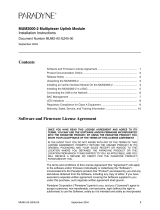Page is loading ...

1
TNE1500-P and TNE1500-S
T1 Network Extenders Installation Instructions
Document Number TNE1-A2-GN10-00
April 2005
Contents
Software and Firmware License Agreement ................................................. 1
Product Documentation Online ..................................................................... 3
Warranty, Sales, Service, and Training Information ...................................... 3
Package Contents ......................................................................................... 3
Connecting to Power ..................................................................................... 4
Configuring the T1 Port ................................................................................. 5
Connect the T1 Line ..................................................................................... 8
Connect the Ethernet Line ............................................................................ 9
LED Indicators .............................................................................................. 10
EMI Notices .................................................................................................. 12
ACTA Customer Information ......................................................................... 12
Supplier's Declaration of Conformity ............................................................. 14
Notice to Users of the Canadian Telephone Network ................................... 14
Important Safety Instructions ........................................................................ 15
Software and Firmware License Agreement
ONCE YOU HAVE READ THIS LICENSE AGREEMENT AND AGREE TO ITS
TERMS, YOU MAY USE THE SOFTWARE AND/OR FIRMWARE INCORPORATED
INTO THE PARADYNE PRODUCT. BY USING THE PARADYNE PRODUCT YOU
SHOW YOUR ACCEPTANCE OF THE TERMS OF THIS LICENSE AGREEMENT.
IN THE EVENT THAT YOU DO NOT AGREE WITH ANY OF THE TERMS OF THIS
LICENSE AGREEMENT, PROMPTLY RETURN THE UNUSED PRODUCT IN ITS
ORIGINAL PACKAGING AND YOUR SALES RECEIPT OR INVOICE TO THE
LOCATION WHERE YOU OBTAINED THE PARADYNE PRODUCT OR THE
LOCATION FROM WHICH IT WAS SHIPPED TO YOU, AS APPLICABLE, AND YOU
WILL RECEIVE A REFUND OR CREDIT FOR THE PARADYNE PRODUCT
PURCHASED BY YOU.

2
The terms and conditions of this License Agreement (the “Agreement”) will apply to the
software and/or firmware (individually or collectively the “Software”) incorporated into
the Paradyne product (the “Product”) purchased by you and any derivatives obtained
from the Software, including any copy of either. If you have executed a separate written
agreement covering the Software supplied to you under this purchase, such separate
written agreement shall govern.
Paradyne Corporation (“Paradyne”) grants to you, and you (“Licensee”) agree to accept
a personal, non-transferable, non-exclusive, right (without the right to sublicense) to use
the Software, solely as it is intended and solely as incorporated in the Product
purchased from Paradyne or its authorized distributor or reseller under the following
terms and conditions:
1. Ownership: The Software is the sole property of Paradyne and/or its licensors. The
Licensee acquires no title, right or interest in the Software other than the license
granted under this Agreement.
2. Licensee shall not use the Software in any country other than the country in which
the Product was rightfully purchased except upon prior written notice to Paradyne
and an agreement in writing to additional terms.
3. The Licensee shall not reverse engineer, decompile or disassemble the Software in
whole or in part.
4. The Licensee shall not copy the Software except for a single archival copy.
5. Except for the Product warranty contained in the manual, the Software is provided
“AS IS” and in its present state and condition and Paradyne makes no other
warranty whatsoever with respect to the Product purchased by you. THIS
AGREEMENT EXPRESSLY EXCLUDES ALL OTHER WARRANTIES, WHETHER
EXPRESS OR IMPLIED, OR ORAL OR WRITTEN, INCLUDING WITHOUT
LIMITATION:
a. Any warranty that the Software is error-free, will operate uninterrupted in your
operating environment, or is compatible with any equipment or software
configurations; and
b. ANY AND ALL IMPLIED WARRANTIES, INCLUDING WITHOUT LIMITATION
IMPLIED WARRANTIES OF MERCHANTABILITY, FITNESS FOR A
PARTICULAR PURPOSE AND NON-INFRINGEMENT.
Some states or other jurisdictions do not allow the exclusion of implied warranties
on limitations on how long an implied warranty lasts, so the above limitations may
not apply to you. This warranty gives you specific legal rights, and you may also
have other rights which vary from one state or jurisdiction to another.
6. IN NO EVENT WILL PARADYNE BE LIABLE TO LICENSEE FOR ANY
CONSEQUENTIAL, INCIDENTAL, PUNITIVE OR SPECIAL DAMAGES,
INCLUDING ANY LOST PROFITS OR LOST SAVINGS, LOSS OF BUSINESS
INFORMATION OR BUSINESS INTERRUPTION OR OTHER PECUNIARY LOSS
ARISING OUT OF THE USE OR INABILITY TO USE THE SOFTWARE,
WHETHER BASED ON CONTRACT, TORT, WARRANTY OR OTHER LEGAL OR
EQUITABLE GROUNDS, EVEN IF PARADYNE HAS BEEN ADVISED OF THE
POSSIBILITY OF SUCH DAMAGES, OR FOR ANY CLAIM BY ANY THIRD
PARTY.

3
7. The rights granted under this Agreement may not be assigned, sublicensed or
otherwise transferred by the Licensee to any third party without the prior written
consent of Paradyne.
8. This Agreement and the license granted under this Agreement shall be terminated
in the event of breach by the Licensee of any provisions of this Agreement.
9. Upon such termination, the Licensee shall refrain from any further use of the
Software and destroy the original and all copies of the Software in the possession of
Licensee together with all documentation and related materials.
10. This Agreement shall be governed by the laws of the State of Florida, without
regard to its provisions concerning conflicts of laws.
Product Documentation Online
Complete documentation for Paradyne products is available at www.paradyne.com.
Select Support → Technical Manuals.
To order a paper copy of a Paradyne document, or to speak with a sales representative,
please call 1-727-530-2000.
Warranty, Sales, Service, and Training Information
Contact your local sales representative, service representative, or distributor directly for
any help needed. For additional information concerning warranty, sales, service, repair,
installation, documentation, training, distributor locations, or Paradyne worldwide office
locations, use one of the following methods:
Internet: Visit the Paradyne World Wide Web site at www.paradyne.com. (Be sure
to register your warranty at www.paradyne.com/warranty.)
Telephone: Call our automated system to receive current information by fax or to
speak with a company representative.
— Within the U.S.A., call 1-800-870-2221
— Outside the U.S.A., call 1-727-530-2340
Package Contents
Unpack and Inspect the Equipment. The following components should be included:
1 TNE1500
1 Power supply
If there is any visible damage, do not attempt to connect the device. Contact your sales
or service provider.

4
Connecting to Power
Plug the power supply into the Power Adapter port on the back of the TNE1500 and
connect it to your power source.
Verify that the Power LED on the front of the TNE1500 is illuminated.
Upon start up, the Ethernet link will remain disabled (as indicated by solid illumination of
the Ethernet 100, Act and Lnk LEDs) until the T1 connection has been established.
05-17637
T1 Connection
Power
Lnk
100
Act
Lnk
10/100 Ethernet Connection
T
1
Network Extender
TNE1500
Alm
10/100 Connection
Port 1
Port 1 Config
05-17638
Power
Adapter
5V DC
1
2
3
4
5
6
7
8
T1 or E1

5
Configuring the T1 Port
Configuration Switches for the T1 port are numbered from left to right, 1–8.
Table 1. TNE1500-P Provider Configuration Switches
Switch Port 1
1 Speed
2
3Frame Type
4 Line Code
5 Line Attenuation
6
7 Timing
8 NOT USED
Table 2. TNE1500-S Subscriber Configuration Switches
Switch Port 1
1 NOT USED: The TNE1500-S
determines speed via
communication with its partner T1
provider unit
2
3Frame Type
4 Line Code
5 Line Attenuation
6
7 NOT USED
8 NOT USED

6
Speed – Switches 1 and 2: TNE1500-P Only
The T1 line has 24 channels continuously running at 64 kbps for a collective bandwidth
of 1,536 kbps. The timeslot configuration determines how many of the channels for each
port will actually receive data. Ports configured to operate as fractional T1 lines require
contiguous timeslots as indicated in the table below.
Configuration Switches 1 and 2 on the TNE1500-P work together to provide four
timeslot/bandwidth options for the T1 link. The TNE1500-S determines timeslot and
bandwidth configurations for the T1 link via communication with its partner T1 provider
unit.
Frame Type – Switch 3
Frame type is the T1 data encapsulation method. A frame consists of 193 bits (8-bit
samples of each of the 24 T1 data channels, plus a synchronization bit) transmitted at a
rate of 8,000 frames per second (1,536 kbps) across the T1 line.
Extended Super Frame – Extended Super Frame (ESF) format, used in Wide Area
Networks (WANs), assembles data into 24-frame transmission clusters and
integrates the following:
— Facilities Data Link: Facilities Data Link (FDL) provides in-service monitoring
and diagnostics.
— Cyclic Redundancy Check: Cyclic Redundancy Check (CRC) scrutinizes data
integrity and detects line errors.
Super Frame – Super Frame (SF) format assembles data into 12-frame
transmission clusters. SF does not utilize FDL or CRC.
Table 3. T1 Speed Settings
Switch 1 Switch 2 Timeslots Bandwidth (kbps)
down down 1–24 1,536
up down 1–18 1,152
down up 1–12 768
up up 1–6 384
Table 4. Frame Type Settings
Switch 3 Frame Type
down Extended Super Frame
up Super Frame

7
Line Code – Port 1 Only, Switch 4
Line code is the T1 mode of transmission. The two line code options fall within the
International Telecommunication Union - Telecommunication Standardization Sector
(ITU-T) G.703 Standards for Transmission Facilities:
Bipolar with 8 Zero Substitution – Bipolar with 8 Zero Substitution (B8ZS) is used to
accommodate the minimum ones density requirement in the North American public
network. B8ZS line encoding helps prevent loss of synchronization between the
TNE1500 and remote T1 equipment by using bipolar violations to guarantee the
presence of pulses in the T1 line.
Alternate Mark Inversion – Alternate Mark Inversion (AMI) alternates positive and
negative pulses.
Line Attenuation – Port 1 Only, Switches 5 and 6
Shorter distances between the TNE1500 and remote modems require increasing T1
transmit line attenuation in order to prevent the T1 signal from becoming too strong for
repeaters, switches and other T1 transmission equipment that may be encountered
along the line. Increased line attenuation translates to decreased T1 transmit amplitude.
0 dB – Receivers on most newer T1 transmission equipment can automatically
adjust for incoming amplitude, allowing them to run at zero attenuation regardless
of distance.
–7.5 dB, –15 dB, –22.5 dB – Some older T1 transmission equipment cannot
automatically adjust for incoming amplitude and line attenuation must be set
accordingly.
Table 5. Line Code Settings
Switch 4 Line Code
down Bipolar with 8 Zero Substitution
up Alternate Mark Inversion
Table 6. Line Attenuation Settings
Switch 5 Switch 6 Attenuation
down down 0 dB
up down –7.5 dB
down up –15 dB
up up –22.5 dB

8
Timing – Port 1 Only, Switch 7: TNE1500-P Only
Timing refers to the clock source for T1 transmission links.
Local – Local clock source refers to timing derived from an oscillator onboard the
TNE1500-P.
Loop – Loop clock source refers to timing derived from an intermediate device.
The TNE1500-S determines T1 timing via communication with its partner T1 provider
unit.
Connect the T1 Line
Procedure
To establish a T1 connection:
1. Plug the T1 cable into the T1 RJ45 port on the back of the TNE1500.
2. Verify the connection: the T1 link LED on the front of the TNE1500 will pulse green
to indicate the connection is established and operational.
If you are using a shielded T1 cable for your network connection, it must be grounded
through pins 3, 6, 7 and 8.
Table 7. Timing Settings
Switch 7 Clock Source
down Local
up Loop
Table 8. T1 RJ45 Pinouts
Pin Function
Pin 1 Rx Ring
Pin 2 Rx Tip
Pin 3 Not used
Pin 4 Tx Ring
Pin 5 Tx Tip
Pin 6 Not used
Pin 7 Not used
Pin 8 Not used

9
Connect the Ethernet Line
The 10/100 Ethernet Port auto-negotiates speed and duplex mode in accordance with
the remote equipment to which it is connected; Ethernet speed and duplex mode
configurations cannot be set on the TNE1500. For the best connection results, the
remote device (PC, hub, switch, etc.) should be set to auto-negotiate speed and duplex
mode as well. If the remote device cannot be configured to auto-negotiate, speed may
be set at either 10 Mbps or 100 Mbps but duplex mode must be set to Half Duplex; a
10/100 Ethernet connection will not operate properly if the remote device is set to Full
Duplex.
Plug the Ethernet cable into the 10/100 Ethernet Port on the back of the TNE1500.
Verify the connection: solid green illumination of the 10/100 Ethernet Connection Lnk
(Link) LED on the front of the TNE1500 indicates a connection has been established. If
the Ethernet Lnk LED is illuminated but not the Ethernet 100 LED then a 10 Mbps
connection has been established. If the Ethernet Lnk AND 100 LEDs are both
illuminated, then a 100 Mbps connection has been established.
For most applications, the TNE1500 connects to a PC using a straight-through Ethernet
cable and to a hub or a switch using a crossover Ethernet cable. For any other
connection combinations you must verify the pinout of the Ethernet device to which you
are connecting the TNE1500 in order to determine which type of cable is required.
Table 9. Ethernet Pinouts
Pin Function
Pin 1 Rx+
Pin 2 Rx–
Pin 3 Tx+
Pin 4 not used
Pin 5 not used
Pin 6 Tx–
Pin 7 not used
Pin 8 not used

10
LED Indicators
Whenever the T1 connection loses link or experiences a T1 Alarm, the Ethernet link is
automatically be disabled (as indicated by solid illumination of the Ethernet 100, Act and
Lnk LEDs). Upon reestablishment of the T1 connection, the Ethernet link is reinstated
and the Ethernet LEDs reflect current Ethernet Status.
Table 10. LEDs (1 of 2)
LED STATE INDICATION
ADDITIONAL
INFORMATION
T1
Connection
Lnk
Flashing
Green
T1 connection is
established and active
Traffic is flowing.
Solid Green Problematic T1 connection A connection exists but
there is indication of a
problem with the T1 line.
No
Illumination
Red Alarm: The incoming
connection to the unit has
been lost; no data is being
received.
If the outgoing connection
from the unit has also been
lost then the unit's partner
TNE1500 will be in Red
Alarm as well.
T1
Connection
Alm
No
Illumination
T1 is operational An established T1 link has
no alarm indications and is
operational unless the T1
Lnk LED remains unlit as
well, in which case the
TNE1500 is in Red Alarm.
Solid
Amber
Yellow Alarm: The outgoing
connection from the unit
has been lost; no data is
being transmitted.
The unit's partner
TNE1500 has lost its
incoming connection and is
in Red Alarm.
Pulsing
Amber
Blue Alarm: An indirect
connection has been lost;
the unit may no longer be
receiving data from its
partner TNE1500.
The unit's partner
TNE1500 has lost a
connection with an
intermediate device and is
in Red or Yellow Alarm.
Power Solid Green TNE1500 is operational If the Power LED is not
illuminated, it is unlikely
that the TNE1500 is
receiving power and
therefore none of the LEDs
will be illuminated.

11
A pulsing LED blinks steadily at a rate of once per second. A flashing LED blinks at a
more rapid, less constant rate.
10/100
Ethernet
Connection
100
Solid Green 100 Mbps Ethernet
connection is established
If the Ethernet 100 LED is
illuminated, the Ethernet
Lnk LED will also be
illuminated. A solid green
Ethernet 100 LED can also
signify a T1 Alarm.
No
Illumination
No 100 Mbps Ethernet
connection
If the Ethernet 100 LED
remains unlit but the
Ethernet Lnk LED is
illuminated then a
connection has been
established at 10 Mbps
rather than 100 Mbps.
10/100
Ethernet
Connection
Act
Pulsing
Amber
Standard operation Traffic is flowing without
any problems.
Solid
Amber
Heavy traffic A solid amber Ethernet Act
LED can also signify a T1
Alarm.
No
Illumination
N Either there is no Ethernet
link or a link exists but
there is no activity.
10/100
Ethernet
Connection
Lnk
Solid Green Ethernet connection is
established
If the Ethernet Lnk LED is
illuminated but not the
Ethernet 100 LED then a
10 Mbps connection has
been established. If the
Ethernet 100 LED is also
illuminated, then a 100
Mbps connection has been
established. A solid green
Ethernet Lnk LED can also
signify a T1 Alarm.
No
Illumination
No Ethernet connection The Ethernet 100 and Act
LEDs will remain unlit by
default.
Table 10. LEDs (2 of 2)
LED STATE INDICATION
ADDITIONAL
INFORMATION

12
EMI Notices
United States – EMI Notice
This equipment has been tested and found to comply with the limits for a Class A digital
device, pursuant to Part 15 of the FCC rules. These limits are designed to provide
reasonable protection against harmful interference when the equipment is operated in a
commercial environment. This equipment generates, uses, and can radiate radio
frequency energy and, if not installed and used in accordance with the instruction
manual, may cause harmful interference to radio communications. Operation of this
equipment in a residential area is likely to cause harmful interference in which case the
user will be required to correct the interference at his own expense.
The authority to operate this equipment is conditioned by the requirements that no
modifications will be made to the equipment unless the changes or modifications are
expressly approved by Paradyne Corporation.
If the equipment includes a ferrite choke or chokes, they must be installed as described
in the installation instructions.
Canada – EMI Notice
This Class A digital apparatus complies with Canadian ICES-003.
Cet appareil numérique de la classe A est conforme à la norme NMB-003 du Canada.
ACTA Customer Information
This equipment complies with Part 68 of the FCC rules and the requirements adopted
by the Administrative Council for Terminal Attachments (ACTA). On the bottom of the
network extender is a label that contains, among other information, a product identifier in
the format US:AAAEQ##TXXXX. If requested, this number must be provided to the
telephone company.
The T1 network connections should be made using a Universal Service Order Code
(USOC) type RJ48C jack. The Service Order Code 6.0F should be specified to the
telephone company when ordering the T1 line. In addition, the proper Facility Interface
Code must be specified to the Telephone Company. The network extender can be
configured to support any of the following framing format and line signaling techniques.
The network extender's configuration must correspond to the T1 line's parameters.
Facility Interface Codes Code Description
04DU9-BN 1.544 Mbps superframe format (SF) without line power
04DU9-DN 1.544 Mbps SF and B8ZS without line power
04DU9-1KN 1.544 Mbps ANSI ESF without line power
04DU9-1SN 1.544 Mbps ANSI ESF and B8ZS without line power

13
A plug and jack used to connect this equipment to the premises wiring and telephone
network must comply with the applicable FCC Part 68 rules and requirements adopted
by the ACTA. See installation instructions for details.
If the network extender causes harm to the telephone network, the telephone company
will notify you in advance that temporary discontinuance of service may be required. But
if advance notice is not practical, the telephone company will notify the customer as
soon as possible. Also, you will be advised of your right to file a complaint with the FCC
if you believe it is necessary.
The telephone company may make changes in its facilities, equipment, operations or
procedures that could affect the operation of the equipment. If this happens the
telephone company will provide advance notice in order for you to make necessary
modifications to maintain uninterrupted service.
If trouble is experienced with this equipment, please contact your local sales
representative, service representative, or distributor directly for any help needed. For
additional information concerning warranty, sales, service, repair, installation,
documentation, training, distributor locations, or Paradyne worldwide office locations,
use one of the following methods:
Internet: Visit the Paradyne World Wide Web site at www.paradyne.com. (Be sure
to register your warranty at www.paradyne.com/warranty.)
Telephone: Call our automated system to receive current information by fax or to
speak with a company representative.
— Within the U.S.A., call 1-800-870-2221
— Outside the U.S.A., call 1-727-530-2340
If the equipment is causing harm to the telephone network, the telephone company may
request that you disconnect the equipment until the problem is resolved.
The customer may make no repairs to the equipment.
Connection to party line service is subject to state tariffs. Contact the state public utility
commission, public service commission or corporation commission for information.

14
Supplier's Declaration of Conformity
Place of Issue: Paradyne Corporation
8545 126th Avenue North
Largo, FL 33773-1502
USA
Date of Issue: 3/31/2005
Paradyne Corporation, located at the above address, hereby certifies that the following
models: TNE1500-X and TNE1520-X (X = P or S) bearing labeling identification number
US:AW2DDNANTNE1500 complies with: the Federal Communications Commission's
("FCC") Rules and Regulations 47 CFR Part 68, and the Administrative Council on
Terminal Attachments ("ACTA")-adopted technical criteria TIA-968-A,
"Telecommunications - Telephone Terminal Equipment -Technical Requirements for
Connection of Terminal Equipment To the Telephone Network, October 2002," as
amended by ANSI/TIA-968-A-3 2004, "Telecommunications - Telephone Terminal
Equipment -Technical Requirements for Connection of Terminal Equipment to the
Telephone Network - Addendum 3."
Patrick Murphy
Senior Vice President, Chief Financial Officer
Notice to Users of the Canadian Telephone Network
NOTICE: This equipment meets the applicable Industry Canada Terminal Equipment
Technical Specifications. This is confirmed by the registration number. The abbreviation
IC before the registration number signifies that registration was performed based on a
Declaration of Conformity indicating that Industry Canada technical specifications were
met. It does not imply that Industry Canada approved the equipment.
NOTICE: The Ringer Equivalence Number (REN) for this terminal equipment is labeled
on the equipment. The REN assigned to each terminal equipment provides an indication
of the maximum number of terminals allowed to be connected to a telephone interface.
The termination on an interface may consist of any combination of devices subject only
to the requirement that the sum of the Ringer Equivalence Numbers of all the devices
does not exceed five.
If your equipment is in need of repair, contact your local sales representative, service
representative, or distributor directly.

15
Important Safety Instructions
1. Read and follow all warning notices and instructions marked on the product or
included in the manual.
2. Slots and openings in the cabinet are provided for ventilation. To ensure reliable
operation of the product and to protect it from overheating, these slots and
openings must not be blocked or covered.
3. Do not allow anything to rest on the power cord and do not locate the product where
persons will walk on the power cord.
4. Do not attempt to service this product yourself, as opening or removing covers may
expose you to hazardous voltage or to other risks. Refer all servicing to qualified
service personnel.
5. General purpose cables are used with this product for connection to the network.
Special cables, which may be required by the regulatory inspection authority for the
installation site, are the responsibility of the customer. Use a UL Listed, CSA
certified, minimum No. 26 AWG line cord for connection to the Digital Subscriber
Line (DSL) network.
6. When installed, the product must comply with the applicable Safety Standards and
regulatory requirements of the country in which it is installed. If necessary, consult
with the appropriate regulatory agencies and inspection authorities to ensure
compliance.
7. A rare phenomenon can create a voltage potential between the earth grounds of
two or more buildings. If products installed in separate buildings are
interconnected, the voltage potential may cause a hazardous condition. Consult a
qualified electrical consultant to determine whether or not this phenomenon exists
and, if necessary, implement corrective action prior to interconnecting the products.
8. Input power to this product must be provided by one of the following: (1) a UL
Listed/CSA certified power source with a Class 2 or Limited Power Source (LPS)
output for use in North America, or (2) a certified power source, with a Safety Extra
Low Voltage (SELV) output having a maximum of 240 VA available, for use in the
country of installation.
9. In addition, since the equipment is to be used with telecommunications circuits, take
the following precautions:
— Never install telephone wiring during a lightning storm.
— Never install telephone jacks in wet locations unless the jack is specifically
designed for wet locations.
— Never touch uninsulated telephone wires or terminals unless the telephone line
has been disconnected at the network interface.
— Use caution when installing or modifying telephone lines.
— Avoid using a telephone (other than a cordless type) during an electrical storm.
There may be a remote risk of electric shock from lightning.
— Do not use the telephone to report a gas leak in the vicinity of the leak.
!
Copyright 2005 Paradyne Corporation. Printed in U.S.A.

16
*TNE1-A2-GN10-00*
*TNE1-A2-GN10-00*
/