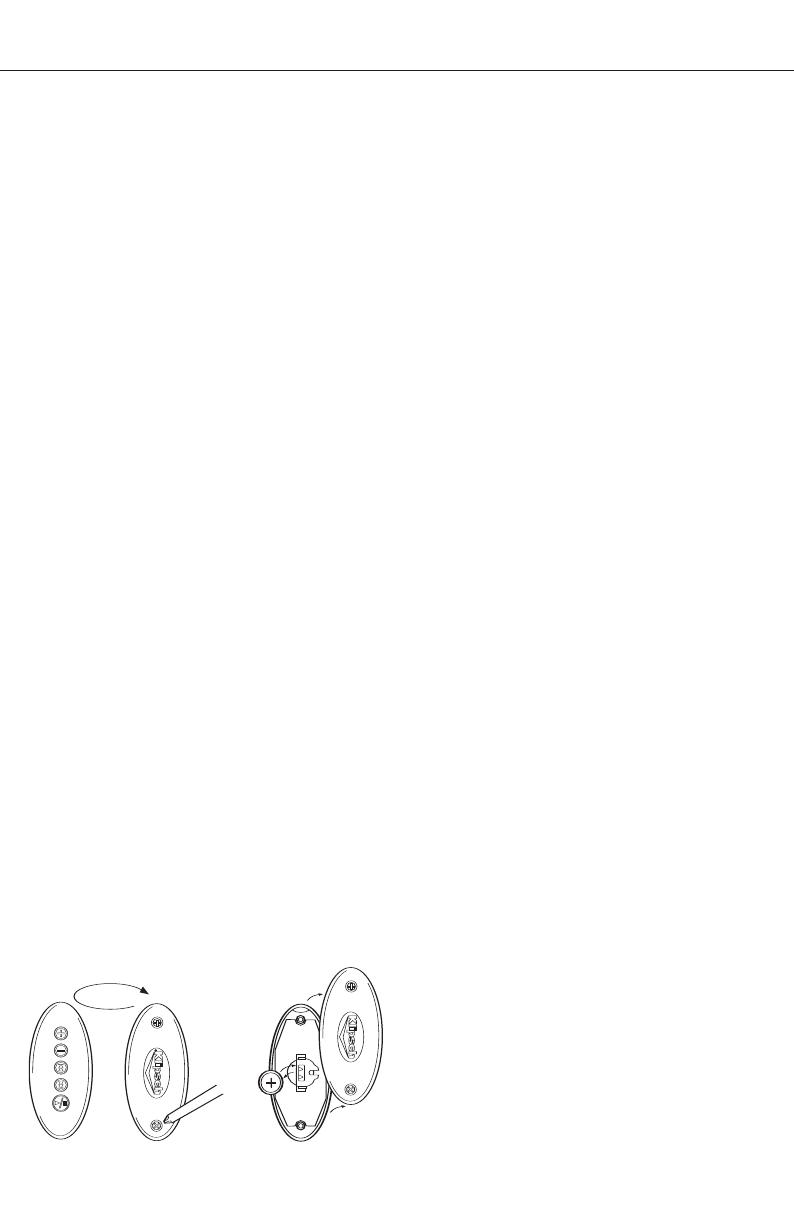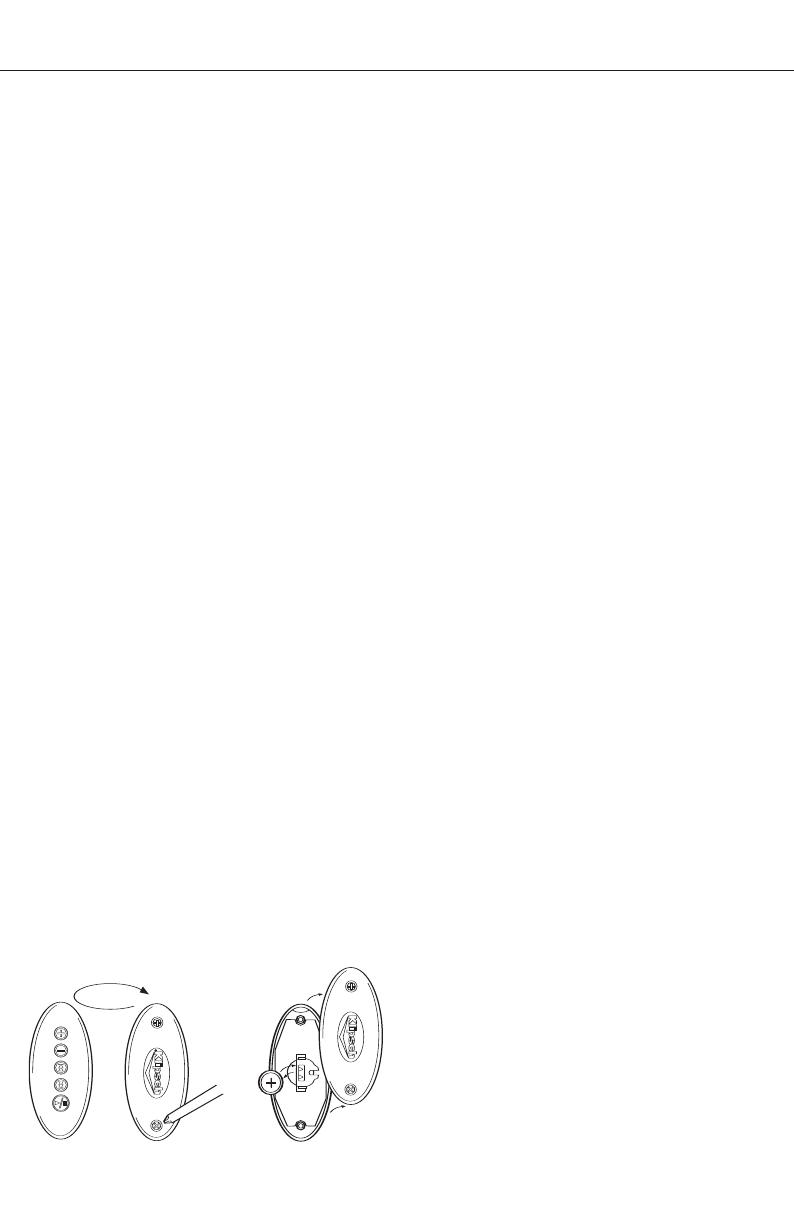
iFi SPEAKER SYSTEM
V
olume Up/Volume Down
Pressing the Volume Up button raises the sound level; pressing the
Volume Down button lowers the sound level.
Play/Pause
When the iPod is not playing, pressing the Play/Pause button once
will initiate play. When the iPod is playing, pressing the Play/Pause
button once will pause the current track. When the iPod is paused,
pressing the Play/Pause button once will resume play of the
current track.
Holding the Play/Pause button down for 3 seconds will switch the
iFi system and any iPod docked in it to Standby mode. The iPod
will continue to charge as long as the subwoofer’s Master Power
switch is On.
Skip Forward/Skip Back
When the iPod is playing, pressing the Skip FWD button will skip to
the next track in the playlist. Pressing the Skip REV button skips
back to the beginning of the current track. Pressing the Skip REV
button at the beginning of a track skips back to the previous track
in the playlist. Holding the Skip FWD or Skip REV button down for a
few seconds will fast-forward or rewind the current track.
Synching the Remote to the Control Dock
As shipped from the factory, the Control Dock does not require that
the Remote Control be synched, meaning any iFi Remote will
control the system. If a conflict arises with multiple units being
operated in close proximity to each other, the Remote can be
matched to the Control Dock by holding down the Play/Pause
button for 10 seconds while the system is On. The unit will go into
standby mode and after 10 seconds will be properly synched.
From that point forward, the system will only work with Remotes
that have been synched.
IMPORTANT: Unless there is a conflict, there is no need to synch
the remote control. When a conflict does arise, in order to keep the
remotes from synching to both systems, one system should be
unplugged while the remote for the other system is synching. Once
this procedure has been completed, it should be repeated for the
second system, being certain to unplug the first system.
If you have additional questions regarding your new iFi purchase,
please contact Klipsch customer service at 1-800-KLIPSCH.
Remote Control Battery Replacement
To replace the battery, remove the two screws on back of the
remote and disassemble as shown.
CARE AND CLEANING
The only thing you should ever need to do to your speakers is dust
them occasionally. Never apply any abrasive or solvent-based
cleaner or any harsh detergent. You can clean the grilles with the
brush attachment of a vacuum cleaner.
TROUBLESHOOTING
iPod does not dock properly in the system
• Make sure the proper docking adapter for your iPod is
inserted in the control dock.
• Remove the iPod; check the connectors on the control
dock and the bottom of the iPod to ensure there are
no obstructions.
No sound
• Make sure the power cord is connected to the rear of the
subwoofer and to an AC outlet, that the master power switch is
set to the On position, and that the iFi system is switched On.
The power LED on the control dock should be green.
• Make sure the iPod is seated properly in the control dock,
turned On, and playing.
• If an external device is connected to the control dock’s
auxilary input, make certain that device is On and playing.
If you are trying to listen to an iPod in the dock, unplug the
cable from the auxiliary input on the control dock.
• Make certain that the volume is turned up, as indicated by
the Light Bar on the control dock.
iPod not charging
• Make sure the iPod is properly seated in the control dock.
• Make sure the system is plugged in and that the Master
Power switch on the subwoofer’s rear panel is turned On. The
iPod will not charge if the Master Power switch is in the
Off position.
Remote control will not operate the system
• Make sure the battery is properly installed.
• If the battery is old, it may need to be replaced.
Remote control conflicts with another nearby iFi system
• To avoid conflicts the remote needs to be properly synched to
the system. Use the procedure detailed in the “Remote Control”
section to synch the remote control to the iFi control dock.
WARRANTY—U.S. AND CANADA ONLY
KLIPSCH, LLC ("KLIPSCH") warrants this product to be free from
defects in materials and workmanship (subject to the terms set
forth below) for a period of one (1) year from the date of purchase.
During the warranty period, KLIPSCH will repair or replace (at
KLIPSCH's option) this product or any defective parts. Proof of
purchase in the form of a bill of sale or receipted invoice from an
authorized Klipsch dealer
,
which is evidence tha
t this product is
within the warranty period,
must be presented or included to obtain
warranty ser
vice.
This warranty does not cover damage due to
misuse,
a
buse, negligence, acts of God, accident, commercial use
or modifica
tion of,
or to any part of this product. This warranty does
not cover dama
ge due to improper opera
tion, maintenance or
installa
tion,
or attempted repair by anyone other than KLIPSCH or
someone authorized b
y KLIPSCH to do warranty work.
Any
unauthorized repairs will void this warranty
.
This warranty does
not cover product sold
AS IS or
WITH ALL FAULTS.