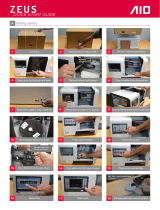Page is loading ...

F.01U.193.280
Rev. 18
NOVEMBER/2014
RVON-I/O User Manual

Bosch Security Systems, Inc.
Technical Manual
RVON-I/O 2
F.01U.193.280
Rev. 18
PROPRIETARY NOTICE
The product information and design disclosed herein were origi-
nated by and are the property of Bosch Security Systems, Inc.
Bosch reserves all patent, proprietary design, manufacturing, repro
-
duction, use and sales rights thereto, and to any article disclosed
therein, except to the extent rights are expressly granted to others.
COPYRIGHT NOTICE
Copyright 2013 by Bosch Security Systems, Inc. All rights
reserved. Reproduction, in whole or in part, without prior written
permission from Bosch is prohibited.
*All other trademarks are property of their respective owners.
WARRANTY AND SERVICE INFORMATION
For warranty and service information, refer to the appropriate web
site below:
RTS Intercoms .............................. www.rtsintercoms.com/warranty
RTS Digital
RTSTW
AudioCom
RadioCom
Intercom Headsets ....................................................www.telex.com
CUSTOMER SUPPORT
Technical questions should be directed to:
Customer Service Department
Bosch Security Systems, Inc.
www.telex.com
TECHNICAL QUESTIONS EMEA
Bosch Security Systems Technical Support EMEA
http://www.rtsintercoms.com/contact_main.php
DISCLAIMER
The manufacturer of the equipment described herein makes
no expressed or implied warranty with respect to anything
contained in this manual and shall not be held liable for any
implied warranties of fitness for a particular application or
for any indirect, special, or consequential damages. The
information contained herein is subject to change without
prior notice and shall not be construed as an expressed or
implied commitment on the part of the manufacturer.
THE LIGHTNING
FLASH AND
ARROWHEAD
WITHIN THE
TRIANGLE IS A
WARNING SIGN
ALERTING YOU OF
“DANGEROUS
VOLTAGE” INSIDE
THE PRODUCT.
CAUTION: TO REDUCE
THE RISK OF ELECTRIC
SHOCK, DO NOT REMOVE
COVER. NO USER-
SERVICABLE PARTS
INSIDE. REFER
SERVICING TO
QUALIFIED SERVICE
PERSONNEL.
THE EXCLAMATION
POINT WITHIN THE
TRIANGLE IS A
WARNING SIGN
ALERTING YOU OF
IMPORTANT
INSTRUCTIONS
ACCOMPANYING
THE PRODUCT.
SEE MARKING ON BOTTOM/BACK OF PRODUCT.
WARNING: APPARATUS SHALL NOT BE EXPOSED TO DRIPPING OR
SPLASHING AND NO OBJECTS FILLED WITH LIQUIDS, SUCH AS VASES,
SHALL BE PLACED ON THE APPARATUS.
WARNING: THE MAIN POWER PLUG MUST REMAIN READILY OPERABLE.
CAUTION: TO REDUCE THE RISK OF ELECTRIC SHOCK, GROUNDING OF
THE CENTER PIN OF THIS PLUG MUST BE MAINTAINED.
WARNING: TO REDUCE THE RISK OF FIRE OR ELECTRIC SHOCK, DO NOT
EXPOSE THIS APPRATUS TO RAIN OR MOISTURE.
WARNING: TO PREVENT INJURY, THIS APPARATUS MUST BE SECURELY
ATTACHED TO THE FLOOR/WALL/RACK IN ACCORDANCE WITH THE
INSTALLATION INSTRUCTIONS.
This product is AC only.

Bosch Security Systems, Inc.
Technical Manual
RVON-I/O 3
F.01U.193.280
Rev. 18
Important Safety Instructions
1. Read these instructions.
2. Keep these instructions.
3. Heed all warnings.
4. Follow all instructions.
5. Do not use this apparatus near water.
6. Clean only with dry cloth.
7. Do not block any ventilation openings. Install in accordance with the
manufacturer’s instructions.
8. Do not install near any heat sources such as radiators, heat registers, stoves,
or other apparatus (including amplifiers) that produce heat.
9. Do not defeat the safety purpose of the polarized or grounding-type plug. A
polarized plug has two blades with one wider than the other. A grounding
type plug has two blades and a third grounding prong. The wide blade or the
third prong are provided for your safety. If the provided plug does not fit
into your outlet, consult an electrician for replacement of the obsolete outlet.
10. Protect the power cord from being walked on or pinched particularly at
plugs, convenience receptacles, and the point where they exit from the
apparatus.
11. Only use attachments/accessories specified by the manufacturer.
12. Use only with the cart, stand, tripod, bracket, or table specified by the
manufacturer, or sold with the apparatus. When a cart is used, use caution
when moving the cart/apparatus combination to avoid injury from tip-over.
13. Unplug this apparatus during lightning storms or when unused for long
periods of time.
14. Refer all servicing to qualified service personnel. Servicing is required
when the apparatus has been damaged in any way, such as power-supply
cord or plug is damaged, liquid has been spilled or objects have fallen into
the apparatus, the apparatus has been exposed to rain or moisture, does not
operate normally, or has been dropped.

Bosch Security Systems, Inc.
Technical Manual
F.01U.193.280
Rev. 18
4 RVON-I/O

Table
of
Contents
Bosch Security Systems, Inc.
Technical Manual
F.01U.193.280
Rev. 18
INTRODUCTION ......................................................................................................................... 3
Description ...............................................................................................................................................3
Features ....................................................................................................................................................3
Reference View ........................................................................................................................................4
LED Explanation of the LED Device Status Module ............................................................................................. 4
Specifications ...........................................................................................................................................5
Default Ethernet IP Addresses .................................................................................................................6
Pin Outs for Connections .........................................................................................................................7
Connection Diagrams ..............................................................................................................................8
DIP Switches ............................................................................................................................................9
INSTALLATION ........................................................................................................................ 11
System Requirements .............................................................................................................................11
Reset the Current IP Address to the Default RVON-I/O IP Address ....................................................12
Basic Installations ..................................................................................................................................13
Basic Local Mode Setup .................................................................................................................................... 13
Basic Remote Mode Setup ................................................................................................................................ 14
RVON-I/O Trunk Setup .................................................................................................................................... 15
RVON Serial Pass-through Setup ...................................................................................................................... 15
System Diagrams ...................................................................................................................................17
RVON-1 Jumpers and Connections .......................................................................................................21
J2 Connector ...................................................................................................................................................... 21
CONFIGURATION .................................................................................................................... 23
Setup IP Addresses .................................................................................................................................23
Configure the IP Address from a KP-32, KP-632, or a KP-832 ....................................................................... 23
Configure the IP Address from a KP-812 ......................................................................................................... 24
Configure the IP Address Using Telnet ............................................................................................................. 26
Configure the IP Address Using the Serial Debug Port .................................................................................... 27
Configure the RVON-I/O Using Telnet or a Serial Port ................................................................................... 28
Configure RVON-I/O Using Telnet and Serial Port ......................................................................................... 29
RVON-I/O Command Table ..................................................................................................................31
Default Setup ..................................................................................................................................................... 35
Set Serial ............................................................................................................................................................ 35
Set GPIO ............................................................................................................................................................ 35
Set Panel ............................................................................................................................................................ 37
Setting Channel Information of an RVON-I/O for a Remote Keypanel ............................................... 40

Bosch Security Systems, Inc.
Technical Manual
6 RVON-I/O
Rev. 18
F.01U.193.280
BASIC NETWORK CONFIGURATION ..................................................................................43
Basic Network Configuration ................................................................................................................43
LAN (local area network) vs. WAN (wide area network) ................................................................................ 43
WIDE AREA NETWORK ................................................................................................................................ 44
ACCESSING THE WIDE AREA NETWORK (WAN) .................................................................................. 44
NETWORK ADDRESS TRANSLATION (NAT) ........................................................................................... 45
PORTS ............................................................................................................................................................... 45
IP ADDRESSES ................................................................................................................................................ 47
Ping a Computer ................................................................................................................................................ 48
POSSIBLE PITFALL WITH ROUTERS, GATEWAYS, AND SWITCHES ................................................. 48
RVON Configuration .............................................................................................................................50
Network Terminology ............................................................................................................................51
RVON TRUNKING CONNECTIONS .......................................................................................55
Notes ......................................................................................................................................................63

List
of
Figures
Bosch Security Systems, Inc.
Technical Manual
F.01U.193.280
Rev. 18
FIGURE 1. RVON-I/O Reference View ............................................................................................... 4
FIGURE 2. DB-9 Crossover Cable Connection Diagram ..................................................................... 8
FIGURE 3. RJ-12 to DB-9 Crossover Cable Connection Diagram ....................................................... 8
FIGURE 4. RJ-21 To DB-9 Connection Diagram ................................................................................. 8
FIGURE 5. RJ-45 to DB-9 Connection Diagram .................................................................................. 8
FIGURE 6. RJ-45 to DB-9 Crossover Connection Diagram ................................................................. 8
FIGURE 7. Straight DB-9 to DB-9 Connection Diagram ..................................................................... 8
FIGURE 8. Serial Pass-Through system diagram ............................................................................... 16
FIGURE 9. Local Mode ....................................................................................................................... 17
FIGURE 10. Remote Mode ................................................................................................................... 18
FIGURE 11. Local and Remote Mode ................................................................................................... 19
FIGURE 12. Trunking with RVON-I/O ................................................................................................ 20
FIGURE 13. Front and back of the RVON-1 board .............................................................................. 21
FIGURE 14. UPL Statement Example .................................................................................................. 36
FIGURE 15. AZedit Via RVON-8 RS-232 Mode ................................................................................. 57
FIGURE 16. CS9500 Trunking Via RVON-I/O To RVON-8 ............................................................... 58
FIGURE 17. ADAM Trunking Via RVON-8 ........................................................................................ 59
FIGURE 18. Zeus II Trunking Via RVON-I/O to RVON-C ................................................................. 60
FIGURE 19. Cronus Trunking Via RVON-I/O To RVON-8 ................................................................ 61
FIGURE 20. RVON-16 Trunking .......................................................................................................... 62

Bosch Security Systems, Inc.
Technical Manual
F.01U.193.280
Rev. 18
2 RVON-I/O

Bosch Security Systems, Inc.
Technical Manual
F.01U.193.280
Rev. 18
CHAPTER 1
Introduction
Description
Coupled with the same VOIP technology used with the RVON-8, the RVON-I/O can take legacy analog audio and convert it to
digital VOIP audio. The RVON-I/O expands the boundaries of digital audio to include analog conversion. There are many
applications in which the RVON-I/O can be used, such as:
• ADAM Matrix AIO to RVON-I/O to RVON-1, RVON-8, RVON-I/O or VOIP Virtual Keypanel.
• Zeus to RVON-I/O to RVON-1, RVON-8, RVON-I/O or VOIP Virtual Keypanel.
• ADAM to RVON-I/O to Zeus
• Cronus to RVON-I/O to RVON-1, RVON-8, RVON-I/O or VOIP Virtual Keypanel.
• McCurdy 9500 to RVON-I/O to RVON-1, RVON-8, RVON-I/O or VOIP Virtual Keypanel.
RVON-I/O is fully compatible with the following internationally recognized standards and protocols; G.711, G.729AB, G.723.
Features
8 Channels of Bidirectional Audio
Plus Keypanel Data -
The RVON-I/O supports eight (8) channels in and out and has configurable
network bandwidth parameters that can be tailored to individual network
conditions. Supports local and remote keypanels.
Addressing - Eight individually addressable audio channels. The RVON-I/O can feed
simultaneously VoIP (Voice Over Internet Protocol)-capable keypanels, as well
as, various other matrix intercom systems.
Ethernet Capabilities - The RVON-I/O uses standard Ethernet protocols and is compatible with
10 BASE-T and 100 BASE-TX Ethernet compliant devices and networks.

4 Introduction RVON-I/O
Bosch Security Systems, Inc.
Technical Manual
F.01U.193.280
Rev. 18
Reference View
LED Explanation of the LED Device Status Module
FIGURE 1. RVON-I/O Reference View
# Red LED Green LED
1
VOIP not connected
channel 1
VOIP connected
Channel 1*
2
VOIP not connected
channel 2
VOIP connected
Channel 2*
3
VOIP not connected
channel 3
VOIP connected
Channel 3*
4
VOIP not connected
channel 4
VOIP connected
Channel 4*
5
VOIP not connected
channel 5
VOIP connected
Channel 5*
6
VOIP not connected
channel 6
VOIP connected
Channel 6*
7
VOIP not connected
channel 7
VOIP connected
Channel 7*
8
VOIP not connected
channel 8
VOIP connected
Channel 8*
9 GPO 1 asserted GPI 1 asserted
10 GPO 2 asserted GPI 2 asserted
11 GPO 3 asserted GPI 3 asserted
12 GPO 4 asserted GPI 4 asserted
13 GPO 5 asserted GPI 5 asserted
14 GPO 6 asserted GPI 6 asserted
15 GPO 7 asserted GPI 7 asserted
16 GPO 8 asserted GPI 8 asserted
17
18
Pass-Through Serial TX
Activity
Pass-Through Serial
RX Activity
19
20
Shell Log Message (TX)
Activity
21 Ethernet Half Duplex
Ethernet Full
Duplex
22 Ethernet 10 Mbps Ethernet 100 Mbps
23 Ethernet Not ‘AUTO’ Ethernet Link Good
24 Remote Mode Processor Good
*Green LED wink periodically when a keypanel is
connected.
** If both LEDs are off or not lit, the channel is not
configured (this only applies to LEDs 23-16).

RVON-I/O Introduction 5
Bosch Security Systems, Inc.
Technical Manual
F.01U.193.280
Rev. 18
Specifications
NOTE: The playout delay and bandwidth depend on the configured amount of audio per packet. The bandwidth values
are for bidirectional audio without VA D (Voice Activity Detection) enabled.
Analog Audio Specifications
Signal Type: Fully differential (balanced)
Nominal Level: 8dBu
Maximum Level: 20dBu
Input Impedance: High (22K Ω)
Output Impendance: Low (600 Ω)
A/D and D/A Specifications
Sampling Rate: 8 KHz
Resolution: 8 bits
Converter Architecture: 128x Over-sampling Σ - Δ Modulator
Connections
RJ-45 Ethernet
DB-9 I/O Port (8 bidirectional audio and keypanel data; Male)
DB-25 GPI/O Connection (Female)
DB-9 Relay Port (Female)
DB-9 Serial Port
Power
90-240 VAC
Physical
1 RU (height)
19 inches (482.6 mm) wide X 8 inches (203.2 mm) deep
Digital
TABLE 1. Digital Specifications
Codec Bit Rate Coding Delay Playout Delay Bandwidth MOS*
G.7 11 64 125 μs 20-60 ms 160-224 kbps 4.3
G.729AB 8 10 ms 20-120 ms 32-112 kbps 3.95
G.7 23 5.3, 6.3 30 ms 60-120 ms 29-45 kbps 3.5, 3.9
*MOS (Mean Option Score) or ACR (Absolute Category Rating) is a widely known voice quality measuring method. The
scale ranges from 5 (excellent) to 0 (unacceptable). The typical desirable range for VOIP transmission is from 3.5 to 4.2.

6 Introduction RVON-I/O
Bosch Security Systems, Inc.
Technical Manual
F.01U.193.280
Rev. 18
Default Ethernet IP Addresses
TABLE 2. Default Address for the RVON Product Line
Product Default IP Address Default Subnet Mask
RVON-I/O 192.168.0.1 255.255.0.0
RVON-8 192.168.0.2 255.255.0.0
RVON-1 192.168.0.3 255.255.0.0
RVON-C 192.168.0.4 255.255.0.0
RVON-16 192.168.0.5 255.255.0.0
GPIO-16 192.168.0.6 255.255.0.0
MCII-e 192.168.0.7 255.255.0.0
Cronus 192.168.0.8 255.255.0.0
Zeus III 192.168.0.9 255.255.0.0

RVON-I/O Introduction 7
Bosch Security Systems, Inc.
Technical Manual
F.01U.193.280
Rev. 18
Pin Outs for Connections
NOTE: The DB-25 pin GPI/O connector can be
directly connected to the Zeus, Zeus II, ADAM
CS, and ADAM
** Connection to a Cronus Intercom requires a customer
cable assembly.
RJ-45
Pin
Function Ethernet
1 Ethernet TPO+
2 Ethernet TPO-
3 Ethernet TPI+
4 TPO+
5 TPO-
6 Ethernet TPI-
7 TPI+
8 TPI-
DB-9
Pin
Function I/O
1 RS485+
2 RS485-
3 N/A
4 RVON-I/O Audio IN+
5 RVON-I/O Audio IN-
6 N/A
7 RVON-I/O Audio OUT-
8 RVON-I/O Audio OUT+
9 N/A
See page Figure 2, “DB-9 Crossover Cable Connection
Diagram,” on page 8.
DB-9 Function Serial Port
1 N/A
2 RXD, RVON-I/O Received Data (RS485-)
3
TXD, RVON-I/O Transmitted Data
(RS485+)
4 N/A
5 GND
6 N/A
7 N/A
8 N/A
9 N/A
DB-9
Pin
Function Relay 1&2
1 Closed 0
2 Open 0
3 +12V Through 300 Ohm Resistor
4 Closed 1
5 Open 1
6 Common 0
7 GND
8 GND
9 Common 1
DB-25 Pin Function GPI/O
1 GPO 1
2 GPO 2
3 GPO 3
4 GPO 4
5 GPO 5
6 GPO 6
7 GPO 7
8 GPO 8
9 GND
10 GND
11 GND
12 GND
13 GND
14 GPI 1
15 GPI 2
16 GPI 3
17 GPI 4
18 GPI 5
19 GPI 6
20 GPI 7
21 GPI 8
22 GND
23 GND
24 GND
25 GND
DB-9
Pin
Function Relay 1&2

8 Introduction RVON-I/O
Bosch Security Systems, Inc.
Technical Manual
F.01U.193.280
Rev. 18
Connection
Diagrams
FIGURE 2. DB-9 Crossover Cable
Connection Diagram
FIGURE 3. RJ-12 to DB-9 Crossover
Cable Connection Diagram
FIGURE 4. RJ-21 To DB-9
Connection Diagram
FIGURE 5. RJ-45 to DB-9
Connection Diagram
FIGURE 6. RJ-45 to DB-9 Crossover
Connection Diagram
FIGURE 7. Straight DB-9 to DB-9
Connection Diagram

RVON-I/O Introduction 9
Bosch Security Systems, Inc.
Technical Manual
F.01U.193.280
Rev. 18
DIP Switches
DIP Switch 1: RVON-I/O Mode
Default Position: Open
Switch Position: Open - Local Mode
Closed - Remote Mode
Description: There are two (2) modes in which the RVON-I/O can run: local and remote mode
In Local mode, keypanels are directly connected to the RVON-I/O. For example, a KP-32 is
connected serially to the RVON-I/O which is connected via Ethernet to the RVON-8 in the
ADAM system. The connection between the KP-32 and the RVON-I/O is local.
In Remote mode, a digital keypanel (such as a KP-32 with RVON-1) is connected to an
RVON-I/O, which is then connected to an ADAM CS, Zeus, Cronus or an ADAM with AIO
cards.
NOTE: To see system drawing scenarios of both local and remote mode, see “System
Diagrams” on page 17.
DIP Switch 2: Serial Debug Shell, IP Configuration on Port 8
Default Position: Open
Switch Position: Open - Pass-through port enabled, IP configuration on Port 8 disabled.
Closed - Serial Debug Shell enabled; IP configuration on Port 8 enabled.
Description When the Dip switch is open, the pass-through port is enabled.
The Pass-through Port is used to send serial port data over Ethernet.
When the Dip Switch is closed, serial debug and IP Configuration on I/O port 8 is enabled.
The Serial Debug Shell provides the user access to a command shell (this is similar to Telnet,
except the connection is made through a serial cable).
The IP configuration on I/O Port 8 allows users to connect and configure the IP Address of the
RVON-I/O using a compatible keypanel (KP-32, KP-632, KP-832, and KP-812) connected
serially to I/O Port 8 on the back of the RVON-I/O. IP Configurations are made from the
keypanel service menu. Note, you must have keypanel firmware version 2.02 or higher to
configure the IP Address.
DIP Switch 3: Telnet Shell
Default Position: Open
Switch Position: Open - Telnet Shell is enabled
Closed - Disabled, user name and password are set to default
Description Using telnet, you can set permissions and configurations within the RVON-I/O application. See
Table , “RVON-I/O Command Table,” on page 31.
DIP Switch 4: Boot Downloader
Default Position: Open
Switch Position: Open - Boot downloader is disabled (runs the native flash program)
Closed - Boot downloader is enabled (runs the boot downloader)
Description:
Switches to the boot downloader flash program. This program is sent with the RVON-I/O in case
the native flash program becomes corrupt.

10 Introduction RVON-I/O
Bosch Security Systems, Inc.
Technical Manual
F.01U.193.280
Rev. 18

Bosch Security Systems, Inc.
Technical Manual
F.01U.193.280
Rev. 18
CHAPTER 2
Installation
The RVON-I/O can operate in one (1) of two (2) modes, local mode or remote mode. When operating in local mode, keypanels
are directly connected to the RVON-I/O. For example, a KP-32 is connected serially to the RVON-I/O, which is connected via
Ethernet to the RVON-8. The KP-32 RVON-I/O is in local mode. When operating in remote mode, a digital keypanel (such as
KP-32 with RVON-1) is connected via Ethernet to an RVON-I/O, which is then connected to an intercom.
System Requirements
Before you install the RVON-I/O, verify the following items are updated:
Product Firmware
RVON-I/O 1.0.0 or higher
RVON-1 1.1.0 or higher
RVON-8 1.2.0 or higher
Master Controller 9.22.0 or higher
KP-32 2.0.2 or higher
AZedit 2.08.0 or higher
VKP 1.0.1 or higher

12 Installation RVON-I/O
Bosch Security Systems, Inc.
Technical Manual
F.01U.193.280
Rev. 18
Reset the Current IP Address to the Default RVON-I/O IP Address
The RVON-I/O is shipped with a default IP Address already configured on the unit. The default IP Address is 192.168.0.1, the
default Netmask is 255.255.0.0, the default Gateway is set to zero. This feature is useful when using an RVON-I/O in the field
(i.e.; a mobile truck) where the IP Address is constantly changing from on destination network to the next. By being able to
reset the IP Address to a default address, you will be able to connect to the RVON-I/O without having to remember the IP
Address of the previous location. For more information on configuring the IP Address, see
“Reset the Current IP Address to
the Default RVON-I/O IP Address” on page 12.
To reset the IP Address to default on the RVON-I/O, do the following:
1. On the front of the RVON-I/O unit, push and hold buttons 1 and 2, then push the RESET button.
Hold the buttons in for 15 seconds or until all the LED lights blink rapidly. When all the LED lights blink rapidly, the
RVON-I/O IP Address has been reset to the default.
NOTE: If buttons 1 and 2 are pressed during power on, the unit will reset the IP Address.

RVON-I/O Installation 13
Bosch Security Systems, Inc.
Technical Manual
F.01U.193.280
Rev. 18
Basic Installations
On the following pages, installation for Basic Local Mode, Basic Remote Mode, and Basic Trunked systems is explained.
IMPORTANT: When using Zeus with RVON-I/O or GPI/O you must clear the Configure onboard GPI/Os in FR9528
mode check box in AZedit before you configure your system. If you set this after you configure your
panels, it causes the Zeus configuration to be reset.
Basic Local Mode Setup
NOTE: Keypanel version is not relevant in local mode.
In local mode, the keypanel is directly connected to the RVON-I/O through the use of a DB-9 serial cable.
To setup an RVON-IO local mode system, do the following
1. On the back of the RVON-I/O, put DIP switch 1 in the Open position (local mode).
2. Power on the RVON-I/O unit.
3. Connect keypanels to the RVON-I/O (I/O ports), using a straight DB-9 (serial cable). See page 8
4. Connect the RVON-I/O to the Ethernet.
5. Set the IP Address for the RVON-I/O.
6. Using telnet or serial programming, configure the RVON-I/O as follows:
NOTE: To see actual Telnet commands, see “RVON-I/O Command Table” on page 31.
set channel [chan]
dest ip_addr (IP Address of the RVON-1, RVON-8, or RVON-I/O that is connected to the RVON-I/
O)
dest_type (the type of device, either an RVON-1, RVON-8, or RVON-I/O)
dest_chan
dest_codec (optional)
7. Once you are finished configuring the RVON-I/O, type activate into the command prompt to activate the
configuration setup on the RVON-I/O.

14 Installation RVON-I/O
Bosch Security Systems, Inc.
Technical Manual
F.01U.193.280
Rev. 18
Basic Remote Mode Setup
In Remote Mode, the keypanel with RVON-1 installed is directly connected to the RVON-I/O via Ethernet.
To setup a basic remote mode system, do the following:
1. On the back of the RVON-I/O, put DIP switch 1 in the closed position (remote mode).
2. Power on the RVON-I/O unit.
3. Connect the matrix system to the RVON-I/O (I/O ports), using a DB-9 crossover cable. See page 8 for the different
connection diagrams.
4. Connect the RVON-I/O to Ethernet.
5. Set the IP Address for the RVON-I/O (see “Setup IP Addresses” on page 23).
6. Using Telnet or Serial programming (see “RVON-I/O Command Table” on page 31), configure the RVON-I/O as
follows.
NOTE: To see actual Telnet commands, see “RVON-I/O Command Table” on page 31.
set channel [chan]
dest ip_addr (IP Address of the RVON-1, RVON-8, or RVON-I/O that is connected to the RVON-I/
O)
dest_type (the type of device, either an RVON-1, RVON-8, or RVON-I/O)
dest_chan
dest_codec (optional)
set panel [panel]
poll_id (see “Set Panel” on page 37)
baud
7. Once you are finished configuring the RVON-I/O, type activate into the command prompt to activate the
configuration setup on the RVON-I/O.
NOTE: If you do not have a RVON-1 pre-installed, the KP-32 or the KP-812 must have the RVON-1 component
installed prior to Remote setup (See the RVON-1 User Manual for details).
/