Page is loading ...

High-Speed Access to the Internet
SURFboard
R
Cable Modem
SB4101 User Guide
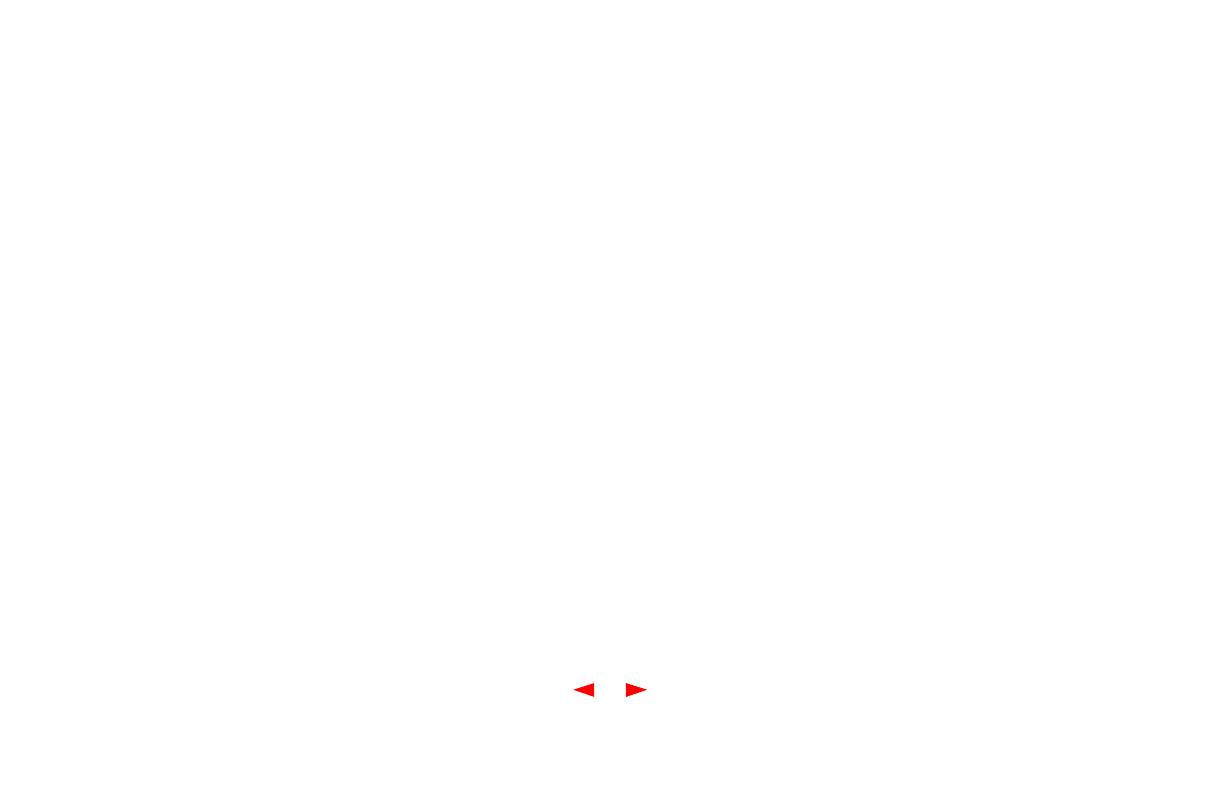
Regulatory Information
Federal Communications Commission Radio and
Television Interface Statement for a Class 'B' Device.
This equipment has been tested and found to comply
with the limits for a Class B digital device, pursuant to
part 15 of the FCC Rules. These limits are designed to
provide reasonable protection against harmful
interference in the residential installation. This
equipment generates, uses and can radiate radio
frequency energy and, if not installed and used in
accordance with the instructions, may cause harmful
interference to radio communications. However, there is
no guarantee that interference will not occur in a
particular installation.
If the equipment does cause harmful interference to
radio or television reception, which can be determined by
turning the equipment off and on, the user is encouraged
to try to correct the interference by one of the following
measures:
n Increase the separation between the equipment and
the affected receiver
n Connect the equipment on a circuit different from
the one the receiver is on
You may find the following booklet, prepared by the
Federal Communications Commission, helpful:
How to Identify and Resolve Radio-TV Interference
Problems
Stock No. 004-000-0342-4,
U.S. Government Printing Office
Washington, DC 20402
Changes or modifications not expressly approved by the
party responsible for compliance could void the user's
authority to operate the equipment.
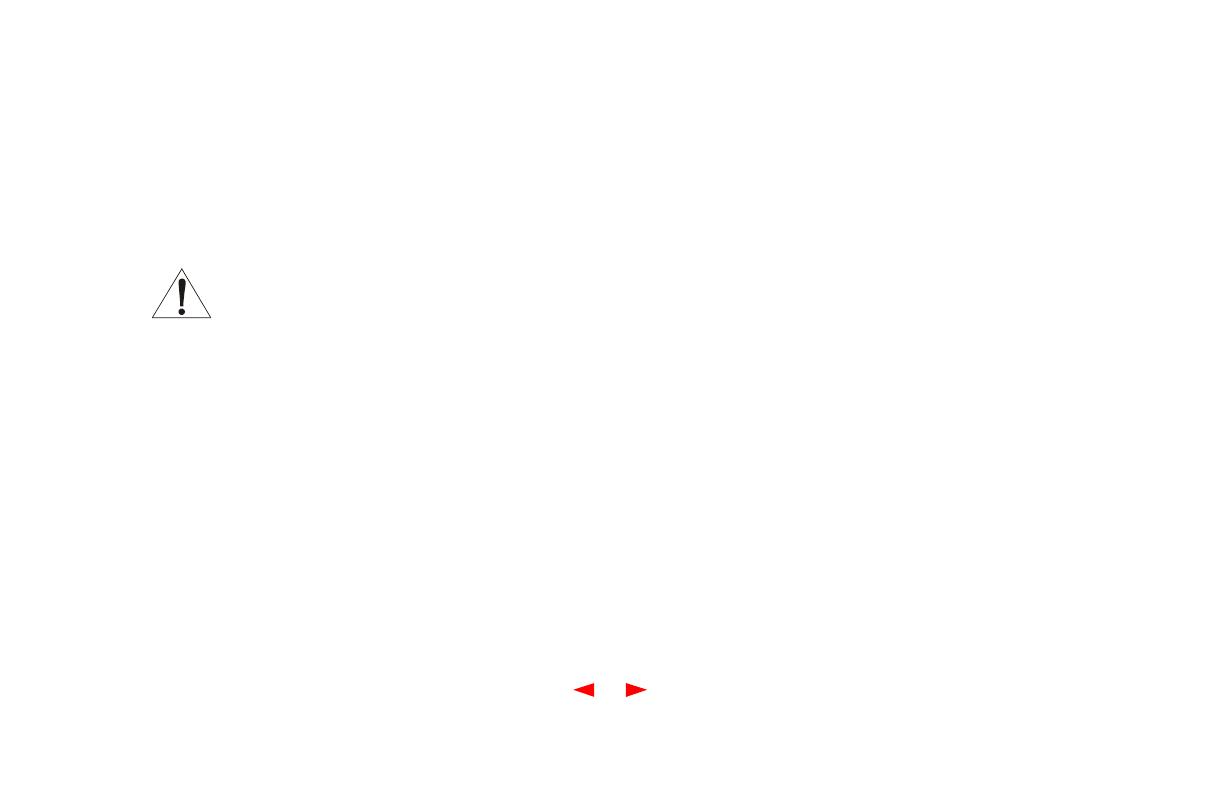
This product was FCC compliant under test conditions
that included the use of the supplied cable between
system components. To be in compliance with FCC
regulation, the user must use this cable and install it
properly.
Different types of cord sets may be used for
connections to the main supply circuit. Use
only a main line cord that complies with all
applicable product safety requirements of the country of
use.
Declaration of Conformity
According to 47CFR, Parts 2 and 15 for Class B
Personal Computers and Peripherals; and/or CPU
Boards and Power Supplies used with Class B Personal
Computers, Motorola BCS, 6450 Sequence Drive, San
Diego, CA 92121, 1-800-225-9446, declares under sole
responsibility that the product identifies with 47CFR Part
2 and 15 of the FCC Rules as a Class B digital device.
Each product marketed is identical to the representative
unit tested and found to be compliant with the standards.
Records maintained continue to reflect the equipment
being produced can be expected to be within the
variation accepted, due to quantity production and
testing on a statistical basis as required by 47CFR 2.909.
Operation is subject to the following condition: This
device must accept any interference received, including
interference that may cause undesired operation. The
above named party is responsible for ensuring that the
equipment complies with the standards of 47CFR,
Paragraph 15.101 to 15.109.
Canadian Compliance
This Class B digital apparatus meets all requirements of
the Canadian Interference-Causing Equipment
Regulations. Cet appareil numérique de la classe B
respects toutes les exigences du Règlement sur le
matériel brouilleur du Canada.

Warning
TO PREVENT FIRE OR SHOCK HAZARD, DO NOT
EXPOSE THIS APPLIANCE TO RAIN OR MOISTURE.
Caution
TO PREVENT ELECTRICAL SHOCK, DO NOT USE
THIS PLUG WITH AN EXTENSION CORD,
RECEPTACLE, OR OTHER OUTLET UNLESS THE
BLADES CAN BE FULLY INSERTED TO PREVENT
BLADE EXPOSURE.
THESE SERVICING INSTRUCTIONS ARE FOR USE
BY QUALIFIED PERSONNEL ONLY. TO REDUCE THE
RISK OF ELECTRICAL SHOCK, DO NOT PERFORM
ANY SERVICING OTHER THAN THAT CONTAINED IN
THE INSTALLATION AND TROUBLESHOOTING
INSTRUCTIONS UNLESS YOU ARE QUALIFIED TO
DO SO. REFER ALL SERVICING TO QUALIFIED
SERVICE PERSONNEL.
Repairs
If repair is necessary, return the Product (including all
Software, components, documentation, and other
contents of this Product package) together with proof of
purchase to the place of purchase.
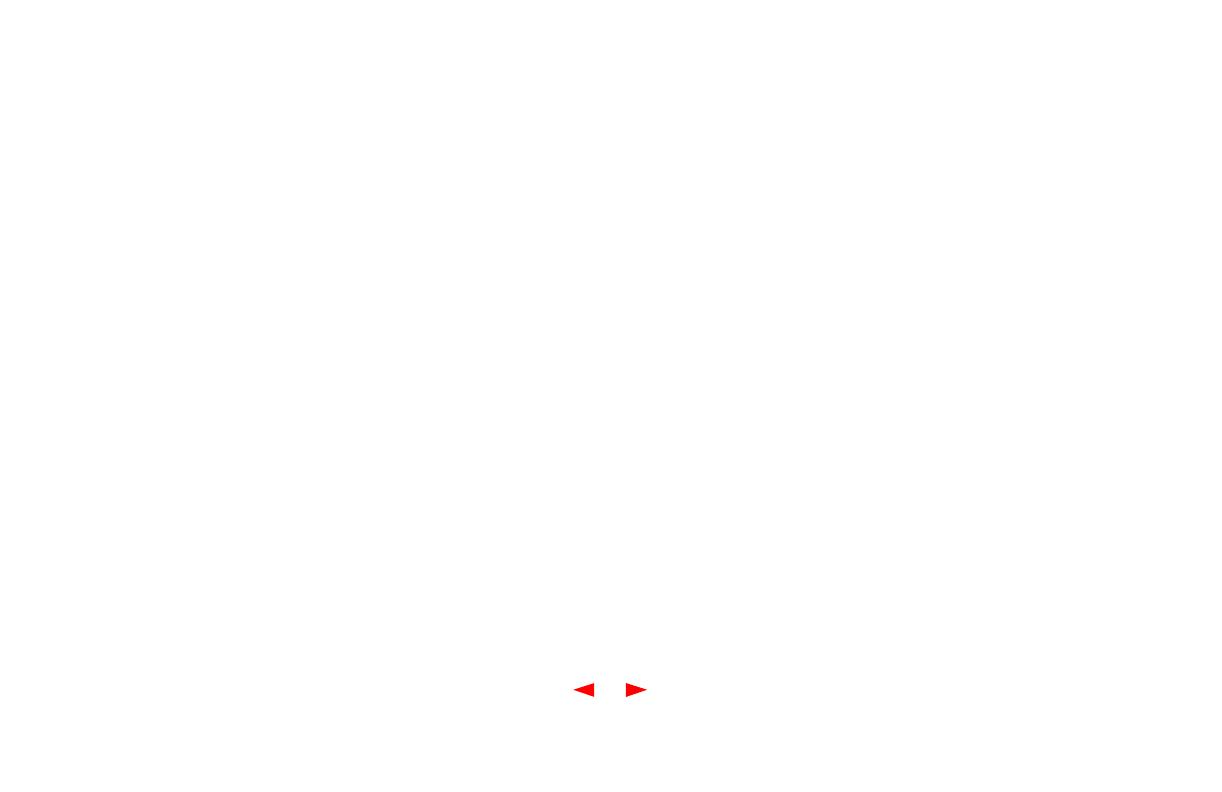
Copyright © 2001 by Motorola, Inc. All rights reserved.
No part of this publication may be reproduced in any
form or by any means or used to make any derivative
work (such as translation, transformation or adaptation)
without written permission from Motorola, Inc.
Motorola, Inc. reserves the right to revise this publication
and to make changes in content from time to time
without obligation on the part of Motorola, Inc. to provide
notification of such revision or change. Motorola, Inc.
provides this guide without warranty of any kind, either
implied or expressed, including, but not limited, to the
implied warranties of merchantability and fitness for a
particular purpose. Motorola, Inc. may make
improvements or changes in the product(s) described in
this manual at any time.
Motorola, the stylized M logo and SURFboard are
registered trademarks and the SURFboard logo is a
trademark of Motorola, Inc.
Macintosh is a registered trademark of Apple
Corporation.
Microsoft and Windows are registered trademarks of
Microsoft Corporation.
Netscape is a registered trademark of Netscape
Communications Corporation.
QuickTime and QuickTime logo are trademarks of Apple
Computer, Inc.
UNIX is a registered trademark of the Open Group.
Windows screens reproduced by permission of Microsoft
Corporation.
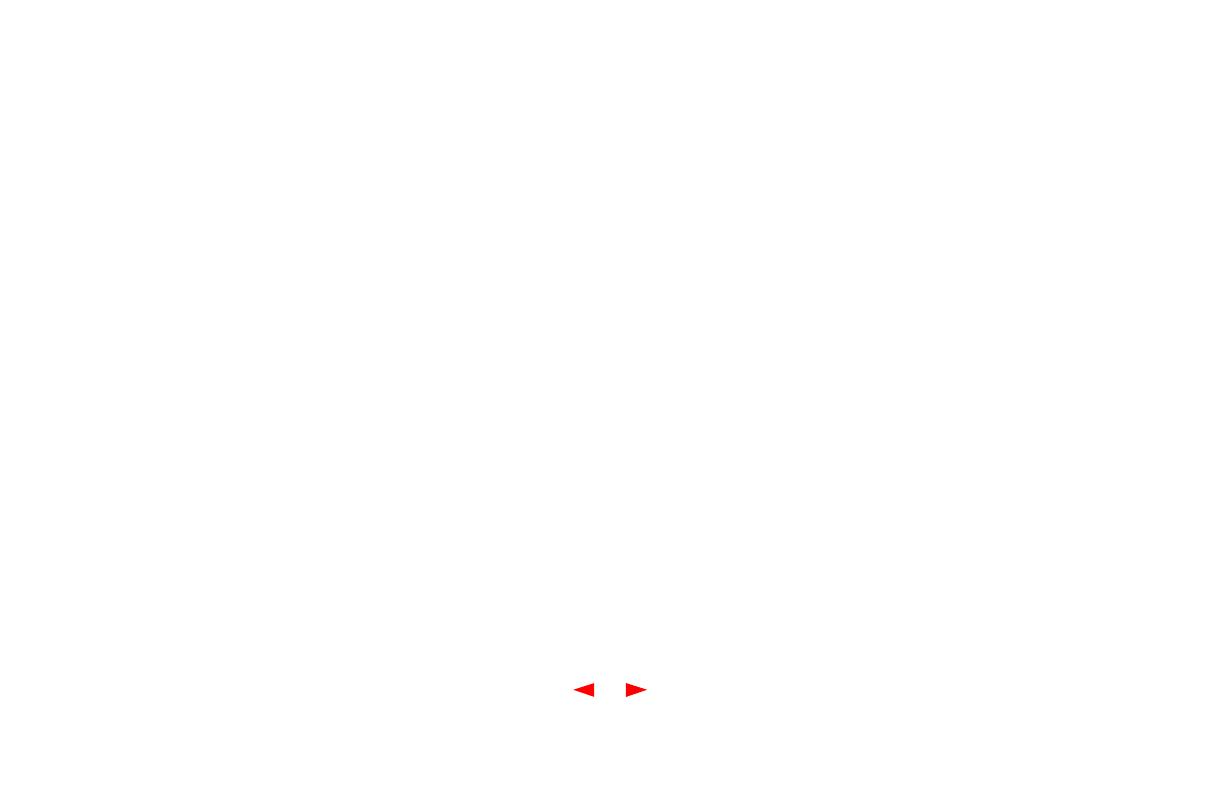
i
Table of Contents
Introduction . . . . . . . . . . . . . . . . . . . . . . . . . . . . . . . . . . . . . . . . . . . . . . . . . . . . . . . . . .1
Top and Front Panel . . . . . . . . . . . . . . . . . . . . . . . . . . . . . . . . . . . . . . . . . . . . . . . . . . . . . . . . . . . . . . . 2
Rear Panel . . . . . . . . . . . . . . . . . . . . . . . . . . . . . . . . . . . . . . . . . . . . . . . . . . . . . . . . . . . . . . . . . . . . . . 4
Before You Begin . . . . . . . . . . . . . . . . . . . . . . . . . . . . . . . . . . . . . . . . . . . . . . . . . . . . . 5
Precautions . . . . . . . . . . . . . . . . . . . . . . . . . . . . . . . . . . . . . . . . . . . . . . . . . . . . . . . . . . . . . . . . . . . . . 6
System Requirements . . . . . . . . . . . . . . . . . . . . . . . . . . . . . . . . . . . . . . . . . . . . . . . . . . . . . . . . . . . . . 7
Installation and Configuration . . . . . . . . . . . . . . . . . . . . . . . . . . . . . . . . . . . . . . . . . . . 9
Installation and Configuration Tasks . . . . . . . . . . . . . . . . . . . . . . . . . . . . . . . . . . . . . . . . . . . . . . . . . . 9
Cabling and Startup for a Single User . . . . . . . . . . . . . . . . . . . . . . . . . . . . . . . . . . . . . . . . . . . . . . . . 10
Setting Up a USB Driver in Windows 98 . . . . . . . . . . . . . . . . . . . . . . . . . . . . . . . . . . . . . . . . . . . . . . . 13
Setting Up a USB Driver in Windows 2000 and Me . . . . . . . . . . . . . . . . . . . . . . . . . . . . . . . . . . . . . . 18
Configuring for TCP/IP in Windows 95, 98, and Me . . . . . . . . . . . . . . . . . . . . . . . . . . . . . . . . . . . . . . 23
Configuring for TCP/IP in Windows 2000 . . . . . . . . . . . . . . . . . . . . . . . . . . . . . . . . . . . . . . . . . . . . . . 26
Verifying Your IP Address in Windows 95, 98, and Me. . . . . . . . . . . . . . . . . . . . . . . . . . . . . . . . . . . . 30
Verifying Your IP Address in Windows 2000. . . . . . . . . . . . . . . . . . . . . . . . . . . . . . . . . . . . . . . . . . . . 32
Cabling for Multiple Users . . . . . . . . . . . . . . . . . . . . . . . . . . . . . . . . . . . . . . . . . . . . . . . . . . . . . . . . . 33

ii
Table of Contents (cont’d)
Troubleshooting . . . . . . . . . . . . . . . . . . . . . . . . . . . . . . . . . . . . . . . . . . . . . . . . . . . . . 35
Problems and Possible Solutions . . . . . . . . . . . . . . . . . . . . . . . . . . . . . . . . . . . . . . . . . . . . . . . . . . . . 35
Removing the SB4101 Device Listing from Windows 98 . . . . . . . . . . . . . . . . . . . . . . . . . . . . . . . . . . 38
Removing the USB Driver from Windows 98 . . . . . . . . . . . . . . . . . . . . . . . . . . . . . . . . . . . . . . . . . . . 40
Removing the SB4101 Device Listing from Windows 2000 and Windows Me . . . . . . . . . . . . . . . . . . 42
Removing the USB Driver from Windows 2000 and Windows Me . . . . . . . . . . . . . . . . . . . . . . . . . . . 46
Contact Us . . . . . . . . . . . . . . . . . . . . . . . . . . . . . . . . . . . . . . . . . . . . . . . . . . . . . . . . . . 48
Glossary . . . . . . . . . . . . . . . . . . . . . . . . . . . . . . . . . . . . . . . . . . . . . . . . . . . . . . . . . . . .49
FAQs . . . . . . . . . . . . . . . . . . . . . . . . . . . . . . . . . . . . . . . . . . . . . . . . . . . . . . . . . . . . . .51
Software License Agreement . . . . . . . . . . . . . . . . . . . . . . . . . . . . . . . . . . . . . . . . . . . 54
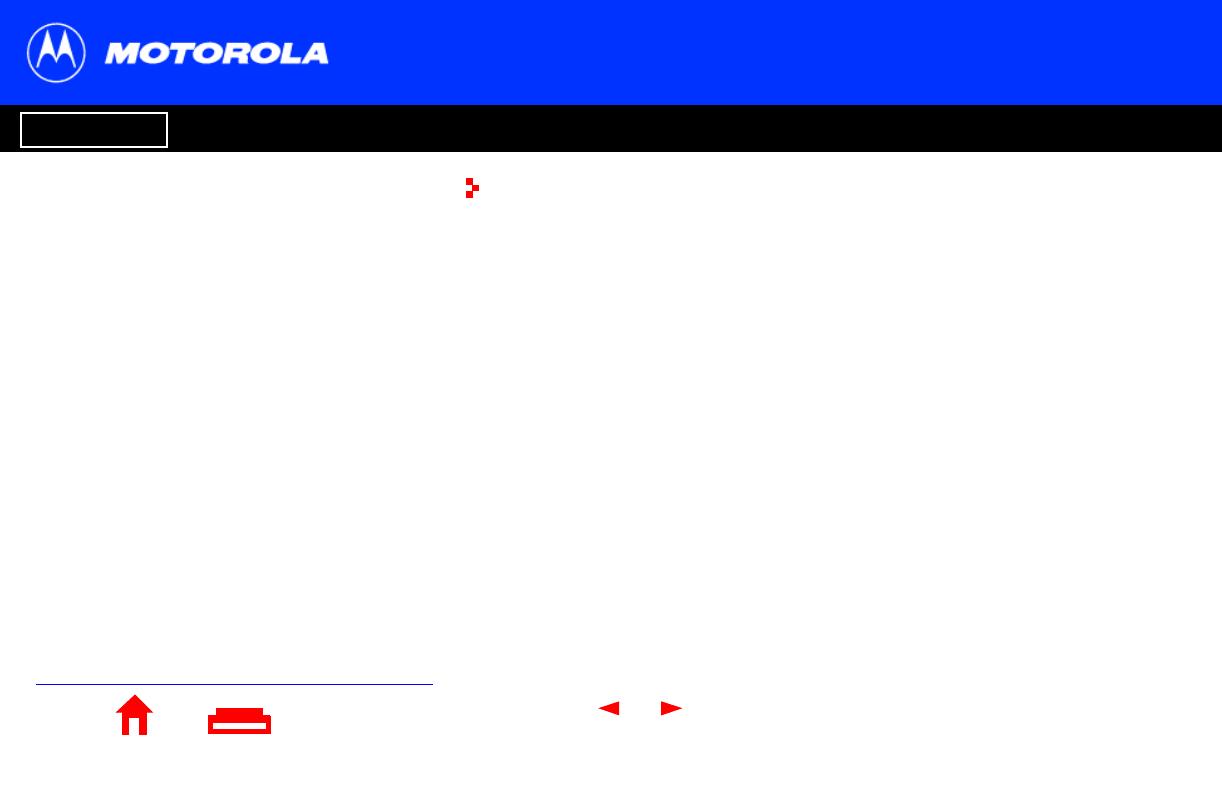
X
Home Print Exit
Introduction Before You Begin Installation Configuration Troubleshooting Legal
1
E
EE
Easier!*
Always on, always connected
Faster!**
Up to 100 times faster than a phone modem
Better!***
A great choice for Internet access
Just open your browser and surf!
surf!surf!
surf!
Congratulations, you have a new state-of-the-art SB4101 cable modem! This
high-speed, upgradeable modem enables you to connect your home or business
computer to a DOCSIS-compliant data network. The SB4101 transmits and receives
data at much higher speeds than traditional telephone or ISDN modems.
It provides high-speed access to the Internet and other online services.
A new Universal Serial Bus (USB) port is available for a single-user direct connection to
USB-equipped computers. The standard Ethernet connection provides network service
to single or multiple users.
Unlike a telephone modem, the SB4101 is always online. Just open your browser and
surf.
* Unlike analog phone modems and ISDN, you’re always on, always connected.
** Actual speed will vary. Many network and other factors affect download speeds.
*** SURFboard is made by the company with over 50 years of cable TV expertise.
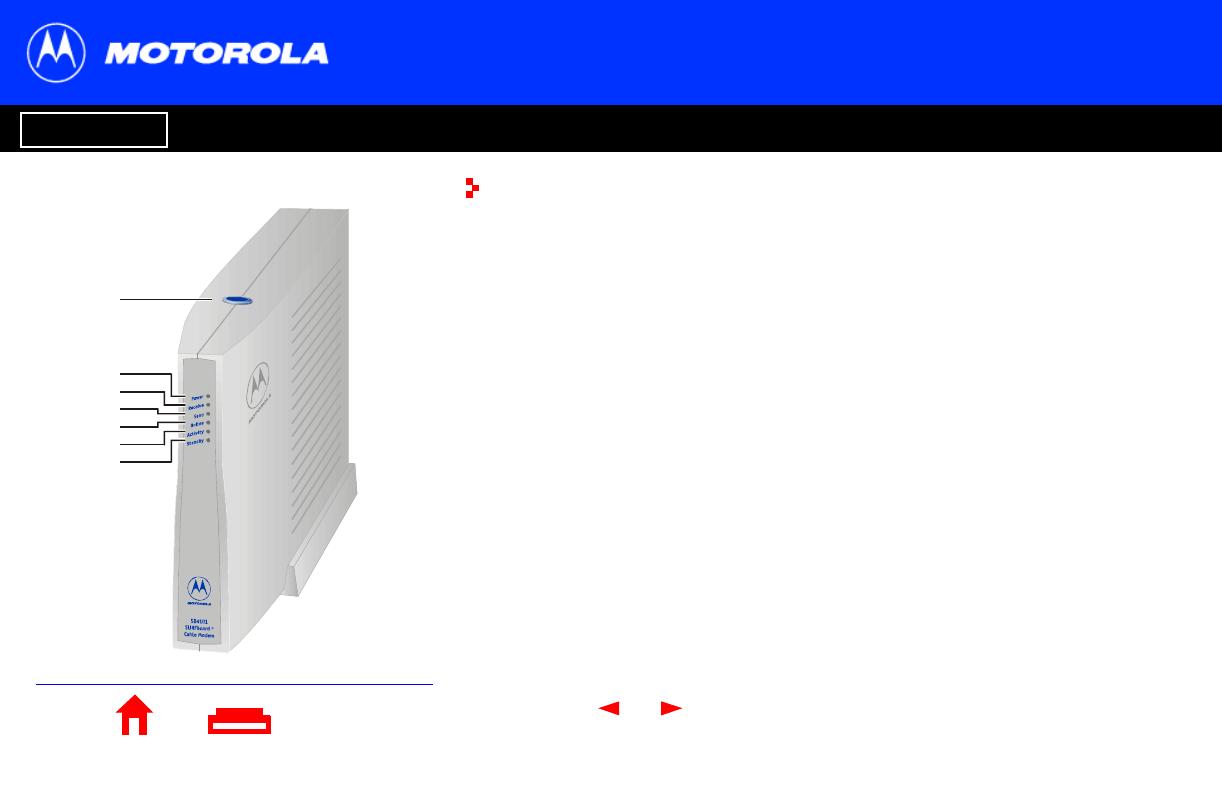
X
Home Print Exit
Introduction Before You Begin Installation Configuration Troubleshooting Legal
2
2
1
3
4
5
6
7
Top and Front Panel
The standby button suspends Internet service. The six front-panel lights provide
information about power, communications, and errors.
Item Description
1 Standby
Switch
Press this switch to disable the Ethernet and USB ports on the
SB4101. No data is transmitted or received. Press this switch again
to transmit and receive data. The Standby button offers added
Internet security. When the standby switch is activated, all other
lights turn off.
2Power
LED
When the light is flashing, startup diagnostics are being performed.
A solid light indicates the SB4101 is powered on.
3 Receive
LED
When the light is flashing, the SB4101 is scanning for a receive
channel connection. A solid light indicates the channel connection
is acquired.
4Send
LED
When the light is flashing, the SB4101 is scanning for the send
channel connection. A solid light indicates the channel connection
is acquired.

3
X
Home Print Exit
Introduction Before You Begin Installation Configuration Troubleshooting Legal
2
1
3
4
5
6
7
Top and Front Panel
Item Description
5 Online
LED
When the light is flashing, the SB4101 is scanning for the network
configuration server connection. A solid light indicates the network
connection is acquired.
6 Activity When the light is flashing, the SB4101 is transmitting or receiving
data. When the light is off, the SB4101 is not transmitting or
receiving data.
7 Standby After pressing the Standby button on the top of the SB4101, the
Standby light turns on indicating the Ethernet and USB ports are
disabled (not receiving or transmitting data). The cable connection
to the service provider remains active. Internet service is
interrupted until the Standby button is pressed again. The Standby
button offers added Internet security.
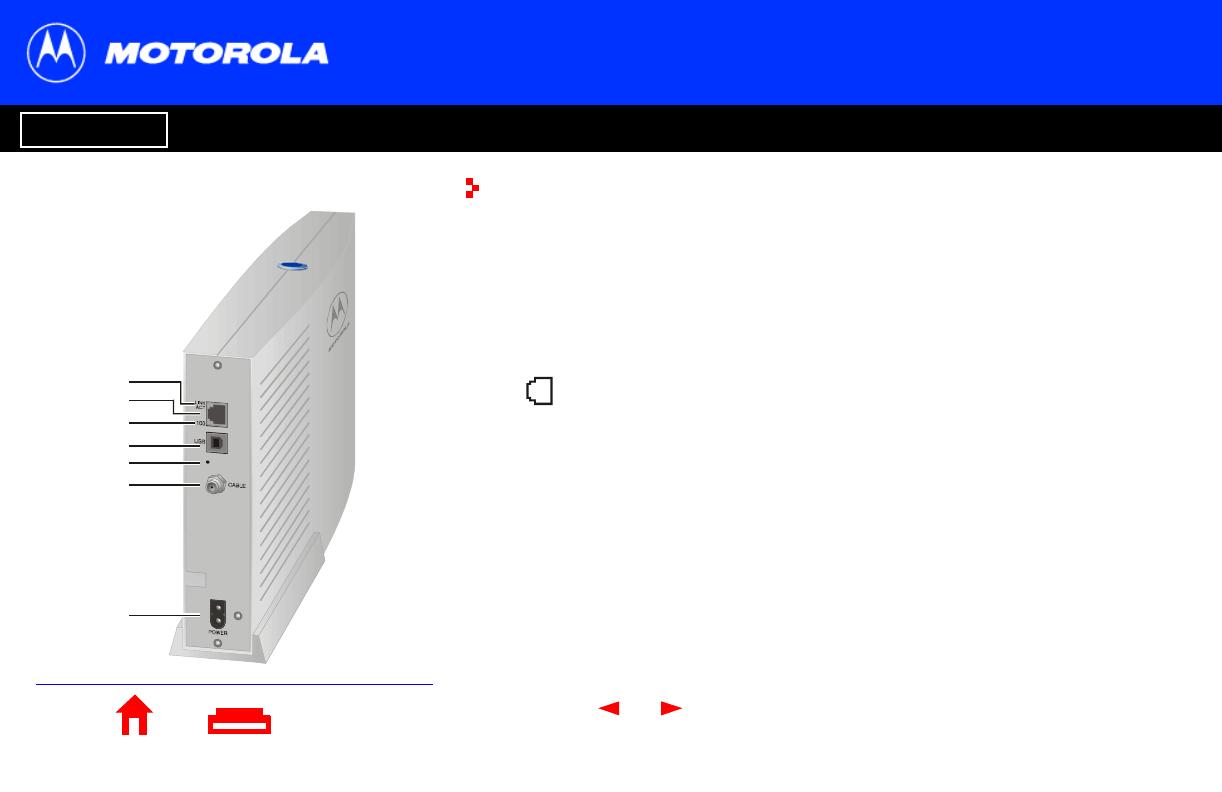
X
Home Print Exit
Introduction Before You Begin Installation Configuration Troubleshooting Legal
4
5
6
4
7
1
2
3
Rear Panel
The rear panel provides cabling connectors, status lights, and the power receptacle.
Item Description
1 LINK/ACT When the light is on, the Ethernet connection is available. A blinking
light indicates data is being transferred.
2 This port is the Ethernet connector that transfers data to and from
your computer.
3100 The light is on when a 100Base-T link is established and off when a
10Base-T link is established.
4USB This port provides a direct connection to USB equipped computers.
5
•
This is the recessed reset button.
6 CABLE This port transfers data to and from the service provider.
7POWER This connector provides power to the SB4101.
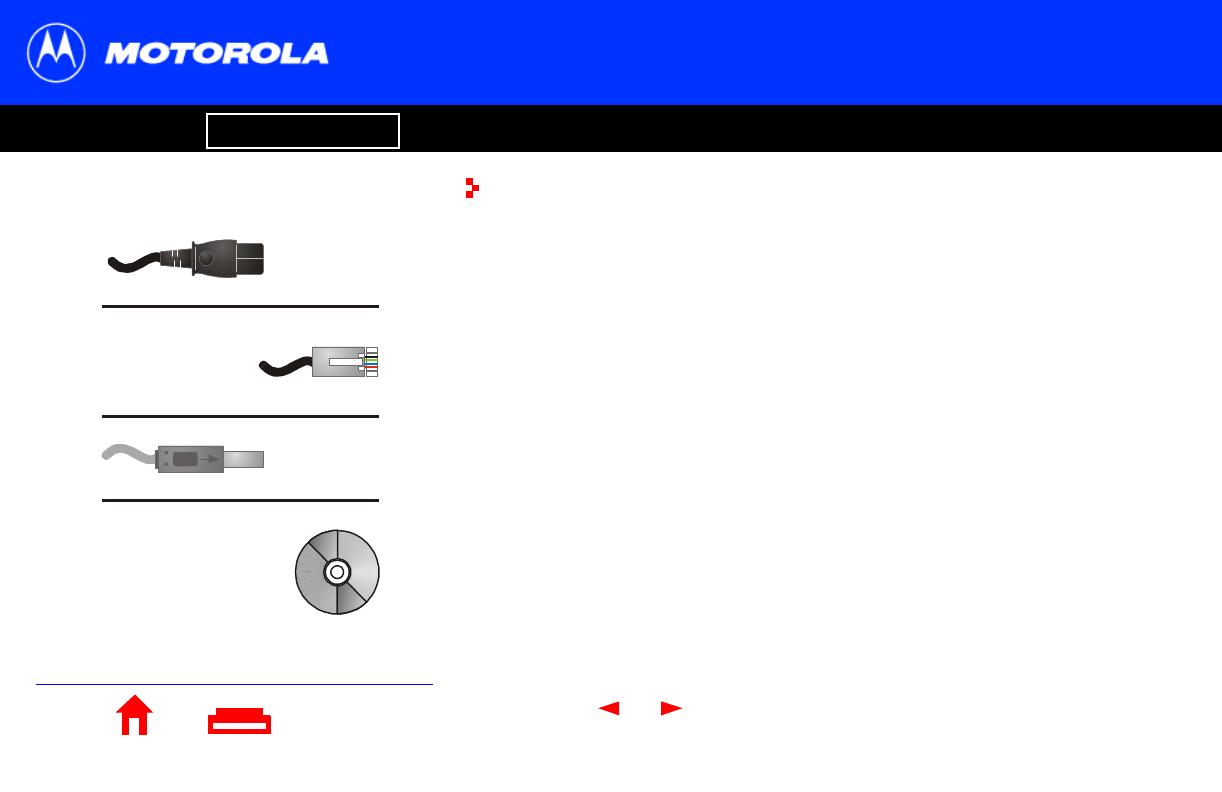
X
Home Print Exit
Introduction Before You Begin Installation Configuration Troubleshooting Legal
5
Before You Begin
Before you begin the installation, check that you have:
You need to purchase a 75-ohm coaxial cable with F-type connectors for connecting
your SB4101 to the nearest cable outlet. If you have a TV attached to the cable outlet,
you may need a 5-900 MHz splitter to use both the TV and the SB4101. Both the coaxial
cable and the RF splitter are readily available at consumer electronic stores.
Item Description
Power cord Required for connecting the SB4101 to the AC
electrical outlet.
One 10/100Base-T
shielded Ethernet cable
Required for connecting to the Ethernet port.
One USB cable Required for connecting to the USB port.
SB4101 User Guide
CD-ROM
Contains the User Guide and USB drivers necessary
for connecting to USB port.
Power cord
10/100Base-T
shielded
Ethernet cable
USB cable
SB4101
User Guide
CD-ROM
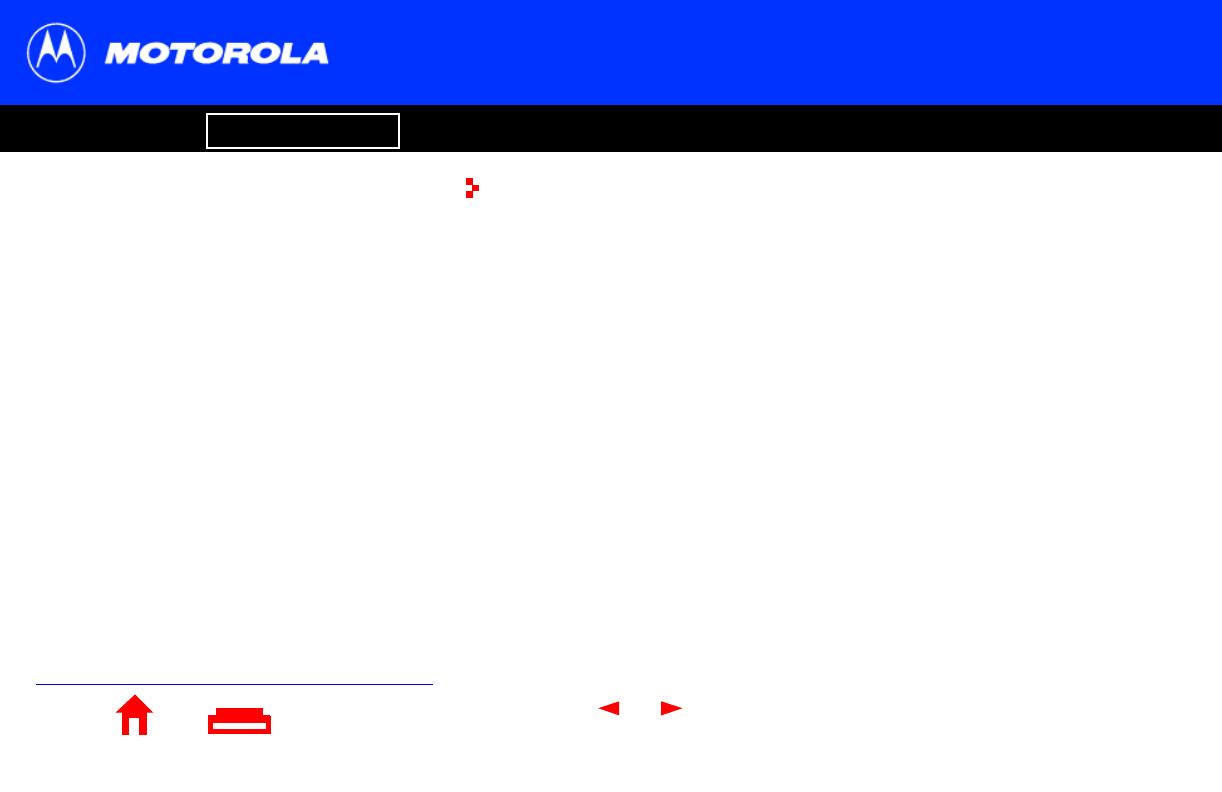
X
Home Print Exit
Introduction Before You Begin Installation Configuration Troubleshooting Legal
6
You must call your service provider to activate
your service. You need to provide the media
access control (MAC) address. This address is
found on the SB4101 bar code label marked
HFC MAC ID on the rear panel. The address
format is 00:20:40:xx:xx:xx or
00:04:db:xx:xx:xx.
Precautions
n Postpone SB4101 installation until there is no risk of thunderstorm or lightning
activity in the area. Avoid damaging the SB4101 with static by touching the coaxial
cable connector when it is attached to the earth grounded coaxial cable TV wall
outlet. Always first touch the coaxial cable connector on the SB4101 when you are
disconnecting or re-connecting your USB or Ethernet cable from the SB4101 or your
PC.
n Do not block the ventilation holes on the sides of the cable modem to prevent
overheating the SB4101.
n Do not open the SB4101 cable modem. Refer all service to your local service
provider.
n Wipe the modem with a clean, dry cloth. Never use cleaning fluid or similar
chemicals. Do not spray cleaners directly on the unit or use forced air to remove
dust.
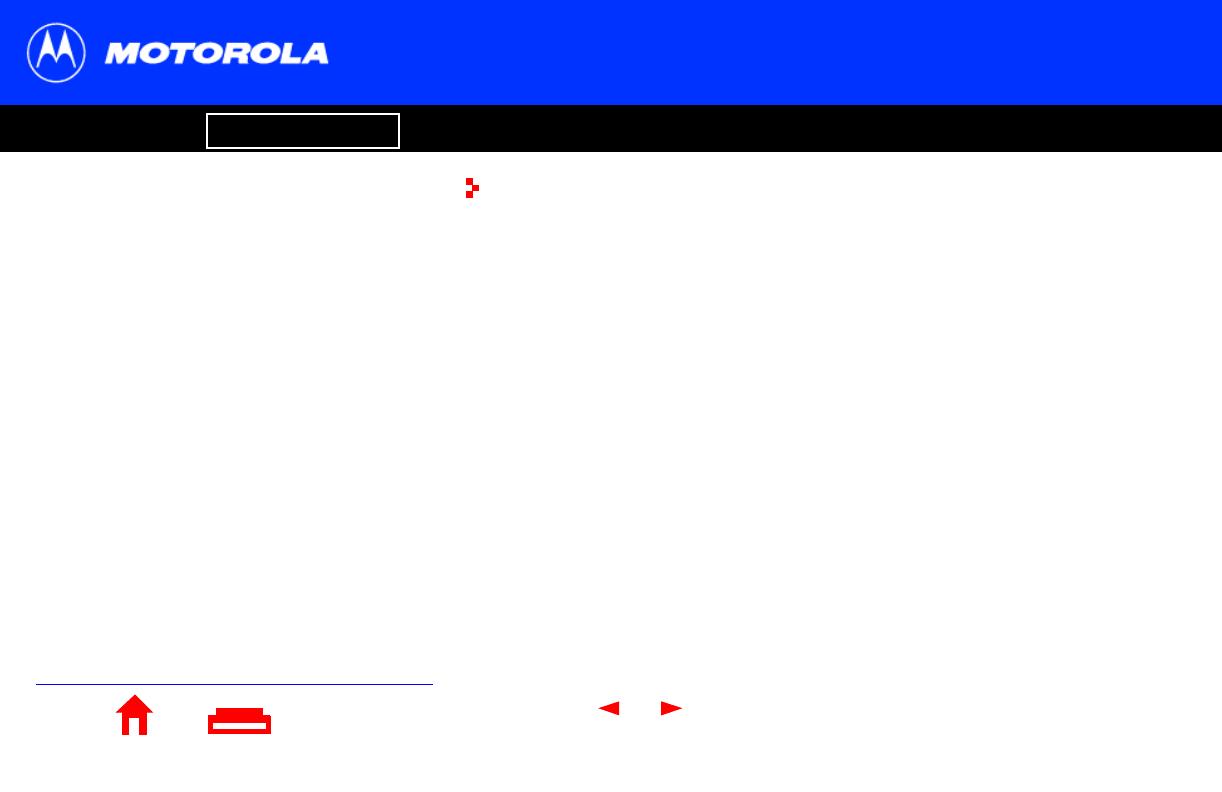
X
Home Print Exit
Introduction Before You Begin Installation Configuration Troubleshooting Legal
7
System Requirements Summary
n Service Provider
n Computer
n HTML Browser
n Ethernet card or SB4101 CD-ROM
containing the USB software
System Requirements
You need the following to use the SB4101 with your computer system:
Service Provider
You must sign up with a data service provider for access to the Internet and other online
services. You should ask your data service provider the following questions:
n Do you have any special system requirements?
n When can I begin to use my cable modem?
n Are there any files I need to download once I’m connected?
n Do I need a user name or password to access the Internet or use Email?
Computer
Your computer must be equipped with a USB or Ethernet port and Transmission Control
Protocol/Internet Protocol (TCP/IP) to access the SB4101. The SB4101 is compatible
with Microsoft
®
, Macintosh
®
and UNIX
®
operating systems. Computers using
Windows
®
95, UNIX, or Macintosh systems must use the Ethernet connection.

8
X
Home Print Exit
Introduction Before You Begin Installation Configuration Troubleshooting Legal
The Ethernet card must be installed before the
SB4101. If it isn't, follow the installation
instructions that came with your Ethernet
card.
System Requirements
HTML Browser
Any standard HTML (web) browser works with the SB4101.
Ethernet Card or SB4101 CD-ROM Containing the USB
Software
Any standard 10/100Base-T Ethernet card operates with the SB4101. This is not needed
if connecting to the USB port. The Ethernet card must be installed before the SB4101. If
it is not, follow the installation instructions included with your Ethernet card.
The USB connection is supported by Windows 98, Windows 2000, and Windows Me and
requires special software to operate. The USB driver software files are on the CD-ROM
supplied with your SB4101.
The USB drivers can be upgraded from the Internet. Check our website for information,
http://www.motorola.com/broadband.
Your computer must be configured for TCP/IP and have an IP address for the SB4101 to
operate. Your service provider furnishes the IP address.

X
Home Print Exit
Introduction Before You Begin Installation Configuration Troubleshooting Legal
9
To release any static charges,
b
touch
the coaxial cable connector on the modem
efore connecting or disconnecting
the USB or Ethernet cables.
Avoid damaging the SB4101
or your PC with static electricity.
Installation
Installation and Configuration Tasks
n Install cables
n Set up USB in Windows if you are using a USB port on your PC
n Configure TCP/IP
n Verify IP address
There are two sections for USB installation:
n Windows 98
n Windows 2000 and Windows Me
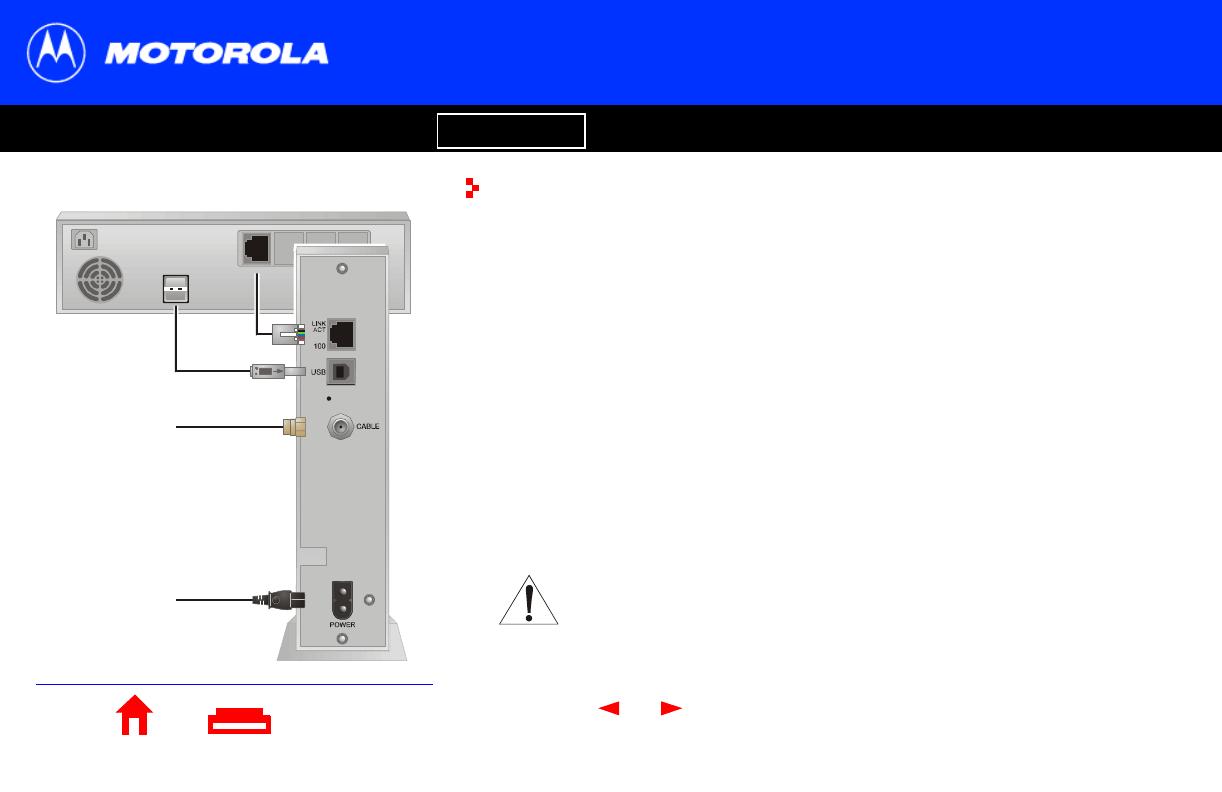
X
Home Print Exit
Introduction Before You Begin Installation Configuration Troubleshooting Legal
10
USB
Ethernet
OUT
To Et h ernet
or USB
To ca bl e
outlet
To electrical
outlet
Cabling and Startup for a Single User
You must allow 5 to 30 minutes to power up the first time because the SB4101 must find
and lock on the appropriate channels for communications.
1 Be sure that your computer is on and the SB4101 is unplugged.
2 Connect the coaxial TV cable to the cable outlet or splitter and the other end to the
SB4101 connector marked CABLE. Hand-tighten the connectors to avoid damaging
them. You may need a 5-900 MHz splitter and an additional 75-ohm coaxial cable if
you have a TV connected to the cable outlet.
3 Insert the SB4101 CD-ROM into your CD-ROM drive.
4 Plug the power cord into the SB4101 connector marked POWER and the other end
to the electrical outlet.
Caution
Do not connect both Ethernet and USB cables to the same
computer.
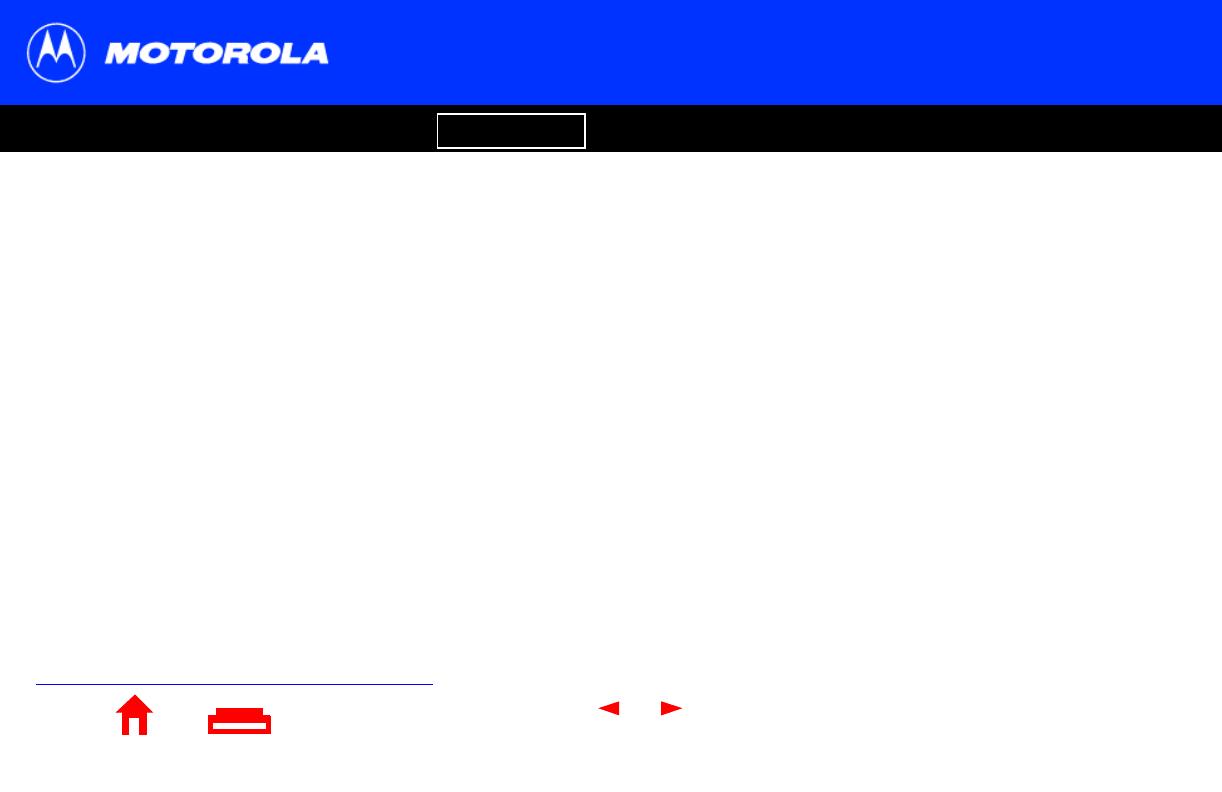
11
X
Home Print Exit
Introduction Before You Begin Installation Configuration Troubleshooting Legal
To turn on your SB4101, simply plug it in. It is
not necessary to unplug it when not in use.
Cabling and Startup for a Single User
5 Check that the lights on the front of the SB4101 cycle through the following
sequence:
n Power flashes during a self-test. When the self-test is successfully complete, the
light is solid green.
n Receive flashes while the SB4101 scans for the receive channel. When the
receive channel is locked, the light is solid green.
n Send flashes while the SB4101 scans for the send channel. When the send
channel is locked, the light is solid green.
n Online flashes while the SB4101 is obtaining configuration information. When
the configuration information is obtained, the light is solid green.
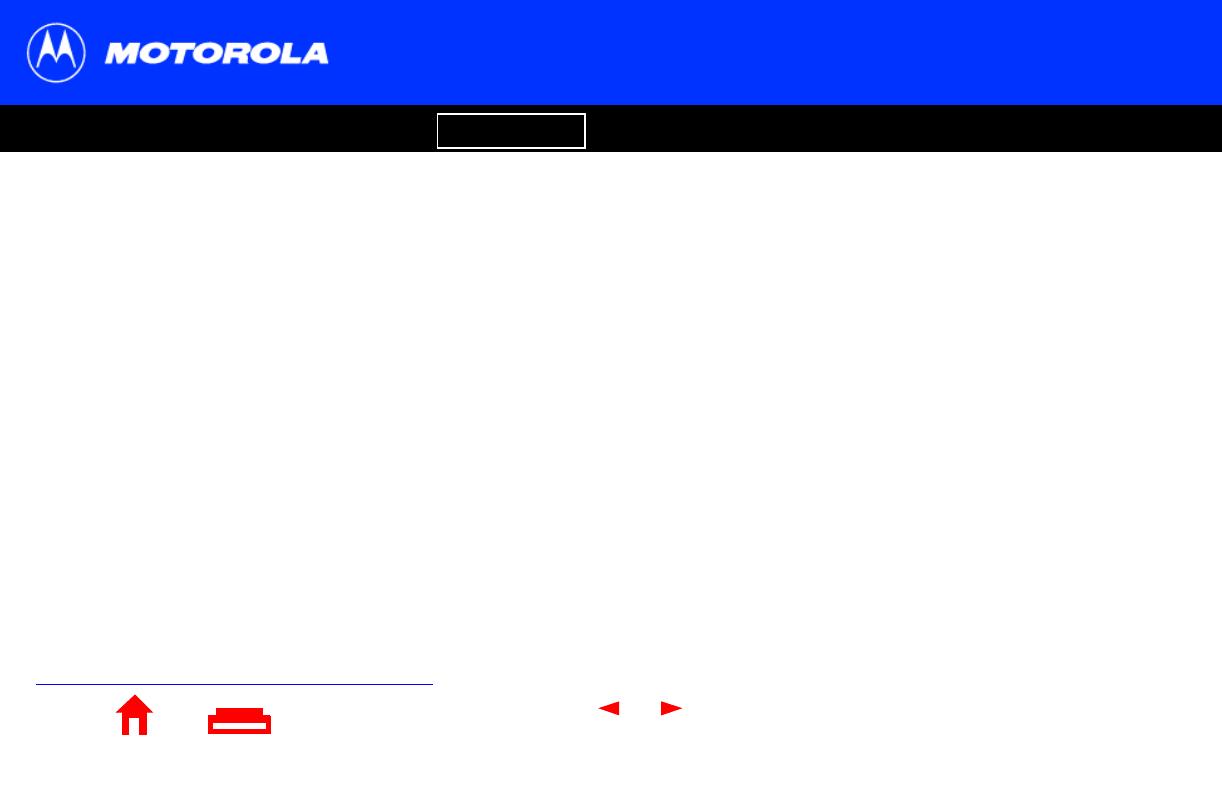
12
X
Home Print Exit
Introduction Before You Begin Installation Configuration Troubleshooting Legal
Cabling and Startup for a Single User
6 Connect your computer to the SB4101 using one of the following methods:
USB
Connect the USB cable to the SB4101 port marked USB and the other end to the
USB port on the back of your computer.
For Windows 98 USB users, go to the next page.
For Windows 2000 and Windows Me USB users, go to page 18.
Ethernet
Connect the 10/100Base-T shielded Ethernet cable to the SB4101 Ethernet
connector and the other end to the Ethernet jack on the back of your computer. For
an Ethernet connection, skip over the USB instructions and go to
“Configuring for TCP/IP” on page 23.
During normal operation, the Power, Receive, Send, and Online lights are on and
the Activity light flashes when transferring data between the SB4101 and your
computer.
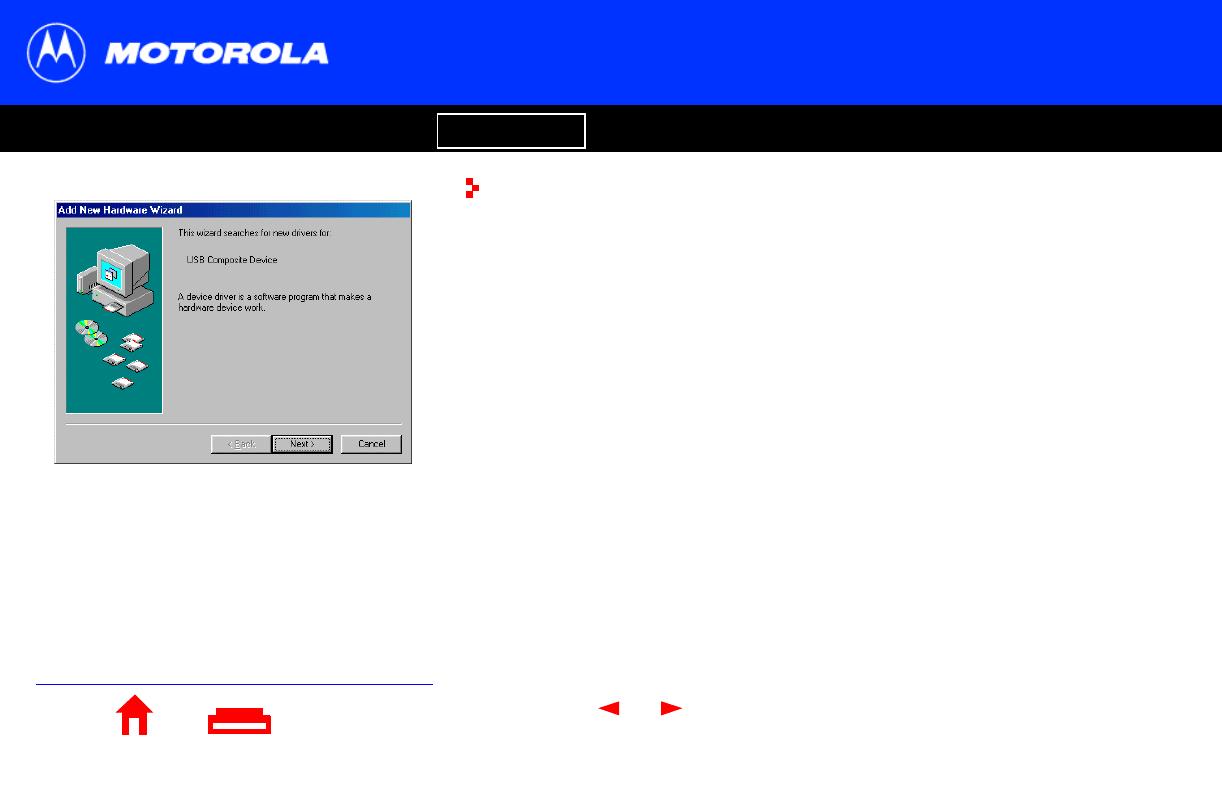
X
Home Print Exit
Introduction Before You Begin Installation Configuration Troubleshooting Legal
13
Setting Up a USB Driver in Windows 98
After plugging in the USB connector, the window on the left is displayed.
1 Click Next.
/
