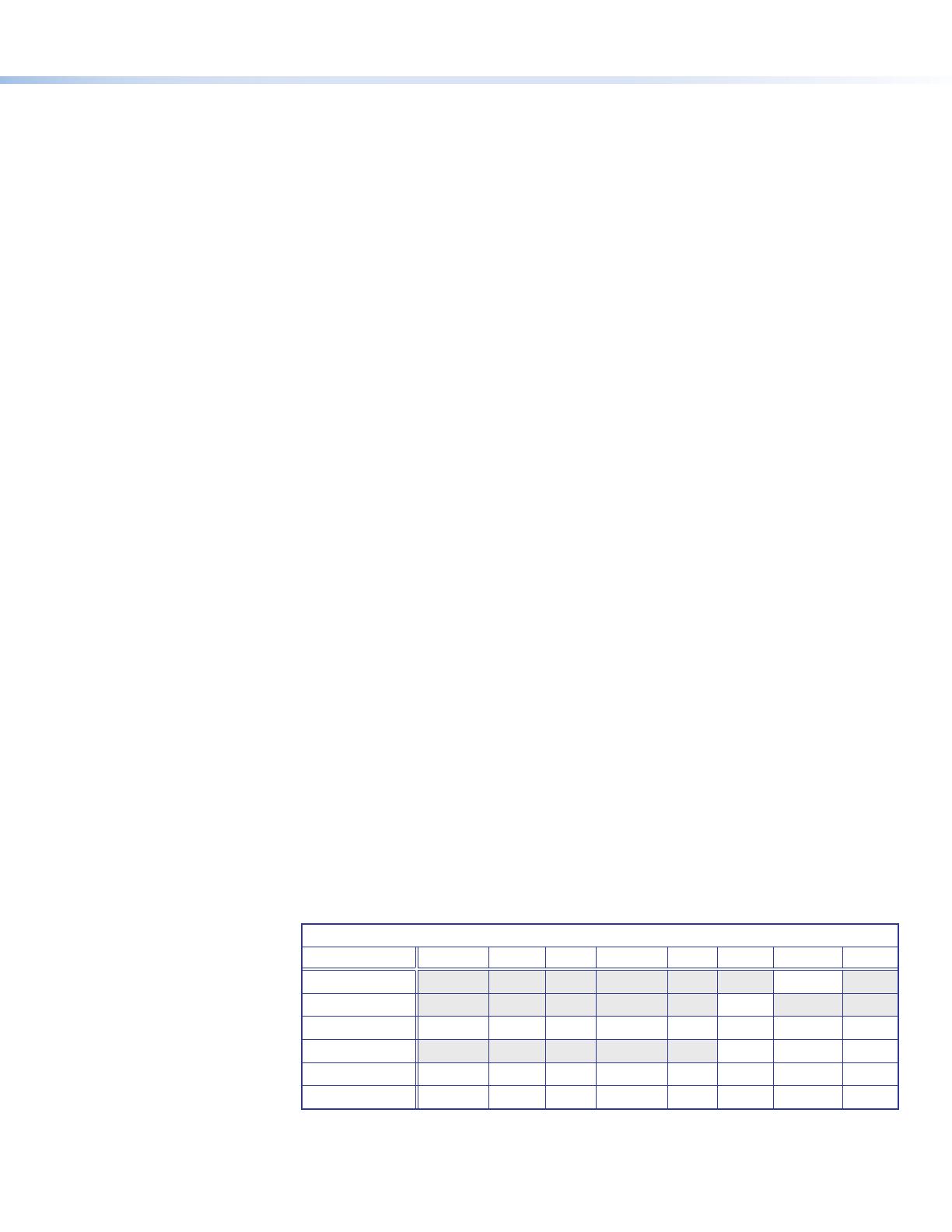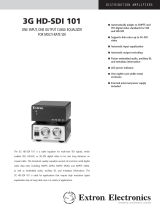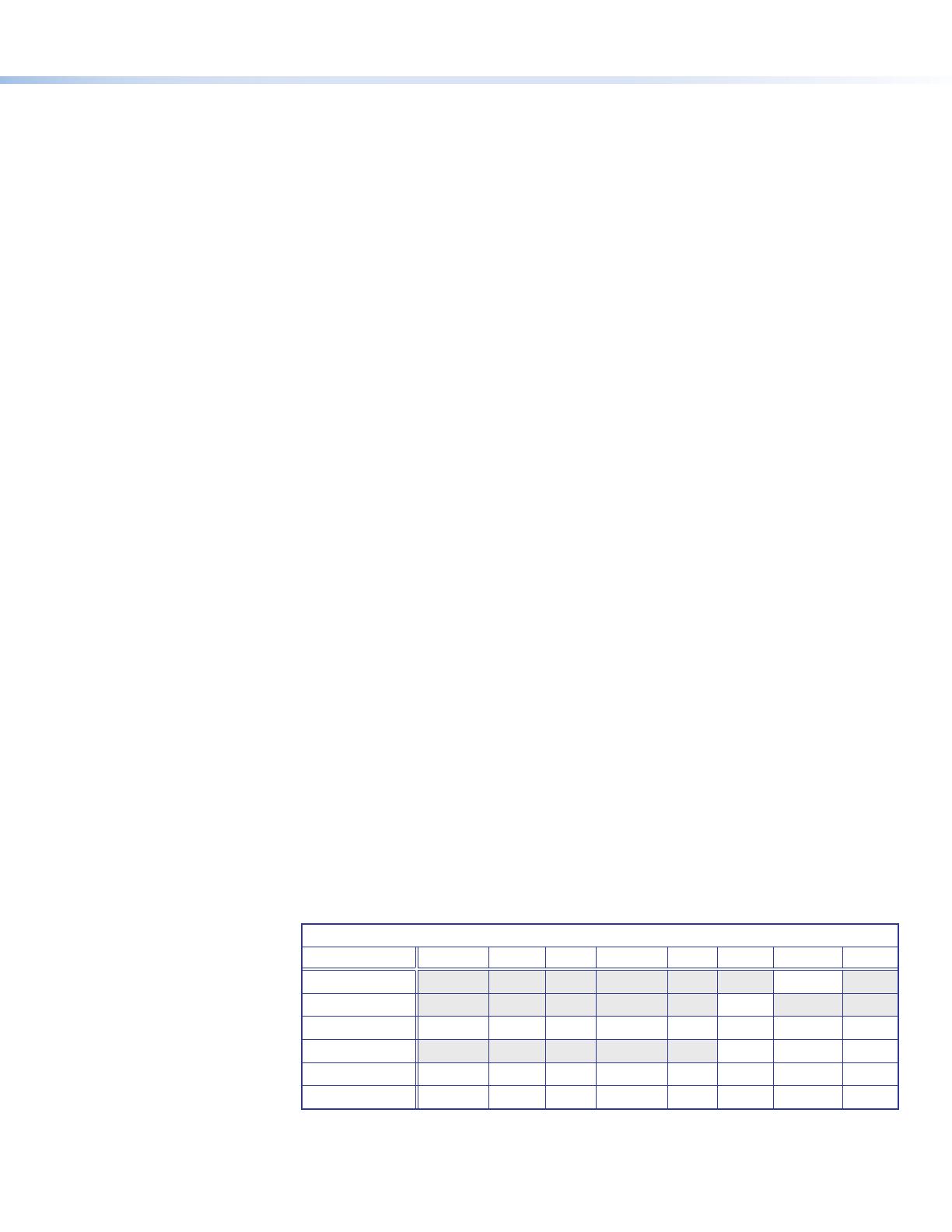
OSD Menu System
The OSD menu system consists of seven submenus and two information screens. To access the menus, press the front panel
Menu button. With the main menu displayed, use the arrow buttons to move the yellow outline to the desired menu item. Press
the Enter button to select an outlined item. The Communication and Device Info screens are view-only.
• Quick Setup • User Presets • Picture Controls • Input • Output
• Audio • Advanced • Communication • Device Info
To use any menu:
1. Press the Menu button to access the main menu. The menu opens with the Quick Setup menu displayed.
2. Press the
and buttons repeatedly to cycle through to the desired submenu (each button press outlines the next item).
3. Press the Enter button to access the desired submenu. The rst item is outlined in yellow.
4. Press the
and buttons to cycle through the items of the selected submenu until the desired item is outlined.
5. Press the Enter button to select the outlined item (the selected item is highlighted).
6. Press the and buttons to adjust the values within the item. For the items on the Picture Controls submenu, press
the right or left arrow button to select the setting on the right or left, then press the
and buttons to adjust it.
7. Press Enter to conrm your new values. The yellow highlighting is replaced by the yellow outline on the submenu screen.
8. Press the
and buttons to move to another submenu item or press the Menu button to exit the submenu. To exit the
menu system, press the Menu button twice.
Setting Up the DSC 3G-3G A Using the OSD Menu
The Quick Setup submenu is displayed when the OSD opens. This submenu contains items from other submenus that you are
most likely to need when configuring the DSC for the first time. Use the Quick Setup submenu to perform a basic system setup
and get started quickly using the DSC. Select the following items from Quick Setup menu as needed:
z Auto-Image™ — Performs an Auto-Image on the video input to adjust the horizontal and vertical size and positioning to the
selected aspect ratio (ll the screen or follow the input device aspect ratio). To perform an Auto-Image, select this item, then
press Enter again to initiate the Auto-Image.
z Output Resolution — Lets you select the resolution and refresh rate for the current output from a range of available
factory-installed rates (see Output Scaler Rates). Select the Output Resolution submenu, then press the
and
buttons to cycle through the available rates.
z Auto Memory — Sets the DSC to automatically save the current input conguration and picture control values according
to the most recent conguration for each different rate. After selecting Auto Memory, press any arrow button to toggle Auto
Memories on and off.
z Aspect Ratio — Lets you specify how much of the display the image lls. The settings are Fill (lls the entire screen) and
Follow (uses the aspect ratio of the input). After selecting Aspect Ratio, press any arrow button to toggle between Fill
and Follow.
z Input Audio Format — Lets you select the format of the audio to embed in the output. After selecting Input Audio
Format, press any arrow button to cycle through the items: None (mute the audio), Analog (embed analog audio onto the
output), SDI Stereo (select an audio group and channel pair and pass them to the SDI output and the analog audio output),
and SDI Pass (pass all AES audio on the SDI input to the SDI output and pass a selected channel pair from a specied audio
group to the analog audio output).
z Test Pattern — Lets you select from seven test patterns to aid in setting up the DSC and the output display.
Output Scaler Rates
Output rates can be set using the
OSD menu or SIS commands.
The table at right shows the
rates and their SIS variables (see
page 4 for the commands).
Output Rate Reset
If an image cannot be displayed
due to an incompatible output
rate, you can reset the output
rate as follows:
Press the Menu button twice to close the OSD menu, then press and hold the button for approximately 5 seconds to toggle
between 1080i @ 59.94 Hz and 720p @ 59.94 Hz.
3
SIS Variables for DSC 3G-3G A Resolutions and Refresh Rates (
X2)
= 08 through 53)
Resolution 23.98 Hz 24 Hz 25 Hz 29.97 Hz 30 Hz 50 Hz 59.94 Hz 60 Hz
480i
08
576i
09
720p
27 28 29 30 31 32 33* 34
1080i
35 36 37
1080p
38 39 40 41 42 43 44 45
2048x1080 (2K)
46 47 48 49 50 51 52 53
*Default output resolution