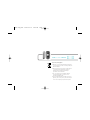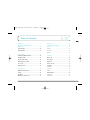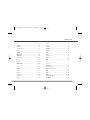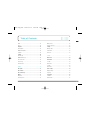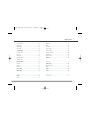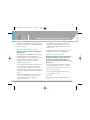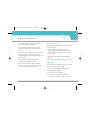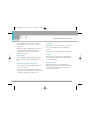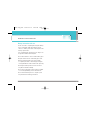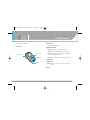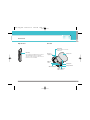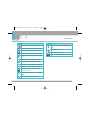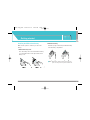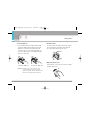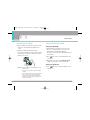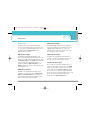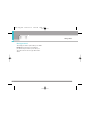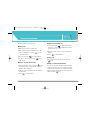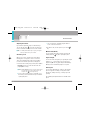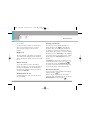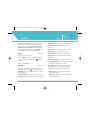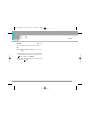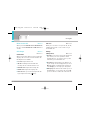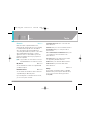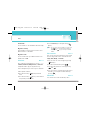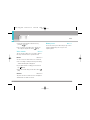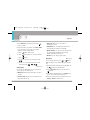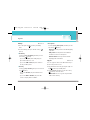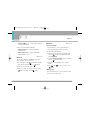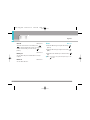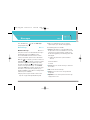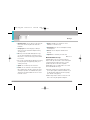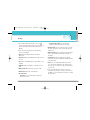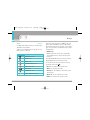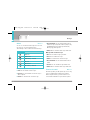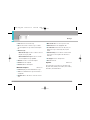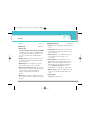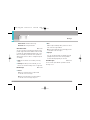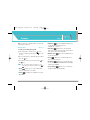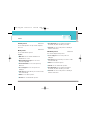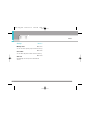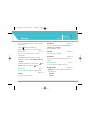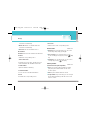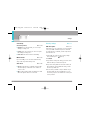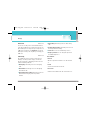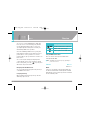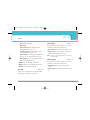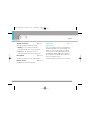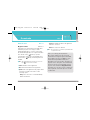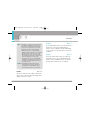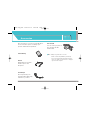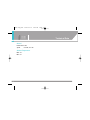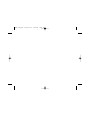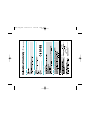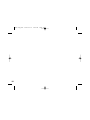F2400
User Guide
F2400
User Guide
Some of contents in this manual may differ from your phone
depending on the software of the phone or your service provider.
Part No. MMBB0163227 (1.1)
Printed in Korea
G
F2400 UK cover 1210 12/10/05 3:12 PM Page 1

F2400 User Guide - ENGLISH
Disposal of your old appliance
1. When this crossed-out wheeled bin symbol is attached to
a product it means the product is covered by the European
Directive 2002/96/EC.
2. All electrical and electronic products should be disposed
of separately from the municipal waste stream via
designated collection facilities appointed by the
government or the local authorities.
3. The correct disposal of your old appliance will help
prevent potential negative consequences for the
environment and human health.
4. For more detailed information about disposal of your old
appliance, please contact your city office, waste disposal
service or the shop where you purchased the product.
F2400 UK_1206 2005.12.10 2:40 PM Page 3

Introduction ………………………………………………… 8
Guidelines for safe and efficient use ……………………… 9
F2400 features …………………………………………… 13
Parts of the phone ………………………………………… 13
Display information ……………………………………… 16
Getting started …………………………………………… 18
Installing the SIM card and battery ……………………… 18
Charging the battery ……………………………………… 20
Disconnecting the adapter ……………………………… 21
Turning your phone on and off …………………………… 21
Access codes……………………………………………… 22
Barring password ………………………………………… 23
General functions ………………………………………… 24
Making and answering calls……………………………… 24
Contacts …………………………………………………… 28
In-call menu ……………………………………………… 29
Multiparty or conference calls …………………………… 30
Menu Tree ………………………………………………… 32
Selecting functions and options ………………………… 35
Profiles …………………………………………………… 36
Activate …………………………………………………… 36
Personalise ……………………………………………… 36
Rename …………………………………………………… 37
Call register ……………………………………………… 38
Missed calls ……………………………………………… 38
Received calls …………………………………………… 38
Dialled calls ……………………………………………… 38
Delete recent calls ……………………………………… 39
Call charges ……………………………………………… 39
Call duration ……………………………………………… 39
Call costs ………………………………………………… 39
Settings …………………………………………………… 39
GPRS information ………………………………………… 40
Call duration ……………………………………………… 40
Data volumes ……………………………………………… 40
Table of Contents
4
F2400 UK_1206 2005.12.10 2:40 PM Page 4

Tools ……………………………………………………… 41
Bluetooth ………………………………………………… 41
My devices………………………………………………… 41
Handsfree devices ………………………………………… 41
Settings …………………………………………………… 41
Calculator ………………………………………………… 42
Unit converter …………………………………………… 42
World time ………………………………………………… 42
Voice recorder …………………………………………… 43
Record …………………………………………………… 43
View list …………………………………………………… 43
Memory status …………………………………………… 43
Organiser ………………………………………………… 44
Contacts …………………………………………………… 44
Search …………………………………………………… 44
Add new…………………………………………………… 44
Caller groups ……………………………………………… 45
Speed dial ………………………………………………… 45
Settings …………………………………………………… 46
Copy all …………………………………………………… 46
Delete all ………………………………………………… 47
Information………………………………………………… 47
Scheduler ………………………………………………… 48
Add new…………………………………………………… 48
View ……………………………………………………… 48
View all …………………………………………………… 49
Delete past………………………………………………… 49
Delete all ………………………………………………… 49
Memo ……………………………………………………… 49
Messages ………………………………………………… 50
New message …………………………………………… 50
Write text message ……………………………………… 50
Write multimedia message ……………………………… 51
Inbox ……………………………………………………… 53
Drafts ……………………………………………………… 54
Outbox …………………………………………………… 55
Listen to voice mail ……………………………………… 55
Info message ……………………………………………… 56
F2400 User Guide
5
F2400 UK_1206 2005.12.10 2:40 PM Page 5

Read ……………………………………………………… 56
Topics……………………………………………………… 56
Templates ………………………………………………… 56
Text templates …………………………………………… 56
Multimedia templates……………………………………… 57
Signature ………………………………………………… 57
Settings …………………………………………………… 58
Text message ……………………………………………… 58
Multimedia message ……………………………………… 58
Voice mail centre ………………………………………… 59
Info message ……………………………………………… 59
Push messages …………………………………………… 59
Camera …………………………………………………… 60
Take picture ……………………………………………… 60
Take in modes …………………………………………… 61
Take continuously ………………………………………… 61
Album……………………………………………………… 61
All pictures………………………………………………… 61
General pictures…………………………………………… 62
Mode pictures …………………………………………… 62
Phonebook pictures ……………………………………… 62
Settings …………………………………………………… 63
Memory status …………………………………………… 63
Clear album …………………………………………………63
Auto save ………………………………………………… 63
Settings …………………………………………………… 64
Alarm clock ……………………………………………… 64
Date & Time ……………………………………………… 64
Set date …………………………………………………… 64
Date format ……………………………………………… 64
Set time …………………………………………………… 64
Time format ……………………………………………… 64
Phone settings …………………………………………… 64
Display settings …………………………………………… 64
Language ………………………………………………… 65
Call settings ……………………………………………… 65
Call divert ………………………………………………… 65
Answer mode……………………………………………… 66
Table of Contents
6
F2400 UK_1206 2005.12.10 2:40 PM Page 6

Send my number ………………………………………… 66
Call waiting………………………………………………… 67
Minute minder …………………………………………… 67
Auto redial ………………………………………………… 67
Security settings ………………………………………… 67
PIN code request ………………………………………… 67
Phone lock ………………………………………………… 68
Call barring………………………………………………… 68
Fixed dial number ………………………………………… 69
Change codes …………………………………………… 69
Network settings ………………………………………… 69
Automatic ………………………………………………… 69
Manual …………………………………………………… 69
Preferred ………………………………………………… 70
Reset settings …………………………………………… 70
GPRS setting ……………………………………………… 70
Service …………………………………………………… 71
Internet …………………………………………………… 71
Home ……………………………………………………… 71
Bookmarks ………………………………………………… 72
Profiles …………………………………………………… 72
Go to URL ………………………………………………… 74
Cache settings …………………………………………… 74
Cookies settings…………………………………………… 74
Security certification ……………………………………… 75
Reset profiles ……………………………………………… 75
Browser version ……………………………………………75
SIM service ……………………………………………… 75
Downloads………………………………………………… 76
Games & more …………………………………………… 76
My games & more ………………………………………… 76
Profiles …………………………………………………… 77
Pictures …………………………………………………… 77
Sounds …………………………………………………… 77
Accessories ……………………………………………… 78
Technical Data …………………………………………… 79
F2400 User Guide
7
F2400 UK_1206 2005.12.10 2:40 PM Page 7

Introduction
8
Congratulations on your purchase of the advanced
and compact F2400 mobile phone, designed to operate
with the latest digital mobile communication
technology.
This user’s guide contains important information
on the use and operation of this phone. Please
read all the information carefully for optimal
performance and to prevent any damage to or
misuse of the phone. Any changes or
modifications not expressly approved in this
user’s guide could void your warranty for this
equipment.
F2400 UK_1206 2005.12.10 2:40 PM Page 8

Guidelines for safe and efficient use
9
Read these simple guidelines. Breaking the rules may
be dangerous or illegal. Further detailed information is
given in this manual.
Exposure to radio frequency energy
Radio wave exposure and Specific Absorption Rate
(SAR) information
This mobile phone model F2400 has been designed to
comply with applicable safety requirement for
exposure to radio waves. This requirement is based on
scientific guidelines that include safety margins
designed to assure this safety of all persons,
regardless of age and health.
• The radio wave exposure guidelines employ a unit of
measurement known as the Specific Absorption
Rate, or SAR. Tests for SAR are conducted using
standardized method with the phone transmitting at
its highest certified power level in all used frequency
bands.
• While there may be differences between the SAR
levels of various LG phone models, they are all
designed to meet the relevant guidelines for
exposure to radio waves.
• The SAR limit recommended by the international
Commission on Non-Ionizing Radiation Protection
(ICNIRP), which is 2W/kg averaged over ten (10)
gram of tissue.
• The highest SAR value for this model phone tested
by DASY4 for use at the ear is 1.3 W/kg (10g).
Product care and maintenance
Warning: Use only batteries, charger and accessories
approved for use with this particular phone model.
The use of any other types may invalidate any
approval or warranty applying to the phone, and may
be dangerous.
• Do not disassemble this unit. Take it to a qualified
service technician when repair work is required.
• Keep away from electrical appliances such as a TV,
radio or personal computer.
• The unit should be kept away from heat sources
such as radiators or cookers.
• Do not drop.
• Do not subject this unit to mechanical vibration or
shock.
F2400 UK_1206 2005.12.10 2:40 PM Page 9

• The coating of the phone may be damaged if
covered with wrap or vinyl wrapper.
• Use dry cloth to clean the exterior of the unit.
(Do not use solvent such as benzene, thinner or
alcohol.)
• Do not subject this unit to excessive smoke or dust.
• Do not keep the phone next to credit cards or
transport tickets; it can affect the information on the
magnetic strips.
• Do not tap the screen with a sharp object;
otherwise, it may damage the phone.
• Do not expose the phone to liquid or moisture.
• Use the accessories like an earphone cautiously.
Do not touch the antenna unnecessarily.
Electronics devices
All mobile phones may get interference, which could
affect performance.
• Do not use your mobile phone near medical
equipment without requesting permission. Avoid
placing the phone over the pacemaker, i.e. in your
breast pocket.
• Some hearing aids might be disturbed by mobile
phones.
• Minor interference may affect TVs, radios, PCs, etc.
Road safety
Check the laws and regulations on the use of mobile
phones in the areas when you drive.
• Do not use a hand-held phone while driving.
• Give full attention to driving.
• Use a hands-free kit, if available.
• Pull off the road and park before making or
answering a call if driving conditions so require.
Guidelines for safe and efficient use
10
F2400 UK_1206 2005.12.10 2:40 PM Page 10

• RF energy may affect some electronic systems in
your motor vehicle such as car stereo, safety
equipment.
• When your vehicle is equipped with an air bag, do
not obstruct with installed or portable wireless
equipment. It can cause serious injury due to
improper performance.
Blasting area
Do not use the phone where blasting is in progress.
Observe restrictions, and follow any regulations or
rules.
Potentially explosive atmospheres
• Do not use the phone at a refueling point. Don’t use
near fuel or chemicals.
• Do not transport or store flammable gas, liquid, or
explosives in the compartment of your vehicle, which
contains your mobile phone and accessories.
In aircraft
Wireless devices can cause interference in aircraft.
• Turn off your mobile phone before boarding any
aircraft.
• Do not use it on the ground without crew permission.
Children
Keep the phone in a safe place out of small children’s
reach. It includes small parts which if detached may
cause a choking hazard.
Emergency calls
Emergency calls may not be available under all
cellular networks. Therefore, you should never depend
solely on the phone for emergency calls. Check with
your local service provider.
11
Guidelines for safe and efficient use
F2400 UK_1206 2005.12.10 2:40 PM Page 11

Battery information and care
• You do not need to completely discharge the battery
before recharging. Unlike other battery systems,
there is no memory effect that could compromise the
battery’s performance.
• Use only LG batteries and chargers. LG chargers are
designed to maximize the battery life.
• Do not disassemble or short-circuit the battery pack.
• Keep the metal contacts of the battery pack clean.
• Replace the battery when it no longer provides
acceptable performance. The battery pack may be
recharged hundreds of times until it needs replacing.
• Recharge the battery if it has not been used for a
long time to maximize usability.
• Do not expose the battery charger to direct sunlight
or use it in high humidity, such as the bathroom.
• Do not leave the battery in hot or cold places, this
may deteriorate the battery performance.
Guidelines for safe and efficient use
12
F2400 UK_1206 2005.12.10 2:40 PM Page 12

Parts of the phone
Front view
1. Headset jack
• Connect a headset here.
2. Up/down side keys
• When the phone is closed, press this key to
display the current time on the front screen.
• Controls the volume of keypad tone in standby
mode with the phone open.
• Controls the earpiece volume during a phone call.
3. Front screen
4. Camera lens
n Note Dirt on the camera lens could affect the image
quality.
5. Flash
F2400 features
13
2. Up/down side keys
1. Headset jack
3. Front screen
4. Camera lens
5. Flash
F2400 UK_1206 2005.12.10 2:40 PM Page 13

Right side view Rear view
F2400 features
14
Camera key
You can take pictures with the phone closed. Press
and hold down this key twice to activate the
camera mode. Also use this key to take a shot. Use
the front screen as a viewfinder.
Holes for a
carrying strap
SIM card
socket
Battery terminals
SIM card terminals
Battery latch
Press this button to remove the
battery cover.
Battery cover
Battery pack
Charger connector/
Cable connector
F2400 UK_1206 2005.12.10 2:40 PM Page 14

Open view
1. Earpiece
2, 10. Left soft key/ Right soft key: Performs the
function indicated by the text on the screen
immediately above it.
3. Scheduler key: A shortcut key to the Scheduler
menu.
4. Send key: Dials a phone number and answers
incoming calls. You can also quickly access the
latest incoming, outgoing and missed calls by
pressing the key in standby mode.
5. Alphanumeric keys: Enter numbers, letters and
some special characters.
6. Microphone: Can be muted during a call for privacy.
7. Main screen: Displays phone status icons, menu
items, Web information, pictures and more in full
colour.
8. Navigation keys: Use to scroll through menus and
move the cursor.
9. Confirm key: Selects menu options and confirms
actions.
15
F2400 features
14. Special
function keys
Menu Contacts
1. Earpiece
7. Main screen
8. Navigation keys
10. Right soft key
11. Downloads key
12. End/Power key
13. Clear key
9. Confirm key
6. Microphone
5. Alphanumeric
keys
4. Send key
3. Scheduler key
2. Left soft key
F2400 UK_1206 2005.12.10 2:40 PM Page 15

11. Downloads key: A shortcut key to the Downloads
menu.
12. End/Power key: Used to end a call or reject a call
and also to go back to standby mode. Hold this key
down to turn the phone on/off.
13. Clear key: Deletes a character with each press.
Hold the key down to clear all input. Use this key to
go back to a previous screen.
14. Special function keys:
• : A long press of this key enters the
international call character “+”.
• : While keying in a phone number, a long
press of this key enters a pause.
Display information
The table below describes various display indicators
or icons that appear on the phone’s display screen.
On-Screen Icons
n Nota *The quality of the conversation may change
depending on network coverage. When the signal
strength is below 2 bars, you may experience
muting, call drop and bad audio. Please take the
network bars as indicator for your calls. When
there are no bars, that means that there is no
network coverage: in this case, you won’t be able
to access the network for any service (call,
messages and so on).
F2400 features
16
Icon Description
Indicates the strength of the network
signal. *
Indicates a call is in progress.
Indicates that you are roaming on another
network.
Indicates that GPRS service is available.
F2400 UK_1206 2005.12.10 2:40 PM Page 16

17
F2400 features
Icon Description
Indicates the alarm has been set and is on.
Indicates the status of the battery charge.
Indicates the receipt of a message.
Indicates the receipt of a voice message.
Indicates that the vibration ringer has been
set.
Indicates the Loud profile is activated.
Indicates the Silent profile is activated.
Indicates the Headset profile is activated.
Indicates the General profile is activated.
Indicates that you can use the push
message service.
Indicates that the phone is accessing the
WAP.
Indicates that you are using GPRS.
Icon
Description
Indicates that you entered the security
page.
Agenda event set
Call divert service active
Indicates the Bluetooth feature is activated.
F2400 UK_1206 2005.12.10 2:40 PM Page 17

Installing the SIM card and battery
Make sure the power is off before you remove the
battery.
1. Remove the battery cover.
Press the battery release latch and slide the battery
cover toward the bottom of the phone. Remove the
battery cover.
2. Remove the battery.
Hold the top edge of the battery and lift the battery
from the battery compartment.
n Note Removing the battery from the phone when the
power is on may cause the phone to malfunction.
Getting started
18
F2400 UK_1206 2005.12.10 2:40 PM Page 18

19
Getting started
3. Install the SIM card
Insert the SIM card into the holder. Slide the SIM
card into the SIM card holder. Make sure that the
SIM card is inserted properly and that the gold
contact area on the card is facing downwards. To
remove the SIM card, press down lightly and pull it
in the reverse direction.
n Caution The metal contact of the SIM card can be
easily damaged by scratches. Pay special
attention to the SIM card while handling. Follow
the instructions supplied with the SIM card.
4. Install the battery.
Insert the bottom of the battery first into the bottom
edge of the battery compartment. Push down the
top of the battery until it snaps into space.
5. Replace the battery cover.
Lay the battery cover in place of the phone and slide
it until the latch clicks.
To insert the SIM card To remove the SIM card
F2400 UK_1206 2005.12.10 2:40 PM Page 19

Charging the battery
To connect the mains adapter to the phone, you must
have installed the battery.
1. With the arrow facing you as shown in the diagram
push the plug on the battery adapter into the socket
on the bottom of the phone until it clicks into place.
2. Connect the other end of the mains adapter to the
mains socket. Only use the charger included in the
box.
3. The moving bars of battery icon will stop after
charging is complete.
n Caution • Do not force the connector as this may
damage the phone and/or the charger.
• If you use the battery pack charger out of
your own country, use an attachment plug
adapter for the proper configuration.
• Do not remove your battery or the SIM card
while charging.
n Warning • Unplug the power cord and charger during
lightning storms to avoid electric shock or
fire.
• Make sure that no sharp-edged items such
as animal teeth or nails come into contact
with the battery. There is a risk of this
causing a fire.
• Do not place or answer calls while charging
the phone as it may short-circuit the phone
and/or cause electric shock or fire.
Getting started
20
F2400 UK_1206 2005.12.10 2:40 PM Page 20

21
Getting started
Disconnecting the adapter
1. When charging is finished, the moving bars of the
battery icon stop and ‘Full’ is displayed on the
screen.
2. Unplug the adapter from the power outlet.
Disconnect the adapter from the phone by pressing
the grey tabs on both sides of the connector and
pull the connector out.
n Note • Ensure the battery is fully charged before first
using the phone.
• Do not remove the battery or SIM card while
charging.
• In the case the battery is not properly charged,
please turn the phone off and on using the
power key, then recharge the battery. After
detaching and reattaching the battery, please
recharge the battery.
Turning your phone on and off
Turning your phone ON
1. Install a battery to the handset and connect the
phone to an external power source such as the
travel adapter, cigarette lighter adapter or
hands-free car kit. Or install a charged battery pack
to the handset.
2. Press for a few seconds until the LCD screen
is turned on.
3. Depending on the status of the PIN code request
setting you may need to enter your PIN code.
Turning your phone OFF
1. Press for a few seconds until the LCD screen
is turned off.
F2400 UK_1206 2005.12.10 2:40 PM Page 21
Page is loading ...
Page is loading ...
Page is loading ...
Page is loading ...
Page is loading ...
Page is loading ...
Page is loading ...
Page is loading ...
Page is loading ...
Page is loading ...
Page is loading ...
Page is loading ...
Page is loading ...
Page is loading ...
Page is loading ...
Page is loading ...
Page is loading ...
Page is loading ...
Page is loading ...
Page is loading ...
Page is loading ...
Page is loading ...
Page is loading ...
Page is loading ...
Page is loading ...
Page is loading ...
Page is loading ...
Page is loading ...
Page is loading ...
Page is loading ...
Page is loading ...
Page is loading ...
Page is loading ...
Page is loading ...
Page is loading ...
Page is loading ...
Page is loading ...
Page is loading ...
Page is loading ...
Page is loading ...
Page is loading ...
Page is loading ...
Page is loading ...
Page is loading ...
Page is loading ...
Page is loading ...
Page is loading ...
Page is loading ...
Page is loading ...
Page is loading ...
Page is loading ...
Page is loading ...
Page is loading ...
Page is loading ...
Page is loading ...
Page is loading ...
Page is loading ...
Page is loading ...
Page is loading ...
Page is loading ...
Page is loading ...
-
 1
1
-
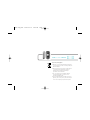 2
2
-
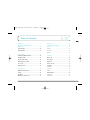 3
3
-
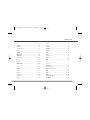 4
4
-
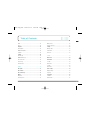 5
5
-
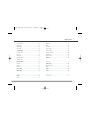 6
6
-
 7
7
-
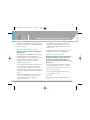 8
8
-
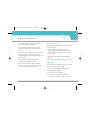 9
9
-
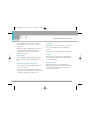 10
10
-
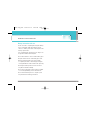 11
11
-
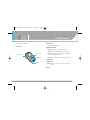 12
12
-
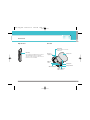 13
13
-
 14
14
-
 15
15
-
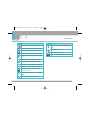 16
16
-
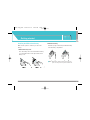 17
17
-
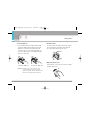 18
18
-
 19
19
-
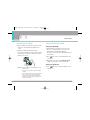 20
20
-
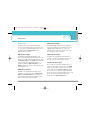 21
21
-
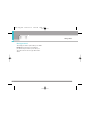 22
22
-
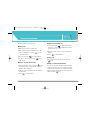 23
23
-
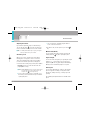 24
24
-
 25
25
-
 26
26
-
 27
27
-
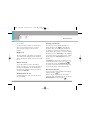 28
28
-
 29
29
-
 30
30
-
 31
31
-
 32
32
-
 33
33
-
 34
34
-
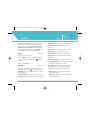 35
35
-
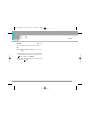 36
36
-
 37
37
-
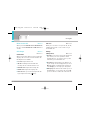 38
38
-
 39
39
-
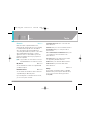 40
40
-
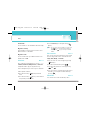 41
41
-
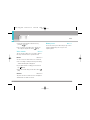 42
42
-
 43
43
-
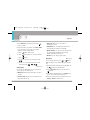 44
44
-
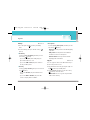 45
45
-
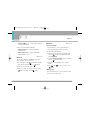 46
46
-
 47
47
-
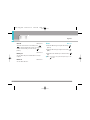 48
48
-
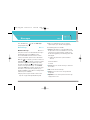 49
49
-
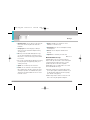 50
50
-
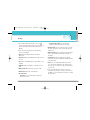 51
51
-
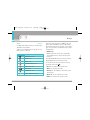 52
52
-
 53
53
-
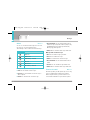 54
54
-
 55
55
-
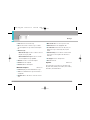 56
56
-
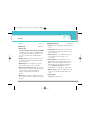 57
57
-
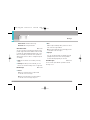 58
58
-
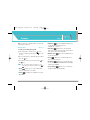 59
59
-
 60
60
-
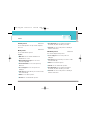 61
61
-
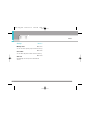 62
62
-
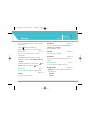 63
63
-
 64
64
-
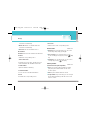 65
65
-
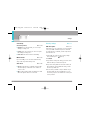 66
66
-
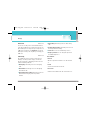 67
67
-
 68
68
-
 69
69
-
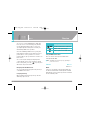 70
70
-
 71
71
-
 72
72
-
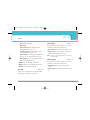 73
73
-
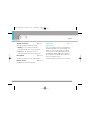 74
74
-
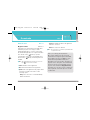 75
75
-
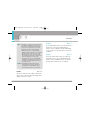 76
76
-
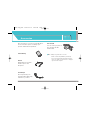 77
77
-
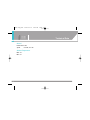 78
78
-
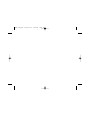 79
79
-
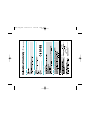 80
80
-
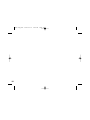 81
81
Ask a question and I''ll find the answer in the document
Finding information in a document is now easier with AI
Related papers
Other documents
-
 LG Electronics USA BEJF7250 User manual
LG Electronics USA BEJF7250 User manual
-
Pantech C600 User manual
-
Sharp GX1 User guide
-
Orbic Verizon Journey User manual
-
Geemarc CL8350 Owner's manual
-
 LG A A380 AT&T User guide
LG A A380 AT&T User guide
-
 Pal/Pax Cell Phone PAL101 User manual
Pal/Pax Cell Phone PAL101 User manual
-
Nordmende LITE200B Owner's manual
-
Ericsson A1228dsi User manual
-
Ericsson A1228dsi User manual