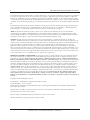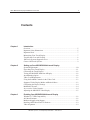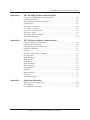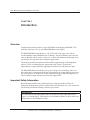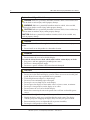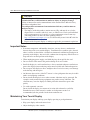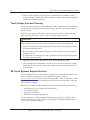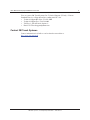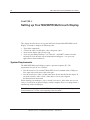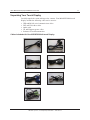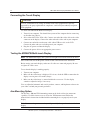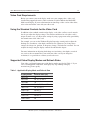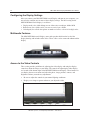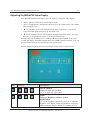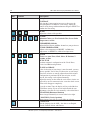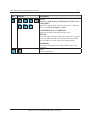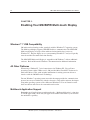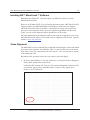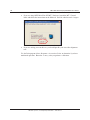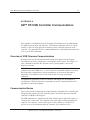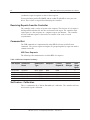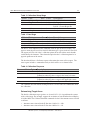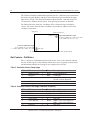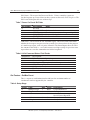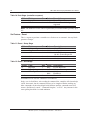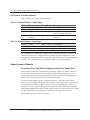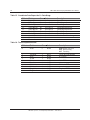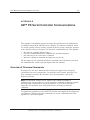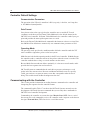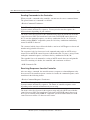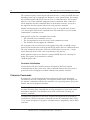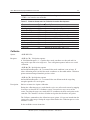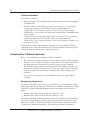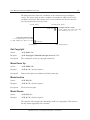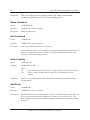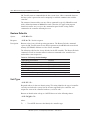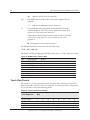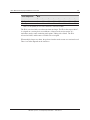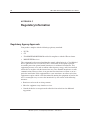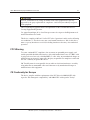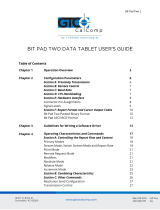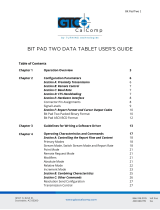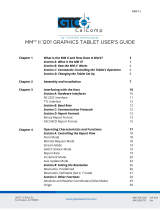3M M2256PW User manual
- Category
- Touch screen monitors
- Type
- User manual
This manual is also suitable for

3M Touch Systems, Inc. Proprietary Information – 37531 Rev D
0
0XOWLWRXFK
'LVSOD\03:
8VHU*XLGH
5HDGDQGXQGHUVWDQGDOOVDIHW\LQIRUPDWLRQ
FRQWDLQHGLQWKLVGRFXPHQWEHIRUHXVLQJWKLVSURGXFW

2 3M™ Multi-touch Display M2256PW User Guide
3M Touch Systems, Inc. Proprietary Information – 37531 Rev D
The information in this document is subject to change without notice. No part of this document may be reproduced or transmitted
in any form or by any means, electronic or mechanical, for any purpose, without the express written permission of 3M Touch
Systems, Inc. 3M may have patents or pending patent applications, trademarks, copyrights, or other intellectual property rights
covering subject matter in this document. The furnishing of this document does not give you license to these patents, trademarks,
copyrights, or other intellectual property except as expressly provided in any written license agreement from 3M Touch Systems,
Inc.
The information provided in this document is intended as a guide only. For the latest detailed engineering specifications, please
contact your 3M Touch Systems, Inc. Application Engineer. 3M Touch Systems, Inc. is committed to continually improving
product designs, as a result, product specifications may be subject to change without notification.
"RoHS 2011/65/EU" means that the product or part does not contain any of the substances in excess of the maximum
concentration values (“MCVs”) in EU RoHS Directive 2011/65/EU, unless the substance is in an application that is exempt
under EU RoHS. The MCVs are by weight in homogeneous materials. This information represents 3M's knowledge and belief,
which may be based in whole or in part on information provided by third party suppliers to 3M.
NOTICE: Given the variety of factors that can affect the use and performance of a 3M Touch Systems, Inc. Product (the
“Product”), including that solid state equipment has operation characteristics different from electromechanical equipment, some
of which factors are uniquely within User’s knowledge and control, it is essential that User evaluate the 3M Touch Systems, Inc.
Product and software to determine whether it is suitable for User’s particular purpose and suitable for User’s method of
application. 3M Touch Systems, Inc. statements, engineering/technical information, and recommendations are provided for
User’s convenience, but their accuracy or completeness is not warranted. 3M Touch Systems, Inc. products and software are not
specifically designed for use in medical devices as defined by United States federal law. 3M Touch Systems, Inc. products and
software should not be used in such applications without 3M Touch Systems, Inc. express written consent. User should contact
its sales representative if User’s opportunity involves a medical device application.
IMPORTANT NOTICE TO PURCHASER: Specifications are subject to change without notice. These 3M Touch Systems,
Inc. Products and software are warranted to meet their published specifications from the date of shipment and for the period
stated in the specification. 3M Touch Systems, Inc. makes no additional warranties, express or implied, including but not
limited to any implied warranties of merchantability or fitness for a particular purpose. User is responsible for determining
whether the 3M Touch Systems, Inc. Products and software are fit for User’s particular purpose and suitable for its method of
production, including intellectual property liability for User's application. If the Product, software or software media is proven
not to have met 3M Touch Systems, Inc. warranty, then 3M Touch Systems, Inc. sole obligation and User’s and Purchaser’s
exclusive remedy, will be, at 3M Touch Systems, Inc. option, to repair or replace that Product quantity or software media or to
refund its purchase price. 3M Touch Systems, Inc. has no obligation under 3M Touch Systems, Inc. warranty for any Product,
software or software media that has been modified or damaged through misuse, accident, neglect, or subsequent manufacturing
operations or assemblies by anyone other than 3M Touch Systems, Inc. 3M Touch Systems, Inc. shall not be liable in any
action against it in any way related to the Products or software for any loss or damages, whether non-specified direct,
indirect, special, incidental or consequential (including downtime, loss of profits or goodwill) regardless of the legal theory
asserted.
Copyright © 2010 3M All rights reserved.
Document Title: 3M™ Multi-touch Display M2256PW User Guide
Document Number: 37531, Version D
3M, the 3M logo, MicroTouch, and the MicroTouch logo are either registered trademarks or trademarks of 3M in the United
States and/or other countries.
Windows and/or other Microsoft products referenced herein are either registered trademarks or trademarks of Microsoft
Corporation in the U.S. and/or other countries.
Linux is a registered trademark of Linus Torvalds in the U.S. and/or other countries
All other trademarks are the property of their respective owners.

3M™ Multi-touch Display M2256PW User Guide 3
3M Touch Systems, Inc. Proprietary Information – 37531 Rev D
Contents
Chapter 1 Introduction
Overview .................................................................................................................... 5
Important Safety Information ..................................................................................... 5
Important Notes .......................................................................................................... 7
Maintaining Your Touch Display .............................................................................. 7
Touch Sensor Care and Cleaning ............................................................................... 8
3M Touch Systems Support Services ........................................................................ 8
Contact 3M Touch Systems ....................................................................................... 9
Chapter 2 Setting up Your M2256PW Multi-touch Display
System Requirements ............................................................................................... 10
Unpacking Your Touch Display .............................................................................. 11
Connecting the Touch Display ................................................................................. 12
Testing the M2256PW Multi-touch Display ............................................................ 12
Arm Mounting Option .............................................................................................. 12
Video Card Requirements ........................................................................................ 13
Using the Standard Controls for the Video Card ..................................................... 13
Supported Video Display Modes and Refresh Rates ............................................... 13
Configuring the Display Settings ............................................................................. 14
Multimedia Features................................................................................................. 14
Access to the Video Controls ................................................................................... 14
Adjusting the M2256PW Video Display ................................................................. 15
Chapter 3 Enabling Your M2256PW Multi-touch Display
Windows™ 7 USB Compatibility ............................................................................ 18
All Other Platforms .................................................................................................. 18
Multitouch Application Support .............................................................................. 18
Installing 3M™ MicroTouch™ Software ................................................................ 19
Video Alignment ...................................................................................................... 19

4 3M™ Multi-touch Display M2256PW User Guide
3M Touch Systems, Inc. Proprietary Information – 37531 Rev D
Appendix A 3M™ PX USB Controller Communications
Overview of USB Firmware Communications ........................................................ 21
Communication Basics ............................................................................................. 21
Receiving Reports from the Controller .................................................................... 22
Command Set ........................................................................................................... 22
Set Feature - Calibration .......................................................................................... 22
Get Feature - GetStatus ............................................................................................ 24
Get Feature - GetMaxCount ..................................................................................... 25
Set Feature - Reset ................................................................................................... 26
Set Feature –Restore Defaults .................................................................................. 27
Asynchronous Reports ............................................................................................. 27
Appendix B 3M™ PX Serial Controller Communications
Overview of Firmware Commands .......................................................................... 29
Controller Default Settings ...................................................................................... 30
Communicating with the Controller ......................................................................... 30
Firmware Commands ............................................................................................... 32
Calibrate ................................................................................................................... 33
Guidelines for Calibrate Command ......................................................................... 34
Get Copyright ........................................................................................................... 35
Mode Down Up ........................................................................................................ 35
Mode Inactive ........................................................................................................... 35
Mode Stream ............................................................................................................ 35
Name Command ....................................................................................................... 36
Null Command ......................................................................................................... 36
Output Identity ......................................................................................................... 36
Soft Reset ................................................................................................................. 36
Restore Defaults ....................................................................................................... 37
Unit Type ................................................................................................................. 37
Touch Data Format .................................................................................................. 38
Appendix C Regulatory Information
Regulatory Agency Approvals ................................................................................. 40
FCC Warning ........................................................................................................... 41
CE Conformity for Europe ....................................................................................... 41

3M™ Multi-touch Display M2256PW User Guide 5
3M Touch Systems, Inc. Proprietary Information – 37531 Rev D
CHAPTER 1
Introduction
Overview
Congratulations on the purchase of your 3M™ Multi-touch Display M2256PW. This
guide describes how to set up your M2256PW Multi-touch Display.
The M2256PW Multi-touch Display is a 22” LCD with 16:10 aspect ratio with an
attached desktop stand. 3M Multi-touch Technology, based on 3M Projected Capacitive
touch technology and electronics, offers fast, accurate and simultaneous 20-finger touch
functionality for next-generation, multitouch applications.
This display provides true multi-touch functionality supporting up to 20 independent
touches as well as traditional pinch, expand and rotate features. Each touch is
independently recognized thereby supporting true multi-touch and multi-user input.
The M2256PW Multi-touch Display uses projected capacitive technology with an all
glass front surface and provides multi-touch functionality in a highly durable form factor.
The fast response rate enables the creation of multitouch applications and supports real
time rendering of maps and other speed sensitive applications.
Important Safety Information
Read and understand all safety information before using this product. Follow all
instructions marked on the product and described in this document. Pay close attention to
the following installation warnings and safety precautions.
Intended Use
The 3M Multi-touch Display M2256PW was designed for touch input and tested to
replace an existing display. These displays are intended for indoor use only and are not
designed for use in hazardous locations.

6 3M™ Multi-touch Display M2256PW User Guide
3M Touch Systems, Inc. Proprietary Information – 37531 Rev D
Explanation of Signal Word Consequences
DANGER: Indicates a potentially hazardous situation, which, if not avoided, will
result in death or serious injury and/or property damage.
WARNING: Indicates a potentially hazardous situation, which, if not avoided,
could result in death or serious injury and/or property damage.
CAUTION: Indicates a potentially hazardous situation, which, if not avoided, may
result in minor or moderate injury and/or property damage.
CAUTION: Indicates a potentially hazardous situation, which, if not avoided, may
result in property damage.
DANGER
To avoid the risk of fire and/or explosion which will result in serious injury or
death:
• Do not install or use this product in a hazardous location.
WARNING
To avoid the risk of fire which could result in serious injury or death:
• Do not remove the cover or back of the display.
To avoid the risk of electric shock which could result in serious injury or death:
• Plug power cord into appropriate grounded power source.
• Do not use a damaged power supply.
• Do not use a power cord that is frayed or otherwise damaged.
CAUTION
To avoid the risk of electric shock which may result in minor or moderate injury:
• Do not service the Flat Panel Display yourself. There are no user serviceable parts
inside. Refer all servicing to qualified service personnel.
• The backlight inverter output is at high voltage.
• Do not use non-conforming replacement parts.
• Do not place wet or damp objects on the display.
• Do not expose the display to rain or other sources of water, steam, or moisture.
• Do not place foreign objects on the display or its cables.
• Do not remove the cover or back of the display.
• Ensure that connecting the unit to the power source will not overload the power
source.
To avoid the risk of glass breakage which may result in minor or moderate injury:
• Handle the display with care to avoid breaking the touch sensor. The display
contains glass parts. Dropping the display may cause the glass parts to break.
• Ensure mounting screws are tightened fully to prevent instability.
• Do not place foreign objects on the display.

3M™ Multi-touch Display M2256PW User Guide 7
3M Touch Systems, Inc. Proprietary Information – 37531 Rev D
CAUTION
To avoid the potentially hazardous situations associated with the use of isopropyl
alcohol which may result in minor or moderate injury or property damage:
Follow all instructions and recommendations in the manufacturer's Material Safety
Data Sheet and product label.
To avoid possible environmental contamination which may result in minor or
moderate injury:
• The lamp(s) inside this product contain mercury (Hg) and must be recycled or
disposed of in accordance with local, state, or federal laws. Check your individual
state's requirements to see if specific recycling requirements exist for mercury-
containing products or other electronic products. Refer to
http://www.nema.org/lamprecycle/
or call 3M Touch Systems 1-866-407-6666 for
further information.
•
Dispose of the flat panel display according to applicable governmental regulations
.
Important Notes
• In extreme temperature and humidity situations, you may observe condensation
between the touch screen and the display. To minimize this condition, place the unit
where it will be used and allow a 24-hour environmental stabilization period prior to
powering on the display. Any noticeable condensation is temporary and will have no
long term affect on the operation of the display.
• When unplugging power supply cord, hold the plug, do not pull by the cord.
• Do not connect or disconnect this product during an electrical storm.
• Install the display in a well-ventilated area. Always maintain adequate ventilation to
protect the display from overheating and to ensure reliable and continued operation.
• Do not expose this display to direct sunlight or heat. Passive heat may cause damage
to the housing and other parts.
• An inherent characteristic of the PCT sensor is a fine grid pattern that may be visible
under certain lighting conditions.
• Do not install this display in areas where extreme vibrations may be generated. For
example, nearby manufacturing equipment may produce strong vibrations. The
vibrations may cause the display to exhibit picture discoloration or poor video
quality.
• To avoid ergonomic concerns:
Do not install the display in a manner or location with awkward accessibility.
Extended use may result in muscle, tendon, or fixed posture strains. It is
recommended you take periodic breaks from continuous use.
Maintaining Your Touch Display
To maintain your display and keep your display operating at peak performance:
• Keep your display and touch sensor clean.
• Adjust the display video controls.

8 3M™ Multi-touch Display M2256PW User Guide
3M Touch Systems, Inc. Proprietary Information – 37531 Rev D
• Do not install the display in a place where ventilation may be hindered. Always
maintain adequate ventilation to protect the display from overheating and to promote
reliable and continued operation.
Touch Sensor Care and Cleaning
The touch sensor requires very little maintenance. 3M Touch Systems recommends that
you periodically clean the glass touch sensor surface. Be sure to turn off your display
before cleaning.
Typically, an isopropyl alcohol and water solution ratio of 50:50 is the best cleaning
agent for your touch sensor. You can also use straight isopropyl alcohol.
CAUTION
To avoid the potentially hazardous situations associated with the use of alcohol or
other solvents which may result in minor or moderate injury or property damage:
• Follow all instructions and recommendations in the manufacturer's Material Safety
Data Sheet and product label.
• Be sure to follow solvent manufacturer's precautions and directions for use when
using any solvents
• It is important to avoid using any caustic chemicals on the touch sensor. Do not use
any vinegar-based solutions.
• Apply the cleaner with a soft, lint-free cloth. Avoid using gritty cloths.
• Always dampen the cloth and then clean the sensor. Be sure to spray the cleaning
liquid onto the cloth, not the sensor, so that drips do not seep inside the display or
stain the bezel.
3M Touch Systems Support Services
3M Touch Systems, Inc. provides extensive support services through our website and
technical support organization. Visit the 3M Touch Systems website at
http://www.3m.com/touch
, where you can download MT 7 software and drivers, obtain
regularly updated technical documentation on 3M Touch Systems products, and learn
more about our company.
Whenever you contact Technical Support, please provide the following information:
•
Touch display size, part number and serial number
•
Current driver version
•
Operating system used
•
Information on additional peripherals
Technical Support is available Monday through Friday 8:30 a.m. to 5:30 p.m. with
limited call back service after 5:30 p.m. until 8:00 p.m. US Eastern Standard Time – 9
a.m. to 5 p.m. throughout Europe.

3M™ Multi-touch Display M2256PW User Guide 9
3M Touch Systems, Inc. Proprietary Information – 37531 Rev D
You can contact 3M Touch Systems, Inc. Technical Support (US only -- Eastern
Standard Time) by calling the hot line, sending email or a fax.
•
Technical Support Hot Line: 978-659-9200
•
Technical Support Fax: 978-659-9400
•
Toll Free: 1-866-407-6666 (Option 3)
•
Email: US-TS-techsupport@mmm.com
Contact 3M Touch Systems
Contact information for all offices can be found on our website at:
http://www.3m.com/touch

10 3M™ Multi-touch Display M2256PW User Guide
3M Touch Systems, Inc. Proprietary Information – 37531 Rev D
CHAPTER 2
Setting up Your M2256PW Multi-touch Display
This chapter describes how to set up your 3M Touch Systems M2256PW Multi-touch
Display. You need to complete the following tasks:
• Unpack the components
• Connect the video, touch display cables, and power cables
• Power on the display and test your setup
• If you are not running Windows 7 (or Tablet PC), install MT7 software from the
enclosed CD. Note that this will not make multitouch happen -- it is up to your
application to enable multitouch.
System Requirements
The M2256PW Multi-touch Display requires a personal computer (PC). The
requirements for your PC are as follows:
• Your PC must have an available USB or RS-232 serial communication (COM) port.
You connect the touch sensor cable to this port.
• Your PC must have a video card and video driver already installed for the display. If
you need to install a video card or a video driver, refer to your computer
documentation for instructions.
When choosing your workspace, select a sturdy, level surface. Also, make sure you can
easily access the back of the touch display and the computer. Easy access helps ensure a
smooth setup of the touch display.
Note: Before setting up your M2256PW Multi-touch Display, refer to the “Important
Safety Information” section at the beginning of this document.

3M™ Multi-touch Display M2256PW User Guide 11
3M Touch Systems, Inc. Proprietary Information – 37531 Rev D
Unpacking Your Touch Display
Carefully unpack the carton and inspect the contents. Your M2256PW Multi-touch
Display includes the following cables and accessories:
• USB and RS-232 serial communication cables
• DVI and VGA video cables
• Audio cable
• US and European power cables
• Software CD and documentation
Cables Included with Your M2256PW Multi-touch Display
USB Cable
9-pin RS-232 serial cable
EU power cable
US power cable
VGA cable DVI cable
Audio cable

12 3M™ Multi-touch Display M2256PW User Guide
3M Touch Systems, Inc. Proprietary Information – 37531 Rev D
Connecting the Touch Display
CAUTION
You are cautioned that any change or modification to the equipment not expressly
approved by the party responsible for compliance could void your authority to operate
such equipment.
To connect the M2256PW Multi-touch Display:
1. Turn off your computer. You should always turn off the computer before connecting
or disconnecting a device.
2. Select either the DVI or VGA cable. Connect one end of the video cable to the video
connector on the display. Connect the other end to the video card in your computer.
3. Connect one end of the touch sensor cable (either USB or serial) to the LCD.
Connect the other end to an available port on your computer.
4. Plug the AC power cord into the display.
5. Connect the power cable to an appropriate power source.
Testing the M2256PW Multi-touch Display
Note: The M2256PW Display has a power status light located on the front of the bezel.
After connection, turn on the power switch located at the bottom of the front bezel.
Before testing your touch display, make sure all cables are connected properly. Be sure
to tighten all cable screws.
To test that the display is working properly:
1. Turn on your computer.
2. Make sure the video image is displayed. If it is not, check the LED to ensure that the
display is not in power save mode (orange).
3. Make sure the video image is centered within the screen area. Use the display
controls to adjust the image, if necessary.
You can adjust the horizontal and vertical position, contrast, and brightness to better suit
your video card and your personal preference.
Arm Mounting Option
The unit has a 100 mm VESA mounting pattern on the back to allow for arm mount
capability. Use M4 x 8 mm screws to secure the VESA mount stand. Follow the
manufacturer's instructions included with the mounting device to properly attach your
display.
Note: Do not use longer screws as they could potentially damage electronics inside the
display.

3M™ Multi-touch Display M2256PW User Guide 13
3M Touch Systems, Inc. Proprietary Information – 37531 Rev D
Video Card Requirements
Before you connect your touch display, make sure your computer has a video card
installed that supports the native video resolution of 1680 x 1050 for the M2256PW
Multi-touch Display. If you need information on installing a video card or video driver,
refer to the manual that came with your video card.
Using the Standard Controls for the Video Card
In addition to the standard controls on the display, each video card has several controls
that let you adjust the display settings. The software and driver for each video card is
unique. In most cases, you adjust these settings by using a program or utility provided by
the manufacturer of the video card.
For example, you can use the Windows Display Properties control panel to adjust the
desktop area (resolution), color depth, and refresh rate. Whenever you change these
settings, the image size, position, or shape may change. This behavior is normal. You can
readjust the image using the display controls described in this chapter.
For more information on adjusting the desktop area/resolution, color depth, or refresh
rate, refer to the user manual that came with your video card. If you change the
resolution, it is a good idea to calibrate your touch screen.
Supported Video Display Modes and Refresh Rates
Your video card should support one of the display modes specified in Table 1. If you
select an unsupported video mode, the display may stop working or display
unsatisfactory picture quality.
Table 1. Applicable Display Mode and Refresh Rate
Display Mode Refresh Rate (Hz)
640 x 350 70
640 x 480 60, 70, 72, and 75
720 x 400 70
800 x 600 56, 60, 70, 72, and 75
1024 x 768 60, 70, and 75
1280 x 720 60 and 75
1280 x 1024 60 and 75
1360 x 768 60 and 75
1680 x 1050 60

14 3M™ Multi-touch Display M2256PW User Guide
3M Touch Systems, Inc. Proprietary Information – 37531 Rev D
Configuring the Display Settings
After you connect your M2256PW Multi-touch Display and turn on your computer, you
may need to configure one or more of these display settings. The ideal setting for the
M2256PW Multi-touch Display is as follows:
• Display mode (also called desktop area or video native resolution) 1680 x 1050
• Refresh rate (also called vertical scan rate or vertical sync) 60 Hz
• Color depth (also called color palette or number of colors) at least 16-bit (high color)
Multimedia Features
The M2256PW Multi-touch Display comes with speakers built into the back of the
display housing and includes audio cables. These cables can be connected underneath the
display.
Access to the Video Controls
This section provides guidelines for adjusting the video display and using the display
controls to adjust the image to your liking. The controls for adjusting the video display
are located on the bottom right of the M2256PW Multi-touch Display. These buttons let
you display the on-screen menu and adjust the phase, image position, contrast, and
brightness. Before you make any adjustments:
• Be sure to adjust the controls in your normal lighting conditions.
• Display a test image or pattern whenever you adjust the video.
Menu/Select Down Up Auto/Exit Power LED

3M™ Multi-touch Display M2256PW User Guide 15
3M Touch Systems, Inc. Proprietary Information – 37531 Rev D
Adjusting the M2256PW Video Display
Your M2256PW Multi-touch Display has four controls to adjust the video display.
• Menu – Shows or hides the on screen display menu.
• Select -- Highlights the current menu option or saves the current setting. Press Ÿ or
ź to change the value.
• Ÿ/Up -- Enables you to scroll forward through items on the menu -- increase the
value of selected option or move to the next menu item.
• ź/Down -- Enables you to scroll backwards through items on the menu -- decrease
the value of selected option or move to the previous menu item.
If you do not press the Menu, Select, or Ÿ/up or ź/down adjust buttons for up to 45
seconds, the display adjustment program times out and hides the menu options. You can
press the Menu button at any time to display the options again.
Pressing Menu will pull up the On Screen Display (OSD) menu, as shown below.
OSD Choices Description
SIGNAL SELECT
Choices are VGA, DVI, or Exit
Selects the applicable input source
VIDEO
Choices are Brightness, Contrast, or Exit
BRIGHTNESS
Selecting the Brightness option will allow you to adjust the
brightness of the display. Adjust the brightness using the up
and down buttons and press SELECT to confirm the new

16 3M™ Multi-touch Display M2256PW User Guide
3M Touch Systems, Inc. Proprietary Information – 37531 Rev D
OSD Choices Description
setting.
CONTRAST
Selecting the Contrast option increases or decreases the
strength (lightness or dimness) of the image. Adjust the
contrast using the up and down buttons and press SELECT to
confirm the new setting.
AUDIO
Adjust the volume of the speakers
COLOR
Submenu Choices are User Defined Color, Preset Color
Temperature, or Exit
USER DEFINED COLOR
Adjust the Red, Green and Blue channels to your preference.
COLOR TEMPERATURE
Adjusts color temperature to PRESET 1 (6500 color
temperature) or PRESET 2 (9300 color temperature).
IMAGE
Choices are Auto Tune, Clock, Phase, H. Position, V.
Position, or Exit
AUTO TUNE
Performs automatic configuration of the Clock, Phase,
Vertical and Horizontal positions.
CLOCK and PHASE
If the clock setting of your image is not fine-tuned, you may
observe periodic vertical bars of video noise on your image.
These bars of noise are usually adjusted out when an Auto
Configuration is performed. If the bars of noise are still
present, this setting can be adjusted manually.
Adjust this setting so that either the vertical bars of noise are
replaced by an even amount of noise across the whole screen,
or the noise disappears completely.
If you do an Auto Tune, the display will try to find the best
Clock/Phase setting. If you are not satisfied with the auto
adjustment, fine-tune the clock manually as described above.
H POSITION (Horizontal Position)
Moves image horizontally on screen either left or right.
V POSITION (Vertical position)
Moves images vertically on screen either up or down
LANGUAGE
Sets the language for the OSD -- the choices are English,
French, German, Italian, and Chinese

3M™ Multi-touch Display M2256PW User Guide 17
3M Touch Systems, Inc. Proprietary Information – 37531 Rev D
OSD Choices Description
TOOLS
Choices are OSD Timing, OSD Horizontal, OSD Vertical
OSD TIMING
Adjust how long the menu remains on the screen. Submenu
choices are: Recall, Sharpness, or Exit
OSD HORIZONTAL and VERTICAL
Adjusts the position of the OSD on your screen
RECALL
Resets the control functions back to the original factory preset
values. In order for the Recall function to work, the timing
must fall under one of the factory preset timing modes.
SHARPNESS
Adjusts the video quality to be sharp or blurry (special for
text mode).
EXIT
Exits the OSD menu.

18 3M™ Multi-touch Display M2256PW User Guide
3M Touch Systems, Inc. Proprietary Information – 37531 Rev D
CHAPTER 3
Enabling Your M2256PW Multi-touch Display
Windows™ 7 USB Compatibility
3M multi-touch technology works seamlessly with the Windows™ 7 operating system.
The Multi-touch display supports USB HID for direct communication. The M2256PW
Multi-touch Display leverages all the multi-touch functionality that is native to
Windows™ 7. Plug the display in to a system running Windows™ 7 and you’ll quickly
enter the world of true multi-touch functionality.
The M2256PW Multi-touch Display is compatible with Windows 7 with no additional
software. Refer to Microsoft's Windows 7 documentation for additional information.
All Other Platforms
When using a Windows™ 7 serial connection or for Windows XP, Vista or Linux
operating systems (either USB or serial), 3M provides MicroTouch MT 7 Software for
multi-touch drivers. This guide includes information for writing your own drivers to
interface with the 3M Multi-touch Technology.
For non-Windows 7 operating system users this document provides the communication
protocol necessary to talk directly with the electronics. This enables software developers
using other operating systems such as Microsoft Windows™ Vista or Linux® to write
their own drivers and achieve the same multi-touch results.
Multitouch Application Support
Remember not all applications are multitouch ready -- Multitouch behavior is a function
of YOUR application. Check with your application vendor to determine if your software
has multitouch capability.

3M™ Multi-touch Display M2256PW User Guide 19
3M Touch Systems, Inc. Proprietary Information – 37531 Rev D
Installing 3M™ MicroTouch™ Software
Remember that Windows™ 7 does not require any additional software to enable
multitouch functionality.
However, for Windows™ XP, Vista or Linux® operating systems, 3M™ MicroTouch™
Software enables your M2256PW Multi-touch Display to work with your computer.
3M™ MicroTouch™ Software includes a control panel for setting your touch sensor
preferences and a diagnostic utility. If you are experiencing problems with the touch
sensor, you can use the diagnostic utilities provided to test the system.
For more information on installing this software and using the control panel, refer to the
3M™ MicroTouch™ Software User Guide on the accompanying CD or on the corporate
website at www.3m.com/touch
.
Video Alignment
The M2256PW has been calibrated prior to shipment and the display as delivered should
not require video alignment. You should be able to accurately touch icons on the sensor.
If for some reason, you cannot do this, the touch sensor’s active area may not be aligned
to the underlying video.
Regardless of the operating system, after you connect your touch display:
If you are using Windows 7, you may calibrate by accessing the Software Diagnostic
Utility (SDU) found on the enclosed CD.
Launch the SDU from the CD. Select the Tools menu and highlight Calibration. The
screen below appears and you should touch the 2 targets as they appear. Press
Escape to cancel Calibration.

20 3M™ Multi-touch Display M2256PW User Guide
3M Touch Systems, Inc. Proprietary Information – 37531 Rev D
If you are using 3M™ MicroTouch™ MT 7 Software, launch the MT 7 Control
Panel and follow the instructions on the Main tab. You'll be asked to touch 3 targets.
If you are writing your own drivers, you should provide your own video alignment
tool.
Use the Paint program (Start> Programs> Accessories> Paint) to determine if you have
multitouch operation. Retest the accuracy after you perform a calibration.
Page is loading ...
Page is loading ...
Page is loading ...
Page is loading ...
Page is loading ...
Page is loading ...
Page is loading ...
Page is loading ...
Page is loading ...
Page is loading ...
Page is loading ...
Page is loading ...
Page is loading ...
Page is loading ...
Page is loading ...
Page is loading ...
Page is loading ...
Page is loading ...
Page is loading ...
Page is loading ...
Page is loading ...
-
 1
1
-
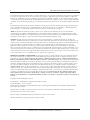 2
2
-
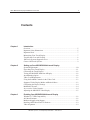 3
3
-
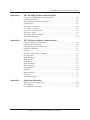 4
4
-
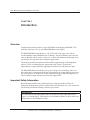 5
5
-
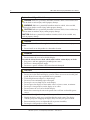 6
6
-
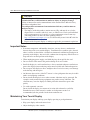 7
7
-
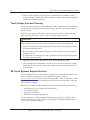 8
8
-
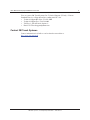 9
9
-
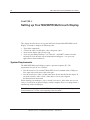 10
10
-
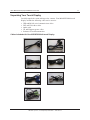 11
11
-
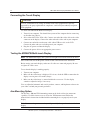 12
12
-
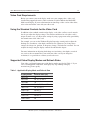 13
13
-
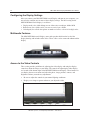 14
14
-
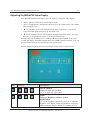 15
15
-
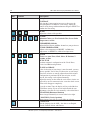 16
16
-
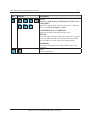 17
17
-
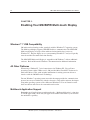 18
18
-
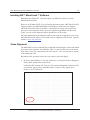 19
19
-
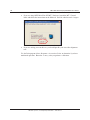 20
20
-
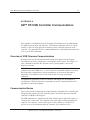 21
21
-
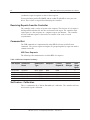 22
22
-
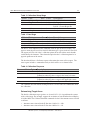 23
23
-
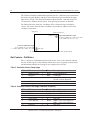 24
24
-
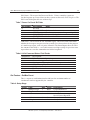 25
25
-
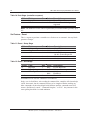 26
26
-
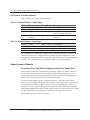 27
27
-
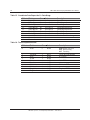 28
28
-
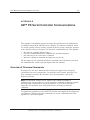 29
29
-
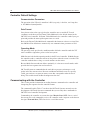 30
30
-
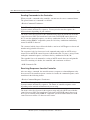 31
31
-
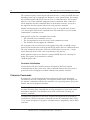 32
32
-
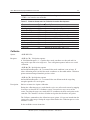 33
33
-
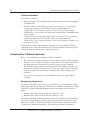 34
34
-
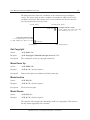 35
35
-
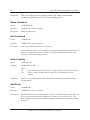 36
36
-
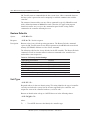 37
37
-
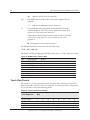 38
38
-
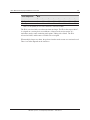 39
39
-
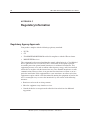 40
40
-
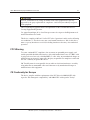 41
41
3M M2256PW User manual
- Category
- Touch screen monitors
- Type
- User manual
- This manual is also suitable for
Ask a question and I''ll find the answer in the document
Finding information in a document is now easier with AI
Related papers
-
3M Custom SCT, SCT3210, 31.81 in, FPC 8 in, EX111 USB User guide
-
3M MicroTouch™ Electronics EX, Surface Capacitive Controller, USB (5.7" to 26") User guide
-
3M Pro-Series PCAP Electronics User guide
-
3M Custom SCT, SCT3210, 31.81 in, FPC 8 in, EX111 USB User guide
-
3M C2167PW User guide
-
3M C2254PW User guide
-
3M M1866PW User guide
-
3M 41-81375-227 Datasheet
-
3M C3266PW User guide
-
3M Pro-Series PCAP Electronics User guide
Other documents
-
NEC MultiSync® P402 DST (Single Touch) Owner's manual
-
Optoma Technology H31 User manual
-
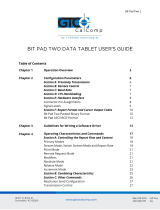 GTCO Cal Comp Bit Pad Two User guide
GTCO Cal Comp Bit Pad Two User guide
-
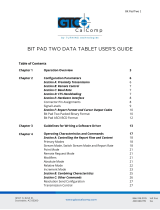 GTCO CalComp BIT PAD TWO DATA User manual
GTCO CalComp BIT PAD TWO DATA User manual
-
Planar 3x3 Matrix Touch Kit User guide
-
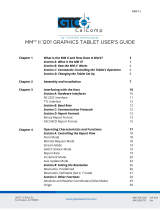 GTCO CalComp MM II 1201 User manual
GTCO CalComp MM II 1201 User manual
-
Sanyo VPC-T1495 Owner's manual
-
Hatteland Technology HD 19T22 MMD-xxx-FHxx User manual
-
Barco Galaxy 9 HC+ User manual
-
Proctor-Silex Rice Cooker And Steamer User manual