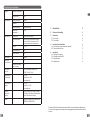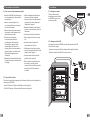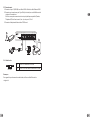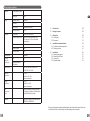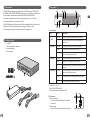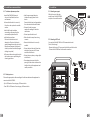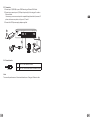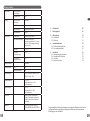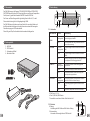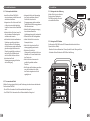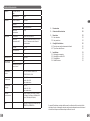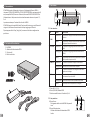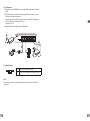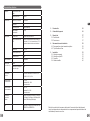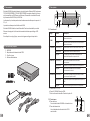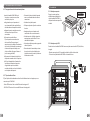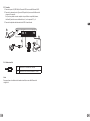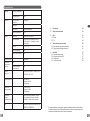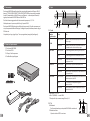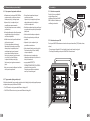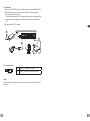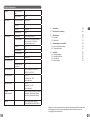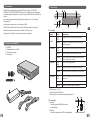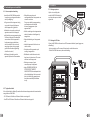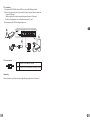Page is loading ...
Page is loading ...
Page is loading ...
Page is loading ...
Page is loading ...

1110
EN
Technical characteristics
Interfaces 10/100 Mbps RJ45 port 5
Priority port Port 1
Energy Store and transfer Supported
MAC table 1 k
MAC learning Automatic identication
Switching capacity 1 Gbps
PoE power PoE standard IEEE 802.3af, IEEE 802.3at
PoE power supply mode Supports the 8-pin power supply, pins
1,2,3,6 and pins 4,5,7,8 can be supplied
simultaneously
PoE port 1 - 2 - 3 - 4
Max. port output 30 W
Max. total output 58 W
Extended mode Supported
Lightning
protection
classication
Port 4KV
Lightning-protected
power supply
4KV
Electric power INPUT: 100-240 VAC 50/60 Hz 1.5 A
OUTPUT: 51 V DC, 1.25 A
Operating
temperature
0°C/40°C
Humidity: 10% ~ 90%
without condensation
Storage
temperature
-40/70°C
Humidity: 5% ~ 90%
without condensation
Max.
transmission
speed
Ethernet: 10 Mbps (Half Duplex)/20 Mbps
(Full Duplex) Fast Ethernet: 100 Mbps (Half
Duplex)/200 Mbps (Full Duplex)
Network IEEE 802.3, IEEE 802.3u, IEEE 802.3af,
IEEE802.3at, IEEE 802.3x
1 - Presentation 12
2 - Package contents 12
3 - Description 13
3.1 Front panel: 13
3.2 Rear panel 13
4 - Installation recommendations 14
4.1 To achieve optimum operation: 14
4.2 Cable type to use 14
5 - Installation 15
5.1 Mounting on support 15
5.2 Mounting in VDI unit 15
5.3 Connection 16
5.4 Extended mode 16
Because of changes in standards and equipment, the characteristics given in the text
and the illustrations in this document are not binding unless conrmed.

1312
EN
1 - Presentation
The PoE SW4 can supply power, via the Ethernet RJ45 link, to the TYCAM 1100
INDOOR and TYCAM 2100 OUTDOOR cameras or any PoE (Power over Ethernet)
device (4 max.) compatible with standards PoE 802.3af and PoE 802.3at.
The power supply and data can transit simultaneously by ports 1, 2, 3 and 4.
The maximum power: for all 4 outputs is 58 W.
The PoE SW4 supports the Extend mode. The data transmission distance can reach
250 metres with the extended mode and a category 6 Ethernet cable.
This is a plug & play device and requires no special conguration.
2 - Package contents
1
2
3
4
EU
UK
1- PoE SW4
2- 230 V power supply adaptors.
3- Screws and plugs
4- Anti-slip pads
3 - Description
LINK/ACT
EXTEND
PWR
PoE MAX
LINK/ACT N/APOE STATUS
POE UPLINK
1 2 3 4 5
OFF ON
1 3 4
5
3
2
7 6
3.1 Front panel:
LED Status Description
1 - PWR
On steady The device is properly connected to the mains power.
Off The device is poorly connected or not connected to the
mains power.
2- PoE-MAX On steady The PoE power reaches its lower limit value (6 W).
Flashing The PoE power reaches its maximum (58 W).
Off The PoE power supply operates correctly and the PoE
power available is greater than 6 W.
3- LINK-ACT On steady The corresponding port is correctly connected.
Flashing Transmission or reception of data on the port
Off The corresponding port is not properly connected or is not
connected.
4- PoE status On steady The corresponding port is connected and correctly supplies
power to the PoE peripheral device.
Flashing The PoE output of the corresponding port exceeds 30 W.
Off No POE compatible peripheral is connected.
5 - PoE ports - 1, 2, 3, 4.
6- Port 5 (UPLINK) Box ADSL
7- Extended mode selector. Refer to § 6.4.
3.2 Rear panel
8- Earth connection:
Connection of the PoE SW4 unit to the earth
connection.
9- Power outlet:
Use the 230 V power supply adapter supplied.
51V
8 9

1514
EN
4 - Installation recommendations
4.1 To achieve optimum operation:
4.2 Cable type to use
Choose the appropriate cable according to the distance between the equipment to
connect and the PoE SW4.
- Up to 200 metres: Use a category 5 Ethernet cable.
- From 200 to 250 metres: Use a category 6 Ethernet cable.
• Install the PoE SW4 indoors in
a dry, well-ventilated, dust-free
environment.
• Ensure that the device is correctly
tted to a rack or placed on a stable
surface.
• Switch off the device before
connecting or disconnecting the
connected peripheral devices.
• Antistatic precautions:
Dust can lead to electrostatic
adsorption. To protect the device
against damage from static electricity,
keep the environment of the device
clean, dry and well ventilated (regular
dusting is required).
• Disconnect the mains supply from the
device when you are performing the
cleaning operations.
• Use the power supply adaptor
included to supply power to the
device.
Ensure that the input voltage matches
the value stated on the device label.
• Connect the device power
supply after making all the other
connections.
• Do not open the device unit.
• Place the device away from strong
currents.
• Ensure that the device is correctly
earthed.
• Do not obstruct the ventilation slots,
maintain a free space of 10 cm on
each side of the device.
• Do not place any heavy or large object
on the device.
• For equipment connected to the
power grid, the socket outlet must be
installed close to the equipment and
readily accessible.
5 - Installation
5.1 Mounting on support
Afx the four anti-slip pads
under the unit of the PoE SW4
and place it on a stable surface.
5.2 Mounting in VDI unit
You can install the PoE SW4 in a VDI communication unit
(Voice, Data, Image).
- Respect a distance of 10 cm on each side of the ventilation slots.
- Connect the PoE SW4 unit to the earth connection.
LINK/ACT
EXTEND
PWR
PoE MAX
LINK/ACT N/APOE STATUS
POE UPLINK
1 2 3 4 5
OFF ON
ADSL
4x

1716
EN
5.3 Connection
1- Connect port 5 (UPLINK) to your ADSL Box using an Ethernet RJ45 cable.
2- Connect your camera to port 1 (PoE port has priority) with a category 5 or above
Ethernet cable.
If necessary, you can connect any other compatible peripheral device (camera, IP
phone, wireless access point, etc.) to ports 2, 3 and 4.
3- Connect the 230 V power supply adapter supplied.
5.4 Extended mode
Note
To ensure the performance of the extended mode, use a Category 6 Ethernet cable.
LINK/ACT
EXTEND
PWR
PoE MAX
LINK/ACT N/APOE STATUS
POE UPLINK
1 2 3 4 5
OFF ON
RJ45
RJ45
RJ45
1
2
3
LINK/ACT
EXTEND
PWR
PoE MAX
LINK/ACT N/APOE STATUS
POE UPLINK
1 2 3 4 5
OFF ON
OFF Ports 1-4: 100 metres/100 MB
ON
Ports 1-4: from 100 metres to 250 metres/10 MB
Page is loading ...
Page is loading ...
Page is loading ...
Page is loading ...
Page is loading ...
Page is loading ...
Page is loading ...
Page is loading ...
Page is loading ...
Page is loading ...
Page is loading ...
Page is loading ...
Page is loading ...
Page is loading ...
Page is loading ...
Page is loading ...
Page is loading ...
Page is loading ...
Page is loading ...
Page is loading ...
Page is loading ...
Page is loading ...
-
 1
1
-
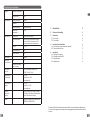 2
2
-
 3
3
-
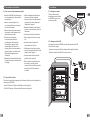 4
4
-
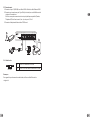 5
5
-
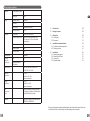 6
6
-
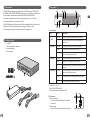 7
7
-
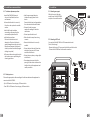 8
8
-
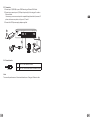 9
9
-
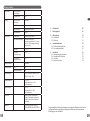 10
10
-
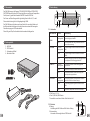 11
11
-
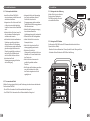 12
12
-
 13
13
-
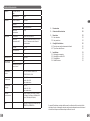 14
14
-
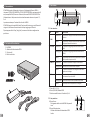 15
15
-
 16
16
-
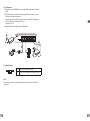 17
17
-
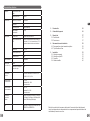 18
18
-
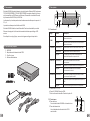 19
19
-
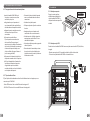 20
20
-
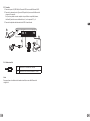 21
21
-
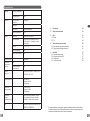 22
22
-
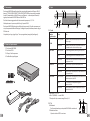 23
23
-
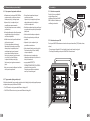 24
24
-
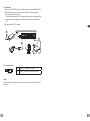 25
25
-
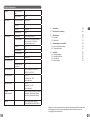 26
26
-
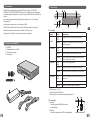 27
27
-
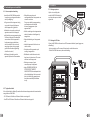 28
28
-
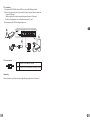 29
29
-
 30
30
-
 31
31
DELTA DORE 6417010 Installation guide
- Type
- Installation guide
Ask a question and I''ll find the answer in the document
Finding information in a document is now easier with AI
in other languages
- italiano: DELTA DORE 6417010 Guida d'installazione
- français: DELTA DORE 6417010 Guide d'installation
- español: DELTA DORE 6417010 Guía de instalación
- Deutsch: DELTA DORE 6417010 Installationsanleitung
- Nederlands: DELTA DORE 6417010 Installatie gids
- polski: DELTA DORE 6417010 Instrukcja instalacji
Related papers
Other documents
-
Conceptronic POR-1100 User guide
-
level one POR 1100 Outdoor PoE Repeater Operating instructions
-
Tenda TEF1008P Datasheet
-
Elvox 46260.9P Operating instructions
-
Tenda TEG1105P-4-63W Installation guide
-
Tenda TEF1118P-16-150W Installation guide
-
Tenda TEF1126P-24-250W Installation guide
-
Tenda TEF1126P-24-410W Installation guide
-
Uniden UCSWITCH9 Owner's manual
-
Security Tronix ST-POE4 Owner's manual