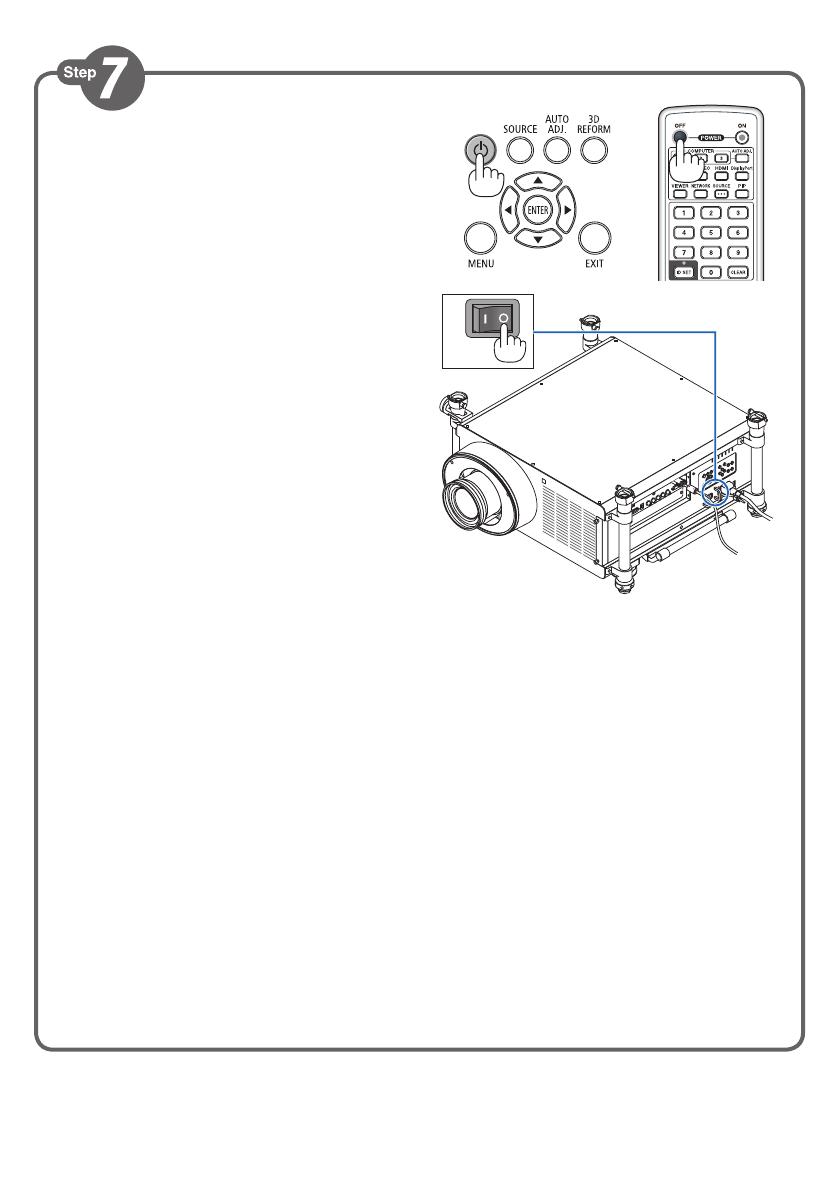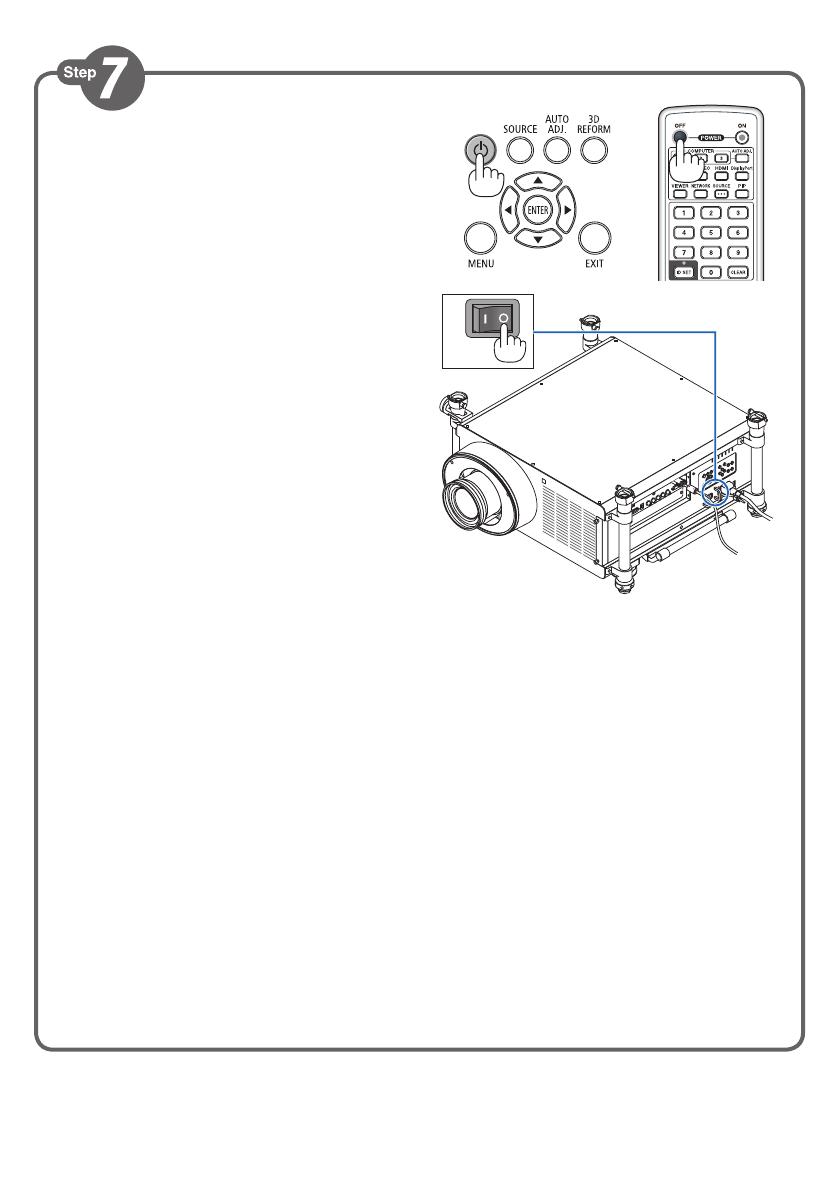
1. Press the POWER OFF button twice.
The lamp will go off. The POWER indicator will
change color to orange and the STATUS indicator
will light green. This indicates the projector is in
the standby mode.
2. Press the Main Power Swithc to the OFF position (
•
).
3. Disconnect all the cables.
1. Drücken Sie die POWER-OFF-Taste zweimal.
Die Lampe schaltet sich aus. Die POWER-Anzeige
ändert ihre Farbe zu orange, und die STATUS-
Anzeige leuchtet grün. Dadurch wird angezeigt,
dass sich der Projektor im Standby-Modus
befindet.
2. Schalten Sie den Hauptnetzschalter auf die AUS-
Position (
•
).
3. Ziehen Sie alle Kabel ab.
1. Appuyez deux fois de suite sur la touche POWER
OFF.
La lampe s’éteint. Le témoin POWER change de
couleur et passe à l’orange, puis le témoin STATUS
s’allume en vert. Ceci indique que le projecteur se
trouve en mode de veille.
2. Basculez le commutateur principal d’alimentation en
position OFF (
•
).
3. Débranchez tous les câbles.
1. Premere due volte il tasto POWER OFF.
La lampada si spegne. L’indicatore POWER cambia
colore in arancione e l’indicatore STATUS si
accende in verde. Ciò indica che il proiettore è in
modalità di attesa.
2. Portate l’interruttore di alimentazione principale
sulla posizione SPENTO (
•
).
3. Scollegare tutti i cavi.
1. Pulse el botón POWER.OFF dos veces.
La lámpara se apagará. El indicador POWER
cambiará a color naranja y el indicador STATUS se
iluminará en verde. Esto indica que el proyector se
encuentra en el modo de espera.
2. Pulse el interruptor de alimentación principal hacia
la posición OFF (
•
).
3. Desconecte todos los cables.
1. Prima duas vezes o botão POWER OFF (Desligar
alimentação).
A lâmpada apaga. O indicador da alimentação muda
de cor para laranja e o indicador STATUS (Estado)
acende em verde. Isto indica que o projector está
em modo espera.
2. Prima o interruptor da alimentação para a posição
“OFF” (
•
).
3. Desligue todos os cabos.
7N8N2121
Printed in China
©NEC Display Solutions, Ltd. 2011
Ver. 1 07/11 (T)
1. Tryck på POWER OFF-tangenten två gånger.
Lampan släcks. POWER-indikatorn ändrar färg
till orange och STATUS-indikatorn lyser grönt.
Detta visar att projektorn är i standby-läge.
2. Tryck huvudströmbrytaren till OFF-läge (
•
).
3. Koppla bort alla kablar.
1. Дважды нажмите кнопку POWER OFF.
Лампа погаснет. Индикатор POWER изменит цвет на
оранжевый, а индикатор STATUS загорится зеленым
цветом. Это означает, что проектор находится в режиме
ожидания.
2. Установите главный переключатель питания в
положение «Выкл.» (
•
).
3. Отсоедините все кабели.
1. POWER OFF 버튼을 두 번 누릅니다.
램프가 꺼집니다. POWER 식별등의
색상이 오렌지색으로 변경되고 STATUS
식별등이 녹색으로 켜집니다. 이것은
프로젝터가 대기 모드에 있음을
나타냅니다.
2. 주 전원 스위치를 OFF 위치(○)로
누릅니다.
3. 모든 케이블 연결을 분리합니다.
(
→
page 31 of the User’s Manual)