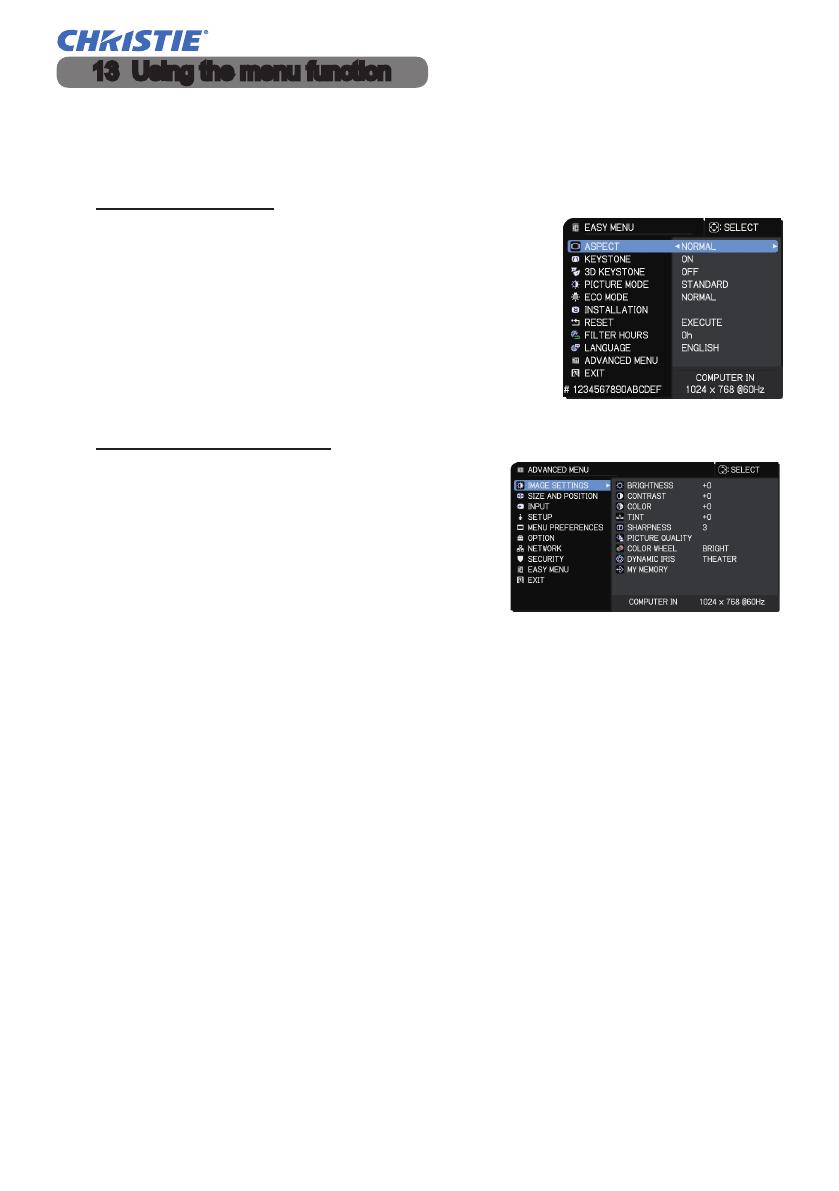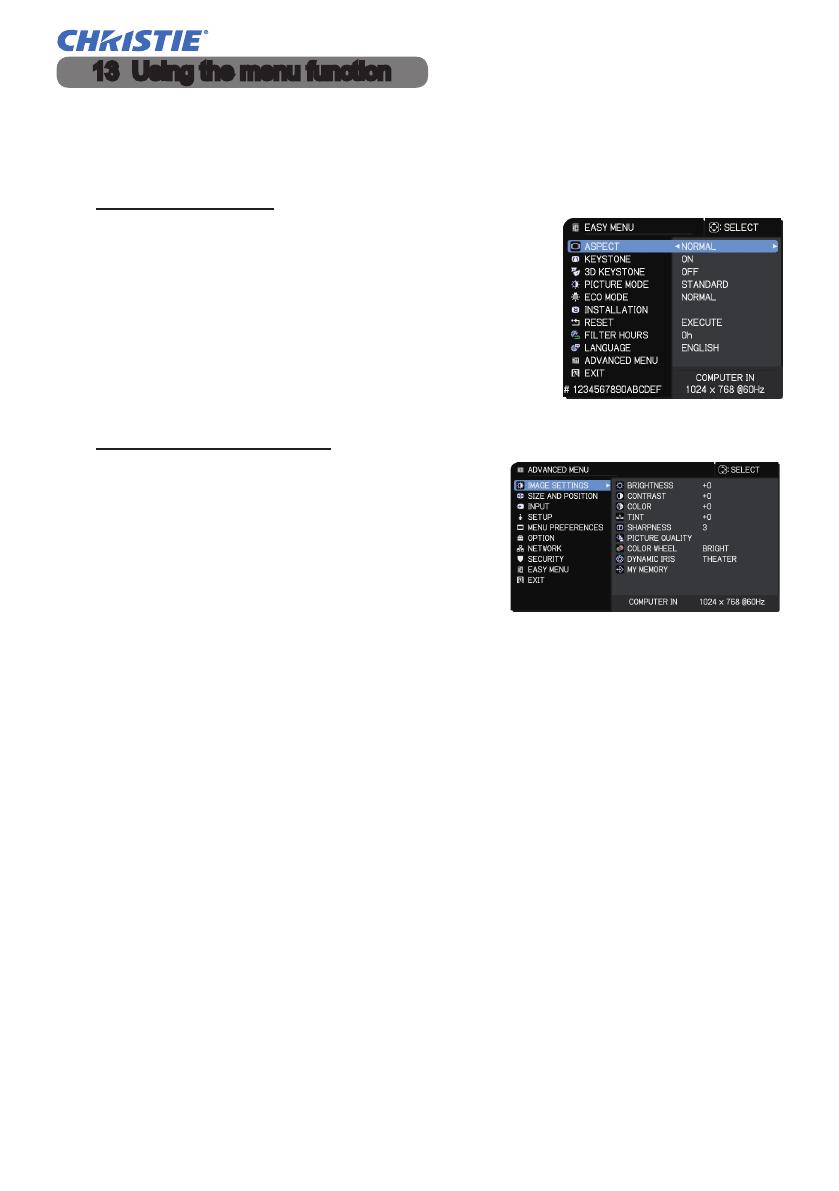
7
DWU1052/DHD1052
Quick Setup Guide
020-000860-01 Rev. 1 (12-2015)
LIT MAN USR DWU/DHD1052 CON
1.
To start the MENU, press the MENU button. The MENU you last used (EASY
or ADVANCED) appears. EASY MENU has priority to appear just after
powered on.
2.
(1) Use the ▲/▼ cursor buttons to select an
item to operate. If you want to change it to the
ADVANCED MENU, select the ADVANCED
MENU.
(2) Use the ◄/► cursor buttons to operate the
item.
In the EASY MENU
13 Using the menu function
(1) Use the ▲/▼ cursor buttons to select a
menu. If you want to change it to the EASY
MENU, select the EASY MENU. The items
in the menu appear on the right side.
In the ADVANCED MENU
3.
To close the MENU, press the MENU button again or select EXIT and press
the ◄ cursor button or ENTER button. Even if you do not do anything, the
dialog will automatically disappear after about 30 seconds.
(2) Press the ► cursor button or ENTER
button to move the cursor to the right side.
Then use the ▲/▼ cursor buttons to select
an item to operate and press the ► cursor
button or ENTER button to progress. The
operation menu or dialog of the selected
item appears.
(3) Use the buttons as instructed in the OSD to operate the item.