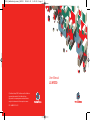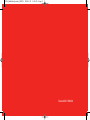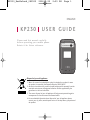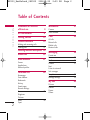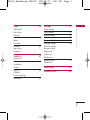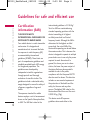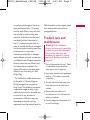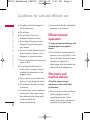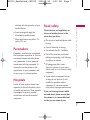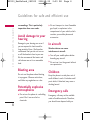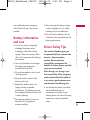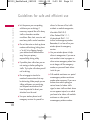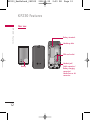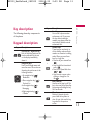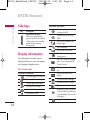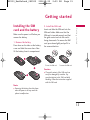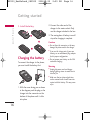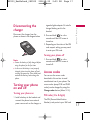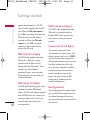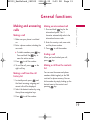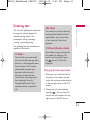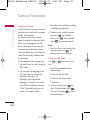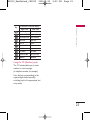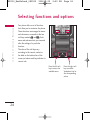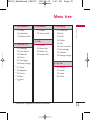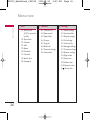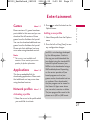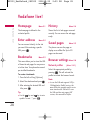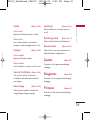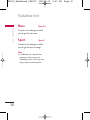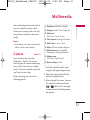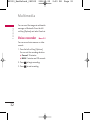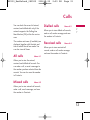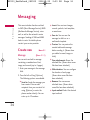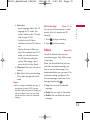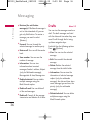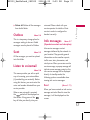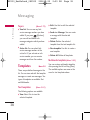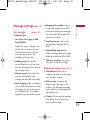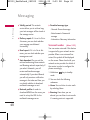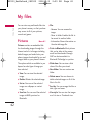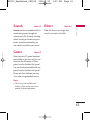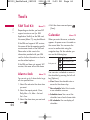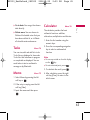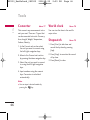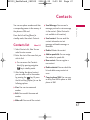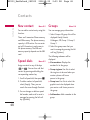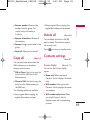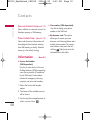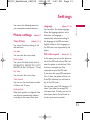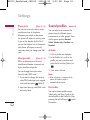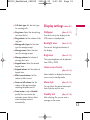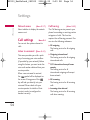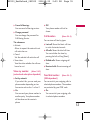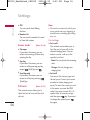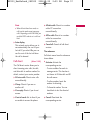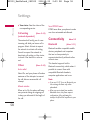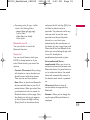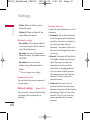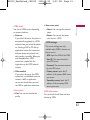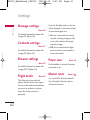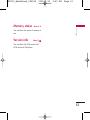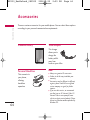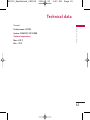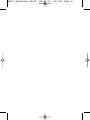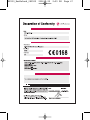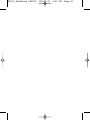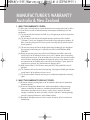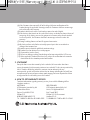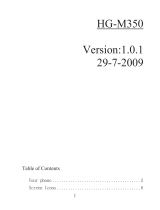© Vodafone Group 2008. Vodafone and the Vodafone
logos are trade marks of the Vodafone Group.
Any product or company names mentioned herein
may be the trade marks of their respective owners.
User Manual
LG KP230
P/N : MMBB0274014 (1.0)
KP230_NewZeland_cover_080529 2008.5.29 2:35 PM Page 1

Bluetooth QD ID B013550
KP230_NewZeland_cover_080529 2008.5.29 2:35 PM Page 2

KP230 USER GUIDE
Please read this manual carefully
before operating your mobile phone.
Retain it for future reference.
1. When this crossed-out wheeled bin symbol is attached to a product it means
the product is covered by the European Directive 2002/96/EC.
2. All electrical and electronic products should be disposed of separately from the
municipal waste stream via designated collection facilities appointed by the
government or the local authorities.
3. The correct disposal of your old appliance will help prevent potential negative
consequences for the environment and human health.
4. For more detailed information about disposal of your old appliance, please
contact your city office, waste disposal service or the shop where you purchased
the product.
Disposal of your old appliance
ENGLISH
KP230_NewZeland_080529 2008.5.29 2:29 PM Page 1

Table of Contents
2
Table of Contents
Guidelines for safe and
efficient use 4
KP230 Features 11
Getting started 15
General functions 19
Making and answering calls
Entering text 21
Selecting functions and options
24
Menu tree 25
Entertainment 27
Games
Applications
Network profiles
Vodafone live! 28
Homepage
Enter address
Bookmarks
History
Saved pages
Browser settings
Games 29
Ringtones
Pictures
News 30
Sport
Multimedia 31
Camera
Voice recorder 32
Calls 33
All calls
Missed calls
Dialled calls
Received calls
Messaging 34
Create new
Inbox 35
Drafts 36
Outbox 37
Sent
Listen to voicemail
Info messages
Templates 38
Message settings 39
My files 42
Pictures
Sounds 43
Games
Others
KP230_NewZeland_080529 2008.5.29 2:29 PM Page 2

3
Table of Contents
Tools 44
SIM Tool Kit
Alarm clock
Calendar
Tasks 45
Memo
Calculator
Converter 46
World clock
Stopwatch
Contacts 47
Contacts list
New contact 48
Speed dials
Groups
Copy all 49
Delete all
Contacts settings
Information 50
Settings 51
Phone settings
Sound profiles 52
Display settings 53
Call settings 54
Connectivity 58
Message settings 62
Contacts settings
Browser settings
Flight mode
Power save
Master reset
Memory status 63
Version info
Accessories 64
Technical data 65
KP230_NewZeland_080529 2008.5.29 2:29 PM Page 3

4
Guidelines for safe and efficient use
Guidelines for safe and efficient use
Certification
information (SAR)
THIS DEVICE MEETS
INTERNATIONAL GUIDELINES FOR
EXPOSURE TO RADIO WAVES
Your mobile device is a radio transmitter
and receiver. It is designed and
manufactured not to exceed the limits
for exposure to radio frequency (RF)
recommended by international
guidelines (ICNIRP). These limits are
part of comprehensive guidelines and
establish permitted levels of RF energy
for the general population. The
guidelines were developed by
independent scientific organizations
through periodic and thorough
evaluation of scientific studies. The
guidelines include a substantial safety
margin designed to assure the safety of
all persons, regardless of age and
health.
The exposure standard for mobile
devices employs a unit of measurement
known as the Specific Absorption Rate,
or SAR. The SAR limit stated in the
international guidelines is 2.0 W/kg*.
Tests for SAR are conducted using
standard operating positions with the
device transmitting at its highest
certified power level in all tested
frequency bands. Although the SAR is
determined at the highest certified
power level, the actual SAR of the
device while operating can be well below
the maximum value. This is because the
device is designed to operate at multiple
power levels so as to use only the power
required to reach the network. In
general, the closer you are to a base
station, the lower the power output of
the device. Before a phone model is
available for sale to the public,
compliance with the European R&TTE
directive must be shown. This directive
includes as one essential requirement
the protection of the health and the
safety for the user and any other
person. The highest SAR value for this
device when tested for use at the ear is
0,929 W/kg (10g).
This device meets RF exposure
guidelines when used either in the
KP230_NewZeland_080529 2008.5.29 2:29 PM Page 4

5
Guidelines for safe and efficient use
normal use position against the ear or
when positioned at least 1.5cm away
from the body. When a carry case, belt
clip or holder is used for body-worn
operation, it should not contain metal
and should position the product at
least 1.5cm away from your body. In
order to transmit data files or messages,
this device requires a quality connection
to the network. In some cases,
transmission of data files or messages
may be delayed until such a connection
is available. Ensure the above separation
distance instructions are followed until
the transmission is completed. The
highest SAR value for this device when
tested for use at the body is 0,890
W/kg (10g).
* The SAR limit for mobile devices used
by the public is 2.0 watts/kilogram
(W/kg) averaged over ten grams of
body tissue. The guidelines incorporate
a substantial margin of safety to give
additional protection for the public and
to account for any variations in
measurements. SAR values may vary
depending on national reporting
requirements and the network band. For
SAR information in other regions please
look under product information at
www.lgmobile.com.
Product care and
maintenance
Warning!
Only use batteries,
chargers and accessories approved for
use with this particular phone model.
The use of any other types may
invalidate any approval or warranty
applying to the phone, and may be
dangerous.
]
Do not disassemble this unit. Take it
to a qualified service technician
when repair work is required.
]
Keep away from electrical appliances
such as a TV's, radios or personal
computers.
]
The unit should be kept away from
heat sources such as radiators or
cookers.
]
Never place your phone in a
microwave oven as it will cause the
battery to explode.
]
Do not charge the phone when it is
on soft furnishings.
KP230_NewZeland_080529 2008.5.29 2:29 PM Page 5

6
Guidelines for safe and efficient use
Guidelines for safe and efficient use
]
The phone should be charged in a
well ventilated area.
]
Do not drop.
]
Do not subject this unit to
mechanical vibration or shock.
]
The coating of the phone may be
damaged if covered with wrap or
vinyl wrapper.
]
Do not use harsh chemicals (such as
alcohol, benzene, thinners, etc.) or
detergents to clean your phone.
]
Do not subject this unit to excessive
smoke or dust.
]
Do not keep the phone next to
credit cards or transport tickets; it
can affect the information on the
magnetic strips.
]
Do not tap the screen with a sharp
object as it may damage the phone.
]
Do not expose the phone to liquid
or moisture.
]
Use accessories, such as earphones
and headsets, with caution. Ensure
that cables are tucked away safely
and do not touch the
antenna unnecessarily.
]
Please remove the data cable before
powering on the handset.
Efficient phone
operation
To enjoy optimum performance with
minimum power consumption
please:
]
Do not hold the antenna when the
phone is in use. If you hold it, it can
affect call quality. It may also cause
the phone to operate at a
higher power level than needed and
shorten talk and standby times.
Electronic and
medical devices
All mobile phones may get
interference, which could affect
performance.
]
Do not use your mobile phone near
medical equipment without
requesting permission. Please
consult your doctor to determine if
operation of your phone may
KP230_NewZeland_080529 2008.5.29 2:29 PM Page 6

7
Guidelines for safe and efficient use
interfere with the operation of your
medical device.
]
Some hearing aids might be
disturbed by mobile phones.
]
Minor interference may affect TVs,
radios, PCs, etc.
Pacemakers
Pacemaker manufacturers recommend
that a minimum separation of 15cm be
maintained between a mobile phone
and a pacemaker to avoid potential
interference with the pacemaker. To
achieve this use the phone on the
opposite ear to your pacemaker and
do not carry it in a breast pocket.
Hospitals
Switch off your wireless device when
requested to do so in hospitals, clinics
or health care facilities. These requests
are designed to prevent possible
interference with sensitive medical
equipment.
Road safety
Check the laws and regulations on
the use of mobile phones in the
areas when you drive.
]
Do not use a hand-held phone while
driving.
]
Give full attention to driving.
]
Use a hands-free kit, if available.
]
Pull off the road and park before
making or answering a call if driving
conditions so require.
]
RF energy may affect some
electronic systems in your motor
vehicle such as a car stereo or safety
equipment.
]
If your vehicle is equipped with an
air bag, do not obstruct it with
installed or portable wireless
equipment. It can cause serious
injury due to improper performance.
If you are listening to music whilst
out and about, please ensure that
the volume is at a reasonable level
so that you are aware of your
KP230_NewZeland_080529 2008.5.29 2:29 PM Page 7

8
Guidelines for safe and efficient use
Guidelines for safe and efficient use
surroundings. This is particularly
imperative when near roads.
Avoid damage to your
hearing
Damage to your hearing can occur if
you are exposed to loud sound for
long periods of time. We therefore
recommend that you do not turn on
or off the handset close to your ear.
We also recommend that music and
call volumes are set to a reasonable
level.
Blasting area
Do not use the phone where blasting
is in progress. Observe restrictions,
and follow any regulations or rules.
Potentially explosive
atmospheres
]
Do not use the phone at a refueIling
point. Don't use near fuel or
chemicals.
]
Do not transport or store flammable
gas, liquid, or explosives in the
compartment of your vehicle, which
contains your mobile phone and
accessories.
In aircraft
Wireless devices can cause
interference in aircraft.
]
Turn off your mobile phone before
boarding any aircraft.
]
Do not use it on the ground without
crew permission.
Children
Keep the phone in a safe place out of
small children's reach. It includes small
parts which, if detached, may cause a
choking hazard.
Emergency calls
Emergency calls may not be available
under all mobile networks. Therefore,
you should never depend solely on
KP230_NewZeland_080529 2008.5.29 2:29 PM Page 8

Guidelines for safe and efficient use
your mobile phone for emergency
calls. Check with your local service
provider.
Battery information
and care
]
You do not need to completely
discharge the battery before
recharging. Unlike other battery
systems, there is no memory effect
that could compromise the battery's
performance.
]
Use only LG batteries and chargers.
LG chargers are designed to
maximize the battery life.
]
Do not disassemble or short-circuit
the battery pack.
]
Keep the metal contacts of the
battery pack clean.
]
Replace the battery when it no
longer provides acceptable
performance. The battery pack may
be recharged hundreds of times until
it needs replacing.
]
Recharge the battery if it has not
been used for a long time to
maximize usability.
]
Do not expose the battery charger
to direct sunlight or use it in high
humidity, such as the bathroom.
]
Do not leave the battery in hot or
cold places, this may deteriorate the
battery performance.
Driver Safety Tips
Your wireless telephone gives you
the powerful ability to communicate
by voice - almost anywhere,
anytime. But an important
responsibility accompanies the
benefits of wireless phones, one that
every user must uphold.
When driving a car, driving is your
first responsibility. When using your
wireless phone behind the wheel of
a car, practice good common sense
and remember the following tips:
]
Use a hands free device. If possible,
add an additional layer of
convenience and safety to your
wireless phone with one of the many
hands free accessories available
today.
9
KP230_NewZeland_080529 2008.5.29 2:29 PM Page 9

Guidelines for safe and efficient use
10
Guidelines for safe and efficient use
]
Let the person you are speaking
with know you are driving; if
necessary, suspend the call in heavy
traffic or hazardous weather
conditions. Rain, sleet, snow, ice and
even heavy traffic can be hazardous.
]
Do not take notes or look up phone
numbers while driving. Jotting down
a “to do” list or flipping through
your address book takes attention
away from your primary
responsibility, driving safely.
]
If possible, place calls when you are
not moving or before pulling into
traffic. Try to plan calls when you will
not be driving.
]
Do not engage in stressful or
emotional conversations that may
be distracting. Make people you are
talking with aware you are driving
and suspend conversations that
have the potential to divert your
attention from the road.
]
Use your wireless phone to call
emergency services for yourself or
others. In the case of fire, traffic
accident or medical emergencies;
• Australia: Dial 0-0-0,
• New Zealand: Dial 1-1-1,
• International: Dial 1-1-2,
• other local emergency number.
Remember, it is a free call on your
wireless phone for emergency
services.
]
Use your wireless phone to help
others in emergencies, if you see an
auto accident crime in progress or
other serious emergency where lives
are in danger, call the emergency
number, as you would want others
to do for you.
]
Call roadside assistance or a special
nonemergency wireless assistance
number when necessary. If you see a
broken down vehicle posing no
serious hazard, a broken traffic
signal, a minor traffic accident where
no one appears injured, or a vehicle
you know to be stolen, call roadside
assistance or other special
nonemergency wireless number.
KP230_NewZeland_080529 2008.5.29 2:29 PM Page 10

KP230 Features
KP230 Features
11
Parts of the phone
Open view
Menu
Earpiece
Star key
Side keys
Send key
Left soft key
Camera key
Display screen
Favourites key
Right soft key
Confirm key
End/Power key
Clear/Cancel key
Microphone
Navigation keys
]
In standby mode:
( ): Bookmarks
( ): Contacts list
( ): Messaging
( ): Calendar
]
In menu: Navigates menus.
01:13 01/01 Mon
KP230_NewZeland_080529 2008.5.29 2:29 PM Page 11

KP230 Features
12
KP230 Features
Rear view
Battery
Handstrap hole
SIM card socket
Battery terminals
Headset jack/
Cable connector/
Battery charging
connector/
Hands-free car kit
connector
KP230_NewZeland_080529 2008.5.29 2:29 PM Page 12

13
KP230 Features
Key description
The following shows key components
of the phone.
Keypad description
Key Description
Left soft key / Right soft key
Each of these keys performs the
function indicated by the text
on the display immediately
above it.
Navigation keys
Use to scroll through menus and
move the cursor. You can also use
these keys for quick access to the
following functions.
• Up navigation key ( ):
Bookmarks
• Down navigation key ( ):
Contacts list
• Left navigation key ( ):
Messaging
• Right navigation key ( ):
Calendar
Key Description
Send key
You can dial a phone number
and answer a call. If you press
this key without entering a
number, your phone shows the
most recently dialled, received
and missed calls.
Numeric keys
These keys are used mainly to
dial in standby mode and enter
numbers or characters in editing
mode. When you press these
keys for a long time.
• Used to call your voicemail box
.
• Used to add the international
prefix .
• Used to call Speed dials from
to .
• Used to enter a pause when
dialling, or change line if in
idle .
END/PWR key
Used to end or reject a call. This
key is also used as the Power Key
by pressing and holding this key
for a few seconds.
Clear key
Deletes a character by each
press. Hold the key down to
clear all input. Also use this key
to go back to the previous
screen.
~
KP230_NewZeland_080529 2008.5.29 2:29 PM Page 13

14
KP230 Features
KP230 Features
Side keys
Display information
The table below describes various
display indicators or icons that appear
on the phone’s display screen.
On screen icons
Key Description
Up/Down side keys
When you open the flip,
you can control the volume
of key tone in the standby
mode and the volume
during a call.
Icon/Indicator
Description
All audible signals are turned off.
Normal profile is activated.
Outdoor profile is activated.
Silent profile is activated.
Headset profile is activated.
You can divert a call.
Icon/Indicator
Description
Indicates that the phone is
accessing the WAP.
Indicates that you are using
GPRS.
Tells you the strength of the
network signal.
Call is connected.
You can use GPRS service.
Shows that you are using a
roaming service.
Line 1/2 is in use for outgoing
calls – if you subscribe to the
Two Line Service.
The alarm has been set and is
on.
Tells you the status of the
battery.
You have received a message.
You have received a voicemail.
Flight mode is on.
Bluetooth is active. Your phone
is set to visible. (If your phone is
set to be hidden, the icon color
will be grey.)
You have a schedule.
KP230_NewZeland_080529 2008.5.29 2:29 PM Page 14

Getting started
15
Getting started
Installing the SIM
card and the battery
Make sure the power is off before you
remove the battery.
1. Remove the battery.
Press down on the tabs on the battery
cover and slide the cover down. Now
lift the battery from its compartment.
Note
]
Removing the battery from the phone
when the power is on may cause the
phone to malfunction.
2. Install the SIM card.
Insert and slide the SIM card into the
SIM card holder. Make sure that the
SIM card is inserted properly and that
the gold contact area on the card is
facing downwards. To remove the SIM
card, press down lightly and pull it in
the reverse direction.
Caution
]
The metal contact of the SIM card can
easily be damaged by scratches. Pay
special attention to the SIM card while
handling. Follow the instructions supplied
with the SIM card.
To insert the SIM card To remove the SIM card
KP230_NewZeland_080529 2008.5.29 2:29 PM Page 15

16
Getting started
Getting started
3. Install the battery.
Charging the battery
To connect the charger to the phone,
you must install the battery first.
1. With the arrow facing you as shown
in the diagram push the plug on the
charger into the connector on the
bottom of the phone until it clicks
into place.
2. Connect the other end of the
charger to the mains socket. Only
use the charger included in the box.
3. The moving bars of battery icon will
stop after charging is complete.
Caution
]
Do not force the connector as this may
damage the phone and/or the charger.
]
If you use the charger out of your own
country, use an attachment plug adapter
for the proper configuration.
]
Do not remove your battery or the SIM
card while charging.
Warning
]
Unplug the power cord and charger
during lightning storms to avoid electric
shock or fire.
]
Make sure that no sharp-edged items
such as animal teeth or nails come into
contact with the battery. This may cause
a fire.
KP230_NewZeland_080529 2008.5.29 2:29 PM Page 16

17
Getting started
Disconnecting the
charger
Disconnect the charger from the
phone as shown in the diagram below.
Note
]
Ensure the battery is fully charged before
using the phone for the first time.
]
In the case the battery is not properly
charged, please turn the phone off and
on using the power key. Then detach and
reattach the battery, and recharge the
phone.
Turning your phone
on and off
Turning your phone on
1. Install a battery to the handset and
connect the phone to an external
power source such as the charger, or
cigarette lighter adapter. Or install a
charged battery pack to the
handset.
2. Press and hold for a few
seconds until the LCD screen is
turned on.
3. Depending on the status of the PIN
code request setting you may need
to enter your PIN code.
Turning your phone off
1. Press and hold for a few
seconds until the LCD screen is
turned off.
Access codes
You can use the access codes
described in this section to avoid
unauthorised use of your phone. The
access codes (except PUK and PUK2
codes) can be changed by using the
Change codes feature (Menu 9.1.5).
PIN code (4 to 8 digits)
The PIN (Personal Identification
Number) code protects your SIM card
KP230_NewZeland_080529 2008.5.29 2:29 PM Page 17

18
Getting started
Getting started
against unauthorised use. The PIN
code is usually supplied with the SIM
card. When the PIN code request is
set to On, your phone will request the
PIN code every time the phone is
switched on. When the PIN code
request is set to Off, your phone
connects to the network directly
without the PIN code.
PIN2 code (4 to 8 digits)
The PIN2 code, supplied with some
SIM cards, is required to access
functions such as Advice of Call
Charge and Fixed dial number. These
functions are only available if
supported by your service provider.
Check with your service provider for
further information.
PUK code (4 to 8 digits)
The PUK (PIN Unblocking Key) code is
required to unlock a PIN blocked
phone. The PUK code may be supplied
with the SIM card. If not, contact your
service provider for the code. If you
lose the code, also contact your
service provider.
PUK2 code (4 to 8 digits)
The PUK2 code, supplied with some
SIM cards, is required to unlock a
blocked PIN2 code. If you lose the
code, please contact your service
provider.
Security code (4 to 8 digits)
The security code protects the
unauthorised use of your phone. The
default security code is set to ‘0000’
and the security code is required to
delete all phone entries and to activate
the Reset settings menu. Also, the
security code is required to enable or
disable the phone lock function to
prevent unauthorised use of the
phone. The security code default
setting can be modified from the
Security settings menu.
Barring password
The barring password is required when
you use the Call barring function. You
can obtain the password from your
service provider when you subscribe to
this function.
KP230_NewZeland_080529 2008.5.29 2:29 PM Page 18
Page is loading ...
Page is loading ...
Page is loading ...
Page is loading ...
Page is loading ...
Page is loading ...
Page is loading ...
Page is loading ...
Page is loading ...
Page is loading ...
Page is loading ...
Page is loading ...
Page is loading ...
Page is loading ...
Page is loading ...
Page is loading ...
Page is loading ...
Page is loading ...
Page is loading ...
Page is loading ...
Page is loading ...
Page is loading ...
Page is loading ...
Page is loading ...
Page is loading ...
Page is loading ...
Page is loading ...
Page is loading ...
Page is loading ...
Page is loading ...
Page is loading ...
Page is loading ...
Page is loading ...
Page is loading ...
Page is loading ...
Page is loading ...
Page is loading ...
Page is loading ...
Page is loading ...
Page is loading ...
Page is loading ...
Page is loading ...
Page is loading ...
Page is loading ...
Page is loading ...
Page is loading ...
Page is loading ...
Page is loading ...
Page is loading ...
Page is loading ...
Page is loading ...
Page is loading ...
Page is loading ...
Page is loading ...
-
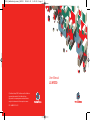 1
1
-
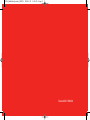 2
2
-
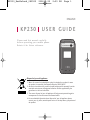 3
3
-
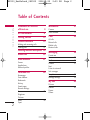 4
4
-
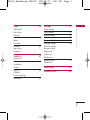 5
5
-
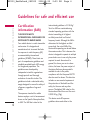 6
6
-
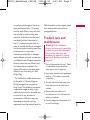 7
7
-
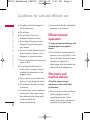 8
8
-
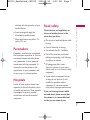 9
9
-
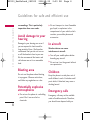 10
10
-
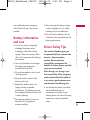 11
11
-
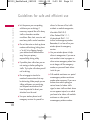 12
12
-
 13
13
-
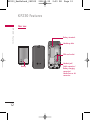 14
14
-
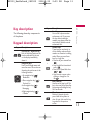 15
15
-
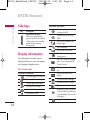 16
16
-
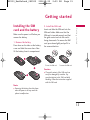 17
17
-
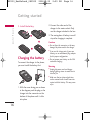 18
18
-
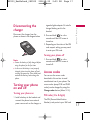 19
19
-
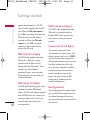 20
20
-
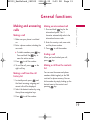 21
21
-
 22
22
-
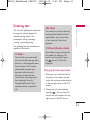 23
23
-
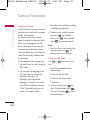 24
24
-
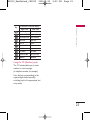 25
25
-
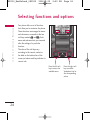 26
26
-
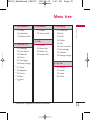 27
27
-
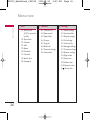 28
28
-
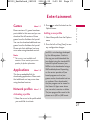 29
29
-
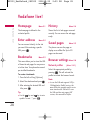 30
30
-
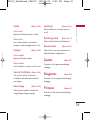 31
31
-
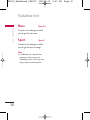 32
32
-
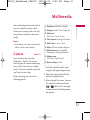 33
33
-
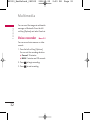 34
34
-
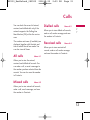 35
35
-
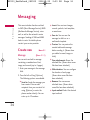 36
36
-
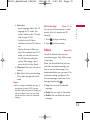 37
37
-
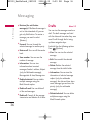 38
38
-
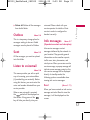 39
39
-
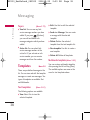 40
40
-
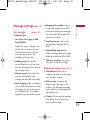 41
41
-
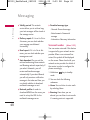 42
42
-
 43
43
-
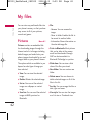 44
44
-
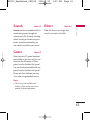 45
45
-
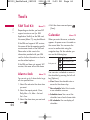 46
46
-
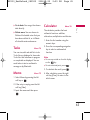 47
47
-
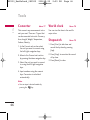 48
48
-
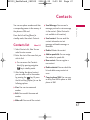 49
49
-
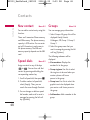 50
50
-
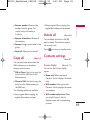 51
51
-
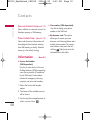 52
52
-
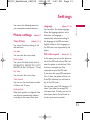 53
53
-
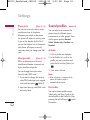 54
54
-
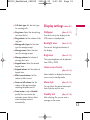 55
55
-
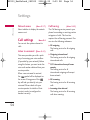 56
56
-
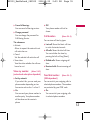 57
57
-
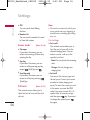 58
58
-
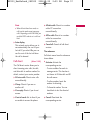 59
59
-
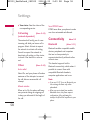 60
60
-
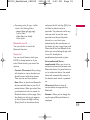 61
61
-
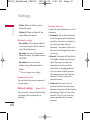 62
62
-
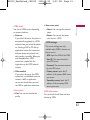 63
63
-
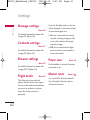 64
64
-
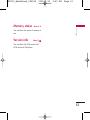 65
65
-
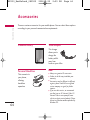 66
66
-
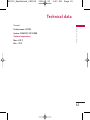 67
67
-
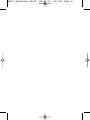 68
68
-
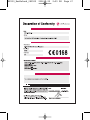 69
69
-
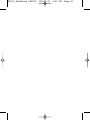 70
70
-
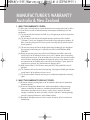 71
71
-
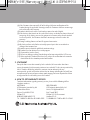 72
72
-
 73
73
-
 74
74
Ask a question and I''ll find the answer in the document
Finding information in a document is now easier with AI
Related papers
Other documents
-
ZTE Vodafone255 User manual
-
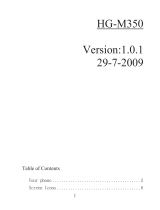 Haier Telecom (Qingdao) HG-M350 User manual
Haier Telecom (Qingdao) HG-M350 User manual
-
Samsung SGH-E810 User manual
-
BenQ S660C User manual
-
BenQ M300 User manual
-
BenQ Cell Phone S670C User manual
-
Sharp 550-SH Operating instructions
-
Sharp 770-SH Operating instructions
-
Vortex Profile 3G User manual
-
ZTE Vodafone 553 Vodafone Owner's manual