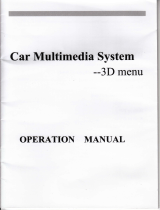Page is loading ...

1
Discover your phone
Philips continuously strives to improve its products. Therefore,
Philips reserves the rights to revise this user guide or withdraw it
at any time without prior notice. Philips provides this user guide "as
is" and does not accept, except as required by the applicable law,
liability for any error, omission or discrepancy between this user
guide and the product described. The device is meant to be con-
nected to GSM/GPRS networks.
Left soft key
Navigation key
OK key
Pick-up key
Headset/Char-
ger connector
LCD display
Right soft key
Hang-up key/
Power on/off
Alphanumeric
keypad
Microphone

2
Getting Started
Inserting the SIM card
1. Press on the back cover and slide the cover as shown. As
shown in the right picture, take out the battery.
2. Insert your SIM card. Please ensure that beveled corner facing
you and gold contact downwards.
3. As show, reinstall the battery and the back cover.

3
Charging the battery
Insert a Micro-SD card (memory card)
Remove the SIM card
Plug in the connector as
shown. Then plug the other
end into a power socket.
Push down the card holder
and lift it up. Align your
micro-SD card with the slot.
Put it in place. Press down
the card holder and pull it
until it is locked.
To transfer files from your
PC, use a compatible card
reader.
Press the slot to unlock the
SIM card. Slide the SIM card
and take them out.

4
How to...
Switch the phone on/
off
Long press).
Unlock the keypad Press
R
Unlock, and then *.
Lock the keypad Long press *. To set an idle time
span for the keypad to be locked, go to
LMenu > Settings > Security >Auto
keypad lock.
Make a call Enter the phone number using the key-
pad and press (.
Answer a call When the phone rings, press (.
End a call Press ).
Access Contacts Press LMenu > Contacts on idle
screen. You can search for and edit a
contact, make a call or send a message.
Select text entry
methods
Press # repeatedly.
Access the main
menu
Press LMenu on idle screen. Press +,
-, <, > to navigate through the menus.
Press LOK to select.
Quickly return to idle
when browsing
menus
Press ).
Silent on/off Long press # on idle screen.

5
Dual SIM settings On idle screen, press RGo to >Dual
SIM. Select SIM1 setup or SIM2 setup,
and then press LOK to edit operator/
Card name and choose alert for incom-
ing callings and messages.
If you want to choose SIM1 or SIM2 as
primary SIM, select Primary SIM swap,
and then press LSwap.
Select ringtones and
adjust ring volume
Go to LMenu > Settings > User pro-
files. Select your desired profile. Go to
Edit to select your options. Press , to
activate the profile.
Check call history Go to LMenu > Calls.
Browse the Internet Go to LMenu > Browser.
To receive push mes-
sages (specially format-
ted SMS messages that
contain a URL).
Go to LMenu > WAP > Settings > Ser-
vice message settings > Enable push. Press
LOK. To check push messages, go to
LMenu > WAP > Service inbox.
Play games Go to LMenu > Games.
STK Go to LMenu > Browser > STK1 or
STK2 (depending on whether your SIM
card supports STK).
Use calculator Go to LMenu > Tools > Calculator.
Access FM radio Plug the supplied earphone into your
phone and go to LMenu > Multimedia
> FM radio.
Make a list of impor-
tant things
Go to LMenu > Tools > To do list.

6
Select an image as the
wallpaper of your
phone
Go to LMenu > Settings > Display >
Wallpaper.
(If you want to use a customized wallpa-
per from Micro SD card, you need to set
it again everytime you turn off the
phone.)
Select the duration of
backlight
Go to LMenu > Settings > Display >
LCD backlight.
Set a navigation key
as direct access to a
menu
Go to LMenu > Settings > General >
Dedicated key. Press LEdit to change
current settings.
Set PIN password
protection for your
SIM card
Go to LMenu > Settings > Security >
Change password > SIM PIN or SIM PIN2.
(The default PIN is provided by the net-
work operator. )
Set password protec-
tion for your phone
Go to LMenu > Settings > Security >
Phone lock.
(The default phone lock password is
0000.)
Restore factory
settings
Go to LMenu > Settings > Restore
factory settings.

7
Text entry
1. Press # repeatedly to select your desired inputs.
ABC/abc/Abc: for Smart English entry
ABC/abc/Abc: for multi-tap English entry
123: for numeric entry.
2. Press * to enter a symbol and punctuation.
3. Press 0 to enter a space.
Smart English input ( ABC/abc/Abc)
You need to press only once on the key corresponding to each let-
ter needed to spell a word: keystrokes are analyzed and the word
suggested is displayed at the pop-up window.
Example: how to enter the word "home":
1. Press
4
,
6
,
6
,
3
.
The screen displays the first word of a list: Good.
2. Press > to scroll and select Home.
3. Press
L
Select to confirm.
Multi-tap input (ABC/abc/Abc)
Press repeatedly on the key corresponding to each letter, until the
desired character appears.
Example: how to enter the word "home":
Press
4
,
4
(GHI)
6
,
6
,
6
(MNO),
6
(MNO),
3
,
3
(DEF).

8
Call settings
Speed dial
On the idle screen, you can call a preset speed dial number by long
pressing a numeric key (2 to 9). To assign a speed-dial
key to a contact, go to Settings > Call > Speed dial.
Handle multiple calls (network-dependent)
1. Go to Menu > Settings > Call
. Activate call waiting, and deactivate
call divert.
2. Make a second call
During an active call, enter the number or select a contact, and
press (.
Answer a second call
During an active call, press (.
Messages
Write and send SMS
1. Go to Menu > Messaging > SMS > Write message.
2. Write your message. To use templates, press
L
Options > Use
templates.
3. To send the message, press ,.
If you want to choose a SIM to send the message, press
L
Options > Send(Primary SIM)/Send(Secondary SIM).
Read and reply to SMS
Go to Menu > Messaging > SMS > Inbox. Press , to read current
message, and
L
Options > Reply to reply to current message.

9
Write and send MMS
1. Go to Menu > Messaging > MMS > Write MMS.
2. To add recipients, select To, Cc and/or Bcc, and press
L
Edit to
enter phone number or E-mail.
3. To edit contents, select MMS Edit content and press
L
Edit.
Press
L
Options to select your editing options.
Read and reply to MMS
Go to Menu > Messaging > MMS > Inbox. Press
L
Options > View
to play current message, and
L
Options > Reply or Reply by SMS
to reply to current message.
(The maximum for downloading a MMS is 88K.)
Contacts
Add a new contact
You can save contacts on phone or SIM card. For contacts on the
phone, you can add detailed information, like home number, office
number, and group.
1. Go to Menu > Contacts > New contact. Select a storage location:
To SIM1, To SIM 2 or To phone.
2. Enter your information, or press LEdit
To select a group, press < or > repeatedly.
Search for a contact
In Contacts > Phonebook. Enter contact name. To select input meth-
ods, press # repeatedly.
Group your contacts on the phone
1. Go to Menu > Contacts > Caller groups.
2. Select a desired group. To add a group member, press
L
OK >
Member list > Add. To set group ringtone, select Ring type, and
then press < or > repeatedly.

10
FM radio
Tune to a radio station
To tune to a radio station, always plug the supplied earphone into
your phone.
• Auto tune:
In Multimedia > FM radio, press LOptions > Preset auto search.
The radio frequency starts scanning automatically. Up to 20 avail-
able radio stations are saved to Channel list. The first preset radio
station starts to play.
On the radio playback screen, select LOptions > Search channels
> On to enable the auto search function. Press < or > to start auto
tuning.
• Manual tune:
In Multimedia > FM radio, press LOptions > Manual input to en-
ter your desired radio frequency;
On the radio playback screen, select LOptions > Search channels
> Off to disable the auto search function. Press < or > repeatedly
for fine tunning.
Edit the channel list
You can assign a preset to a certain location. When pressing the
numeric key on the radio playback screen, you tune to the station
immediately.
1. In Multimedia > FM radio, press LOptions > Channel list to se-
lect a location for your preset.
2. Press LOptions > Edit:
Channel name: Name or rename the channel.
Frequency: Enter your desired frequency.
Or
1. Tune to your desired station.
2. On the radio playback screen, long press your desired numeric
key (1-9).

11
Current station is saved to the location (corresponding to the
numeric key) in Channel list.
3. To edit the channel name, press LOptions > Channel list to
select a channel. Press LOptions > Edit to edit the channel
name.
Listen to a radio station
1. Go to Multimedia > FM radio.
The last played station starts to play.
2. On the radio playback screen,
To adjust the volume, press + or -.
To listen to the radio through the speaker, press LOptions >
Settings > Loud speaker, and then press < or > to select On.
To listen to the radio after exiting FM radio, press LOptions
> Settings > Background play, and then press < or > to select On.
View pictures
You can view the pictures saved in the memory card. To view the
pictures,
1. Insert the Micro SD card stored with pictures to your
phone(See "Insert a Micro-SD card (memory card)" on page 3).
Image (stored in the memory card) size equal to or smaller
than 100KB.
2. Install the battery and the back cover(See step 3 of "Inserting
the SIM card").
3. Long press ) to switch on your phone.
4. Go to LMenu > File manager > Memory card > Pictures.
5. Select your desired picture, and then press ,.
6. Press
<
or
>
to view the previous or next picture.

12
Clock
To set the clock
1. Check that your phone is switched on. Long press ) if nec-
essary.
2. On idle screen, press
L
Menu > Settings > General > Time &
date.
To adjust clock time in a different time zone
1. Go to Tools > World clock.
2. Press
<
or
>
to select a city.
If you want to set the daylight saving, press
L
Options > Day-
light saving time for foreign city, and the press
L
to select On or
Off.
Alarm
To set an alarm, go to Menu > Tools > Alarm. Select an alarm and
press
L
Edit.
To turn on/off an alarm, go to Menu > Tools > Alarm. Select an
alarm and press ,.
When the alarm rings,
Press
L
Stop. The alarm stops. It will sound again at the set time
if you have selected a repetition mode.
Press RSnooze. The alarm will sound again five minutes later.
Calendar
Create your to-do list
1. Go to
L
Menu > Tools > Calendar.
2. Press LOptions > View tasks. Select an empty task, or the task
to be replaced.
3. Press LOptions > Edit or LAdd to create or edit a task.

13
- Enter your task. To select input methods, press # repeat-
edly.
- Set the time and date of task.
Activated task will sound at the set time.
Check your to-do list
In Calendar, select your desired date, and press LOptions > View
tasks.

14
Precautions
Radio Waves
Your cellular mobile phone is a low power radio transmit-
ter and receiver. When it is operating, it sends and re-
ceives radio waves. The radio waves carry your voice or
data signal to a base station that is connected to the tele-
phone network. The network controls the power at
which the phone transmits.
Your phone transmits/receives radio waves in the GSM frequency
(900 / 1800 MHz).
The GSM network controls transmission power (0.01 to 2 watts).
Your phone complies with all relevant safety standards.
The CE mark on your phone shows compliancy with European
electromagnetic compatibility (Ref. 89/336/EEC) and low voltage
directives (Ref. 73/23/EEC).
Your cellular mobile phone is your responsibility. To avoid damage
to yourself, to others or to the phone itself, read and follow all the
safety instructions and make them known to anyone borrowing
your phone. Furthermore to prevent unauthorised use of your
phone:
Keep your phone in a safe place and keep it out of small
children's reach.
Avoid writing down your PIN code. Try to remember it
instead.
Switch off the phone and remove the battery if you are going to
leave it unused for a long time.
Change your PIN code after purchasing the phone and to activate
call restriction options.
The design of your phone complies with all applicable laws
and regulations. However your phone may cause interfer-
ence with other electronic devices. Consequently you
should follow all local recommendations and regula-
tions when using your cellular phone both at home and
when away. Regulations on the use of cellular phones in ve-
hicles and aircraft are particularly stringent.
Public concern has been focused for some time on the possible
health risks for users of cellular phones. The current research on

15
radio wave technology, including the GSM technology, has been re-
viewed and safety standards have been drawn up to ensure protec-
tion from exposure to radio wave energy. Your cellular telephone
complies with all applicable safety standards
and the Radio Equipment and Telecommunications Terminal Equip-
ment Directive 1999/5/EC.
Always switch off your phone...
Inadequately protected or sensitive electronic equipment may
be affected by radio energy. This interference can lead to accidents.
Before boarding an aircraft and/or when packing the
phone in your luggage: the use of mobile phones in an
aircraft may be dangerous for the operation of the air-
craft, disrupt the mobile phones network and may be
illegal.
In hospitals, clinics, other health care centres and any-
where else where you may be in the close vicinity of med-
ical equipment.
In areas with a potentially explosive atmosphere (e.g.
petrol stations and also areas where the air contains dust
particles, such as metal powders).
In a vehicle transporting flammable products (even if the
vehicle is parked) or a vehicle powered by liquefied petro-
leum gas (LPG), check first that the vehicle complies with
the applicable safety rules.
In areas where you are requested to turn off radio transmitting de-
vices, such as quarries or other areas where blasting operations are
in progress.
Check with the vehicle manufacturer that electronic equip-
ment used in your vehicle will not be affected by radio ener-
gy.
Pacemakers
If you have a pacemaker:
• Always keep the phone more than 15 cm from your pacemaker
when the phone is switched on, in order to avoid potential in-
terference.
• Do not carry the phone in a breastpocket.

16
• Use the ear opposite to the pacemaker to minimise the potential
interference.
• Switch off your phone if you suspect that interference is taking
place.
Hearing aids
If you are a user of a hearing aid, consult your physician and hearing
aid manufacturer to learn whether your particular device is suscep-
tible to cellular phone interference.
Improved performance
In order to improve the performance of your phone, reduce
radio energy emission, reduce battery consumption and en-
sure safe operation adhere to the following guidelines:
For the optimal and satisfactory operation of the phone
you are recommended to use the phone in the normal
operating position (when not using in hands-free mode
or with a hands-free accessory).
• Do not expose your phone to extreme temperatures.
• Treat the phone with care. Any misuse will void the Internation-
al Guarantee.
• Do not immerse the phone in any liquid; if your phone is damp,
switch it off, remove the battery and let them dry for 24hrs be-
fore using them again.
• To clean the phone, wipe it with a soft cloth.
• Placing and receiving calls consumes the same amount of battery
energy. However, the mobile consumes less energy in idle
screen when kept in the same place. When in idle screen and
while you are moving, your phone consumes energy to transmit
updated location information to the network. Setting the back-
light for a shorter period of time as well as avoiding unnecessary
navigating in the menus will also help to save the battery’s energy
for longer phoning and stand-by performances.
Battery information
• Your phone is powered by a rechargeable battery.
• Use specified charger only.
• Do not incinerate.
• Do not deform or open the battery.
• Do not allow metal objects (such as keys in your pocket) to

17
short circuit the battery contacts.
• Avoid exposure to excessive heat (>60° C or 140° F), moisture
or caustic environments.
You should only use Philips Authentic Accessories, as
the use of any other accessories may damage your
phone and may be dangerous, and will make all guaran-
tees for your Philips phone null and void. The use of an
incorrect type of battery may also cause an explosion.
Make sure damaged parts are replaced immediately by a qualified
technician and that they are replaced with genuine Philips replace-
ment parts.
Your mobile phone and your car
Studies have shown that speaking on the telephone while
driving lowers your concentration, which can be danger-
ous. Adhere to the following guidelines:
• Give your full attention to driving. Pull off the road and park be-
fore using the phone.
• Respect the local regulations in countries where you drive and
use your GSM phone.
• If you want to use your phone in a vehicle, install the hands-free
car kit which is designed for that purpose.
• Ensure that your phone and car kit do not block any air bags or
other security devices fitted in your car.
• The use of an alarm system to operate a vehicle's light or horn
to indicate incoming phone calls is prohibited on public roads in
some countries. Check local regulations.
EN 60950 Norm
In hot weather or after prolonged exposure to the sun (e.g., behind
a window or a windscreen), the temperature of your phone's casing
might increase, especially when featuring a metallic finish. Be very
careful in this case when picking up your phone and also avoid using
it with an ambient temperature over 40° C.
For your phone, the socket-outlet shall be installed near the phone
and shall be accessible.

18
Environmental care
Remember to observe the local regulations regarding the disposal
of the packaging materials, exhausted batteries and old phone and
please promote their recycling.
Philips has marked the battery and packaging with standard symbols
designed to promote the recycling and appropriate disposal of your
eventual waste.
WEEE Marking in the DFU: “Information to the
Consumer”
Disposal of your old product
Your product is designed and manufactured with high quality mate-
rials and components, which can be recycled and reused.
When this crossed-out wheeled bin symbol is attached
to a product
it means the product is covered by the European Direc-
tive 2002/96/EC.
Please inform yourself about the local separate collec-
tion system for electrical and electronic products.
Please act according to your local rules and do not dispose of your
old products with your normal household waste. The correct dis-
posal of your old product will help prevent potential negative con-
sequences for the environment and human health.
This device may contain commodities, technology or software sub-
ject to export laws and regulations from the US and other coun-
tries. Diversion contrary to law is prohibited.
The labelled packaging material is recyclable.
A financial contribution has been made to the
associated national packaging recovery and
recycling system.
The plastic material is recyclable (also identifies
the type of plastic).

19
Philips Authentic Accessorie
Some accessories, such as a standard battery, headset, USB cable
and a charger, are included as standard accessories in your mobile
phone package. Additional accessories may also be provided or
sold separately. Package contents may therefore vary.
To maximise the performance of your Philips mobile phone and not
to void the warranty, always purchase Philips Authentic
Accessories that are specially designed for use with your phone.
Philips Consumer Electronics cannot be held liable for any damages
due to use with non authorised accessories.
Charger
Charges your battery in any AC outlet. Small enough to carry in a
briefcase/handbag.
Trademark Declaration
PHILIPS and PHILIPS’ Shield Emblem are
registered trademarks of Koninklijke Philips
Electronics N.V. manufactured by Shenzhen
Sang Fei Consumer Communications Co.,
Ltd. under license from Koninklijke Philips
Electronics N.V.

20
Limited Warranty
1. What Does This Limited Warranty Cover?
Philips warrants to the original retail purchaser (“Consumer” or
“You”) that this Philips cellular product and all accessories orig-
inally provided by Philips in the sales package (“Product”) are
free from defects in materials, design and workmanship under
normal use in accordance with the operating instructions and
pursuant to the following terms and conditions. This limited
warranty extends only to the Consumer for Products pur-
chased and used in the original country of purchase. The limited
warranty is valid only in Philips’ intended country of sales of the
product.
2. How Long is The Limited Warranty Period?
The limited warranty period for the Product extends for ONE
(1) YEAR from the date of purchase of the Product, docu-
mented by valid proof of purchase. The limited warranty for
original Philips rechargeable battery extends for six (6) months
from the date of purchase.
3. What Will Philips Do if The Product is Not Free From Material
Defects in Materials and Workmanship During The Limited
Warranty Period?
During the limited warranty period, Philips or its authorized
service representative will, at its option either repair or replace,
without charge for parts or labour, a materially defective Prod-
uct with new or refurbished parts or Product and return such
repaired or replaced Product to the Consumer in working con-
dition. Philips will retain defective parts, modules or equipment.
Repaired or replaced Product will be covered by this limited
warranty for the balance of the original limited warranty period
or ninety (90) days from the date of repair or replacement
whichever is longer. Repair or replacement of Product, at
Philips’ option is your exclusive remedy.
4. What is Not Covered By This Limited Warranty?
This limited warranty does not cover:
a) Product that has been subjected to misuse, accident, shipping
or other physical damage, improper installation, abnormal
operation handling, neglect, inundation, fire, water or other
liquid intrusion; or
/