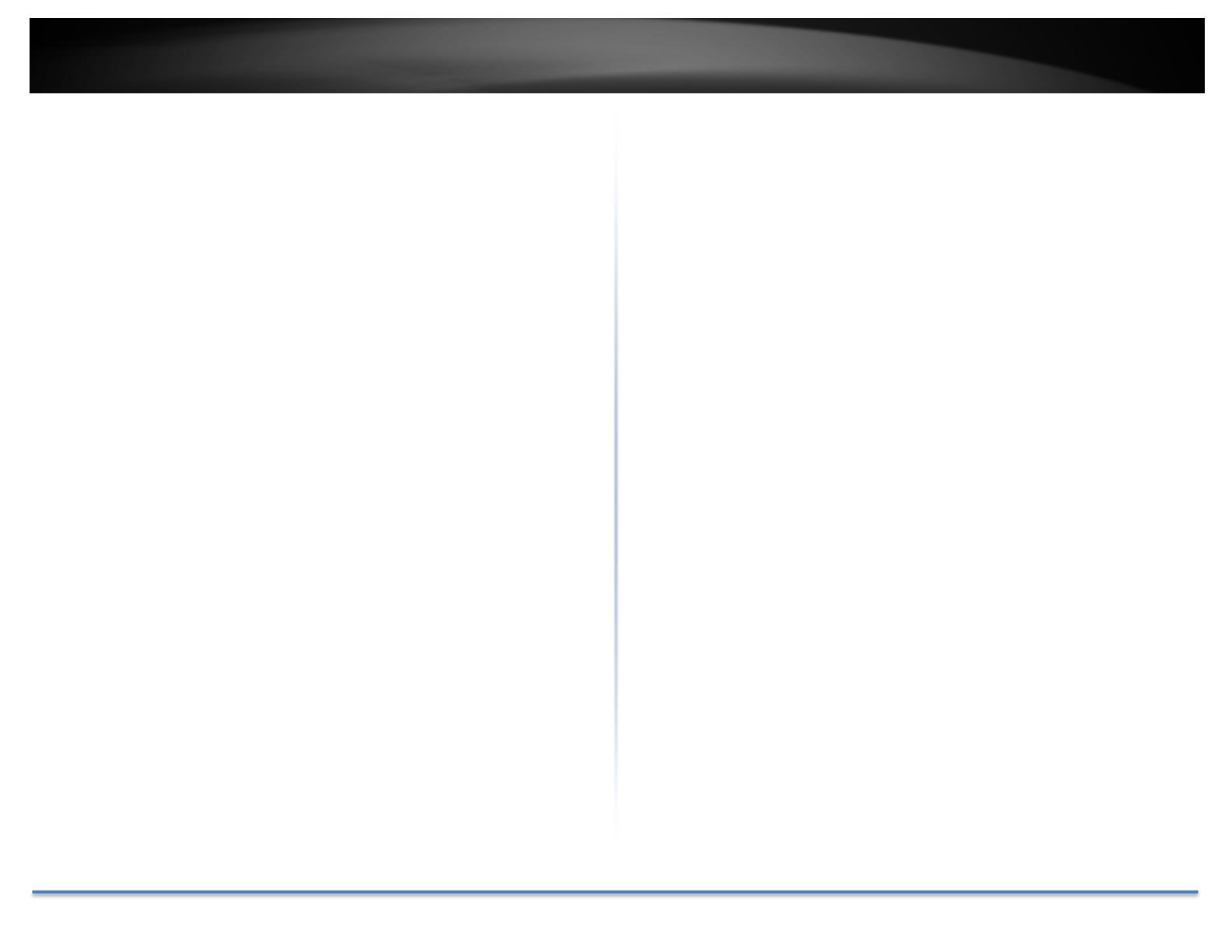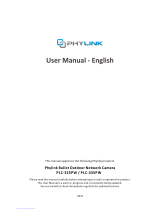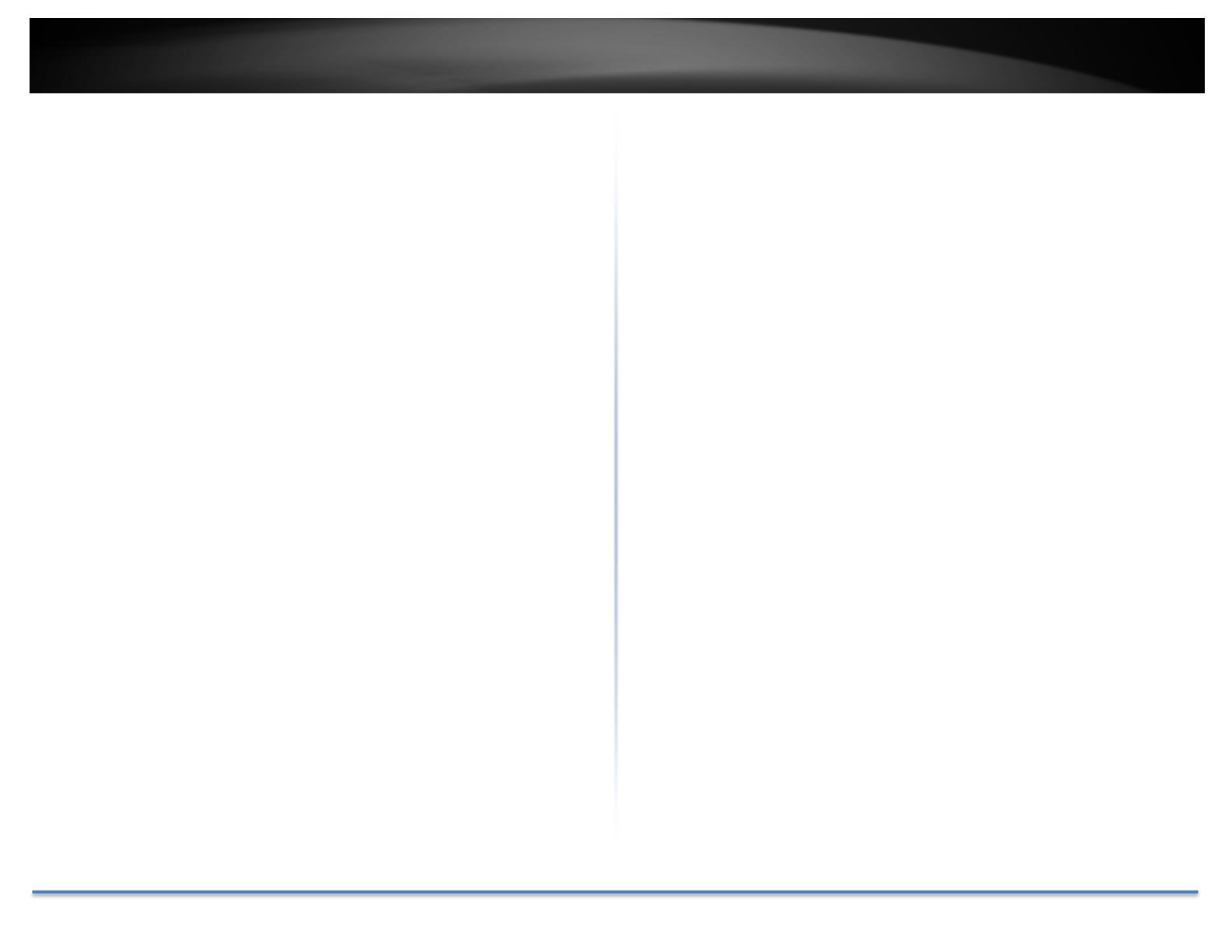
TRENDnetUser’sGuide TV‐IP315PI
©Copyright2016TRENDnet.AllRightsReserved. 2
Contents
........................................................................................................1
ProductOverview............................................................................4
Features...................................................................................................................4
Hardware.................................................................................................................4
Performance............................................................................................................4
CameraManagement..............................................................................................5
PackageContents....................................................................................................5
FrontView...............................................................................................................6
AngleAdjustment....................................................................................................6
ResetButton............................................................................................................6
Warnings..................................................................................................................6
Cautions...................................................................................................................7
InstallationProcedure.....................................................................8
Planforinstallationlocation............................................................8
Viewingangle..........................................................................................................8
WeatherConditions.................................................................................................8
SetupYourCamerawithCD.............................................................9
HardwareInstallation.....................................................................12
Cabling..................................................................................................................12
Waterproofcap....................................................................................................12
AccessyourCamerawiththeWebBrowser....................................12
SystemManagementandDefaultSettings..........................................................12
Logging‐intotheCamerafortheFirstTime(Windows)......................................13
Logging‐intotheCamerafortheFirstTime(OSX)..............................................15
LiveView...............................................................................................................19
Playback................................................................................................................20
Searchforvideorecordings.....................................................................................................20
TimeLine.................................................................................................................................20
Playback...................................................................................................................................21
Sliceimagesfromvideoplayback............................................................................................21
Downloadsectionsofvideo.....................................................................................................22
Downloadsnapshots................................................................................................................22
Log........................................................................................................................23
Searchforlogs.........................................................................................................................23
SystemInformation..............................................................................................24
SystemConfiguration.....................................................................25
DeviceSettings.....................................................................................................25
UserAccounts.......................................................................................................26
TimeSettings........................................................................................................26
DaylightSavings....................................................................................................27
LiveViewSettings.................................................................................................27
Maintenance.........................................................................................................28
NetworkSettings...........................................................................29
TCP/IP...................................................................................................................29
Port.......................................................................................................................30
DDNS.....................................................................................................................31
PPPoE....................................................................................................................31
SNMP....................................................................................................................32
802.1X...................................................................................................................33
IPAddressFilter....................................................................................................34
QualityofService(QoS)........................................................................................34
UPnP.....................................................................................................................35