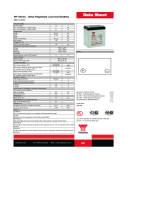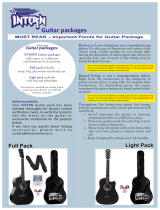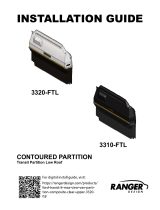LG-T515
P/N :
MFL67202050 (1.1)
www.lg.com
User Guide
mi;ksxdrkZ ekxZnf’kZdk
E N G L I S H
fganh


LG-T515 User Guide
-
English
Some of the contents in this manual may differ from your phone
depending on the software of the phone or your service provider.
Product Registration Program
Dear LG Mobile customer,
You are entitled for one year warranty on this model.
For automatic registration, One SMS containing the IMEI no. of your
phone will be automatically sent to LG servers @ Rs.0.06p only.
In return you will get one year warranty from the date of purchase at
any authorized LG Mobile Service center.
We assure you the information will be kept confidential and used for
internal purpose only.
LG Electronics India Pvt. Ltd. does not have any revenue sharing
with any cellphone operators for proceeds from SMS of automatic
registration.
Disposal of your old appliance
1. When this crossed-out wheeled bin symbol is attached to a product it means the
product is covered by the e-waste (Management and Handling) Rules, 2011.
2. All electrical and electronic products should be disposed of separately from the
municipal waste stream via designated collection facilities appointed by the
government or the local authorities.
3. The correct disposal of your old appliance will help prevent potential negative
consequences for the environment and human health.
4. For more detailed information about disposal of your old appliance, please
contact your city oce, waste disposal service or the shop where you purchased
the product.
5. This product does not contain any of the hazardous substances as specied in the
rule 13 (1) and (2) of the e-waste (Management and Handling) Rules, 2011.

2
Contents
Guidelines for safe and
efficient use .......................... 4
Installing the SIM card and
the handset battery ............ 10
Installing the SIM Card .... 10
Illustrations ...................... 10
Installing a Memory Card.. 10
Phone Components ............. 11
Using your touch screen ..... 12
Touch screen tips ............. 12
Control the touch screen .. 12
Your home screen ............... 13
Your menu screen ............... 15
Calls .................................... 16
Making a Call ................... 16
Making a call from your
contacts ........................... 16
Answering and rejecting
a call ................................ 17
Changing the call setting .. 17
Changing the common
call setting ....................... 18
Contacts .............................. 18
Searching for a contact ... 18
Adding a new contact ...... 18
Changing your contact
settings ............................ 19
Messaging .......................... 20
Keypad Information ............ 21
Entering Text ....................... 26
Handwriting recognition .. 26
Setting up your email ...... 26
Changing your text
message settings ........... 27
Changing your
multimedia message
settings ............................ 27
Messenger ......................... 29
Social network services
(SNS) ................................... 29
Games and apps ................. 29
NewsHunt ........................ 30
Camera ............................... 30
Taking a quick photo........ 30
After taking a photo ......... 30

3
Using the advanced
settings ............................ 31
Video camera ...................... 32
Making a quick video ....... 32
After making a video........ 32
Using the advanced
settings ............................ 33
Music .................................. 33
Transferring music
onto your phone ............... 34
Managing files .................... 34
Application .......................... 35
Adding an event to your
calendar ........................... 35
Setting your alarm ........... 35
Voice recorder.................. 35
Using your calculator ....... 35
Converting a unit ............. 35
PC Suite .............................. 35
The web .............................. 36
Accessing the web .......... 36
Access to Google Service .. 36
Profiles................................ 36
Personalising your profiles .. 36
Dual SIM setting ................. 37
Settings .............................. 37
Changing your phone
settings ............................ 37
SOS Service settings ....... 38
Changing your
connectivity settings ........ 38
Sending and receiving
your files using Bluetooth ..38
Pairing with another
Bluetooth device .............. 40
Wi-Fi ................................... 40
Software update ................. 41
Phone Software update ... 41
Accessories ........................ 42
Technical data..................... 43
Troubleshooting .................. 44

4
Guidelines for safe and efficient use
Please read these simple
guidelines. Not following these
guidelines may be dangerous
or illegal.
Exposure to radio
frequency energy
Radio wave exposure and
Specific Absorption Rate
(SAR) information
This mobile phone model
LG-T515 has been designed
to comply with applicable
safety requirements for
exposure to radio waves. These
requirements are based on
scientific guidelines that include
safety margins designed to
assure the safety of all users,
regardless of age and health.
• The radio wave exposure
guidelines employ a unit of
measurement known as the
Specific Absorption Rate,
or SAR. Tests for SAR are
conducted using standardised
methods with the phone
transmitting at its highest
certified power level in all
used frequency bands.
• While there may be
differences between the
SAR levels of various LG
phone models, they are all
designed to meet the relevant
guidelines for exposure to
radio waves.
• The SAR limit recommended
by the International
Commission on Non-Ionising
Radiation Protection (ICNIRP)
is 2 W/kg averaged over 10g
of tissue.
• The highest SAR value for
this model phone tested by
DASY4 for use close to the
ear is 0.924 W/kg (10g) and
when worn on the body is
0.859 W/kg (10g).
• SAR data information for
residents in countries/regions
that have adopted the SAR

5
limit recommended by the
Institute of Electrical and
Electronics Engineers (IEEE),
which is 1.6 W/kg averaged
over 1g of tissue.
Product care and
maintenance
WARNING: Only use
batteries, chargers and
accessories approved for use
with this particular phone
model. The use of any other
types may invalidate any
approval or warranty applying
to the phone, and may be
dangerous.
• Do not disassemble this unit.
Take it to a qualified service
technician when repair work
is required.
•
Keep away from electrical
appliances such as TVs, radios,
and personal computers.
• The unit should be kept away
from heat sources such as
radiators or cookers.
• Do not drop.
• Do not subject this unit to
mechanical vibration or shock.
• Switch off the phone in any
area where you are required
by special regulations. For
example, do not use your
phone in hospitals as it may
affect sensitive medical
equipment.
• Do not handle the phone
with wet hands while it is
being charged. It may cause
an electric shock and can
seriously damage your phone.
• Do not charge a handset near
flammable material as the
handset can become hot and
create a fire hazard.
• Use a dry cloth to clean the
exterior of the unit (do not use
solvents such as benzene,
thinner or alcohol).

6
Guidelines for safe and efficient use
• Do not charge the phone
when it is on soft furnishings.
• The phone should be charged
in a well-ventilated area.
• Do not subject this unit to
excessive smoke or dust.
•
Do not keep the phone next to
credit cards or transport tickets;
it can affect the information on
the magnetic strips.
• Do not tap the screen with
a sharp object as it may
damage the phone.
• Do not expose the phone to
liquid, moisture or humidity.
•
Use accessories like earphones
cautiously. Do not touch the
antenna unnecessarily.
• Do not use the phone or
accessories in places with
high humidity such as pools,
greenhouses, solariums or
tropical environments, it may
cause damage to the phone
and invalidation of warranty.
Efficient phone
operation
Electronic devices
• Do not use your mobile
phone near medical
equipment without requesting
permission. Avoid placing the
phone over pacemakers, i.e.
in your breast pocket.
• Some hearing aids might be
disturbed by mobile phones.
• Minor interference may affect
TVs, radios, PCs, etc.
Road safety
Check the laws and regulations
on the use of mobile phones in
the area when you drive.
• Do not use a hand-held
phone while driving.
• Give full attention to driving.
• Use a hands-free kit, if
available.

7
• Pull off the road and park
before making or answering
a call if driving conditions so
require.
• RF energy may affect some
electronic systems in your
vehicle such as car stereos
and safety equipment.
• When your vehicle is
equipped with an air bag, do
not obstruct it with installed or
portable wireless equipment.
It can cause the air bag to fail
or cause serious injury due to
improper performance.
• If you are listening to music
whilst out and about, please
ensure that the volume
is at a reasonable level
so that you are aware of
your surroundings. This is
particularly important when
near roads.
Avoid damage to your
hearing
Damage to your hearing can
occur if you are exposed to loud
sound for long periods of time.
We therefore recommend that
you do not turn the handset on
or off close to your ear. We also
recommend that music and call
volumes are set to a reasonable
level.
NOTE: Excessive sound
pressure from earphones
can cause hearing loss.
Blasting area
Do not use the phone where
blasting is in progress. Observe
restrictions, and follow the rules
and regulations.

8
Guidelines for safe and efficient use
Potentially explosive
atmospheres
• Do not use the phone at a
refuelling point.
• Do not use near fuel or
chemicals.
• Do not transport or store
flammable gas, liquid, or
explosives in the same
compartment of your vehicle
as your mobile phone and
accessories.
In aircraft
Wireless devices can cause
interference in aircraft.
• Turn your mobile phone off
before boarding any aircraft.
• Do not use it on the aircraft
without permission from the
crew.
Children
Keep the phone in a safe
place out of the reach of small
children. It includes small parts
which may cause a choking
hazard if detached.
Emergency calls
Emergency calls may not
be available with all mobile
networks. Therefore, you should
never depend solely on the
phone for emergency calls.
Check with your local service
provider.
Battery information and
care
• You do not need to completely
discharge the battery before
recharging. Unlike other
battery systems, there is no
memory effect that could
compromise the battery’s
performance.

9
• Use only LG batteries and
chargers. LG chargers are
designed to maximise the
battery life.
• Do not disassemble or short-
circuit the battery pack.
• Keep the metal contacts of
the battery pack clean.
• Replace the battery when it
no longer provides acceptable
performance. The battery
pack may be recharged
hundreds of times until it
needs replacing.
• Recharge the battery if it has
not been used for a long time
to maximise usability.
• Do not expose the battery
charger to direct sunlight or
use it in high humidity, such
as in the bathroom.
• Do not leave the battery
in hot or cold places, this
may deteriorate the battery
performance.
• There is a risk of explosion if
the battery is replaced by an
incorrect type.
• Dispose off used
batteries according to the
manufacturer’s instructions.
Please recycle when possible.
Do not dispose as household
waste.
• If you need to replace the
battery, take it to the nearest
authorised LG Electronics
service point or dealer for
assistance.
• Always unplug the charger
from the wall socket after
the phone is fully charged
to save unnecessary power
consumption of the charger.
• Actual battery life will depend
on network configuration,
product settings, usage
patterns, battery and
environmental conditions.

10
Installing the SIM card and the handset battery
Installing the SIM Card
When you subscribe to a cellular
network, you are provided with a
plug-in SIM card loaded with your
subscription details, such as your
PIN, any optional services available
and many others.
Important!
The plug-in SIM card and its
contacts can be easily damaged by
scratches or bending, so be careful
when handling, inserting or removing
the card. Keep all SIM cards out of
the reach of small children.
Illustrations
Always switch the device off and
disconnect the charger before
removing the battery.
1 Remove the back cover.
2 Lift battery away.
3 Insert the SIM card.
4 Insert the battery pack.
5 Attach the back cover.
6 Charge the battery.
Installing a Memory Card
Remove the Memory card slot cover.
Push the memory card inside with
the gold contact facing upward.
To remove the memory card, gently
push it.
NOTE: A memory card is an
optional accessory.
0
1
0
1
0
1
0
1
0
1
0
1
0
1
0
1
0
1
0
1
0
1
0
1
0
1
0
1
1 2
3
0
1
0
1
0
1
0
1
4 5 6
Slot 1
Slot 2

11
Phone Components
Earpiece
Call key
Dials a phone number and answers
incoming calls.
End key
• End or reject a call.
• Come back to idle screen
from menu.
Back key
Go back to a previous screen.
Volume keys
• When the screen
is at the Home
screen: Ring tone
and touch tone
volume.
• During a call:
Earpiece volume.
• Down volume key:
Press and hold to
activate/ deactivate
Silent mode.
Handsfree or Stereo
earphone connector
Power/Lock key
• Short press to turn on/off the
screen.
• Long press for power on/off.

12
Using your touch screen
Touch screen tips
• To select an item, touch the
centre of the icon.
• Do not press too hard. The
touch screen is sensitive
enough to pick up a light, firm
touch.
• Use the tip of your finger to
touch the option you require.
Be careful not to touch any
other keys.
• Whenever your LG-T515 is
not in use, it will return to the
lock screen.
Control the touch screen
The controls on the LG-T515
touch screen change
dynamically depending on the
task you are carrying out.
Opening Applications
To open any application, simply
touch its icon.
Scrolling
Drag from side to side to scroll.
On some screens, such as the
Logs list, you can also scroll up
or down.

13
Your home screen
1 When you touch on the
bottom right of the screen.
2 Select , the list panel
appears.
3 Select among of Contacts
or Widgets or Shortcut. And
you choice the items what
you want to add on the your
home screen.
TIP! You can use all the three
screens in the same way.
TIP! Live square widget
can be added on home
screen,through which you
can easily make call,send
messages to the number
allocated to an Avatar.

14
TIP! SNS Feeds/Status
widget can be added on
home screen,through which
you can get recent updates
and status from your friends.
TIP! AccuWeather is a
widget where in you can get
the updates on weather of
any selected city.
TIP! You can download
available widgets from
different category from the
Download Widgets link.

15
Your menu screen
You can drag from side to
side to scroll what you need
right away in all menu screen.
To swap between the menu
screens just wipe quickly over
the display from left to right, or
right to left.
Screen 1
You can open Contacts,
Messages, Voice call, Logs,
Camera, Music, Calendar,
Alarms, Memo, Browser, Games
and apps and Settings modules
from this screen.
Screen 2
You can open E-mail, SNS,
Google, My stuff, Messenger,
YouTube, Gallery, FM Radio,
Tasks, Date finder, Profiles and
Dual SIM settings modules from
this screen.
Screen 3
You can open Voice recorder,
Bluetooth, Wi-Fi, World clock,
Calculator, Unit converter,
Stopwatch modules from this
screen.

16
Calls
Making a Call
1 Touch
to open the
keypad.
2 Key in the number using the
keypad.
3 Touch
to initiate the
call.
NOTE: To make a call from
SIM2 touch the forward arrow
mark on
icon.
TIP! To enter + for making
an international call, press
and hold
0
+
.
Press the power key to lock the
touch screen to prevent calls
being made by mistake.
Making a call from your
contacts
1 From the home screen touch
to open the Contacts.
2 Tap the search field box on
the top of the screen and
enter the first few letters of
the contact you would like to
call using the keypad.
3 From the filtered list, touch
the Call icon next to the
contact you want to call.
The call will use the default
number if there is more than
one for that contact.
4 Or, you can touch the contact
name and select the number
to use if there is more than
one for that contact to use.
You can also touch
to
initiate the call to the default
number.

17
NOTE:
Self call - Self call imitates
a real incoming call. Press
‘#*#’ on the home screen to
make a self call. This doesn’t
charge any fee
Answering and rejecting
a call
When your phone rings, press
key to answer the call.
To mute the ringing, touch on
Silent tab in alerting screen.
This is useful if you forgot to
change your profile to Silent
for a meeting. Touch on Reject
tab to reject an incoming call in
alerting screen.
Changing the call
setting
1 Touch Call settings in the
Settings menu.
2 From the screen touch SIM1/
SIM2.
• Call reject - Slide the switch
left for ON. You can touch
the Reject list to choose
All calls, Contacts, Groups,
All unknown callers and All
unknown numbers.
• Send my number - Choose
whether to display your
number on an outgoing call.
• Auto-redial - Slide the switch
left for ON or right for OFF.
• Minute minder - Slide the
switch left to ON to hear a
tone every minute during
a call.
• Save new number - Select
ON or OFF to save a new
number.

18
Changing the common
call setting
• Answer mode
Press send key: Allows you
to only answer an incoming
call by pressing the
key.
Press any key: Allows you to
answer an incoming call by
pressing any key, except the
key.
• BT answer mode - Select
Always to handsfree to be
able to answer a call using a
Bluetooth headset, or select
Always to handset to press a
handset key to answer a call.
Contacts
Searching for a contact
1 Touch Contacts.
2 You see a list of contacts.
Typing in the first letter of a
contact’s name in the Search
field will jump the menu to
that alphabetical area of
the list.
Adding a new contact
1 Touch Contacts and touch
Add.
2 Choose whether to save
the contact to your Internal
memory, SIM1 or SIM2.
3 Enter your first and last name.
4 You can enter up to five
different numbers per
contact.
5 Add an email addresses. You
can enter up to two different
email addresses per contact.
6 Assign the contact to one or
more groups.
Page is loading ...
Page is loading ...
Page is loading ...
Page is loading ...
Page is loading ...
Page is loading ...
Page is loading ...
Page is loading ...
Page is loading ...
Page is loading ...
Page is loading ...
Page is loading ...
Page is loading ...
Page is loading ...
Page is loading ...
Page is loading ...
Page is loading ...
Page is loading ...
Page is loading ...
Page is loading ...
Page is loading ...
Page is loading ...
Page is loading ...
Page is loading ...
Page is loading ...
Page is loading ...
Page is loading ...
Page is loading ...
Page is loading ...
Page is loading ...
Page is loading ...
Page is loading ...
Page is loading ...
Page is loading ...
Page is loading ...
Page is loading ...
Page is loading ...
Page is loading ...
Page is loading ...
Page is loading ...
Page is loading ...
Page is loading ...
Page is loading ...
Page is loading ...
Page is loading ...
Page is loading ...
Page is loading ...
Page is loading ...
Page is loading ...
Page is loading ...
Page is loading ...
Page is loading ...
Page is loading ...
Page is loading ...
Page is loading ...
Page is loading ...
Page is loading ...
Page is loading ...
Page is loading ...
Page is loading ...
Page is loading ...
Page is loading ...
Page is loading ...
Page is loading ...
Page is loading ...
Page is loading ...
Page is loading ...
Page is loading ...
Page is loading ...
Page is loading ...
Page is loading ...
Page is loading ...
Page is loading ...
Page is loading ...
Page is loading ...
Page is loading ...
Page is loading ...
Page is loading ...
-
 1
1
-
 2
2
-
 3
3
-
 4
4
-
 5
5
-
 6
6
-
 7
7
-
 8
8
-
 9
9
-
 10
10
-
 11
11
-
 12
12
-
 13
13
-
 14
14
-
 15
15
-
 16
16
-
 17
17
-
 18
18
-
 19
19
-
 20
20
-
 21
21
-
 22
22
-
 23
23
-
 24
24
-
 25
25
-
 26
26
-
 27
27
-
 28
28
-
 29
29
-
 30
30
-
 31
31
-
 32
32
-
 33
33
-
 34
34
-
 35
35
-
 36
36
-
 37
37
-
 38
38
-
 39
39
-
 40
40
-
 41
41
-
 42
42
-
 43
43
-
 44
44
-
 45
45
-
 46
46
-
 47
47
-
 48
48
-
 49
49
-
 50
50
-
 51
51
-
 52
52
-
 53
53
-
 54
54
-
 55
55
-
 56
56
-
 57
57
-
 58
58
-
 59
59
-
 60
60
-
 61
61
-
 62
62
-
 63
63
-
 64
64
-
 65
65
-
 66
66
-
 67
67
-
 68
68
-
 69
69
-
 70
70
-
 71
71
-
 72
72
-
 73
73
-
 74
74
-
 75
75
-
 76
76
-
 77
77
-
 78
78
-
 79
79
-
 80
80
-
 81
81
-
 82
82
-
 83
83
-
 84
84
-
 85
85
-
 86
86
-
 87
87
-
 88
88
-
 89
89
-
 90
90
-
 91
91
-
 92
92
-
 93
93
-
 94
94
-
 95
95
-
 96
96
-
 97
97
-
 98
98
Ask a question and I''ll find the answer in the document
Finding information in a document is now easier with AI
Related papers
Other documents
-
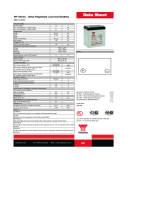 Hypertec RBC44HY Datasheet
Hypertec RBC44HY Datasheet
-
Pioneer SVJ-DS01D User manual
-
Pioneer DJS Owner's manual
-
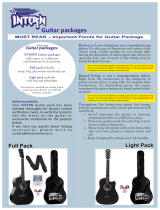 Intern Guitar Package User manual
Intern Guitar Package User manual
-
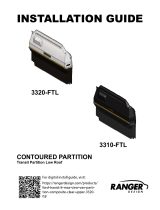 Ranger design 3320-FTL Installation guide
Ranger design 3320-FTL Installation guide
-
 ALGE-Timing CKN User guide
ALGE-Timing CKN User guide
-
EKSAtelecom H1 Plus User manual
-
Polycom VIU-323 User manual
-
Peavey DJS 1800 Portable DJ System User manual
-
Kenwood TKR-740 User manual