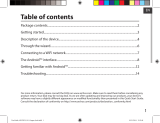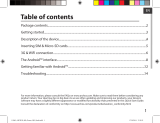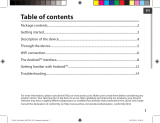Page is loading ...

1
Table of contents
For more information, please consult the FAQs on www.archos.com. Make sure to read them before considering any
product return. Your deal may be no big deal. As we are often updating and improving our products, your device’s
software may have a slightly dierent appearance or modied functionality than presented in this Quick Start Guide.
Package contents...................................................................................................................................
Getting started........................................................................................................................................
Description of the device.....................................................................................................................
Through the wizard...............................................................................................................................
Connecting to a WiFi network...........................................................................................................
The Android
TM
interface.......................................................................................................................
Getting familiar with Android
TM
......................................................................................................
Troubleshooting....................................................................................................................................
2
3
4
6
7
8
12
14
Consult the declaration of conformity on http://www.archos.com/products/declaration_conformity.html
UserGuide_ARCHOS_101b_Platinum_book.indd 1 15/07/2014 11:10:08

2
Warranty
USB cable
Charger
QSG booklet
Warranty,
legal & safety booklet
Package Content
ARCHOS 101b Platinum
UserGuide_ARCHOS_101b_Platinum_book.indd 2 15/07/2014 11:10:08

3
ENEN
Getting Started
TIP:
To receive more complete service, please register your product.
From a computer, go to www.archos.com/register.
Charging
1. Charge your device by plugging your power cable into
the micro-USB port. The ARCHOS device will start charging.
2. Press the Power button to turn on the device.
The charging indicator light is on when the battery is
charging.
- You can use your ARCHOS whilst it charges.
- Let your device charge completely the rst time you use
it.
- Use only the supplied charger.
When your device is completely discharged, you need
to charge it for at least 10 minutes before the charging
battery icon can be displayed.
UserGuide_ARCHOS_101b_Platinum_book.indd 3 15/07/2014 11:10:08

4
7
6
3
1
2
4
5
10 11 128 9
Description of the device
Headphone jack
ON/OFF button
Volume buttons
Micro-SD card slot
1
9
2
10
3
4
5
6
7
8
* With optional Mini-HDMI to HDMI cable.
11
12
Microphone
Charging indicator
Front camera
Loudspeaker
Back camera
Mini-HDMI video output*
Micro-USB port
Power connector
UserGuide_ARCHOS_101b_Platinum_book.indd 4 15/07/2014 11:10:09

5
ENEN
Through the Wizard
TIP:
We recommend that you set up your device in the WiFi zone of the network that you will
regularly be using.
The rst time you start up your ARCHOS, the installation wizard will help you set up
your device:
- Touch-screen calibration
- Language
- Date & time
- WiFi connection
- Location service options
- 3rd party apps
UserGuide_ARCHOS_101b_Platinum_book.indd 5 15/07/2014 11:10:09

6
1
2
3
4
5
Connecting to a WiFi Network
CAUTION: Make sure that you are in a WiFi zone.
Touch and hold the time & battery
icons to reveal the status bar. A blue
line is displayed.
Pull the blue line down to display
the status dashboard.
Slide the WiFi switch to "ON" positon.
The ARCHOS will scan for Wi
networks in range. Touch the name
of network you want to connect to.
Touch "WiFi o" in the status
dashboard. The WiFi page will be
displayed.
UserGuide_ARCHOS_101b_Platinum_book.indd 6 15/07/2014 11:10:09

7
ENEN
Private networks are shown with a lock
icon and will require you to enter your
password.
TIPS:
- When entering a WiFi password, we recommend that you select “Show password” so you can
see the characters you are typing. To get the correct WiFi password (or settings) for the network,
contact the WiFi network provider. If your WiFi is on and you are in range of a network that you
previously connected to, your ARCHOS will automatically attempt to connect to it.
- To keep your WiFi connection ON when the device is on sleep, select the Menu icon in the
“WiFi” page. Then, select Advanced > Keep WiFi on during sleep > Always.
UserGuide_ARCHOS_101b_Platinum_book.indd 7 15/07/2014 11:10:10

8
1
2
8
7
2
3
4
5
6
The Android
TM
Interface
UserGuide_ARCHOS_101b_Platinum_book.indd 8 15/07/2014 11:10:10

9
ENEN
Google
TM
Search
>Touch "Google" for text search or touch the microphone icon for voice search.
"Recent apps" button
"Home" button
"Back" button
"All Apps" button
> Touch this icon to show all the applications and widgets installed on your
ARCHOS. All your downloaded applications are here.
Widget
Android
TM
apps shortcuts
> Touch to start an application.
The status bar
> Displays notications and quick settings.
1
2
3
4
5
6
7
8
UserGuide_ARCHOS_101b_Platinum_book.indd 9 15/07/2014 11:10:10

10
1 2
4
6
7 9
3
5
8
10
The Android
TM
Interface
The Quick settings
1
To adjust the screen brightness.
2
To access all your settings.
3
To turn on/o your WiFi connection.
4
To activate/deactivate automatic screen
orientation as you turn your ARCHOS.
5
Percentage of battery remaining
6
To activate/deactivate all wireless
connections, especially when ying.
7
To turn on/o your Bluetooth connection.
8
Location services
9
To enable wireless display
*
10
To adjust volume
*
You can share movies, YouTube videos, and anything that’s on your screen on an HDTV. You need
to connect a wireless display adapter to any HDMI-enabled TV to mirror what’s on your screen
quickly and easily.
UserGuide_ARCHOS_101b_Platinum_book.indd 10 15/07/2014 11:10:10

11
ENEN
Opens a list of thumbnail images of apps you’ve worked with recently:
The Recent Apps
Touch: to open an app.
Swipe up or down: to close an
app.
Hold down: to display options
UserGuide_ARCHOS_101b_Platinum_book.indd 11 15/07/2014 11:10:11

12
Getting familiar with Android
TM
The extended home screen:
Navigate between dierent home screen panels by swiping left
and right.
Moving a home screen item:
Touch and hold your nger onto it until the positioning gridlines
appear, then slide it to the desired location, and release your
nger.
Removing a home screen item:
Touch and hold it, slide your nger towards the top of the
screen and drop it over the Remove icon.
Uninstalling an item:
From the All apps screens, touch and hold it, slide your nger
towards the top of the screen and drop it over Uninstall bin.
UserGuide_ARCHOS_101b_Platinum_book.indd 12 15/07/2014 11:10:12

13
ENEN
Creating application folders:
Drop one app icon over another on a home screen and the
two icons will be combined.
Widgets:
Touch the All Apps icon on your home screen. Touch Widgets
at the top of the screen. From the main Widgets screen, you
can move around widgets just as you do for app icons.
Changing your wallpaper:
Hold your nger on a home screen at an empty location, then
choose from the list.
Locking the touchscreen:
In Settings, scroll down and touch security. Touch Screen lock.
Touch the type of lock you would like to use. After you set a
lock, a lock screen is displayed whenever your screen wakes
up, requesting the pattern, PIN or other specied key.
UserGuide_ARCHOS_101b_Platinum_book.indd 13 15/07/2014 11:10:12

14
Troubleshooting
If your device is frozen:
Press the ON/OFF button for 10 seconds.
If your device doesn’t turn on:
1. Charge your device.
2. Press the ON/OFF button for 10 seconds.
If you want to extend the life of your battery:
Decrease the screen brightness and turn o the wireless connections if not in use.
If your device functioning is too slow:
Close all apps which are not currently used.
If your WiFi reception is too low:
Make sure you are not far from the WiFi hotspot.
Update the rmware of the device: http://www.archos.com/support.
Reset and redene your connection parameters.
Contact your WiFi connection provider.
UserGuide_ARCHOS_101b_Platinum_book.indd 14 15/07/2014 11:10:12

22
1
2
8
7
2
3
4
5
6
L’interface Android
TM
UserGuide_ARCHOS_101b_Platinum_book.indd 22 15/07/2014 11:10:13

36
1
2
8
7
2
3
4
5
6
Die Android
TM
Benutzeroberäche
UserGuide_ARCHOS_101b_Platinum_book.indd 36 15/07/2014 11:10:15

50
1
2
8
7
2
3
4
5
6
El Interfaz Android
TM
UserGuide_ARCHOS_101b_Platinum_book.indd 50 15/07/2014 11:10:16

64
1
2
8
7
2
3
4
5
6
Interfaccia Android
TM
UserGuide_ARCHOS_101b_Platinum_book.indd 64 15/07/2014 11:10:17

78
1
2
8
7
2
3
4
5
6
De Android
TM
-Interface
UserGuide_ARCHOS_101b_Platinum_book.indd 78 15/07/2014 11:10:18

86
Warranty
Conteúdo da embalagem
Cabo USB
Carregador
Guia do usuário
Garantia, avisos legais e de
segurança
ARCHOS 101b Platinum
UserGuide_ARCHOS_101b_Platinum_book.indd 86 15/07/2014 11:10:19
/