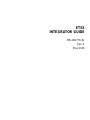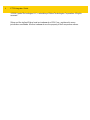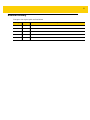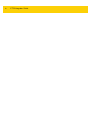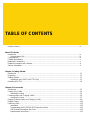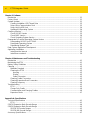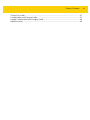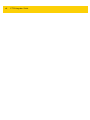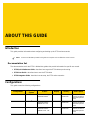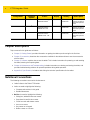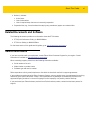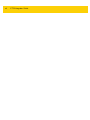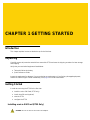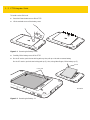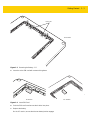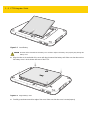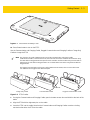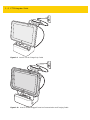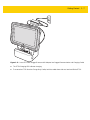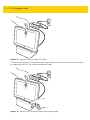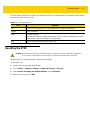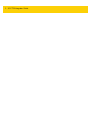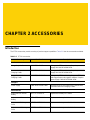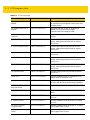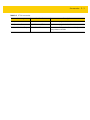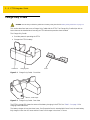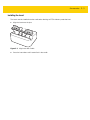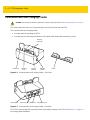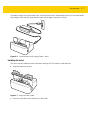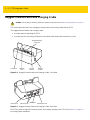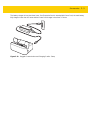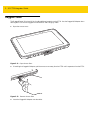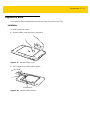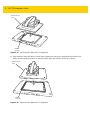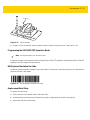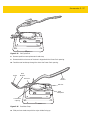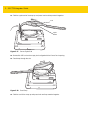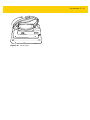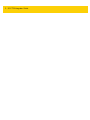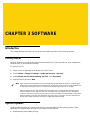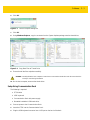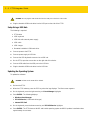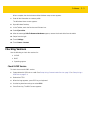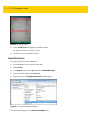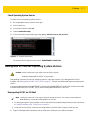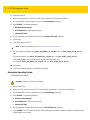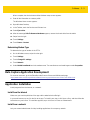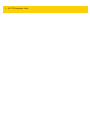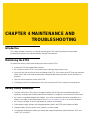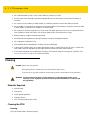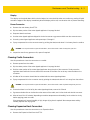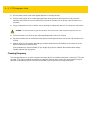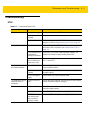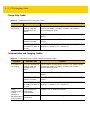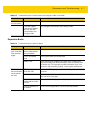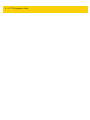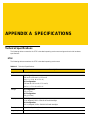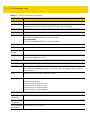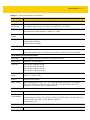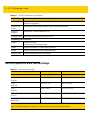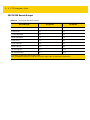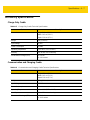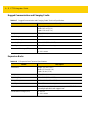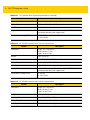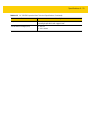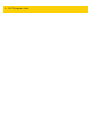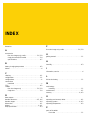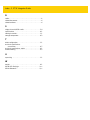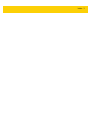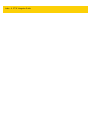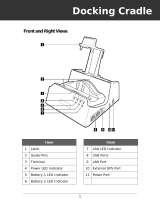Zebra ET55 User manual
- Category
- Handheld mobile computers
- Type
- User manual
This manual is also suitable for

Enterprise Tablet
Integrator Guide
ET5X
MN-002776-01


ET5X
INTEGRATOR GUIDE
MN-002776-01
Rev. A
May 2016

ii ET5X Integrator Guide
© 2016 Symbol Technologies LLC, a subsidiary of Zebra Technologies Corporation. All rights
reserved.
Zebra and the stylized Zebra head are trademarks of ZIH Corp., registered in many
jurisdictions worldwide. All other trademarks are the property of their respective owners.

iii
Revision History
Changes to the original guide are listed below:
Change Date Description
Rev A 5/2016 Initial release.

iv ET5X Integrator Guide

TABLE OF CONTENTS
Revision History.................................................................................................................................... iii
About This Guide
Introduction........................................................................................................................................... ix
Documentation Set ......................................................................................................................... ix
Configurations....................................................................................................................................... ix
Chapter Descriptions............................................................................................................................ x
Notational Conventions......................................................................................................................... x
Related Documents and Software........................................................................................................ xi
Service Information............................................................................................................................... xi
Chapter 1: Getting Started
Introduction .......................................................................................................................................... 1-1
Unpacking ............................................................................................................................................ 1-1
Getting Started ..................................................................................................................................... 1-1
Installing a micro SIM Card (ET55 Only) ....................................................................................... 1-1
Resetting the ET5X .............................................................................................................................. 1-9
Chapter 2: Accessories
Introduction .......................................................................................................................................... 2-1
Charge Only Cradle ............................................................................................................................. 2-4
Installing the Insert ......................................................................................................................... 2-5
Communication and Charging Cradle .................................................................................................. 2-6
Installing the Insert ......................................................................................................................... 2-7
Rugged Communication and Charging Cradle .................................................................................... 2-8
Rugged Frame ..................................................................................................................................... 2-10
Expansion Back ................................................................................................................................... 2-13
Installation ...................................................................................................................................... 2-13
Programming the SE4710/SE4750 Expansion Backs ................................................................... 2-15
HID Keyboard Emulation Bar Code ............................................................................................... 2-15
Replacement Hand Strap ............................................................................................................... 2-15
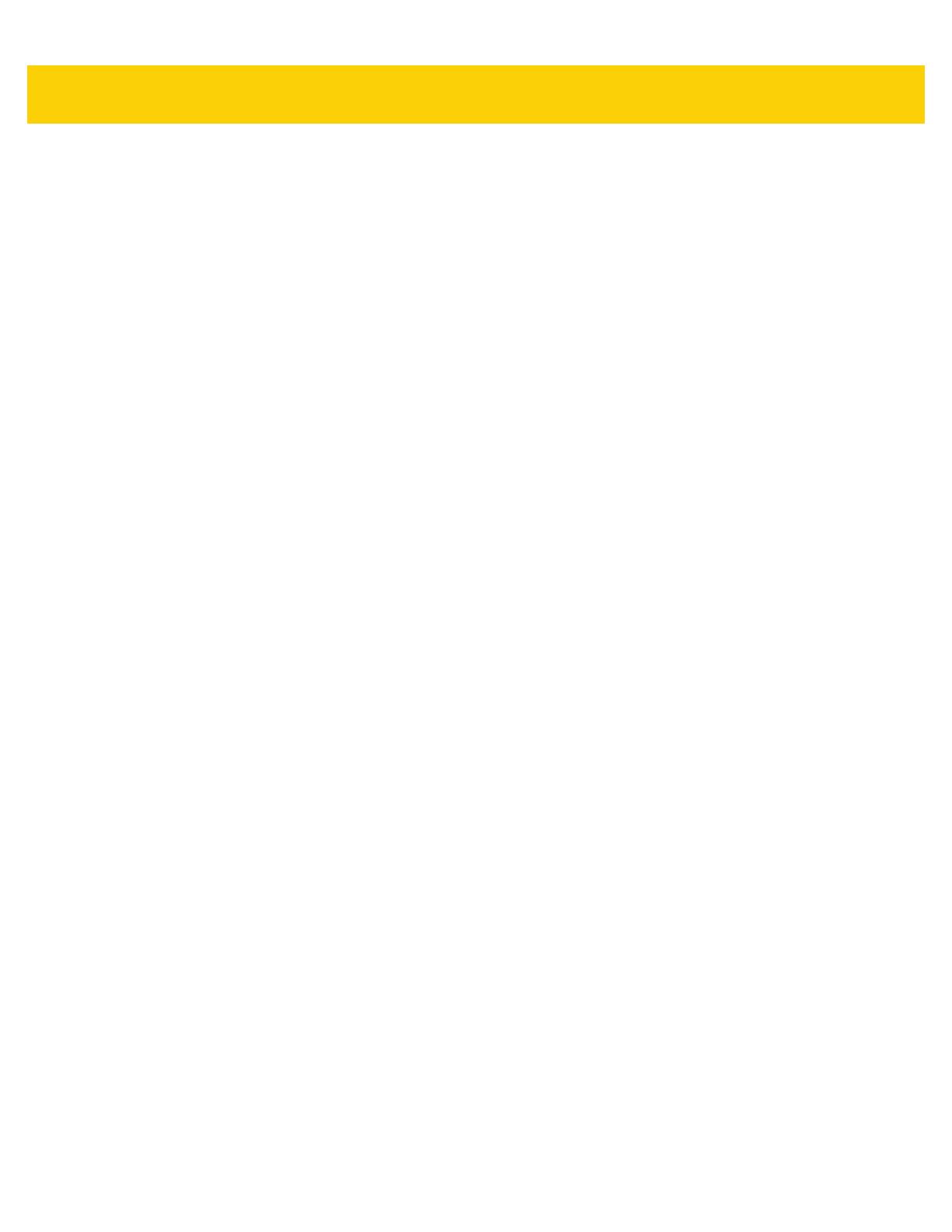
vi ET5X Integrator Guide
Chapter 3: Software
Introduction .......................................................................................................................................... 3-1
Factory Reset ...................................................................................................................................... 3-1
System Updates .................................................................................................................................. 3-1
Creating Installation USB Thumb Drive ......................................................................................... 3-2
Setup Using Communication Dock ................................................................................................ 3-3
Setup Using a USB Hub ................................................................................................................ 3-4
Updating the Operating System ..................................................................................................... 3-4
Checking Versions ............................................................................................................................... 3-5
Check ULPMC Version .................................................................................................................. 3-5
Check BIOS Version ...................................................................................................................... 3-6
Check Operating System Version .................................................................................................. 3-7
Downgrade to Previous Operating System Version ............................................................................ 3-7
Downgrading ULPMC via EFI Shell ............................................................................................... 3-7
Downgrade Operating System ....................................................................................................... 3-8
Determining Modem Type .............................................................................................................. 3-9
Data Capture Application Development ............................................................................................... 3-9
Application Installation ......................................................................................................................... 3-9
Install from the Internet .................................................................................................................. 3-9
Install from a network ..................................................................................................................... 3-9
Chapter 4: Maintenance and Troubleshooting
Introduction .......................................................................................................................................... 4-1
Maintaining the ET5X .......................................................................................................................... 4-1
Battery Safety Guidelines .................................................................................................................... 4-1
Cleaning ............................................................................................................................................... 4-2
Materials Required ......................................................................................................................... 4-2
Cleaning the ET5X ......................................................................................................................... 4-2
Housing .................................................................................................................................... 4-2
Display ..................................................................................................................................... 4-3
Power Connector ..................................................................................................................... 4-3
Cleaning Cradle Connectors .......................................................................................................... 4-3
Cleaning Expansion Back Connectors ........................................................................................... 4-3
Cleaning Frequency ....................................................................................................................... 4-4
Troubleshooting ................................................................................................................................... 4-5
ET5X .............................................................................................................................................. 4-5
Charge Only Cradle ....................................................................................................................... 4-6
Communication and Charging Cradles .......................................................................................... 4-6
Expansion Backs ........................................................................................................................... 4-7
Appendix A: Specifications
Technical Specifications ...................................................................................................................... A-1
ET5X .............................................................................................................................................. A-1
SE4710 Expansion Back Decode Range ............................................................................................ A-4
SE4750 Expansion Back Decode Range ............................................................................................ A-5
SE4750 SR Decode Ranges ......................................................................................................... A-5
SE4750 MR Decode Ranges ......................................................................................................... A-6
Accessory Specifications ..................................................................................................................... A-7

Table of Contents vii
Charge Only Cradle ....................................................................................................................... A-7
Communication and Charging Cradle ............................................................................................ A-7
Rugged Communication and Charging Cradle .............................................................................. A-8
Expansion Backs ........................................................................................................................... A-8

viii ET5X Integrator Guide

ABOUT THIS GUIDE
Introduction
This guide provides information about configuring and setting up the ET5X and accessories.
Documentation Set
The documentation set for the ET5X is divided into guides that provide information for specific user needs.
•
ET5X Quick Reference Guide - describes how to get the ET5X tablet up and running.
•
ET5X User Guide - describes how to use the ET5X tablet.
•
ET5X Integrator Guide - describes how to setup, the ET5X and accessories.
Configurations
This guide covers the following configurations:
NOTE Screens and windows pictured in this guide are samples and can differ from actual screens.
Configuration
Operating
System
Radios Display Memory Data Capture
ET50NE Windows
®
8.1 Pro WLAN: 802.11a/b/g/n
WPAN: Bluetooth
8” color 4 GB RAM/
64 GB Flash
Optional RS507,
CS4070, SE4710 or
SE4750 Expansion
Backs
ET55AE Windows
®
8.1 Pro WLAN: 802.11a/b/g/n
WPAN: Bluetooth
WWAN: NA - LTE
8” color 4 GB RAM/
64 GB Flash
Optional RS507,
CS4070, SE4710 or
SE4750 Expansion
Backs
ET55RE Windows
®
8.1 Pro WLAN: 802.11a/b/g/n
WPAN: Bluetooth
WWAN: ROW - LTE
8” color 4 GB RAM/
64 GB Flash
Optional RS507,
CS4070, SE4710 or
SE4750 Expansion
Backs

x ET5X Integrator Guide
Chapter Descriptions
Topics covered in this guide are as follows:
•
Chapter 1, Getting Started, provides information on getting the tablet up and running for the first time.
•
Chapter 2, Accessories, describes the accessories available for the tablet and how to use the accessories
with the tablet.
•
Chapter 3, Software, explains how to use the tablet. This includes instructions for powering on and resetting
the tablet, entering and capturing data.
•
Chapter 4, Maintenance and Troubleshooting, includes instructions on cleaning and storing the tablet, and
provides troubleshooting solutions for potential problems during tablet operation.
•
Appendix A, Specifications, includes a table listing the technical specifications for the tablet.
Notational Conventions
The following conventions are used in this document:
•
“tablet” refers to the Zebra ET5X tablet.
•
Italics are used to highlight the following:
• Chapters and sections in this guide
• Related documents
•
Bold text is used to highlight the following:
• Dialog box, window and screen names
• Drop-down list and list box names
• Check box and radio button names
• Icons on a screen
• Key names on a keypad
• Button names on a screen.
ET50NT Windows
®
8.1 Pro WLAN: 802.11a/b/g/n
WPAN: Bluetooth
10” color 4 GB RAM/
64 GB Flash
Optional RS507,
CS4070, SE4710 or
SE4750 Expansion
Backs
ET55AT Windows
®
8.1 Pro WLAN: 802.11a/b/g/n
WPAN: Bluetooth
WWAN: NA - LTE
10” color 4 GB RAM/
64 GB Flash
Optional RS507,
CS4070, SE4710 or
SE4750 Expansion
Backs
ET55RT Windows
®
8.1 Pro WLAN: 802.11a/b/g/n
WPAN: Bluetooth
WWAN: ROW - LTE
10” color 4 GB RAM/
64 GB Flash
Optional RS507,
CS4070, SE4710 or
SE4750 Expansion
Backs
Configuration
Operating
System
Radios Display Memory Data Capture

About This Guide xi
•
Bullets (•) indicate:
• Action items
• Lists of alternatives
• Lists of required steps that are not necessarily sequential.
•
Sequential lists (e.g., those that describe step-by-step procedures) appear as numbered lists.
Related Documents and Software
The following documents provide more information about the ET5X tablets.
•
ET5X Quick Reference Guide, p/n MN001844Axx
•
ET5X User Guide, p/n MN001843Axx
For the latest version of this guide and all guides, go to: http://www.zebra.com/support.
Service Information
If you have a problem with your equipment, contact Zebra Global Customer Support for your region. Contact
information is available at: http://www.zebra.com/support.
When contacting support, please have the following information available:
•
Serial number of the unit
•
Model number or product name
•
Software type and version number.
Zebra responds to calls by email, telephone or fax within the time limits set forth in support agreements.
If your problem cannot be solved by Zebra Customer Support, you may need to return your equipment for servicing
and will be given specific directions. Zebra is not responsible for any damages incurred during shipment if the
approved shipping container is not used. Shipping the units improperly can possibly void the warranty.
If you purchased your Zebra business product from a Zebra business partner, contact that business partner for
support.

xii ET5X Integrator Guide

CHAPTER 1 GETTING STARTED
Introduction
This chapter explains how to set the device up for the first time.
Unpacking
Carefully remove all protective material from around the ET5X and save the shipping container for later storage
and shipping.
Verify that you received all equipment listed below:
•
Table with lithium-ion battery
•
Quick Reference Guide.
Inspect the equipment for damage. If you are missing any equipment or if you find any damaged equipment,
contact the Zebra Support Center immediately. See page xi for contact information.
Getting Started
In order to start using the ET5X for the first time:
•
install the micro SIM Card (ET55 only)
•
install microSD card (optional)
•
start the ET5X
•
configure the ET5X.
Installing a micro SIM Card (ET55 Only)
CAUTION
Do not use nano to micro SIM card adapters.

1 - 2 ET5X Integrator Guide
To install a micro SIM card:
1. Press the Power button to turn off the ET55.
2. Lift the notched corner of the battery cover.
Figure 1-1 Removing the Battery Cover
3. Carefully lift the battery cover off the ET55.
4. On the 8” version, push the two locking tabs up, then pull up on the tab to remove battery.
On the 10” version, push the two locking tabs up (1), then, using index fingers, lift the battery up (2).
Figure 1-2 Removing the Battery - 8”
Pull Tab
8” Version
Locking Tabs

Getting Started 1 - 3
Figure 1-3 Removing the Battery - 10”
5. Insert the micro SIM card with contacts facing down.
Figure 1-4 Insert SIM Card
6. Push the SIM card in and ensure that it locks into place.
7. Replace the battery.
On the 10” version, ensure that the two battery latches engage.
2.LIFT
UP
2.LI
FT
U
P
1.RELEAS
E LO
C
KING
1
.
R
E
LEA
S
E
L
OC
K
I
NG
10” Version
Locking Tabs
8” Version 10” Version

1 - 4 ET5X Integrator Guide
Figure 1-5 Insert Battery
8. Align the tabs on the underside of the cover with the slot around the battery well. Make sure that the notch on
the battery cover is at the bottom left cover of the ET5X.
Figure 1-6 Align Battery Cover
9. Carefully press down around the edge of the cover. Make sure that the cover is seated properly.
CAUTION
Be aware of the orientation of the battery cover. Failure to replace the battery cover properly may damage the
battery cover.

Getting Started 1 - 5
Figure 1-7 Press Down on Battery Cover
10. Press Power button to turn on the ET55.
Use the Communication and Charging Cradle, Rugged Communication and Charging Cradle or Charge Only
Cradle to charge the ET5X.
Figure 1-8 ET5X Cradles
1. If using the Communication and Charging Cradle, open the bottom access door and hold it to the back of the
tablet.
2. Align the ET5X with the alignment pins on the cradle.
3. Insert the ET5X into the cradle. Note that the Communication and Charging Cradles contains a locking
mechanism that locks the ET5X to the cradle.
NOTE
The Charge Only Cradle (CRD-ET5X-1SCG1) and the Communication and Charge Cradle
(CRD-ET5X-1SCOM1) come with two inserts; tall insert and short insert. Install the tall insert when using
an ET5X without a Rugged Frame or Expansion Pack. Install the small insert when using an ET5X with an
Expansion Pack and without a Rugged Frame. Do not install either insert when using the ET5X with the
Rugged Frame.
The Rugged Communication and Charge Cradle (CRD-ET5X-1SCOM1R) does not come with inserts.
Use with ET5X and Rugged Frame with IO Adapter.
Communication CradleCharge Only Cradle
Short Insert
Rugged Communication Cradle
Tall Insert

1 - 6 ET5X Integrator Guide
Figure 1-9 Insert ET5X into Charge Only Cradle
Figure 1-10 Insert ET5X with Rugged Frame into Communication and Charging Cradle
Page is loading ...
Page is loading ...
Page is loading ...
Page is loading ...
Page is loading ...
Page is loading ...
Page is loading ...
Page is loading ...
Page is loading ...
Page is loading ...
Page is loading ...
Page is loading ...
Page is loading ...
Page is loading ...
Page is loading ...
Page is loading ...
Page is loading ...
Page is loading ...
Page is loading ...
Page is loading ...
Page is loading ...
Page is loading ...
Page is loading ...
Page is loading ...
Page is loading ...
Page is loading ...
Page is loading ...
Page is loading ...
Page is loading ...
Page is loading ...
Page is loading ...
Page is loading ...
Page is loading ...
Page is loading ...
Page is loading ...
Page is loading ...
Page is loading ...
Page is loading ...
Page is loading ...
Page is loading ...
Page is loading ...
Page is loading ...
Page is loading ...
Page is loading ...
Page is loading ...
Page is loading ...
Page is loading ...
Page is loading ...
Page is loading ...
Page is loading ...
Page is loading ...
Page is loading ...
Page is loading ...
Page is loading ...
Page is loading ...
Page is loading ...
Page is loading ...
Page is loading ...
Page is loading ...
Page is loading ...
-
 1
1
-
 2
2
-
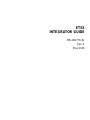 3
3
-
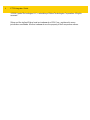 4
4
-
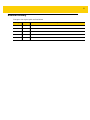 5
5
-
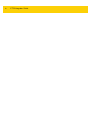 6
6
-
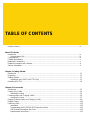 7
7
-
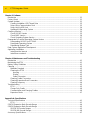 8
8
-
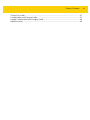 9
9
-
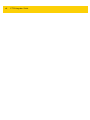 10
10
-
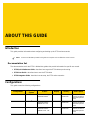 11
11
-
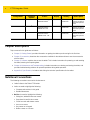 12
12
-
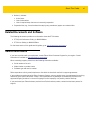 13
13
-
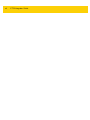 14
14
-
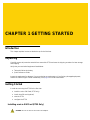 15
15
-
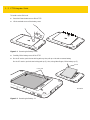 16
16
-
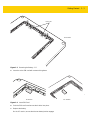 17
17
-
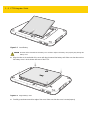 18
18
-
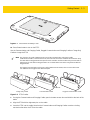 19
19
-
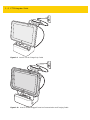 20
20
-
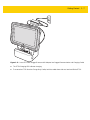 21
21
-
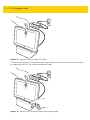 22
22
-
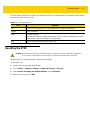 23
23
-
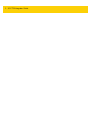 24
24
-
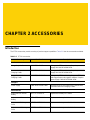 25
25
-
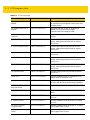 26
26
-
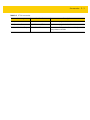 27
27
-
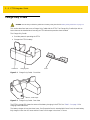 28
28
-
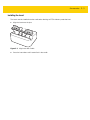 29
29
-
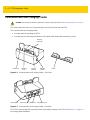 30
30
-
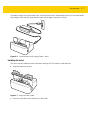 31
31
-
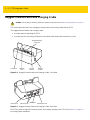 32
32
-
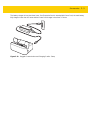 33
33
-
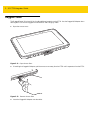 34
34
-
 35
35
-
 36
36
-
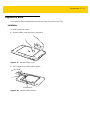 37
37
-
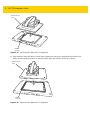 38
38
-
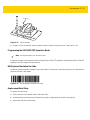 39
39
-
 40
40
-
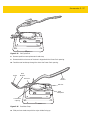 41
41
-
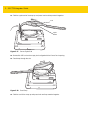 42
42
-
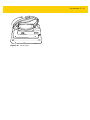 43
43
-
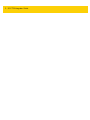 44
44
-
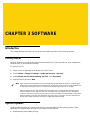 45
45
-
 46
46
-
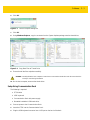 47
47
-
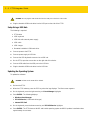 48
48
-
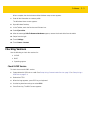 49
49
-
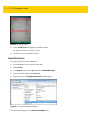 50
50
-
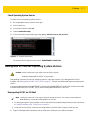 51
51
-
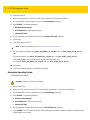 52
52
-
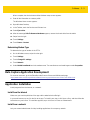 53
53
-
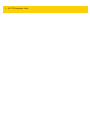 54
54
-
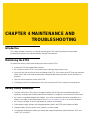 55
55
-
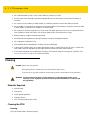 56
56
-
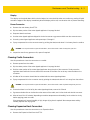 57
57
-
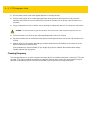 58
58
-
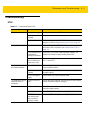 59
59
-
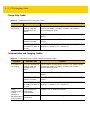 60
60
-
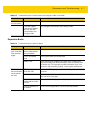 61
61
-
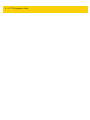 62
62
-
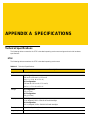 63
63
-
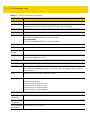 64
64
-
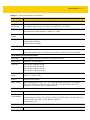 65
65
-
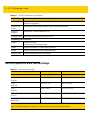 66
66
-
 67
67
-
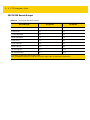 68
68
-
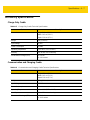 69
69
-
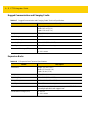 70
70
-
 71
71
-
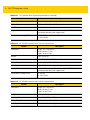 72
72
-
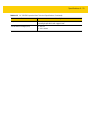 73
73
-
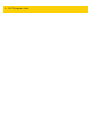 74
74
-
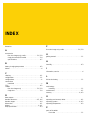 75
75
-
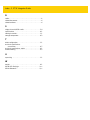 76
76
-
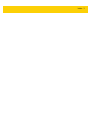 77
77
-
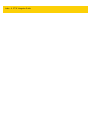 78
78
-
 79
79
-
 80
80
Zebra ET55 User manual
- Category
- Handheld mobile computers
- Type
- User manual
- This manual is also suitable for
Ask a question and I''ll find the answer in the document
Finding information in a document is now easier with AI
Related papers
Other documents
-
Lindy 9-11 Inch Tablet Lock - Universal User guide
-
Ewent EW2675 Datasheet
-
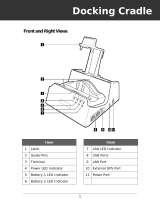 Twinhead T7M User manual
Twinhead T7M User manual
-
 RuggedBook SR858 User manual
RuggedBook SR858 User manual
-
Cello M8077 User guide
-
Motorola SE4710 Integration Manual
-
Gamber-Johnson Zebra ET50/51 55/56 8" Powered Cradle, No Port Replication Installation guide
-
Gamber-Johnson 7160-0818-04 Installation guide
-
TAG GD700 User manual
-
Motorola CS4070 User manual