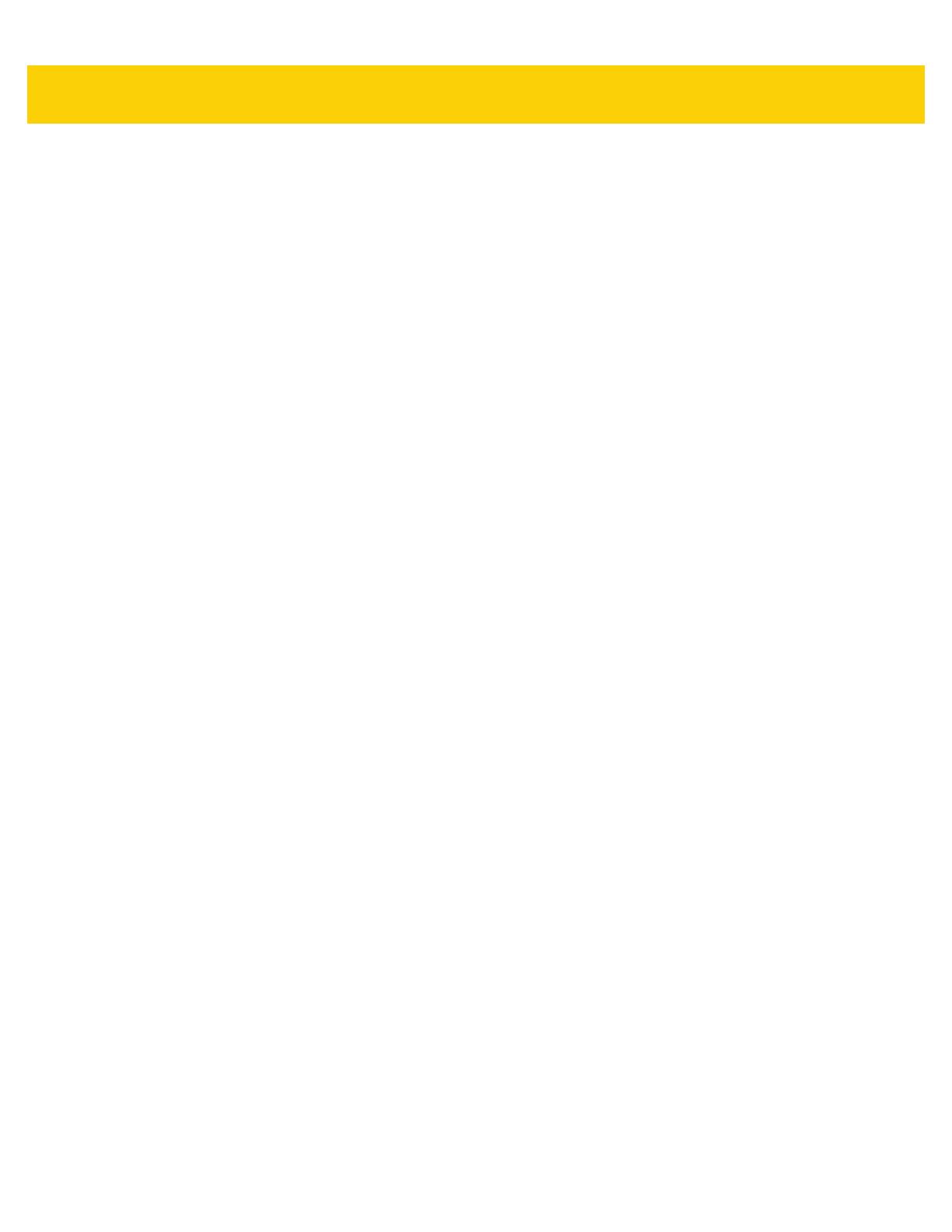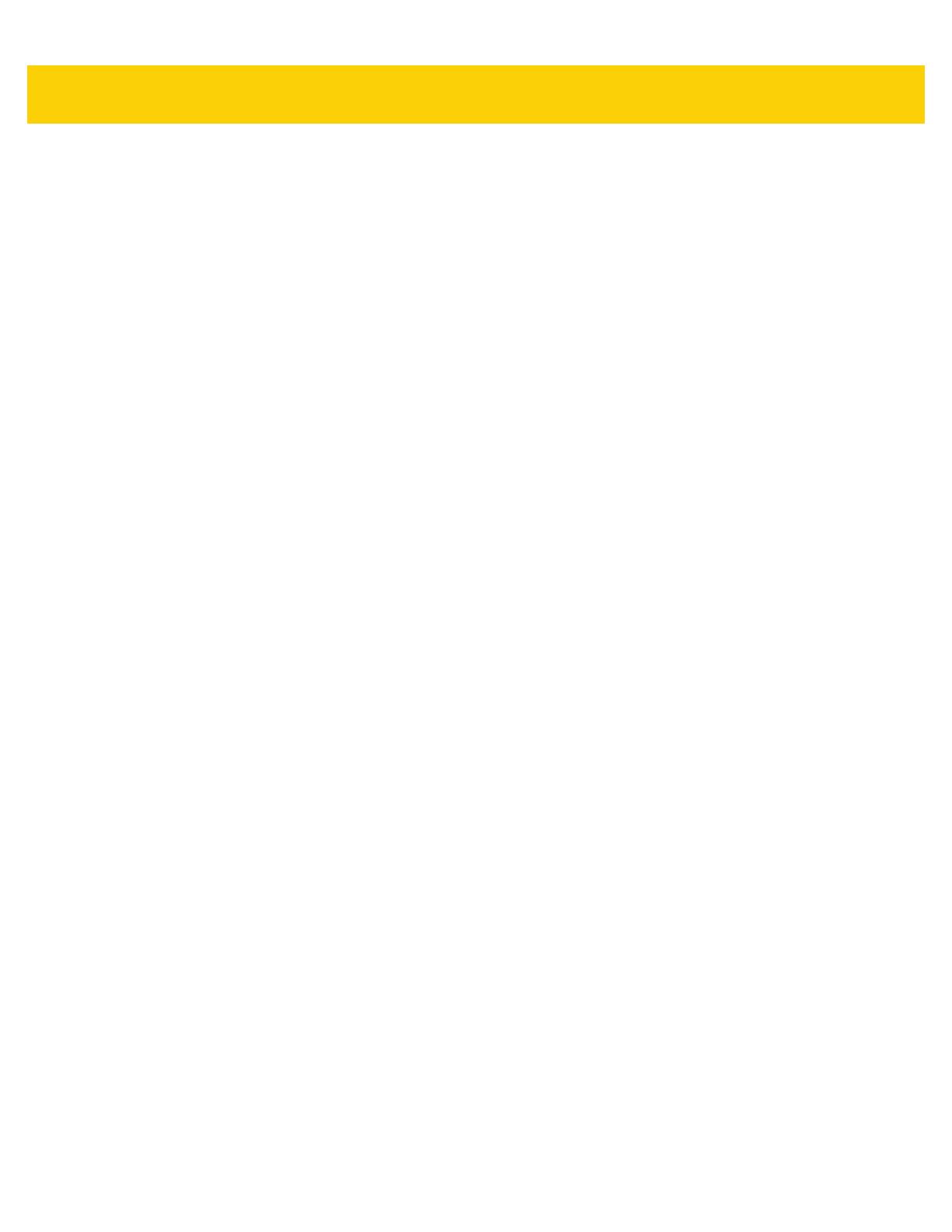
vi ET5X Integrator Guide
Chapter 3: Software
Introduction .......................................................................................................................................... 3-1
Factory Reset ...................................................................................................................................... 3-1
System Updates .................................................................................................................................. 3-1
Creating Installation USB Thumb Drive ......................................................................................... 3-2
Setup Using Communication Dock ................................................................................................ 3-3
Setup Using a USB Hub ................................................................................................................ 3-4
Updating the Operating System ..................................................................................................... 3-4
Checking Versions ............................................................................................................................... 3-5
Check ULPMC Version .................................................................................................................. 3-5
Check BIOS Version ...................................................................................................................... 3-6
Check Operating System Version .................................................................................................. 3-7
Downgrade to Previous Operating System Version ............................................................................ 3-7
Downgrading ULPMC via EFI Shell ............................................................................................... 3-7
Downgrade Operating System ....................................................................................................... 3-8
Determining Modem Type .............................................................................................................. 3-9
Data Capture Application Development ............................................................................................... 3-9
Application Installation ......................................................................................................................... 3-9
Install from the Internet .................................................................................................................. 3-9
Install from a network ..................................................................................................................... 3-9
Chapter 4: Maintenance and Troubleshooting
Introduction .......................................................................................................................................... 4-1
Maintaining the ET5X .......................................................................................................................... 4-1
Battery Safety Guidelines .................................................................................................................... 4-1
Cleaning ............................................................................................................................................... 4-2
Materials Required ......................................................................................................................... 4-2
Cleaning the ET5X ......................................................................................................................... 4-2
Housing .................................................................................................................................... 4-2
Display ..................................................................................................................................... 4-3
Power Connector ..................................................................................................................... 4-3
Cleaning Cradle Connectors .......................................................................................................... 4-3
Cleaning Expansion Back Connectors ........................................................................................... 4-3
Cleaning Frequency ....................................................................................................................... 4-4
Troubleshooting ................................................................................................................................... 4-5
ET5X .............................................................................................................................................. 4-5
Charge Only Cradle ....................................................................................................................... 4-6
Communication and Charging Cradles .......................................................................................... 4-6
Expansion Backs ........................................................................................................................... 4-7
Appendix A: Specifications
Technical Specifications ...................................................................................................................... A-1
ET5X .............................................................................................................................................. A-1
SE4710 Expansion Back Decode Range ............................................................................................ A-4
SE4750 Expansion Back Decode Range ............................................................................................ A-5
SE4750 SR Decode Ranges ......................................................................................................... A-5
SE4750 MR Decode Ranges ......................................................................................................... A-6
Accessory Specifications ..................................................................................................................... A-7