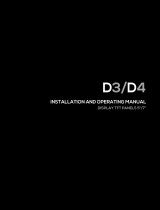Page is loading ...

SPECIFICATIONS
Range: –50.00 to 70.00°C
Update Rate: 1 second
Battery: 2 each AAA (1.5V)
Probes Supplied:
Model 6408-- Supplied with 1 bottle probe, designed for use in
refrigerators and freezers. Bottle probes are lled with a patent-
ed nontoxic glycol solution that is GRAS (Generally Recognized
As Safe) by the FDA (Food and Drug Administration) eliminating
concerns about incidental contact with food or drinking water.
The solution lled bottle simulates the temperature of other
stored liquids. Velcro
®
and a magnetic strip are provided to
mount the bottle inside a refrigerator/freezer. The included mi-
cro-thin probe cable permits refrigerator/freezer doors to close
on it. (Do not immerse bottle probes in liquid).
Model 6409-- Supplied with standard plastic probe with cable.
Designed for use in air and liquids, the sensor and cable may
be completely immersed.
SETTING THE TIME-OF-DAY/DATE
Slide the DISPLAY switch to the DATE/TIME position, the
display will show the time-of-day and date.
Place your thumb on the middle of the front of the unit and slide
the top cover down to expose the controls (see image above).
While in the time-of-day/date display, pressing the SELECT
button or ADVANCE button will allow the date and time to be
set. Pressing the SELECT button will cause the digits to ash
in the following order Year→Month→Day→Hours→ Minutes
→12/24 hour time→No digits ashing (value set). Once the
desired item is ashing, pressing the ADVANCE button will
increment the value. Press and hold the ADVANCE button for
<3 seconds for continuous incrementation.
With the desired time-of-day/date appearing on the display,
press the SELECT button until no digits are ashing on the
display. The time-of-day/date will be saved.
While in the time-of-day/date display, pressing the EVENT
DATE/TIME button will switch the date display between Month/
Day (M/D) and Day/Month (D/M) display modes.
Note: While in the time-of-day/date setting mode, if no button
is pressed for fteen (15) seconds, the unit automatically exits
from the setting mode. All digits will stop ashing to indicate
setting mode has been exited.
VIEWING THE TIME-OF-DAY/DATE
To view the time-of-day/date, slide the DISPLAY switch to the
DATE/TIME position.
DISPLAYING °F OR °C
To display the temperature readings in Fahrenheit or Celsius,
slide the °C/°F switch to the desired position.
MINIMUM AND MAXIMUM MEMORY
The minimum temperature recorded into memory is the
minimum temperature achieved since the last time the
memory was cleared. The maximum temperature recorded
into memory is the maximum temperature achieved since the
last time the memory was cleared.
Minimum and maximum temperature memories are NOT
programmable (see HI/LO ALARMS).
Below are the FOUR different memory features:
• MIN/MAX: Minimum (MIN) and maximum (MAX) tempera-
ture achieved with time-of-day and date occurred since
the last time the memory was cleared.
–AND–
• 24-HOUR: Minimum (MIN) and maximum (MAX) tempera-
ture achieved for each hour within a 24-hour period.
• 7-DAY: Minimum (MIN) and maximum (MAX) temperature
achieved for each day within a 7-day period.
–OR–
• 31-DAY: Minimum (MIN) and maximum (MAX) tempera-
ture achieved each day during a 31-day period and the
time-of-day it occurred.
TO TOGGLE BETWEEN 31-DAY AND 24-HOUR/7-DAY
MEMORY MONITORING MODES
1. Slide the ‘DISPLAY’ switch to the MIN/MAX position.
2. Slide the ‘HISTORY” switch to the ON position.
3. Press the ‘EVENT DATE/TIME’ button 3 times. The LCD
will display the current history mode.
4. To toggle to the other mode press the ‘SELECT’ button.
The LCD will change the display to the new history mode.
TO VIEW THE MINIMUM/MAXIMUM MEMORY
1. Slide the DISPLAY switch to the ‘MIN/MAX’ position.
2. Press the ‘EVENT DATE/TIME’ once to view the minimum
temperature achieved during the most recent monitoring
period and the time/date it occurred.
3. The next press of the ‘EVENT DATE/TIME’ button will dis-
play the maximum temperature achieved during the most
recent monitoring period and the time/date it occurred.
4. Holding the ‘EVENT DATE/TIME’ button continuously for
2 seconds or no button press for 15 seconds will return
the display to the default min/max screen.
CLEARING THE MINIMUM/MAXIMUM MEMORY
1. Slide the ‘DISPLAY’ switch to the MIN/MAX position.
The display will show the current temperature and mini-
mum/maximum memory.
2. Press the ‘CLEAR MIN/MAX’ button to clear the minimum
and maximum memories.
TO VIEW 24-HOUR MIN/MAX MEMORY (24-hour le)
1. Slide the ‘DISPLAY’ switch to the ‘MIN/MAX’ position.
2. Slide the ‘HISTORY’ switch to the ‘ON’ position.
3. Slide the ‘PERIOD’ switch to the ‘HR’.
4. Press the ‘EVENT DATE/TIME’ button three times to
begin viewing the hourly data. The LCD will display the
current history viewing mode.
5. The next press of the ‘EVENT DATE/TIME’ button will
display the minimum temperature achieved during the
current hour.
6. Press the ‘EVENT DATE/TIME’ button again to view the
maximum temperature achieved during the current hour.
7. Each subsequent press of the ‘EVENT DATE/TIME’
button will display an hourly minimum or maximum
temperature reading for the previous hourly periods in
descending chronological order.
8. Once all saved readings have been viewed, the display
will return to the default min/max screen.
9. Holding the ‘EVENT DATE/TIME’ button continuously for
2 seconds or no button press for 15 seconds will return
the display to the default min/max screen.
NOTE: All data for the 24-hour le will be lost when the mem-
ory is toggled to the 31-day le. Also, all data for the 7-day
le will be lost when the memory is toggled to the 31-day le.
CLEARING THE 24-HOUR MINIMUM/MAXIMUM MEMORY
1. Slide the ‘DISPLAY’ switch to the MIN/MAX position.
The display will show the current temperature and mini-
mum/maximum memory.
2. Slide the ‘PERIOD’ switch to ‘HR’.
3. Press the ‘EVENT DATE/TIME’ button three times to view
the memory data.
4. Press ‘CLEAR MIN/MAX’ to clear the memory data. Note:
Clearing the 24-hour MIN/MAX will NOT clear the 7-day
MIN/MAX.
TO VIEW 7-DAY MIN/MAX MEMORY (7-day le)
1. Slide the ‘DISPLAY’ switch to the ‘MIN/MAX’ position.
2. Slide the ‘HISTORY’ switch to the ‘ON’ position.
3. Slide the ‘PERIOD’ switch to the ‘DAY’.
4. Press the ‘EVENT DATE/TIME’ button three times to
begin viewing the daily data. The LCD will display the
current history viewing mode.
5. The next press of the ‘EVENT DATE/TIME’ button will
display the minimum temperature achieved during the
current day.
6. Press the ‘EVENT DATE/TIME’ button again to view the
maximum temperature achieved during the current day.
7. Each subsequent press of the ‘EVENT DATE/TIME’ but-
ton will display a daily minimum or maximum temperature
reading for the previous 7-day period in descending
chronological order.
8. Once all saved readings have been viewed, the display
will return to the default min/max screen.
9. Holding the ‘EVENT DATE/TIME’ button continuously for
2 seconds or no button press for 15 seconds will return
the display to the default min/max screen.
CLEARING THE 7-DAY MINIMUM/MAXIMUM MEMORY
1. Slide the ‘DISPLAY’ switch to the MIN/MAX position.
The display will show the current temperature and mini-
mum/maximum memory.
2. Slide the ‘PERIOD’ switch to ‘DAY’.
3. Press the ‘EVENT DATE/TIME’ button three times to view
the memory data.
4. Press ‘CLEAR MIN/MAX’ to clear the memory data. Note:
Clearing the 7-daily MIN/MAX will NOT clear the 24-hour
MIN/MAX.
TO VIEW 31-DAY MIN/MAX MEMORY (31-day le)
1. Slide ‘DISPLAY’ switch to the ‘MIN/MAX’ position.
2. Slide the ‘HISTORY’ switch to the ‘ON’ position.
3. Press the ‘EVENT DATE/TIME’ button 3 times. The LCD
will display the current memory mode.
4. The next press of the ‘EVENT DATE/TIME’ button will
display the minimum temperature achieved during the
current day.
5. Press the ‘EVENT DATE/TIME’ button again to view the
maximum temperature achieved during the current day.
6. Each subsequent press of the ‘EVENT DATE/TIME’ but-
ton will display a daily minimum or maximum temperature
reading for the previous 31-day period in descending
chronological order.
7. Once all saved readings have been viewed, the display
will return to the default min/max screen.
8. Holding the ‘EVENT DATE/TIME’ button continuously for
2 seconds or no button press for 15 seconds will return
the display to the default min/max screen.
CLEARING THE 31-DAY MINIMUM/MAXIMUM MEMORY
1. Slide the ‘DISPLAY’ switch to the MIN/MAX position.
The display will show the current temperature and mini-
mum/maximum memory.
2. Press the ‘EVENT DATE/TIME’ button three times to view
the 31-day memory.
3. Press ‘CLEAR MIN/MAX’ to clear the memory data.
HI/LO ALARMS
Alarm limits may be set in 0.1° increments.
With the alarm switch set to the ON position:
- The unit will sound an alarm and ash the LEDs when
the temperature measured is outside the alarm limits that
have been set (equal to or lower than the low alarm set
point, or equal to or greater than the high alarm set point).
- The alarm will sound regardless of the display mode.
SETTING THE TEMPERATURE ALARM LIMITS
1. Slide the DISPLAY switch to the ALARM position.
The display will show the current temperature and low/
high alarm set points.
2. While in the alarm display mode, pressing the ‘SELECT’
button will allow the alarm limits to be set.
Pressing the SELECT button will cause the digits to ash in
the following order: Low Alarm 1st Digits→Low
Alarm 2nd Digit→Low Alarm Decimal Digit→ High Alarm
1st Digits→High Alarm 2nd Digit→High Alarm Decimal
Digit→No digits ashing (value set).
3. Once the desired item is ashing, pressing the ADVANCE
button will increment the value.

4. With the desired alarm set points appearing on the dis-
play, press the SELECT button until no digits are ashing
on the display. The alarm settings will be saved.
Note: While in the alarm setting mode, if no button is
pressed for fteen (15) seconds, the unit automatically
exits from the setting mode. All digits will stop ashing to
indicate setting mode has been exited.
VIEWING THE TEMPERATURE ALARM LIMITS
Slide the DISPLAY switch to the ALARM position. The display
will show the current temperature and low/high alarm set
points.
ENABLE/DISABLE ALARMS
To enable the alarm, slide the ALARM switch to the ON
position. When the alarm is enabled, both high and low alarm
set points will be monitored. If the sensor achieves an alarm
condition, the alarm will activate. It is not possible to enable
the alarm for one set point and disable the alarm for the other
set point.
To disable the alarm so that no alarm sounds when a
temperature measured is outside the alarm limits, slide the
ALARM switch to the OFF position.
ALARM SOUNDING
With the alarm enabled, the unit will sound an alarm, the cor-
responding alarm LCD segment will ash, and the red LEDs
will ash when a temperature being measured is outside
the alarm limits that have been set (equal to or lower than
the low alarm set point, or equal to or greater than the high
alarm set point). Until it has been acknowledged/silenced
(see the “Acknowledge/Silence An Alarm” section), the alarm
will sound, the LCD will ash, and the red LEDs will ash
continuously for the rst sixty (60) seconds. After 60 seconds,
the alarm will sound and LEDs will ash for ten (10) seconds
each minute. The LCD will ash continuously.
If the alarm is sounding based on the low alarm limit, “LO
ALM” will ash on the display. If the alarm is sounding based
on the high alarm limit, “HI ALM” will ash on the display.
The unit will continue to alarm, ash red LEDs, and ash
the LCD until the alarm has been acknowledged/silenced by
either pressing the SILENCE ALM button or by sliding the
ALARM switch to the OFF position (see the “Acknowledge/
Silence An Alarm” section). The unit will continue to alarm
even if the temperature being measured returns to an in-
range/non-alarm condition.
ACKNOWLEDGE/SILENCE AN ALARM
While alarming, the alarm may be acknowledged/silenced in
one of the following ways:
1. Slide the ALARM switch to the OFF position.
Setting the ALARM switch to the OFF position will silence
the alarm, but when it is switched back to the ON position,
if the temperature being measured is still in an alarm
condition, the alarm will sound.
2. Press the SILENCE ALM button. The alarm will not sound
again until the temperature being measured has returned
to an in-range condition and then goes to an alarm
condition.
VIEWING ALARM EVENT VALUE DATE & TIME
When the thermometer achieves an alarm condition, the date
and time for the most recent alarm condition is stored into
memory. To view the most recent alarm event:
1. Slide the ‘DISPLAY’ switch to the ‘ALARM’ position.
The display will show the current temperature and the
low/high alarm set values.
2. Press the ‘EVENT DATE/TIME’ button. The most recent
alarm set value that was achieved along with the time-of-
day/date the alarm occurred will appear on the display.
Note: The value that appears at the top of the display
while displaying the event date/time, is the alarm set
value that caused the alarm condition, not the actual
temperature achieved while in the alarm condition. If an
alarm has not yet been triggered, pressing the ‘EVENT
DATE/TIME’ button, will display LL.LL. This indicates that
either the unit has not achieved an alarm condition, or that
the alarm set values have been changed since the unit
last achieved an alarm condition.
3. To exit from the alarm event display mode, press and
release the ‘EVENT DATE/TIME’ button, or simply do not
press any button for fteen (15) seconds.
EXAMPLE - USING THE ALARM AND MEMORY TO
MONITOR A REFRIGERATOR/FREEZER
The following is a simple example of how to use the alarm
and memory to monitor the temperature inside a refrigerator
or freezer. This example is provided only as a helpful guide
and is not intended to replace existing facility requirements
or procedures.
In this example, the refrigerator temperature must be moni-
tored and logged for each 24 hour period and certain actions
must be taken if temperature falls below 0°C or rises above
5°C at any time during the 24 hour period.
Unit Setup Example
1. Plug the probe into the unit.
2. Install the batteries.
3. Place the probe sensor inside the refrigerator.
4. Place the display outside the refrigerator.
At this point, if using a bottle probe, allow sufcient time
for the bottle probe to reach equilibrium with the current
temperature inside the refrigerator.
5. Set the probe temperature low alarm limit to 0°C. (See
the “Setting The Temperature Alarm Limits” section.)
6. Set the probe temperature high alarm limit to 5°C. (See
the “Setting The Temperature Alarm Limits” section.)
7. Enable the alarms.
(See the “Enable/Disable Alarms” section.)
8. Clear the minimum and maximum memory.
(See the “Clearing the Minimum/Maximum Memory”
section.)
9. Slide the DISPLAY switch to the MIN/MAX position. (See
the “To View Min/Max Memory” section.)
The alarm limits have been set and the alarm has been
enabled. The display has been set to show the current
temperature AND the minimum and maximum temperatures
achieved inside the refrigerator.
If the temperature inside the refrigerator goes outside the
alarm limits (equal to or lower than the low alarm set point, or
equal to or greater than the high alarm set point), the alarm
will activate. The memory will provide a record of the single
lowest and highest temperature achieved.
DISPLAY MESSAGES
If no buttons are pressed and LL.LL appears on the display,
this indicates that the temperature being measured is outside
of the temperature range of the unit, or that the probe is
disconnected or damaged.
BENCH STAND
The unit is supplied with a bench stand located on the back.
To use the bench stand, locate the small opening at the
bottom back of the unit. Place your ngernail into the opening
and ip the stand out. To close the stand, simply snap it shut.
ALL OPERATIONAL DIFFICULTIES
If this unit does not function properly for any reason, replace
the batteries with new high-quality batteries (see the “Battery
Replacement” section). Low battery power can occasionally
cause any number of “apparent” operational difculties.
Replacing the batteries with new fresh batteries will solve
most difculties.
BATTERY REPLACEMENT
Erratic readings, a faint display, no display, or a battery
symbol appearing on the display are all indications that
the batteries must be replaced. Remove the battery cover,
located on the back of the unit, by sliding it down. Remove
the exhausted batteries and replace them with two (2) new
AAA alkaline batteries. Insert the new batteries with the
proper polarity as indicated by the illustration in the battery
compartment. Replace the battery cover.
Replacing the batteries will clear the minimum/maximum
memories, the high/low alarm settings, and the time-of- day/
date.
TRACEABLE
PLATINUM
HIGH-ACCURACY
REFRIGERATOR
THERMOMETER
INSTRUCTIONS
®
Control Company Cat. No. 6408 / 6409
Traceable
®
is a registered trademark of Control Company.
©2016 Control Company. 92-6408-00 Rev. 1 062016
WARRANTY, SERVICE, OR RECALIBRATION
For warranty, service, or recalibration, contact:
CONTROL COMPANY
12554 Old Galveston Rd. Suite B230
Webster, Texas 77598 USA
Ph. 281 482-1714 • Fax 281 482-9448
E-mail [email protected] • www.traceable.com
Control Company is ISO 9001:2008 Quality-Certied
by DNV and ISO/IEC 17025:2005 accredited as a
Calibration Laboratory by A2LA.
/